Installing the main unit. Avaya BCM50
Add to My manuals295 Pages
Avaya BCM50 is a powerful and versatile communications system that can help you to improve your business productivity and customer service. With its wide range of features, the BCM50 can be tailored to meet the specific needs of your business. Whether you are a small business with just a few employees or a large enterprise with thousands of employees, the BCM50 can provide you with the communications tools you need to succeed.
advertisement
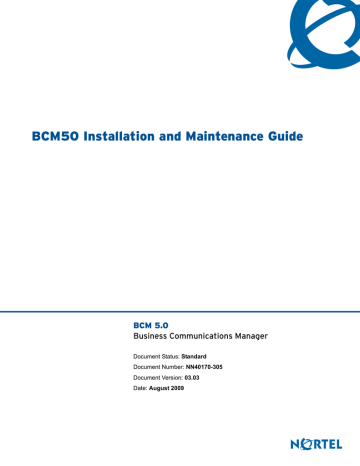
83
Chapter 7
Installing the main unit
This section describes how to install the main unit. You can install the main unit in an equipment rack, on a wall, or on a desktop.
The figure Overview of installing the main unit on page 83 shows the steps required to install the
main unit.
Figure 34 Overview of installing the main unit
BCM50 Installation and Maintenance Guide
84 Chapter 7 Installing the main unit
For information about installing the main unit:
•
Unpacking the main unit on page 84
•
Installing the BCM50 unit in an equipment rack on page 84
•
Installing the BCM50 unit on the wall on page 88
•
Installing the BCM50 unit on a desktop or shelf on page 93
Unpacking the main unit
Open the main unit box and check that you have all of the following components:
• one main unit (either BCM50, BCM50a, BCM50e, BCM50b, BCM50ba, or BCM50be)
• one power supply
• one power supply cable
• one power supply retention clip
• four rubber feet
• one screw to secure the RJ-21 telephony connector
• one cable tie
• a documentation CD
• the BCM50 Installation Checklist and Quick Start Guide
Visually inspect the components for damage during shipping.
If you find damage, contact your Nortel sales representative.
Installing the BCM50 unit in an equipment rack
You can install a BCM50 main unit in a standard 19-inch equipment rack along with your other networking and telecommunications equipment.
To rack-mount a BCM50 unit, you need the optional rack-mount kit (NT9T6325). This kit provides the parts to mount up to four BCM50 units into a standard 19-inch equipment rack. The
BCM50 unit mounts into the tabs on the rack-mount shelf. These tabs prevent the unit from sliding around or falling off the shelf. If the BCM50 system includes additional units, you can mount another unit onto a second set of tabs on the rack-mount shelf. You can mount any additional units to tabs on the top of the other units.
If you need to better secure a BCM50 unit, use the screws provided (four per unit) to screw the
BCM50 to the rack. This is a “hardened” installation. For a hardened installation, install only two units per rack—do not stack the units.
You can also use the optional patch panel to simplify the connections to the BCM50 RJ-21 telephony connector.
Caution: For acceptable environmental conditions before selecting a location for the
BCM50 system, see Checking the installation prerequisites on page 79.
NN40170-305
Chapter 7 Installing the main unit 85
Caution: To keep the BCM50 system operating at the optimal internal temperature, keep the top, sides, and rear clear of obstructions and away from the exhaust of other equipment.
Place no objects, except another BCM50 unit or a power supply mounting enclosure, on top of the main unit.
Use the following procedures to install a BCM50 unit in a rack:
•
To install the rack-mount shelf in an equipment rack on page 85
•
To install the BCM50 unit on the rack-mount shelf on page 86
•
To install the power supply on the rack-mount shelf on page 94
To install the rack-mount shelf in an equipment rack
1 Determine the location in the rack where you want to install the BCM50 unit.
2 Position the rack-mount shelf in the rack.
3 Align the holes in the rack-mount shelf with the holes in the equipment rack rails.
4
Fasten the rack-mount shelf to the rack using the four rack screws (supplied with the rack-mount kit). See the figure
Fasten the rack-mount shelf to an equipment rack on page 85.
5
Proceed to Installing the BCM50 unit on the rack-mount shelf on page 85.
Figure 35 Fasten the rack-mount shelf to an equipment rack
Installing the BCM50 unit on the rack-mount shelf
The rack-mount shelf has slots molded into its surface to which you attach the BCM50 units. By attaching the BCM50 units to these slots, you can prevent someone from accidently knocking them off the rack-mount shelf.
BCM50 Installation and Maintenance Guide
86 Chapter 7 Installing the main unit
If you install additional units, you can install a second unit on the shelf beside the first unit. You can install another unit on top of each of the first two units. Nortel recommends a maximum of four units per rack-mount shelf.
Select your installation option:
•
To install the BCM50 unit on the rack-mount shelf on page 86
•
To install a BCM50 unit on top of another unit on page 87
To install the BCM50 unit on the rack-mount shelf
1 Place the BCM50 unit on the rack so that the feet of the unit are in the depressions in the shelf.
2 Move the unit forward until the feet touch the front side of the depressions.
3 Slide the unit back until the feet click in place on the slots in the depressions. See the figure
Attach the units to the rack-mount shelf on page 86.
4 To further secure the unit, use the four self-tapping screws (for plastic) supplied with the rack-mount kit to attach the unit to the rack-mount shelf. Make sure the screw holes in the unit are aligned with the holes in the rack-mount shelf. Then insert the four screws through the holes in the bottom of the shelf and into the screw holes in the bottom of the unit.
Caution: Use only the screws supplied with the rack-mount kit (NT9T6325). Do not replace the screws. Other screws can damage the unit.
5 Install the power supply using a method appropriate for your installation. For details about
installation options, see Installing the BCM50 power supply on page 94.
Figure 36 Attach the units to the rack-mount shelf
NN40170-305
Chapter 7 Installing the main unit 87
To install a BCM50 unit on top of another unit
1 Insert the power supply retention clip into the BCM50 unit.
2
Place the BCM50 unit on top of the other unit. Make sure the feet of the unit are in the slots on the top of the unit and in front of the slots. See the figure
BCM50 unit slots and feet on page
3 Slide the unit back until it clicks in place on the slots.
4
Install the power supply using a method appropriate for your installation. For details about
installation options, see Installing the BCM50 power supply on page 94.
Figure 37 BCM50 unit slots and feet
Slots Feet
Installing the patch panel (optional)
Install the optional patch panel in the equipment rack.
To install the patch panel
1 Determine the location in the rack where you want to install the patch panel.
2 Position the patch panel in the rack.
3 Align the holes in the patch panel with the holes in the equipment rack rails.
4 Fasten the patch panel to the rack using the four rack screws (supplied with the patch panel).
5
Continue with the procedure To connect the cables to the patch panel (optional) on page 119
.
BCM50 Installation and Maintenance Guide
88 Chapter 7 Installing the main unit
Installing the BCM50 unit on the wall
To wall-mount a BCM50 unit, you need a wall-mount bracket. The wall-mount bracket attaches to the wall, and the BCM50 unit connects to the wall-mount bracket. If the BCM50 system includes additional units, you need a wall-mount bracket for each unit. Each wall-mount bracket includes a cable-management tray that you use to store and organize the cables connected to the BCM50 units. An optional wiring field card simplifies the cable connections for the lines and extensions.
If desired you can install an optional plywood backboard 2 cm (3/4 in.) thick.
Caution: For acceptable environmental conditions before selecting a location for the
BCM50, see Checking the installation prerequisites on page 79.
Caution: You must mount BCM50 units side-by-side on the wall. DO NOT attempt to mount units on top of each other when using the wall-mount option.
Caution:
To keep the BCM50 operating at the optimal internal temperature, keep the top, sides, and rear clear of obstructions and away from the exhaust of other equipment.
Use the following procedures to install the BCM50 unit on a wall:
•
To install the BCM50 wall-mount bracket on page 88
•
To install the BCM50 unit on the wall-mount bracket on page 90
To install the BCM50 wall-mount bracket
1 Use a pencil to mark the location of the plywood backboard on the wall. Use a ruler and a level to make sure that the plywood backboard is level.
Note: Nortel recommends the use of a plywood backboard to simplify installing multiple BCM50 units. However, due to the compact size and light weight of the
BCM50 units, a backboard is not required.
If you do not use a backboard, use the appropriate wall anchors or ensure the screws are in a stud.
2 Mount the plywood backboard securely to the wall.
3 Place the wall-mount bracket on the backboard and mark the location of the center keyhole-shaped screw hole on the plywood backboard. See the figure
Wall-mount bracket on page 89.
NN40170-305
Chapter 7 Installing the main unit 89
Figure 38 Wall-mount bracket
1
2
1
2
1
2
Attach the wall-mount bracket with 5 screws:
• Two screws mount through the cable trough
(open the cable-management door).
• Three screws mount as shown in the figure.
Note : When you use three screws, Nortel recommends installing the screws in the three holes labeled “1” or the three holes labeled “2”.
4 Prepare the wall-mount bracket by removing the alignment tabs:
• If this is the only unit in the BCM50 system, remove the alignment tabs on the right side of the wall-mount bracket.
• If this is the last unit on a BCM50 system with multiple units, remove the alignment tabs on the left side of the wall-mount bracket.
Place the additional wall-mount bracket on the backboard on the right side of the existing wall-mount bracket. Use the alignment tabs to ensure the two wall-mount brackets are properly aligned.
If these options do not meet your requirements, other options are available. For example, you can route the Amphenol connector cable to the left of the unit, or you can route the cable straight down the wall.
5 Attach the wall-mount bracket with five #8 x 2 cm (#8 x 0.75 in.) round-head wood screws: a Install one screw in the backboard. Do not tighten the screw head against the backboard.
Leave approximately 0.5 cm (0.25 in.) of the screw exposed from the backboard.
b Hang the wall-mount bracket on the mounting screw.
c Use a level to make sure the wall-mount bracket is level.
d Install two screws into the screw holes in the wall-mount bracket. See the figure
Wall-mount bracket on page 89.
e Tighten the wood screws against the wall-mount bracket.
f Open the cable-management door.
BCM50 Installation and Maintenance Guide
90 Chapter 7 Installing the main unit g
Install two screws into the screw holes in the cable trough.
6 If the BCM50 system has only one unit, go to the procedure
To install the BCM50 unit on the wall-mount bracket on page 90.
If the BCM50 system has more than one unit, repeat steps 3 to 6 for each wall-mount bracket.
7
Go to the procedure To install the BCM50 unit on the wall-mount bracket on page 90.
To install the BCM50 unit on the wall-mount bracket
1 Insert the power supply retention clip into the BCM50 unit.
2
Slide the wall-mount lock fully to the right (unlock position). See the figure
Wall-mount lock in unlock position on page 90.
Figure 39 Wall-mount lock in unlock position
3 Align the feet on the BCM50 unit with the four holes in the wall-mount bracket. See the figure
Attach the BCM50 unit to the wall-mount bracket on page 91.
NN40170-305
Chapter 7 Installing the main unit 91
Figure 40 Attach the BCM50 unit to the wall-mount bracket
4
Press the unit against the wall-mount bracket and slide the unit down until it clicks in place.
5 Slide the wall-mount lock to the left (lock position). See the figure
Wall-mount lock in lock position on page 91.
Figure 41 Wall-mount lock in lock position
6 Use the supplied screw to secure the wall-mount lock in position.
7
Repeat steps 1 to 6 for each additional BCM50 unit you install.
8 Install the power supply using a method appropriate for your installation. For details about
installation options, see Installing the BCM50 power supply on page 94.
BCM50 Installation and Maintenance Guide
92 Chapter 7 Installing the main unit
Installing the wiring field card (optional)
Install the optional wiring field card (WFC) in the cable-management tray of the main unit.
To install the WFC
1
Clear the WFC installation area of all cables.
2 Place the WFC in the installation area with the 50-pin header at the top.
3
Slide the WFC down until it is at the bottom of the installation area and held in place by the
three clips. See the figure Slide in the WFC on page 92.
Figure 42 Slide in the WFC
4 Press the WFC firmly at the top left corner, center, and right tabs.
The WFC snaps into place. See the figure
Snap the WFC into place on page 92.
Figure 43 Snap the WFC into place
5 Optional—Install the three screws to secure the WFC in place.
6
Continue with the procedure To connect the cables to the wiring field card (optional) on page
NN40170-305
Chapter 7 Installing the main unit 93
Installing the BCM50 unit on a desktop or shelf
To mount a BCM50 unit on a desktop or shelf, attach the supplied rubber feet to the bottom of the unit. If the BCM50 system includes additional units, you can set the additional units beside, or stack them on top of, the first unit. If you are mounting the additional units beside the first unit, attach the supplied rubber feet to the bottom of each unit. If you are stacking the additional units on top of the first unit, mount each unit into the tabs on top of another unit.
Caution: For acceptable environmental conditions before selecting a location for the
BCM50 system, see Checking the installation prerequisites on page 79.
Note:
To keep the BCM50 unit operating at the optimal internal temperature, keep the top, sides, and rear clear of obstructions and away from the exhaust of other equipment.
Place no objects, except another BCM50 unit or a power supply mounting enclosure, on top of the main unit.
To install the BCM50 unit on a desktop or shelf
To install the BCM50 unit on a desktop or shelf:
1 Insert the power supply retention clip into the BCM50 unit.
2 Attach the four self-adhesive rubber feet to the bottom of the BCM50 unit by peeling off the
Figure 44 Location for feet on the bottom of the BCM50 unit
Attach feet here
3 Position the BCM50 unit on a table or shelf. Make sure you leave enough space around the unit for ventilation and access to the cables.
BCM50 Installation and Maintenance Guide
94 Chapter 7 Installing the main unit
4
If the BCM50 system has additional units, you can install the other units on top of, or beside, the existing BCM50 unit.
• To install the additional units beside the existing unit, repeat steps 1 to 3 for each unit.
• To install the additional units on top of the existing unit, see the procedure
BCM50 unit on top of another unit on page 87.
5
Install the power supply using a method appropriate for your installation. For details about
installation options, see Installing the BCM50 power supply on page 94.
Installing the BCM50 power supply
There are several different ways to install a power supply. Select the method that works best for your type of installation. The power supply must be within 1.5 m (5 feet) of the BCM50 unit and within 1.5 m (5 feet) of the AC power outlet (wall outlet or UPS).
Note: Do not stack more than one BCM50 unit or power supply mounting enclosure on top of a first unit.
• For a rackmount installation you can install the power supply directly onto the rackmount shelf or you can use the power supply mounting enclosure.
• For a wallmount installation, you can use the power supply mounting enclosure (for up to three power supplies) or a single power supply mounting bracket (for a single power supply).
• For a desktop installation, you can mount them directly to the desk or you can use the power supply mounting enclosure (for up to three power supplies).
To install the power supply on the rack-mount shelf
1 Place the power supply behind the BCM50 units on the back of the rack-mount shelf.
Make sure the power supply is on its side with the label facing the back of the shelf.
2 Use two cable ties to secure the power supply to the rack-mount shelf.
3 Repeat steps 1 and 2 for each power supply you mount.
NN40170-305
Chapter 7 Installing the main unit 95
To install the power supply on the desktop
1 Place the power supply next to the BCM50 unit on the desktop. The power supply must be within 1.5 m (5 feet) of the BCM50 unit and within 1.5 m (5 feet) of the AC power outlet (wall outlet or UPS).
To install a power supply using the power supply mounting enclosure
1 Slide the BCM50 power supplies into the power supply mounting enclosure.
2 Mount the power supply mounting enclosure in the same manner as your other BCM50 units
(in a rack, on a wall, or on a destop).
For more detailed installation instructions for the power supply mounting enclosure, see the Nortel
BCM50 Power Supply Mounting Enclosure (N0118043).
To install a power supply using the single power supply mounting bracket
1 If you want to install one power supply only, use the single power supply mounting bracket.
2 Attach the single power supply mounting bracket on the wall next to your BCM50 system.
3 Snap the power supply into the power supply mounting bracket.
For more detailed installation instructions for the power supply mounting bracket, see the Nortel
BCM50 Single Power Supply Mounting Bracket (N0130867).
Next step
If you install an expansion unit, proceed to Installing an expansion unit on page 97.
Otherwise, proceed to Connecting the cables to the BCM50 system on page 105.
BCM50 Installation and Maintenance Guide
96 Chapter 7 Installing the main unit
NN40170-305
advertisement
Key Features
- Up to 500 users
- Up to 120 analog lines
- Up to 60 digital lines
- Up to 30 IP trunks
- Integrated voicemail
- Automated attendant
- Call center functionality
- Mobile integration
- Remote access
- Security features
Related manuals
Frequently Answers and Questions
How many users can the BCM50 support?
How many analog lines can the BCM50 support?
How many digital lines can the BCM50 support?
How many IP trunks can the BCM50 support?
Does the BCM50 have integrated voicemail?
Does the BCM50 have an automated attendant?
Does the BCM50 have call center functionality?
advertisement
Table of contents
- 7 Task List
- 19 New in this release
- 19 Features
- 21 Regulatory information
- 21 North American regulatory information
- 21 Canadian Notice
- 22 Federal Communications Commission (FCC) Notice
- 22 Ringer Equivalence Number (REN)
- 22 EMI/EMC (FCC Part 15)
- 23 Important safety instructions
- 24 Safety
- 25 Enhanced 911 configuration
- 25 Radio-frequency interference
- 25 Telecommunication registration
- 26 International regulatory information
- 27 Safety
- 27 Additional safety information
- 28 ITU standardization compliance
- 29 Getting started
- 29 About this guide
- 29 Audience
- 29 Acronyms
- 31 Symbols and text conventions
- 33 Related publications
- 34 How to get help
- 37 Introducing the BCM50 hardware
- 37 Main units
- 42 BCM50 Expansion unit and media bay modules
- 44 Media bay modules
- 52 BCM50 hardware
- 52 Rack-mount shelf
- 53 Patch panel
- 53 Wall-mount bracket
- 54 Power supply mounting bracket and enclosure
- 54 Wiring field card
- 54 BCM50 components
- 55 Power supply
- 55 Power supply adapter cord (international users)
- 55 Uninterruptable power supply
- 56 Hard disk
- 57 Cooling fan
- 58 RJ-21 telephony connector
- 59 Router card
- 59 Field-replaceable units
- 60 Accessories
- 61 Viewing the BCM50 system LEDs
- 61 System status LEDs
- 63 LAN port LEDs
- 64 ADSL router LEDs (BCM50a and BCM50ba only)
- 65 Ethernet router LEDs (BCM50e and BCM50be only)
- 67 BRI port LEDs on main unit (BRI series only)
- 67 Media bay module LEDs (expansion units only)
- 68 DTM LEDs
- 69 BRIM LEDs
- 71 Determining DHCP server configuration and IP address
- 71 BCM50 and BCM50b main units (no integrated router)
- 71 If an external DHCP server is not present
- 72 If an external DHCP server is present
- 72 BCM50a, BCM50ba, BCM50e, and BCM50be main units (with integrated router)
- 75 Installing the BCM50 system
- 79 Checking the installation prerequisites
- 79 Environmental requirements
- 79 Electrical requirements
- 80 Site telephony wiring requirements
- 80 Digital loop
- 80 Analog loop
- 81 System equipment, supplies, and tools
- 81 Basic hardware
- 81 Optional equipment
- 81 Other hardware and tools
- 83 Installing the main unit
- 84 Unpacking the main unit
- 84 Installing the BCM50 unit in an equipment rack
- 85 Installing the BCM50 unit on the rack-mount shelf
- 87 Installing the patch panel (optional)
- 88 Installing the BCM50 unit on the wall
- 92 Installing the wiring field card (optional)
- 93 Installing the BCM50 unit on a desktop or shelf
- 94 Installing the BCM50 power supply
- 95 Next step
- 97 Installing an expansion unit
- 98 Unpacking the expansion unit
- 98 Verifying the media bay module switch settings
- 102 Installing a media bay module in an expansion unit
- 103 Installing the expansion unit
- 103 Next step
- 105 Connecting the cables to the BCM50 system
- 106 Connecting the expansion unit
- 108 Connecting the power supply
- 110 Connecting the lines and extensions
- 111 Wiring warnings
- 112 Connecting lines and extensions to the RJ-21 telephony connector
- 113 Connecting telephone lines to the expansion units
- 114 Connecting extensions to the expansion units
- 115 Connecting the auxiliary equipment
- 116 Connecting an auxiliary ringer
- 116 Connecting an external paging system
- 117 Connecting an external music source
- 120 Next step
- 121 Installing telephones and peripherals
- 121 System telephones
- 121 Analog terminal adapter 2
- 122 Installing an emergency telephone
- 122 Installing IP phones
- 123 Installing the analog terminal adapter
- 123 Configuration overview
- 123 Analog telephone
- 124 Analog data device
- 124 Installing the ATA2
- 124 Connecting the ATA2
- 125 Mounting the ATA2
- 126 Test insertion loss measurement
- 127 Configuring the ATA2
- 129 Configuring the BCM50 system
- 130 Initial parameters overview
- 131 Startup parameters overview
- 133 Using Telset Administration to set the basic parameters
- 134 Configuring the initial parameters
- 137 Next step
- 139 Using Element Manager to set the basic parameters
- 140 Prerequisites
- 140 Accessing the BCM50 system
- 141 Configuring the initial parameters
- 143 Configuring the startup parameters
- 149 Next step
- 151 Using the Startup Profile to configure parameters
- 152 Startup Profile requirements
- 153 Configuring basic parameters
- 155 Next step
- 157 Completing the initial installation (optional)
- 158 Configuring the media bay module
- 159 Configuring modem settings
- 159 Checking for software updates
- 159 Configuring voice mail
- 160 Customizing security policies
- 160 Performing a backup
- 161 Connecting the BCM50 system to the LAN and WAN
- 162 Connecting the BCM50 system to the LAN
- 163 Connecting the BCM50 system to the WAN
- 165 Next step
- 167 Testing basic BCM50 functionality
- 171 Reset to factory settings
- 171 Reset levels
- 172 Activate the reset feature
- 175 Replacing the BCM50 system components
- 176 Preparing the system for maintenance
- 176 Restarting the system after maintenance
- 177 Replacing a power supply
- 178 Preparing the system for maintenance
- 178 Removing the power supply
- 178 Connect the new power supply
- 181 Replacing a main unit
- 182 Preparing the system for maintenance
- 182 Removing the main unit
- 183 Installing the new main unit
- 185 Replacing a media bay module
- 189 Replacing an expansion unit
- 190 Disconnecting the cables
- 190 Removing the expansion unit
- 192 Removing the MBM
- 192 Inserting the MBM in the new expansion unit
- 193 Installing the new expansion unit
- 195 Replacing an internal component
- 196 Special tools
- 196 Preparing the system for maintenance
- 196 Removing the main unit
- 196 Opening the main unit case
- 198 Removing an internal component
- 201 Inserting the new component
- 206 Closing the main unit case
- 207 Installing the main unit
- 207 Connecting the cables
- 209 RJ-21 telephony connector wiring chart
- 213 BRI wiring chart
- 215 LAN ports wiring chart
- 217 WAN ports wiring chart
- 219 Expansion ports wiring chart
- 221 DTM wiring chart
- 223 BRIM wiring chart
- 225 ADID wiring chart
- 227 GATM wiring chart
- 231 4x16 wiring charts
- 235 G4x16 and G8x16 wiring charts
- 239 DSM16 and DSM32 wiring charts
- 243 ASM8, ASM8+, and GASM wiring chart
- 245 Market profile attributes
- 245 Interface availability
- 245 Analog interfaces
- 246 Digital interfaces
- 247 Tones and cadences
- 255 Core parameters for market profiles
- 270 Analog Trunk parameters
- 276 GASM8 parameters
- 279 GASI parameters
- 281 ATA2 parameters
- 281 ATA2 DR6
- 283 ATA2 DR7
- 284 Voicemail
- 287 ISDN line services
- 287 Analog and digital trunk types
- 291 Index