Replacing an internal component. Avaya BCM50
Add to My manuals295 Pages
Avaya BCM50 is a powerful and versatile communications system that can help you to improve your business productivity and customer service. With its wide range of features, the BCM50 can be tailored to meet the specific needs of your business. Whether you are a small business with just a few employees or a large enterprise with thousands of employees, the BCM50 can provide you with the communications tools you need to succeed.
advertisement
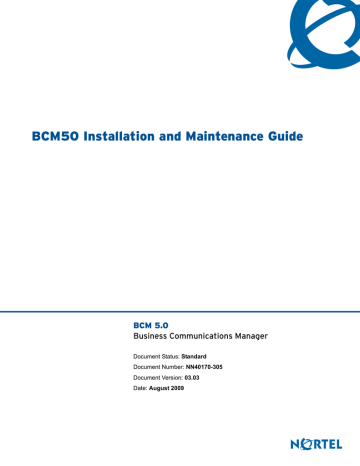
Chapter 24 Replacing an internal component 195
Chapter 24
Replacing an internal component
You can replace three components inside the main unit: the hard disk, the fan, and the router card.
The figure Overview of replacing an internal component on page 195 shows an overview of
replacing an internal component.
Caution: You must wear an antistatic grounding strap at all times when handling electronic components. Failure to do so can result in damage to the equipment.
Figure 77 Overview of replacing an internal component
BCM50 Installation and Maintenance Guide
196 Chapter 24 Replacing an internal component
For information about replacing an internal component:
•
Preparing the system for maintenance on page 196
•
Removing the main unit on page 196
•
Opening the main unit case on page 196
•
Removing an internal component on page 198
•
Inserting the new component on page 201
•
Closing the main unit case on page 206
•
Installing the main unit on page 207
Special tools
Before you replace the components, ensure you have the following equipment:
• Phillips screwdriver #2, with a 3.5-inch blade
• 3/16-inch slot screwdriver
• antistatic wrist grounding strap
Caution: You must wear an antistatic grounding strap at all times when handling electronic components. Failure to do so can result in damage to the equipment.
Preparing the system for maintenance
If the system is still operating, perform the procedure To shut down the system on page 176.
After the system shuts down, perform the procedure To disconnect the cables on page 182.
Removing the main unit
The method you use to remove the main unit depends on how the unit is mounted. Use one of the following procedures to remove the BCM50 main unit:
•
To remove a rack-mounted main unit on page 183
•
To remove a wall-mounted main unit on page 183
•
To remove a desktop mounted main unit on page 183
Opening the main unit case
This procedure is based on the assumption that you intend to perform maintenance activities. Do not operate the main unit with the cover removed.
NN40170-305
Chapter 24 Replacing an internal component 197
To open the main unit case
Danger: Electrical shock warning.
Disconnect the power cord, telephone cables, and network cables before opening the
BCM50 main unit.
1 Attach one end of a grounding strap to your wrist and the other end to a grounded metal surface.
2 Turn the main unit over so that the bottom of the unit is facing up.
3 Remove the three case screws from the back of the unit. For the location of the screws, see the
figure BCM50 case screws on page 197.
Figure 78 BCM50 case screws screws
4 Turn the BCM50 unit over so that the top of the unit is facing up.
5 While holding the bottom of the BCM50 case, slide the top of the case back to disengage the locking clips. See the figure
Remove the top of the case on page 198.
BCM50 Installation and Maintenance Guide
198 Chapter 24 Replacing an internal component
Figure 79 Remove the top of the case
6 Lift the top of the case off the BCM50 unit.
7
Proceed to Removing an internal component on page 198.
Removing an internal component
Use one of the following procedures to remove the component:
•
To remove the hard disk on page 199
•
•
To remove the router card on page 201
Warning: Protect the hardware components against damage from electrostatic discharge. Always wear a ground wriststrap before you handle components. Always place the components in static-free container.
NN40170-305
Chapter 24 Replacing an internal component 199
To remove the hard disk
Caution: Do not use an electric or magnetized screwdriver near the hard disk. You can lose the information stored on the disk. Shock can damage the hard disk. Do not drop or hit the hard disk.
1 Attach one end of a grounding strap to your wrist and the other end to a grounded metal surface.
2 Remove the two screws that attach the hard disk assembly to the main unit. See the figure
Figure 80 Hard disk and bracket installation
Remove these screws
Fan cable clips
Fan cable cutouts
3
Lift the hard disk and hard disk bracket from the main unit and place them on a flat, clean, static-free surface.
BCM50 Installation and Maintenance Guide
200 Chapter 24 Replacing an internal component
4
Remove the four screws that secure the hard disk to the hard disk bracket. See the figure
Hard disk and bracket assembly on page 200.
Figure 81 Hard disk and bracket assembly
Hard disk
Hard disk bracket screws
Hard disk bracket
Hard disk/power cable connector
Hard disk cable
Power cable
Hard disk bracket screws
5 Remove the hard disk and power cable from the connector.
6 Lift the hard disk from the hard disk bracket and set it on a flat, clean, static-free surface.
7
Proceed to Inserting the new component on page 201.
To remove the fan
1 Attach one end of a grounding strap to your wrist and the other end to a grounded metal surface.
2
Ensure the main unit case is open. If necessary, see Opening the main unit case on page 196.
3
Remove the hard disk to access the fan cable. See the procedure To remove the hard disk on page 199.
4 Remove the fan cable from the header. See the figure
NN40170-305
Figure 82 Location of fan
Chapter 24 Replacing an internal component 201
Fan
5 Lift the fan from the main unit and set it on a flat, clean, static-free surface.
6
Proceed to Inserting the new component on page 201.
To remove the router card
1 Attach one end of a grounding strap to your wrist and the other end to a grounded metal surface.
2
Ensure the main unit case is open. If necessary, see Opening the main unit case on page 196.
3
Remove the three router card retaining screws.
4 Gently lift the back of the router card to disengage it from the card connector.
5 Slide the router card back so the modular connectors clear the bezel.
6 Lift the router card over the top of the LED pipes and place it on a flat, clean, static-free surface.
7
Proceed to Inserting the new component on page 201.
Inserting the new component
Use one of the following procedures to insert the new component:
•
To insert the new hard disk on page 202
•
To insert the new fan on page 204
•
To insert the new router card on page 205
BCM50 Installation and Maintenance Guide
202 Chapter 24 Replacing an internal component
Caution: Use only a Nortel-approved replacement part. Contact your account representative for the current list of approved replacement parts.
Warning: Protect the hardware components against damage from electrostatic discharge. Always wear a ground wriststrap before you handle components.
Always place the components in static-free container.
To insert the new hard disk
Caution:
Do not use an electric or magnetized screwdriver near the hard disk.
You can lose the information stored on the disk. Shock can damage the hard disk.
Do not drop or hit the hard disk.
1 Attach one end of a grounding strap to your wrist and the other end to a grounded metal surface.
2
Note: If the cables do not insert properly, check that the notch on the hard disk connector is aligned with the corresponding notch on the cable.
Figure 83 Hard disk and bracket assembly
Hard disk
Hard disk bracket screws
Hard disk bracket
Hard disk/power cable connector
Hard disk cable
Power cable
Hard disk bracket screws
NN40170-305
Chapter 24 Replacing an internal component 203
3
Place the new hard disk in the hard disk bracket.
4 Use the four hard disk bracket screws to secure the hard disk to the bracket.
Caution: Use only the screws that you removed from the hard disk in the
procedure To remove the hard disk on page 199. Using other screws can damage
the hard disk.
5
Set the hard disk and bracket in the main unit. See the figure
Make sure that the hard disk cable and power cable are routed properly. Route the power cable under the bracket and loop the hard disk cable as shown.
Figure 84 Hard disk and bracket installation
Fan cable clips
Fan cable cutouts
6
Press down lightly on the top of the hard disk to ensure that the hard disk bracket is seated properly.
BCM50 Installation and Maintenance Guide
204 Chapter 24 Replacing an internal component
7
Ensure you route the fan cable through the cutouts under the hard disk and bracket. Also, make sure you secure any slack in the fan cable in the clips on the hard disk bracket. See the figure
Figure 85 Cable routing
Caution: Ensure that you follow the same routing for the cables as before you removed the component.
8 Fasten the hard disk assembly to the main unit with two screws. Use only the supplied screws, since other screws can damage the unit.
9 Perform a restore or manually reprogram the system.
10
Continue with the procedure To close the main unit case on page 206.
To insert the new fan
1 Attach one end of a grounding strap to your wrist and the other end to a grounded metal surface.
2 Insert the new fan into the fan slot in the bottom of the BCM50 case.
NN40170-305
Chapter 24 Replacing an internal component 205
Ensure the fans are oriented so air flows out of the unit.
Note: Ensure the label of the new fan faces the back of the BCM50 unit. Air must flow out of the unit as indicated by the arrows imprinted on the fan.
3
Connect the fan cable to the header.
4 Ensure your route the fan cable through the cutouts under the hard disk and bracket. Also, make sure that you secure any slack in the fan cable with the clips on the hard disk bracket.
See the figure
Note: Do not force the cable.
The connectors on the fan cable prevents you from inserting the cable backwards.
If you cannot insert the cable properly, check that the raised edge on the fan cable connector faces the plastic tab on the header.
5
Insert the hard disk. See the procedure To insert the new hard disk on page 202.
6
Continue with the procedure To close the main unit case on page 206.
To insert the new router card
1 Attach one end of a grounding strap to your wrist and the other end to a grounded metal surface.
2 With the back of the router card raised enough to clear the LED pipes, align the modular connectors on the router card with the corresponding holes in the bezel.
3 Move the router card forward until the front edge of the card touches the bezel.
4
Align the card connector on the router card with the connector on the Compact Services Card
(CSC).
5 Gently press down on the back of the router card to seat the router card in the connector on the
CSC.
6 Use the three screws you removed in the procedure
To remove the router card on page 201 to
secure the Router card to the CSC.
Caution: Use only the original screws to secure the Router card. Using other screws can interfere with proper installation.
7
Continue with the procedure To close the main unit case on page 206.
BCM50 Installation and Maintenance Guide
206 Chapter 24 Replacing an internal component
Closing the main unit case
To close the main unit case
1 Attach one end of a grounding strap to your wrist and the other end to a grounded metal surface.
2 Place the top of the case on top of the main unit case. Make sure the side edges of the case are aligned and the front of the top is back about 1 cm (3/8 in.).
3
Figure 86 Replacing the top of the case
4 Turn the main unit over so you can access the screws holes on the bottom of the unit.
5 Insert the three case screws in the back of the unit and tighten them. For the location of the screws, see the figure
BCM50 case screws on page 197.
Caution: Use only the screws that you removed from the unit in the procedure
Opening the main unit case on page 196. Do not use any other screws.
6 Turn the main unit over so that the top of the unit faces up.
7
Proceed to Installing the main unit on page 207.
NN40170-305
Chapter 24 Replacing an internal component 207
Installing the main unit
Use one of the following procedures to install the BCM50 main unit:
•
Installing the BCM50 unit on the rack-mount shelf on page 85
•
To install the BCM50 unit on the wall-mount bracket on page 90
•
To install the BCM50 unit on a desktop or shelf on page 93
Connecting the cables
Use the procedure
To connect the cables on page 184 to reconnect the cables to the main unit.
BCM50 Installation and Maintenance Guide
208 Chapter 24 Replacing an internal component
NN40170-305
advertisement
Key Features
- Up to 500 users
- Up to 120 analog lines
- Up to 60 digital lines
- Up to 30 IP trunks
- Integrated voicemail
- Automated attendant
- Call center functionality
- Mobile integration
- Remote access
- Security features
Related manuals
Frequently Answers and Questions
How many users can the BCM50 support?
How many analog lines can the BCM50 support?
How many digital lines can the BCM50 support?
How many IP trunks can the BCM50 support?
Does the BCM50 have integrated voicemail?
Does the BCM50 have an automated attendant?
Does the BCM50 have call center functionality?
advertisement
Table of contents
- 7 Task List
- 19 New in this release
- 19 Features
- 21 Regulatory information
- 21 North American regulatory information
- 21 Canadian Notice
- 22 Federal Communications Commission (FCC) Notice
- 22 Ringer Equivalence Number (REN)
- 22 EMI/EMC (FCC Part 15)
- 23 Important safety instructions
- 24 Safety
- 25 Enhanced 911 configuration
- 25 Radio-frequency interference
- 25 Telecommunication registration
- 26 International regulatory information
- 27 Safety
- 27 Additional safety information
- 28 ITU standardization compliance
- 29 Getting started
- 29 About this guide
- 29 Audience
- 29 Acronyms
- 31 Symbols and text conventions
- 33 Related publications
- 34 How to get help
- 37 Introducing the BCM50 hardware
- 37 Main units
- 42 BCM50 Expansion unit and media bay modules
- 44 Media bay modules
- 52 BCM50 hardware
- 52 Rack-mount shelf
- 53 Patch panel
- 53 Wall-mount bracket
- 54 Power supply mounting bracket and enclosure
- 54 Wiring field card
- 54 BCM50 components
- 55 Power supply
- 55 Power supply adapter cord (international users)
- 55 Uninterruptable power supply
- 56 Hard disk
- 57 Cooling fan
- 58 RJ-21 telephony connector
- 59 Router card
- 59 Field-replaceable units
- 60 Accessories
- 61 Viewing the BCM50 system LEDs
- 61 System status LEDs
- 63 LAN port LEDs
- 64 ADSL router LEDs (BCM50a and BCM50ba only)
- 65 Ethernet router LEDs (BCM50e and BCM50be only)
- 67 BRI port LEDs on main unit (BRI series only)
- 67 Media bay module LEDs (expansion units only)
- 68 DTM LEDs
- 69 BRIM LEDs
- 71 Determining DHCP server configuration and IP address
- 71 BCM50 and BCM50b main units (no integrated router)
- 71 If an external DHCP server is not present
- 72 If an external DHCP server is present
- 72 BCM50a, BCM50ba, BCM50e, and BCM50be main units (with integrated router)
- 75 Installing the BCM50 system
- 79 Checking the installation prerequisites
- 79 Environmental requirements
- 79 Electrical requirements
- 80 Site telephony wiring requirements
- 80 Digital loop
- 80 Analog loop
- 81 System equipment, supplies, and tools
- 81 Basic hardware
- 81 Optional equipment
- 81 Other hardware and tools
- 83 Installing the main unit
- 84 Unpacking the main unit
- 84 Installing the BCM50 unit in an equipment rack
- 85 Installing the BCM50 unit on the rack-mount shelf
- 87 Installing the patch panel (optional)
- 88 Installing the BCM50 unit on the wall
- 92 Installing the wiring field card (optional)
- 93 Installing the BCM50 unit on a desktop or shelf
- 94 Installing the BCM50 power supply
- 95 Next step
- 97 Installing an expansion unit
- 98 Unpacking the expansion unit
- 98 Verifying the media bay module switch settings
- 102 Installing a media bay module in an expansion unit
- 103 Installing the expansion unit
- 103 Next step
- 105 Connecting the cables to the BCM50 system
- 106 Connecting the expansion unit
- 108 Connecting the power supply
- 110 Connecting the lines and extensions
- 111 Wiring warnings
- 112 Connecting lines and extensions to the RJ-21 telephony connector
- 113 Connecting telephone lines to the expansion units
- 114 Connecting extensions to the expansion units
- 115 Connecting the auxiliary equipment
- 116 Connecting an auxiliary ringer
- 116 Connecting an external paging system
- 117 Connecting an external music source
- 120 Next step
- 121 Installing telephones and peripherals
- 121 System telephones
- 121 Analog terminal adapter 2
- 122 Installing an emergency telephone
- 122 Installing IP phones
- 123 Installing the analog terminal adapter
- 123 Configuration overview
- 123 Analog telephone
- 124 Analog data device
- 124 Installing the ATA2
- 124 Connecting the ATA2
- 125 Mounting the ATA2
- 126 Test insertion loss measurement
- 127 Configuring the ATA2
- 129 Configuring the BCM50 system
- 130 Initial parameters overview
- 131 Startup parameters overview
- 133 Using Telset Administration to set the basic parameters
- 134 Configuring the initial parameters
- 137 Next step
- 139 Using Element Manager to set the basic parameters
- 140 Prerequisites
- 140 Accessing the BCM50 system
- 141 Configuring the initial parameters
- 143 Configuring the startup parameters
- 149 Next step
- 151 Using the Startup Profile to configure parameters
- 152 Startup Profile requirements
- 153 Configuring basic parameters
- 155 Next step
- 157 Completing the initial installation (optional)
- 158 Configuring the media bay module
- 159 Configuring modem settings
- 159 Checking for software updates
- 159 Configuring voice mail
- 160 Customizing security policies
- 160 Performing a backup
- 161 Connecting the BCM50 system to the LAN and WAN
- 162 Connecting the BCM50 system to the LAN
- 163 Connecting the BCM50 system to the WAN
- 165 Next step
- 167 Testing basic BCM50 functionality
- 171 Reset to factory settings
- 171 Reset levels
- 172 Activate the reset feature
- 175 Replacing the BCM50 system components
- 176 Preparing the system for maintenance
- 176 Restarting the system after maintenance
- 177 Replacing a power supply
- 178 Preparing the system for maintenance
- 178 Removing the power supply
- 178 Connect the new power supply
- 181 Replacing a main unit
- 182 Preparing the system for maintenance
- 182 Removing the main unit
- 183 Installing the new main unit
- 185 Replacing a media bay module
- 189 Replacing an expansion unit
- 190 Disconnecting the cables
- 190 Removing the expansion unit
- 192 Removing the MBM
- 192 Inserting the MBM in the new expansion unit
- 193 Installing the new expansion unit
- 195 Replacing an internal component
- 196 Special tools
- 196 Preparing the system for maintenance
- 196 Removing the main unit
- 196 Opening the main unit case
- 198 Removing an internal component
- 201 Inserting the new component
- 206 Closing the main unit case
- 207 Installing the main unit
- 207 Connecting the cables
- 209 RJ-21 telephony connector wiring chart
- 213 BRI wiring chart
- 215 LAN ports wiring chart
- 217 WAN ports wiring chart
- 219 Expansion ports wiring chart
- 221 DTM wiring chart
- 223 BRIM wiring chart
- 225 ADID wiring chart
- 227 GATM wiring chart
- 231 4x16 wiring charts
- 235 G4x16 and G8x16 wiring charts
- 239 DSM16 and DSM32 wiring charts
- 243 ASM8, ASM8+, and GASM wiring chart
- 245 Market profile attributes
- 245 Interface availability
- 245 Analog interfaces
- 246 Digital interfaces
- 247 Tones and cadences
- 255 Core parameters for market profiles
- 270 Analog Trunk parameters
- 276 GASM8 parameters
- 279 GASI parameters
- 281 ATA2 parameters
- 281 ATA2 DR6
- 283 ATA2 DR7
- 284 Voicemail
- 287 ISDN line services
- 287 Analog and digital trunk types
- 291 Index