advertisement
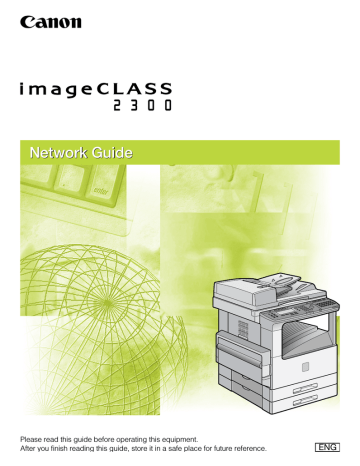
Using a NetWare Network
(Windows)
This chapter describes settings and procedures for using the machine with a NetWare network.
3
CHAPTER
3-1
3
NetWare Network Setup Procedures
To use a NetWare network, it is necessary to perform the following procedures.
1
Network Cable Connection (See Chapter 1, "Before You Start Using This
Machine," in the PCL Printer Guide.)
Connect the network cables in accordance with the PCL Printer Guide.
2
NetWare Print Service Settings (See "NetWare Print Service Settings," on p. 3-
Specify the NetWare print service settings. To specify the settings, use:
•
NetSpot Device Installer (Canon software included on the Network User Software CD-ROM)
•
NetSpot Console (via a web browser) (Canon software included on the Network User Software CD-ROM)
•
NWADMIN or PCONSOLE (Novell software provided with NetWare)
3
Protocol Settings (See "Protocol Settings," on p. 3-8.)
4
Specify the protocol settings. To specify the settings, use:
•
NetSpot Device Installer (Canon software included on the Network User Software CD-ROM)
•
NetSpot Console (via a web browser) (Canon software included on the Network User Software CD-ROM)
•
A web browser (Remote UI)
•
An FTP client
Computer Settings for Printing (See "Setting Up a Computer for Printing," on p. 3-10.)
Specify the settings for each computer you use for printing.
IMPORTANT
•
•
It is recommended that the network manager perform steps 1, 2, and 3 above.
To configure settings with software other than NetSpot Console or NetSpot Device
Installer, TCP/IP protocol must be supported by your network environment.
• When printing in a NetWare network, disable the banner page.
3-2 NetWare Network Setup Procedures
NetWare Print Service Settings
To print using a NetWare network, you need to specify print service settings, including the print server and queue settings. You can use any of the software listed below to specify the print service settings from your computer. Specify the settings using the easiest method.
• NetSpot Device Installer (Canon software included on the Network User Software
CD-ROM)
• NetSpot Console (via a web browser) (Canon software included on the Network
User Software CD-ROM)
• NWADMIN or PCONSOLE (Novell software provided with NetWare)
IMPORTANT
• To specify the print service settings from NetSpot Console or NWADMIN, the computer must have Novell Client (NetWare Client by Novell) installed.
• The following procedures explain a sample NetWare setup procedure. Depending on your environment, the actual setup procedure may differ.
Types of Print Service
Before specifying print service settings, refer to the following descriptions to determine the type of print service you are using.
NOTE
• Normally with NetWare 4.x or later, it is recommended that you use NDS print service.
With NetWare 3.x, it is recommended that you use Bindery print service. This manual describes procedures for these two combinations only.
• With NetWare 5.x, you can use NDPS (Novell Distributed Print Services). If using NDPS, the gateway should be the Novell printer gateway provided with NetWare. This manual does not describe NDPS settings. For NDPS settings, see the NetWare manual.
■ NDS (Novell Directory Service) and Bindery Mode
This machine supports both NDS and Bindery mode.
Determine the appropriate mode according to the network environment you are using. (If you are using NetWare 3.x, only the Bindery mode is available.)
3
NetWare Print Service Settings 3-3
3
■ Queue Server Mode and Remote Printer Mode
This machine supports both queue server mode and remote printer mode.
• Queue Server Mode
When the machine is used in the queue server mode, all print server functions are provided by the machine itself; no other print server hardware or software is required. In
NDS queue server mode (NDS PServer), the NDS print server is used for printing. In
Bindery queue server mode (Bindery PServer), the Bindery print server is used for printing. In queue server mode, a separate NetWare user operating license is required for each machine.
• Remote Printer Mode
In the remote printer mode, a NetWare print server is required to control the printer. The machine prints using the NDS print server in NDS remote printer mode (NPrinter), and the
Bindery print server in Bindery remote printer mode (RPrinter).
Settings Using NetSpot Console or NetSpot Device
Installer
You can install NetSpot Console or NetSpot Device Installer from the Network User
Software CD-ROM provided with the machine, and use it to specify the protocol settings on the computer you are using.
For instructions on how to install NetSpot Console or NetSpot Device Installer and how to specify the protocol settings using NetSpot Console or NetSpot Device
Installer, see "NetSpot Console," on p. 5-3, or "NetSpot Device Installer," on p. 5-2,
respectively.
Setup Using NetWare Administrator or PCONSOLE
Using NetWare Administrator in NDS Queue Server Mode or Remote
Printer Mode (NetWare 4.x or Later)
1
Log in to NetWare as Administrator (or equivalent access)
➞ start NetWare Administrator.
2
Execute Quick Setup.
❑
Select the container object for the printer object you want to create ➞ click
[Print Services Quick Setup] on the [Tools] menu.
3-4 NetWare Print Service Settings
3
Specify the [Print Server name], [Printer], and [Queue] settings.
❑
Enter the print server name in [Print Server name].
To use an existing print server, click the button to the right of [Print Server name] ➞ select the print server from the list box.
❑
Under [Printer], enter the printer name in [Name].
❑
From [Type], select the printer connection method.
If you are using the queue server mode, select [Other/Unknown].
If you are using the remote printer mode, select [Parallel] ➞ click [Communication] to open the [Parallel Communication] dialog box ➞ select [LPT1] from [Port], and [Manual load] under [Connection type]. Under [Interrupts], specify the appropriate setting for your environment ➞ click [OK] to close the [Parallel Communication] window.
❑
Under [Print Queue], enter the queue name in [Name]. In [Volume], enter the volume in which the queue is placed.
To use an existing print server, click the button to the right of [Volume]
➞ select the print server from the list box.
❑
Click [Create] ➞ exit NetWare Administrator.
NOTE
• Be sure to remember the name of the print server. You need it to specify the machine's protocol settings.
• If you perform Quick Setup, the machine is allocated printer number zero. If you are using the queue server mode, do not change the printer number from zero.
4
If you are using the remote printer mode, start the print server.
❑
If you are using the NetWare file server as a print server, enter "Load
PSERVER.NLM" in the file server ➞ press [Enter] on the keyboard.
NOTE
If you are using the queue server mode, this step is not required.
3
NetWare print service settings are complete. Proceed to "Protocol Settings," on p. 3-8.
NetWare Print Service Settings 3-5
3
Using PCONSOLE in the Queue Server Mode or Remote Printer Mode in the Bindery Mode (NetWare 3.x)
1
Log in to NetWare as Supervisor
➞ start PCONSOLE.
2
If you have not set up a print server yet, set up the print server.
❑
On the [Available Options] menu, select [Print Server Information] ➞ press
[Enter] on the keyboard.
❑
Press [Insert] on the keyboard.
❑
Enter the name of the print server you are setting up ➞ press [Enter] on the keyboard.
❑
Press [Esc] on the keyboard to return to the [Available Options] menu.
NOTE
• Be sure to remember the name of the print server. You need it to specify the printer's protocol settings.
• To use the machine in queue server mode in a multiple NetWare server environment, use the same print server name for each NetWare server.
3
Set up a Queue, and then assign the print server to the queue.
❑
On the [Available Options] menu, select [Print Queue Information] ➞ press
[Enter] on the keyboard.
❑
Press [Insert] on the keyboard.
❑
Enter the name of the queue you are setting up ➞ press [Enter] on the keyboard.
❑
Select the name of the queue you specified ➞ press [Enter] on the keyboard.
❑
Select [Queue Servers] ➞ press [Enter] on the keyboard.
❑
Press [Insert] on the keyboard.
❑
Select the print server you set up in step 2 ➞ press [Enter] on the keyboard.
❑
Press [Esc] on the keyboard repeatedly until the [Available Options] menu appears.
4
Assign the printer to the print server.
❑
On the [Available Option] menu, select [Print Server Information] ➞ press
[Enter] on the keyboard.
❑
Select the print server you set up in step 2 ➞ press [Enter] on the keyboard.
❑
Select [Print Server Configuration] ➞ press [Enter] on the keyboard.
❑
Select [Printer Configuration] ➞ press [Enter] on the keyboard.
3-6 NetWare Print Service Settings
❑
From [Configured Printers], select the number of the printer you want to use ➞ press [Enter] on the keyboard.
❑
To use queue server mode, select printer number [0]. For remote printer mode, you can select your desired printer number.
5
Specify the printer name, type, etc.
❑
In [Name], enter the name you want to use for the printer ➞ press [Enter] on the keyboard.
❑
If you are using queue server mode, select [Defined elsewhere] from [Type]. If you are using remote printer mode ➞ select [Remote Parallel, LPT 1] from
[Type].
❑
Specify the remaining items ➞ press [Esc] on the keyboard.
❑
In the confirmation box that opens, select [Yes] ➞ press [Enter] on the keyboard.
❑
Press [Esc] on the keyboard to return to the [Print Server Configuration] menu.
6
Assign a queue to the printer.
❑
Select [Queues Serviced by Printer] ➞ press [Enter] on the keyboard.
❑
Select the name of the printer you set up in step 5 ➞ press [Enter] on the keyboard.
❑
Press [Insert] on the keyboard.
❑
Select the queue you set up in step 3 ➞ press [Enter] on the keyboard.
7
Press [Esc] on the keyboard repeatedly until the [Exit
PCONSOLE] window appears
➞ select [Yes] to quit
[PCONSOLE].
8
If you are using remote printer mode, start the print server.
❑
If you are using a NetWare file server as the print server, enter "LOAD
PSERVER.NLM (print server name)" on the file server ➞ press [Enter] on the keyboard.
❑
If you are using a dedicated print server, enter "PSERVER.EXE" and then the print server name on the print server ➞ press [Enter] on the keyboard.
NOTE
This step is not required if you are using queue server mode.
3
NetWare print service settings are complete. Proceed to "Protocol Settings," on p. 3-8.
NetWare Print Service Settings 3-7
3
Protocol Settings
You can specify the protocol settings of the machine by using any of the following software. Specify the settings using the easiest method.
• NetSpot Device Installer (Canon software included on the Network User Software
CD-ROM)
• NetSpot Console (via a web browser) (Canon software included on the Network
User Software CD-ROM)
• A web browser (Remote UI)
• An FTP client
Printer Protocol Settings
You can install NetSpot Console or NetSpot Device Installer from the Network User
Software CD-ROM provided with the machine, and use it to specify the protocol settings on the computer you are using.
For instructions on how to install NetSpot Console or NetSpot Device Installer and how to specify the protocol settings using NetSpot Console or NetSpot Device
Installer, see "NetSpot Console," on p. 5-3, or "NetSpot Device Installer," on p. 5-2,
respectively.
IMPORTANT
• The machine's MAC address is necessary. To check the MAC address using the control panel, follow the procedure below to perform a test print.
1. Press
(PRINT) ➞ (OK) on the control panel; the Online indicator goes off.
F1
2. Press (MENU) until <TEST MENU> appears.
3. Press display.
F2 (ITEM) until <PRINT EN CONFIG> appears in the second line of the
4. Press
F4
(ENTER).
• Check that the machine is connected to the network and that the machine's power is turned ON.
NOTE
• You can also find online instructions on how to install NetSpot Console in the NetSpot
Console User's Guide or the Readme file, and how to set protocol settings in the NetSpot
Console User's Guide, Online Manual, or Online Help, all of which are included in the
NetSpot Console folder on the Network User Software CD-ROM provided with the machine.
3-8 Protocol Settings
• The online instructions on how to install and set protocol settings using NetSpot Device
Installer are found in the Readme file and Online Help, respectively, included in the
NetSpot Device Installer folder on the Network User Software CD-ROM.
• To specify settings using software other than NetSpot Console or NetSpot Device
Installer, see Chapter 2, "Using a TCP/IP Network (Windows/UNIX)."
3
Protocol Settings 3-9
3
Setting Up a Computer for Printing
After you have completed NetWare print service settings and printer protocol settings, you are ready to set up each of the computers for printing.
Connecting to a NetWare Network
In order to use a NetWare network, all computers that will perform printing need to have NetWare client software installed. For details, see your NetWare and operating system manuals.
Installing Printer Drivers
NetSpot Console or NetSpot Device Installer is software for specifying printer and network settings.
Printing from a computer requires the installation of a printer driver. (See Chapter 1,
"Before You Start Using This Machine," in the PCL Driver Guide.) In the installation procedure, select the network printer as the printer destination, and select the print
queue that you created in "NetWare Print Service Settings," on p. 3-3.
Setting the Printer Destination
1
On the [Start] menu, point to [Settings]
➞ click [Printers] ➞ right click the icon of the machine you will use for printing
➞ click [Properties].
2
Click the [Details] tab or the [Port] tab to display the [Details] sheet or the [Port] sheet
➞ set the printer destination port to
the print queue you created in "NetWare Print Service
3
Click [OK] to enable the settings.
NOTE
If you set up the printer destination when you installed the printer driver, this step is not necessary.
3-10 Setting Up a Computer for Printing
advertisement
Related manuals
advertisement
Table of contents
- 3 Manuals for the Machine
- 4 How This Manual Is Organized
- 5 Contents
- 8 Preface
- 8 How to Use This Manual
- 8 Symbols Used in This Manual
- 8 Keys Used in This Manual
- 9 Displays Used in This Manual
- 9 Abbreviations Used in This Manual
- 10 Legal Notices
- 10 Trademarks
- 10 Copyright
- 11 Disclaimers
- 12 Before You Start
- 13 System Environment Requirements
- 13 System Environment Requirements for Printing
- 15 Checking Your Network Environment
- 15 Sample Windows Network
- 17 Sample UNIX Network
- 17 Using a Network with Various Types of Computers
- 20 Using a TCP/IP Network (Windows/UNIX)
- 21 TCP/IP Network Setup Procedures
- 22 Preparation for Protocol Settings
- 22 Settings from the Control Panel
- 30 Settings Using NetSpot Device Installer
- 31 Settings Using ARP/PING Commands
- 32 Protocol Settings
- 32 Settings Using NetSpot Console or NetSpot Device Installer
- 33 Settings Using a Web Browser (Remote UI)
- 38 Settings Using the FTP Client
- 40 Setting Up a Computer for Printing
- 41 Printer Connection Method (LPD/Raw)
- 52 Printer Connection (IPP)
- 54 Print Server Settings
- 56 Printer Management
- 56 Printer Management Using NetSpot Console or NetSpot Device Installer
- 56 Printer Management Using a Web Browser (Remote UI)
- 56 Printer Management Using the FTP Client
- 58 Using a NetWare Network (Windows)
- 59 NetWare Network Setup Procedures
- 60 NetWare Print Service Settings
- 60 Types of Print Service
- 61 Settings Using NetSpot Console or NetSpot Device Installer
- 61 Setup Using NetWare Administrator or PCONSOLE
- 65 Protocol Settings
- 65 Printer Protocol Settings
- 67 Setting Up a Computer for Printing
- 67 Connecting to a NetWare Network
- 67 Installing Printer Drivers
- 67 Setting the Printer Destination
- 68 Using a NetBIOS Network (Windows 95/98/Me)
- 69 NetBIOS Network Setup Procedures
- 70 Setting Up a Computer for Printing
- 70 NetBIOS Network Connection Method
- 71 Installing the Printer Driver
- 71 Setting the Printer Destination
- 74 Using Utility Software for Network and Device Settings
- 75 NetSpot Device Installer
- 76 NetSpot Console
- 76 Displaying the Readme File
- 77 Displaying the NetSpot Console User's Guide
- 78 Appendix
- 79 Troubleshooting
- 83 How to Uninstall Software
- 83 LPR Port Utility Deletion
- 84 NetBIOS/NetBEUI Port Monitor Utility Deletion
- 85 Network Setting Items
- 85 Network Setting Items Using the Control Panel
- 86 Network Setting Items Using NetSpot Console, NetSpot Device Installer, a Web Browser (Remote UI),...
- 91 Available Software for Network Settings
- 92 Glossary
- 98 Index