advertisement
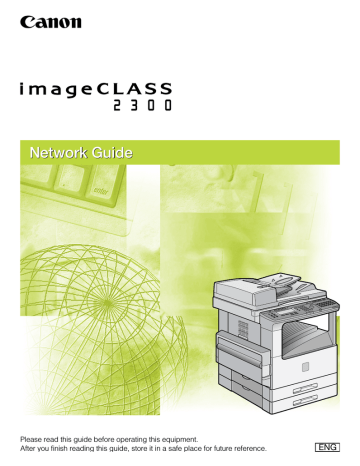
Appendix
6
CHAPTER
This chapter describes how to resolve printing problems, how to uninstall software, network setting items and software for doing so, the glossary, and the index.
6-1
6
Troubleshooting
This section describes how to resolve basic network printing problems.
Detailed information concerning the machine cannot be set or browsed using a web browser
(Remote UI).
Cause The IP addresses of computers on which the web browser (Remote UI) is used are not allowed in the IP Address Range Settings menu in the Remote UI.
Remedy If the IP address range settings in the Remote UI do not permit the IP address of a computer on which a web browser (Remote UI) is used, you cannot set the machine setting items or browse information on the machine.
Check the IP address range settings in the Remote UI. (See Chapter 2,
"Remote UI Functions," in the Remote UI Guide.)
Unable to Print from a TCP/IP Network
Cause 1 The machine and cable are not properly connected.
Remedy After checking the following connections, restart the machine.
Check that the machine is connected to the network using the proper cable.
(See Chapter 1, "Before You Start Using This Machine," in the PCL Printer
Guide.)
Cause 2 TCP/IP network is not properly set up.
Remedy Confirm that the IP addresses are properly set up. Check if the IP addresses were set using DHCP, BOOTP, or RARP, and then confirm that they are operating.
Cause 3 The computer that is printing is not properly set up.
Remedy Check the following:
• Confirm that the proper printer driver is installed. Check if you are printing from Windows 95/98/Me, each computer must have a printer driver installed.
For instructions on installing printer drivers, see Chapter 1, "Before You Start
Using This Machine," in the PCL Driver Guide.
• Confirm that the correct printer is set as the output destination for the computer that is printing. Check the output destination for the Printer in the
Control Panel or Print Manager.
6-2 Troubleshooting
• If you are using LPD with Windows 95/98/Me, confirm that the spooling
settings are made correctly. (See steps 3 to 5 in "Windows 95/98/Me," on p. 2-
Cause 4 The name of the file being printed is too long.
Remedy Normally LPR (or the Microsoft TCP/IP Printer, if you are using Windows NT/
2000/XP) sends jobs either under the name of the application software used for printing, or the file name. However, a job name longer than 255 characters cannot be sent to the printer. To correct this problem, rename the file with a shorter name.
Cause 5 The IP address of the computer from which data are to be sent to the machine is not permitted in the IP Address Range Settings menu in the Remote UI.
Remedy Check the IP address range settings in the Remote UI. (See Chapter 2,
"Remote UI Functions," in the Remote UI Guide.)
Unable to Print from a NetWare Network
Cause 1 The machine and cable are not properly connected.
Remedy After checking the following connections, restart the machine.
Check that the machine is connected to the network using the proper cable.
(See Chapter 1, "Before You Start Using This Machine," in the PCL Printer
Guide.)
Cause 2 The NetWare network is not properly set up.
Remedy Check the following:
•
•
Confirm that the NetWare file server is running.
Confirm that there is sufficient disk space on the NetWare file server. Large files cannot be printed if there is insufficient disk space.
• Start NetSpot Console, NetSpot Device Installer, NWADMIN, or PCONSOLE, and then confirm that the print queue is set up properly and is active.
•
Confirm that the network settings of the machine are correctly set. (See
"Printer Protocol Settings," on p. 3-8.) Check the following in particular:
- A valid frame type is selected from Frame Type.
- Print Server Name and Printer Number are correctly specified.
Cause 3 The computer that is printing is not properly set up.
6
Troubleshooting 6-3
6
Remedy Check the following:
• Confirm that the proper print driver is installed. If you are printing from
Windows 95/98/Me, each computer must have a printer driver installed.
• For instructions on installing printer drivers, see Chapter 1, "Before You Start
Using This Machine," in the PCL Driver Guide.
• Confirm that the correct printer is set as the output destination for the computer that is printing. In Windows 95/98/Me, confirm the output destination for the Printer in the Control Panel or Print Manager.
Cause 4 Data transmission is not possible from the NetWare server to the machine on another subnet.
Remedy When the NetWare server transmits data to the machine, NCP Burst Mode is used. But depending on the network environment, the NetWare server fails to transmit data to a printer on another subnet. In this case, set NCP Burst Mode of the printer protocol to 'Off'. NCP Burst Mode cannot be set with NetSpot
Console or NetSpot Device Installer; use a web browser or an FTP client to set
it. (See "Printer Protocol Settings," on p. 3-8.)
Unable to Print from a NetBIOS Network or the Printer Port Name is not displayed in [Print to the following port].
Cause 1 The machine and cable are not properly connected.
Remedy After checking the connections, restart the machine.
Check that the machine is connected to the network using the proper cable.
(See Chapter 1, "Before You Start Using This Machine," in the PCL Printer
Guide.)
Cause 2 The computer that is printing is on a different subnet to the machine.
Remedy The machine uses NetBEUI protocol for printing, so printing cannot be performed in a network environment with a router between the computer that is printing and the machine. Use a different protocol for printing, or print from the machine without going through the router.
Cause 3 The computer that is printing is not properly set up.
Remedy Check the following:
• Confirm that the proper print driver is installed in each computer. For instructions on installing printer drivers, see Chapter 1, "Before You Start Using
This Machine," in the PCL Driver Guide.
• Confirm that the correct printer is set as the output destination for the
computer that is printing, and that the spool is properly set. (See "Setting the
Printer Destination," on p. 3-10.) In Windows 95/98/Me, confirm the output
destination for the printer in the control panel or Print Manager.
6-4 Troubleshooting
Cause 4 The IP address of the computer from which data are to be sent to the machine is not permitted in the IP Address Range Settings menu in the Remote UI.
Remedy Check the IP address range settings in the Remote UI. (See Chapter 2,
"Remote UI Functions," in the Remote UI Guide.)
6
Troubleshooting 6-5
6
How to Uninstall Software
To uninstall the LPR Port utility or NetBIOS/NetBEUI Port Monitor utility in Windows
95/98/Me, follow the procedure below.
NOTE
To uninstall NetSpot Console or NetSpot Device Installer, see the NetSpot Console or
NetSpot Device Installer Readme file for details.
LPR Port Utility Deletion
1
Set [Print Destination Port] of the printer driver to a port other than the Canon LPR Port.
The print destination port can be set using the [Details] sheet in the printer
Properties dialog box.
The Canon LPR Port is displayed on the screen in a format such as
<172.20.88.125@LP (Canon LPR Port)>.
2
Insert the Network User Software CD-ROM provided with the machine into the CD-ROM drive.
3
Double-click [Uninstlp] in the Lprport folder on the CD-ROM.
4
Follow the instructions on the screen to uninstall the LPR Port
Utility.
6-6 How to Uninstall Software
NetBIOS/NetBEUI Port Monitor Utility Deletion
1
On the [Start] menu, point to [Settings]
➞ click [Control
Panel].
2
Double-click the [Application Add/Delete] icon.
3
Select the software you want to delete from the software list
➞ click [Add/Delete].
A confirmation message is displayed.
4
Click [Yes].
The software is uninstalled (deleted).
6
How to Uninstall Software 6-7
6
Network Setting Items
Network Setting Items Using the Control Panel
You can change the settings of the machine with the control panel of the machine.
The setting items you can change are shown below.
■ System Settings
Item Setting Description
Default
Setting
Network Settings
IP Address Auto
IP Address
Subnet Mask
Default Gateway
DNS Server Add.
DNS Dynamic Set
Host Name
Domain Name
FIXED/AUTO (DHCP/BOOTP/RARP, ON/
OFF)
IP address
IP address
IP address
IP Address
On/Off
Host name of this device
Domain name for this device
Fixed
192.168.0.215
0.0.0.0
0.0.0.0
0.0.0.0
Off
(null)
(null)
6-8 Network Setting Items
Network Setting Items Using NetSpot Console, NetSpot Device
Installer, a Web Browser (Remote UI), or an FTP Client
You can change the settings of the machine with NetSpot Console, NetSpot Device
Installer, a web browser (Remote UI), or an FTP Client. The setting items you can change are shown in the tables that follow.
IMPORTANT
While it is possible to set AppleTalk protocol settings, you cannot print from a Macintosh computer.
NOTE
• The information shown in parentheses in the tables that follow is specific to the FTP client.
• Items with an asterisk (*) cannot be set using NetSpot Device Installer. Items with two asterisks (**) cannot be set using NetSpot Device Installer or NetSpot Console. Set them using the control panel of the machine or the Remote UI.
6
Network Setting Items 6-9
6
■ Common Settings
Item Setting Description
Device Name
(DEVICE_NAME)
Device name (0 to 32 characters)
Location (SYS_LOC)
Administrator
(SYS_CONTACT)
Device installation location (0 to 32 characters)
Device administrator name (0 to 32 characters)
Contact Person
(SERVICE_MAN_NAME)
Serviceman name (0 to 64 characters)
Phone (SERVICE_TEL)*
Telephone number of service center (0 to 64 characters)
Comment (E-mail)
(SERVICE_COMMENT)*
Comments by service personnel (0 to 64 characters)
Password (ROOT_PWD) Device password (0 to 15 characters)
Permit End User's Job
Operation
(USER_JOB_CONT)**
Display Language
(DISP_LANG)**
Link (LINK_NAME)**
Whether or not to permit operating print job in general user mode
Default language configuration for web browsing
Link name displayed on support link page of the Remote UI
URL (LINK_URL)**
Comments
(LINK_COMMENT)**
Download Site Link
(DOWNLOAD_SITE_
NAME)**
URL displayed on support link page of the
Remote UI
Comments displayed on support link page of the Remote UI
Link name displayed on the download site page of the Remote UI
Download Site URL
(DOWNLOAD_SITE_
URL)**
URL displayed on the download site page of the Remote UI
Download Site Comments
(DOWNLOAD_SITE_
COMMENT)**
Comments displayed on the download site page of the Remote UI
Default
Setting
(null)
(null)
(null)
(null)
(null)
(null)
(null)
(Off)
English
(null)
(null)
(null)
(null)
(null)
(null)
6-10 Network Setting Items
■ TCP/IP Settings
Item Setting Description
Frame Type
(TCP_FRAME_TYPE)
Frame type used with TCP/IP
Use DHCP (DHCP_ENB)
Whether DHCP is used in setting the IP address
Use BOOTP
(BOOTP_ENB)
Whether BOOTP is used in setting the IP address
Use RARP (RARP_ENB)
Whether RARP is used in setting the IP address
IP address (INT_ADDR) IP address of the machine
Subnet Mask
(NET_MASK)
Subnet Mask
Gateway Address
(DEF_ROUT)
LPD Banner
(LPD_BANN)*
Gateway Address
IPP URL (IPP_PRT_URI)*
URL (1 to 255 characters) when printing using IPP
Raw Mode Bi-direction
(RAW_BIDIR_ENB)*
DNS Server Address
(DNS_ADDR)*
Banner page output method when printing using LPD
Whether bidirectional transmission is supported when printing using Raw
IP address of the DNS server
DNS Dynamic Update
(DDNS_ENB)*
DNS Host Name
(HOST_NAME)*
Whether the machine is dynamically updated to DNS
Host name of the machine
DNS Domain Name
(DOMAIN_NAME)*
Domain name for the machine
IP Address Range Settings
Permit printing from specified address**
Apply Settings: On/Off Up to 8 IP addresses can be stored.
Reject printing from specified address**
Apply Settings: On/Off Up to 8 IP addresses can be stored.
Default
Setting
Ethernet II
(fixed)
(Off)
(Off)
(Off)
192.168.0.215
0.0.0.0
0.0.0.0
(Off)
Printer
(On)
0.0.0.0
(Off)
(null)
(null)
(Off)
(Off)
6
Network Setting Items 6-11
6
■ NetWare Settings
Item Setting Description
Frame Type
(NW_FRAME_TYPE)
NCP Burst Mode
(NCP_BURST_MODE)**
Bindery PServer
Print Server Name
(PSERVER_BINDERY_
NAME)
NetWare Server Name
(PSERVER_BINDERY)
Polling Interval
(BINDERY_JOB_
CHECK_DELAY)
NDS PServer
Print Server Name
(PSERVER_NDS_
NAME)
NDS Tree
(PSERVER_NDS_
TREE)
Context Name
(PSERVER_NDS_
CONTEXT)
Polling Interval
(NDS_JOB_CHECK_
DELAY)
RPrinter
Print Server Name
(RPRINTER_PS_NAME)
Printer Number
(RPRINTER_NO)
Frame type used for NetWare
Whether NCP burst mode is used (Leave it on normally)
Name of NetWare print server being used
Name of NetWare file server that has
NetWare print server
Interval for checking job (1 to 15 seconds)
Name of NetWare print server being used
Name of NDS tree that has NetWare print server
Context Name (1 to 255 characters) that has NetWare print server
Interval for checking job (1 to 255 seconds)
Name of NetWare print server being used
Number of printer (0 to 15) connected to
NetWare print server
Default
Setting
802.2
(On)
(null)
(null)
5
(null)
(null)
(null)
5
(null)
0
6-12 Network Setting Items
NPrinter
Print Server Name
(NPRINTER_PS_NAME)
Printer Number
(NPRINTER_NO)
Name of NetWare print server being used
Number of printer (0 to 254) connected to
NetWare print server
■ NetBIOS Settings
Item
Base Protocol
(LSLM_ENB)*
Setting Description
Protocol used for communication (if
NetBIOS is used)
(null)
0
Default
Setting
NetBEUI
(On)
6
Network Setting Items 6-13
6
Available Software for Network Settings
You can specify the network settings of the machine using the following software:
Item
NetSpot
Device
Installer
NetSpot
Console
Web
Browser
(Remote
UI)
FTP
Client
ARP/PING
Commands
The
Machine
Control
Panel
NetWare
Protocol Settings
TCP/IP
Preparation for
Protocol Settings
TCP/IP
Protocol Settings
NetBIOS
Protocol Settings
▲
▲
▲
—
▲
▲
▲
— —
—
—
—
—
—
—
✔: Available
—: Not Available
6-14 Available Software for Network Settings
Glossary
Banding
Specifies the method for the Banding operation performed in the printer driver. As
Banding defines the output image data of a page by processing it in rectangular bitmap sections called Bands, you can print a document faster.
If [On] is selected, Banding is constantly performed; but if [Auto] is selected, Banding is performed only when necessary.
BOOTP
BOOTstrap Protocol. A protocol that enables a client machine to automatically obtain network setup information from a server over a TCP/IP network. BOOTP enables a client to automatically locate such information as the host name, domain name, and IP address, so that it is not necessary to create these items manually.
Buffer size
The size of a data area, or buffer, shared by devices or programs working at different speeds or with different priorities. The buffer is designed to prevent one device or process from being held up by another. For this to be possible, the buffer must be set up correctly.
Container object
An object in the directory tree of a NetWare network which can hold other objects. An organizational unit such as a company department is a container object. This organizational unit can contain objects representing network resources, such as workstations, servers, and printers.
Context
In NetWare, this indicates the location of an object existing in the directory tree.
Cookie
A file left on a user's computer when the user visits a web site. A cookie allows the web site to recognize the user on subsequent visits. Cookies are generally used to enable a user to automatically sign on to certain web sites and to customize the features offered by such sites.
Daemon
A process that runs in the background and performs a specified operation, at predefired times or in response to certain events. Typical daemons include print spoolers and automated network information system protocols.
6
Glossary 6-15
6
DHCP
Dynamic Host Configuration Protocol. A protocol that automatically specifies the network settings of a client on a TCP/IP network. Many of the settings required to set up TCP/IP, which is the standard protocol of the Internet, can be made automatically.
DNS
Domain Name System. The system that associates the IP address assigned to a computer with the domain name.
DNS server
Domain Name System server. The system that maintains a database that translates the domain names of Internet servers, such as "www.w3.org," into Internet Protocol (IP) addresses, such as "18.176.0.26".
Domain
Management concept that divides large scale networks into groups for identifying individual computers and users. The internet is managed by classifying domains according to country, type (business, organization, education, etc.), company, etc.
Ethernet
An industry-standard local area network (LAN) system for connecting together multiple computers. Data is sent from one computer to another by breaking it into packets, and a packet reaches its destination smoothly without any collision with other packets.
File server
A personal computer or workstation to which two or more users on client personal computers can gain access via a local area network (LAN) in order to share and use its hard disk drive.
Frame type
The packet format that the network adapter of a computer uses to communicate over a network. On Ethernet, there are four frame types: Ethernet 802.2, Ethernet 802.3,
Ethernet ll, and Ethernet SNAP.
FTP
File Transfer Protocol. A client-server protocol enabling a user to transfer files on one computer to and from another computer over a TCP/IP network. The File Transfer Protocol also governs the client program with which the user transfers files.
Gateway Address
The default address of a network or Web site. It provides a single domain name and point of entry to the site.
HP-GL/2
A graphics language that allows computer applications to draw graphic images using printers. Images in HP-GL/2 are represented as vector graphics. Vector objects describe an image in terms of geometric shapes, such as lines and polygons, and fills. HP-GL/2 is supported by your Canon machine.
6-16 Glossary
HTTP
Hypertext Transfer Protocol. The client-server TCP/IP protocol used on the World Wide
Web for the transfer of HTML (Hypertext Markup Language) documents across the
Internet.
Internet Protocol (IP)
The underlying set of networking rules that describes how data is transmitted across the
Internet. Internet Protocol allows data from one computer to be split into packets to be sent to another computer with a specific IP address.
IP address
Internet Protocol address. A 32-bit numeric address used by IP (internet protocol) to specify a computer on the Internet. The IP address is usually written as four numbers separated by periods. An example is 128.121.4.5.
IPP
Internet Printing Protocol. A protocol used between a client and a print server for carrying out remote printing over the Internet.
LAA
Locally Administered Address. When a device is powered on, its network address is presented to the network. The default network address assigned by the manufacturer at the time of production is known as the Universally Administered Address (UAA), while an address specified by the network administrator to override the UAA is the Locally
Administered Address (LAA). Each LAA must be unique on a Local Area Network.
LAN
Local Area Network. It is a network system formed by linking a server, workstations, and computers, which are all located in the same building or some other relatively limited area.
Log in
Entering a user name and password as a means of user authentication to start a computer session or access to a service.
LPD
Line Printer Daemon. A daemon is a program that runs, without human intervention, to accomplish a given task. The Line Printer Daemon controls the flow of print jobs to a printer.
MAC address
Media Access Control address. The hardware address of the network adapter of a computer connected to a local area network.
6
Glossary 6-17
6
NetBEUI
NetBIOS Enhanced User Interface. NetBEUI is a network protocol originally designed by
IBM and later extended by Microsoft and Novell. In a small network, NetBEUI is more efficient than other protocols such as TCP/IP. It is supported natively by IBM operating systems and Microsoft Windows to provide services such as file sharing and printing.
NetBIOS
Network Basic Input Output System. A program that allows applications on different computers to communicate within a local area network (LAN). NetBIOS is used in
Ethernet, Token Ring, and Windows NT networks.
NetWare
Novell NetWare. Novell Inc.'s client-server network operating system for the IBM PC.
NetWare uses the IPX/SPX, NetBEUI, or TCP/IP network protocols. NetWare supports
MS-DOS, Microsoft Windows, OS/2, and Macintosh clients. NetWare for Unix gives users access to Unix hosts.
OS/2
A family of multitasking operating systems developed by IBM for Intel x86-based computers. OS/2 provides both a graphic user interface similar to Windows as well as a command line interface similar to DOS. Add-ons to OS/2 allow it to run DOS and Windows applications.
Packet Signature
Encrypted signatures used when exchanging data packets to guarantee that a packet really came from the computer that it claims to have come from. Packet Signature is designed to prevent packet forgery and unauthorized Supervisor access to a NetWare server.
Protocol
A set of rules that govern the transmission of data across a network. Examples of protocols are FTP, DHCP, BOOTP, RARP, IPP, and TCP/IP.
Proxy server
A server that provides a cache of files available on remote servers that are slow or expensive to access. The term "proxy server" normally refers to a World Wide Web server that, on receiving a URL, tries to supply the requested file from its cache. If it cannot locate the file there, the proxy server would bring it from the remote server and also save a copy in its cache so that the next request can be obtained locally.
Queue server mode
When the printer is used in NetWare's queue server mode, all print server functions are provided by the printer itself, and no other print server hardware nor software is required.
RARP
Reverse Address Resolution Protocol. A protocol that associates a network adapter address (MAC address) with an Internet Protocol (IP) address.
6-18 Glossary
Raster
Raster graphics describes an image as a pattern of dots, compared to vector graphics which represents an image as a geometrical formula. Each row of color dots in the mosaic of color dots constitutes one raster graphic. In a printer, a raster graphic is used as the master image from which a page is printed, because the image can be transferred to paper by printing one raster at a time.
Raw
This is a print application used with Windows 2000/XP. It can print at higher speeds than
LPD.
RIP (Raster Image Processor)
The hardware and/or software functions of a printer that convert vector graphic descriptions from a computer into raster graphic images that can be printed.
Scope ID
The Scope ID is a character string value that is appended to the NetBIOS name, and is used for all NetBIOS over TCP/IP communications. It provides a way for a computer to communicate only with others sharing the same Scope ID.
SMB
Server Message Block. A protocol that provides file and printer sharing over a network for
Windows computers.
Source Routing
Normally, a host has no control over the route taken by a packet it sends. Source routing is a technique whereby the sender of a packet can specify the route that a packet should take through the network to its destination.
Spooling
Simultaneous Peripheral Operations On-Line. Spooling means putting jobs in a buffer, which is a special area in memory or on a disk. Because devices access data at different rates, the buffer provides a waiting station where the data can wait until the device for which it is meant is ready to access it.
Subnet Mask
SUBNETwork mask. The method used to determine which subgroup, or subnet, an IP address belongs to on TCP/IP networks, all devices whose IP addresses have the same prefix would belong to the same subnet. Dividing a network into subnets is useful for both security and performance reasons.
Switching hub
A network connection box to which a number of computers can be connected. The switching hub forwards a data packet from the network to the appropriate computer according to the packet's address. Conventional hubs simply send every packet to every connected computer. Since a switching hub forwards packets only to their intended recipients, it provides greater efficiency.
6
Glossary 6-19
6
TCP/IP
Acronym for Transmission Control Protocol/Internet Protocol. The protocol used to connect to the Internet and to wide-area networks.
Token Ring
A local area network system developed by IBM, in which conflict during message transmission is avoided by granting "tokens" that allow computers to send messages. The system can transmit data at 4 or 16 Mbps.
UAA
Universally Administered Address.
See also LAA.
URL
Uniform Resource Locator. A standard way of specifying the location of an object, usually a web page, on the Internet. The URL for a web page would look something like this:
"http://www.w3.org/default.html". Here, "http:" indicates that a web page is being accessed, "http://www.w3.org" is the address of the server containing the web page, and
"default.html" is the file name under which the web page is stored on the server.
Vector Graphics
See Raster.
WAN
Wide Area Network.
WINS
Windows Internet Name Service. A service for associating a NetBIOS name, which is a computer name or printer name on a NetBIOS network, with an IP address. To use WINS, a WINS server is required.
6-20 Glossary
Index
A
Add LPR compatible printer, 2-30
ARP/PING Commands, 2-3, 2-12, 6-14
Available Software Network Settings, 6-14
B
C
Checking Your Network Environment, 1-4
Command prompt, 2-12, 2-19, 2-37
D
DIRECT, 2-25, 2-28, 2-30, 2-33
E
Edit TCP/IP Protocol Settings page, 2-16
F
FTP Client, 2-19, 2-37, 6-9, 6-14
G
Gateway Address, 2-12, 2-18, 6-16
6
Index 6-21
6
H
Microsoft Windows NT Server, 1-2
Microsoft Windows NT Workstation, 1-2
Microsoft Windows TCP/IP Printing, 2-29
MS-DOS prompt, 2-12, 2-19, 2-37
I
Installing the Printer Driver, 3-10, 4-4
IP Address, 2-3, 2-12, 2-18, 6-2, 6-8, 6-17
IP Address Range Settings, 2-22, 2-33, 4-4, 6-2,
L
LPD, 2-2, 2-21, 2-22, 2-28, 2-31, 6-17
M
MAC address, 2-3, 2-12, 3-8, 4-6, 6-17
Microsoft TCP/IP Printing, 2-29
Microsoft Windows 2000 Professional, 1-2
Microsoft Windows 2000 Server, 1-2
Microsoft Windows 2000/XP, 2-26
Microsoft Windows 95/98/Me, 1-2, 2-22
Microsoft Windows NT 4.0, 2-29
N
Port Monitor Utility, 4-4, 6-7
Network Connection Method, 4-3
Port Monitor Utility, 4-4, 6-7
NetSpot Console, 2-2, 2-13, 2-37, 3-3, 3-4, 3-8,
NetSpot Device Installer, 2-2, 2-3, 2-11, 2-13, 2-
NetWare, 1-2, 1-4, 3-4, 6-12, 6-18
Network, 1-2, 3-2, 3-3, 3-10, 6-3
Network User Software CD-ROM, 2-3, 2-22, 3-8,
Network with Various Types of Computers, 1-6
6-22 Index
O
P
Pause Printing and Cancel All Documents, 2-22
Preparation for Protocol Settings, 2-3
Print Queue, 2-25, 2-28, 2-30, 2-33
Printer Connection Method, 2-22, 2-33
Printer Destination, 3-10, 4-4
Printer Management
NetSpot Device Installer, 2-37
Printing with
a NetWare Network, 1-2 a TCP/IP Network, 1-2
Raw, 2-2, 2-21, 2-22, 2-28, 6-19
Resetting the printer network module, 2-38
RIP (Raster Image Processor), 6-19
S
Sample
Setting Up Computer for Printing, 2-21, 3-10, 4-3
Subnet Mask, 2-12, 2-18, 6-8, 6-19
System Environment Requirements for Printing,
Q
R
T
6
Index 6-23
U
UNIX, 1-6, 2-2, 2-12, 2-19, 2-31, 2-37
Using a Network With Various Types of
Using Utility Software for network and device settings, 5-1
6 V
W
Web Browser (Remote UI), 2-14, 6-9, 6-14
6-24 Index
CANON INC.
30-2, Shimomaruko 3-chome, Ohta-ku, Tokyo 146-8501, Japan
CANON U.S.A., INC.
One Canon Plaza, Lake Success, NY 11042, U.S.A.
CANON CANADA INC.
6390 Dixie Road Mississauga, Ontario L5T 1P7, Canada
CANON EUROPA N.V.
Bovenkerkerweg 59-61 P.O. Box 2262, 1180 EG Amstelveen, The Netherlands
CANON FRANCE S.A.
17, quai du President Paul Doumer 92414 Courbevoie Cedex, France
CANON (U.K.) LTD.
Woodhatch, Reigate, Surrey, RH2 8BF, United Kingdom
CANON DEUTSCHLAND GmbH
Europark Fichtenhain A10, 47807 Krefeld, Germany
CANON ITALIA S.p.A.
Palazzo L Strada 6 20089 Milanofiori Rozzano (MI) Italy
CANON LATIN AMERICA, INC.
703 Waterford Way, Suite 400, Miami, Florida 33126, U.S.A.
CANON AUSTRALIA PTY. LTD
1 Thomas Holt Drive, North Ryde, Sydney, N.S.W. 2113, Australia
CANON SINGAPORE PTE. LTD.
79 Anson Road #09-01/06, Singapore 079906
CANON HONGKONG CO., LTD
9/F, The Hong Kong Club Building, 3A Chater Road, Central, Hong Kong
FA7-3256-010 C CANON INC. 2003
advertisement
Related manuals
advertisement
Table of contents
- 3 Manuals for the Machine
- 4 How This Manual Is Organized
- 5 Contents
- 8 Preface
- 8 How to Use This Manual
- 8 Symbols Used in This Manual
- 8 Keys Used in This Manual
- 9 Displays Used in This Manual
- 9 Abbreviations Used in This Manual
- 10 Legal Notices
- 10 Trademarks
- 10 Copyright
- 11 Disclaimers
- 12 Before You Start
- 13 System Environment Requirements
- 13 System Environment Requirements for Printing
- 15 Checking Your Network Environment
- 15 Sample Windows Network
- 17 Sample UNIX Network
- 17 Using a Network with Various Types of Computers
- 20 Using a TCP/IP Network (Windows/UNIX)
- 21 TCP/IP Network Setup Procedures
- 22 Preparation for Protocol Settings
- 22 Settings from the Control Panel
- 30 Settings Using NetSpot Device Installer
- 31 Settings Using ARP/PING Commands
- 32 Protocol Settings
- 32 Settings Using NetSpot Console or NetSpot Device Installer
- 33 Settings Using a Web Browser (Remote UI)
- 38 Settings Using the FTP Client
- 40 Setting Up a Computer for Printing
- 41 Printer Connection Method (LPD/Raw)
- 52 Printer Connection (IPP)
- 54 Print Server Settings
- 56 Printer Management
- 56 Printer Management Using NetSpot Console or NetSpot Device Installer
- 56 Printer Management Using a Web Browser (Remote UI)
- 56 Printer Management Using the FTP Client
- 58 Using a NetWare Network (Windows)
- 59 NetWare Network Setup Procedures
- 60 NetWare Print Service Settings
- 60 Types of Print Service
- 61 Settings Using NetSpot Console or NetSpot Device Installer
- 61 Setup Using NetWare Administrator or PCONSOLE
- 65 Protocol Settings
- 65 Printer Protocol Settings
- 67 Setting Up a Computer for Printing
- 67 Connecting to a NetWare Network
- 67 Installing Printer Drivers
- 67 Setting the Printer Destination
- 68 Using a NetBIOS Network (Windows 95/98/Me)
- 69 NetBIOS Network Setup Procedures
- 70 Setting Up a Computer for Printing
- 70 NetBIOS Network Connection Method
- 71 Installing the Printer Driver
- 71 Setting the Printer Destination
- 74 Using Utility Software for Network and Device Settings
- 75 NetSpot Device Installer
- 76 NetSpot Console
- 76 Displaying the Readme File
- 77 Displaying the NetSpot Console User's Guide
- 78 Appendix
- 79 Troubleshooting
- 83 How to Uninstall Software
- 83 LPR Port Utility Deletion
- 84 NetBIOS/NetBEUI Port Monitor Utility Deletion
- 85 Network Setting Items
- 85 Network Setting Items Using the Control Panel
- 86 Network Setting Items Using NetSpot Console, NetSpot Device Installer, a Web Browser (Remote UI),...
- 91 Available Software for Network Settings
- 92 Glossary
- 98 Index