Getting Started With OpenManage Essentials. Dell OpenManage Essentials Version 1.0
Add to My manuals196 Pages
Dell OpenManage Essentials Version 1.0 is a powerful and easy-to-use systems management software that provides comprehensive hardware and software inventory, monitoring, alerting, reporting, and remote management capabilities. With OpenManage Essentials, you can proactively manage your IT infrastructure, identify and resolve potential issues before they impact your business, and improve the overall efficiency and performance of your IT environment.
advertisement
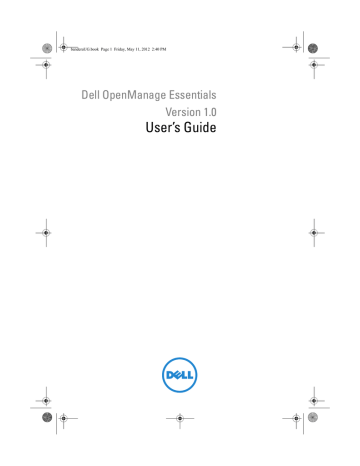
banderaUG.book Page 19 Friday, May 11, 2012 2:40 PM
Getting Started With OpenManage
Essentials
3
Logging On to OpenManage Essentials
To log on to OpenManage Essentials:
• From the management station desktop, click the Essentials icon.
• From the management station desktop, click Start All Programs Dell
OpenManage Applications Essentials Essentials.
• From a remote system, launch a supported browser. In the address field, type https://<IP address, host name, or Fully Qualified Domain Name
(FQDN) >:<Port Number>/web/default.aspx.
NOTE: FQDN is required to show a valid certificate. The certificate shows an error if an IP address or local host is used.
The console launch port number (default port number 2607) is required to launch OpenManage Essentials from a browser on a remote system. While installing OpenManage Essentials, if you changed the port using the
Custom Install option, use the selected console launch port in the preceding URL.
The First Time Setup page is displayed.
Configuring OpenManage Essentials
If you are logging on to OpenManage Essentials for the first time, the First
Time Setup tutorial is displayed. The tutorial provides step-by-step instructions for setting up an environment of servers and devices to communicate with
OpenManage Essentials. The steps include:
• Configuring the SNMP protocol on each target server.
• Installing Dell OpenManage Server Administrator on each target server.
Getting Started With OpenManage Essentials 19
banderaUG.book Page 20 Friday, May 11, 2012 2:40 PM
• Enabling network discovery (For Windows Server 2008-based servers) on each target server.
• Discovering devices on your network.
After you have completed the First Time Setup wizard, the Discovery Range
Configuration is displayed, for more information, see Configuring a Discovery and Inventory Task .
Using the OpenManage Essentials Home Portal
OpenManage Essentials user interface contains these components:
1 Logo and banner
3 Console area
2
4
Menu items
Add a report to the home portal
5 Save the current home portal layout 6 Load the last saved home portal layout
7 Load the default home portal layout 8 Refresh the home portal page
9 Launch the online help
20 Getting Started With OpenManage Essentials
banderaUG.book Page 21 Friday, May 11, 2012 2:40 PM
Customizing the Home Portal
You can change the layout of the portal page to accomplish the following:
• Display additional available reports.
• Hide graphs and reports.
• Rearrange or resize graphs and reports by dragging and dropping.
If a pop up window on any screen is bigger than the screen and if scrolling is not possible, set the browser’s zoom value to 75% or less to make it visible.
From the various reports that are available, you can select specific reports and set them to display on the Dashboard. You can click on these reports to further drill-down and get more details; for the list of available reports see
.
For more information on Home portal, see
Displaying Additional Available Reports and
Graphs
Charts have drill-down feature.
To view additional reports and graphs, click the icon on the top right corner to see and display the list of available reports and graphs.
• Alerts by Severity
• Devices by Status
• Discovered versus Inventoried Devices
• Alerts
• Field Replaceable Unit (FRU) Information
• Hard Drives Inventory
• HyperV Information
• Memory
• Modular Enclosures
• NIC Information
• PCI Device Information
Getting Started With OpenManage Essentials 21
banderaUG.book Page 22 Friday, May 11, 2012 2:40 PM
22
• Server Components and Versions
• Server Overview
• Storage Controllers
• Task Status
• ESX Information
After selecting the desired report, dock the control using the the desired location.
control to
Drilling-Down Charts and Reports for More Information
To drill-down for further details, do the following:
• In report charts, click the charts and further details are displayed.
• In report tables, use the drag and drop option or funnel options to filter for the required data and use right-click options to perform various tasks.
Saving and Loading the Home Portal Layout
To save and load the Home portal layout, click the to the portal page layout.
icon to save changes
All the current layout settings and visible reports on the portal are saved on the portal page.
To load the previous portal layout, click the icon.
Updating the Portal Data
To refresh the portal page manually, click the icon.
To load the default portal layout, click the icon.
Hiding Graphs and Reports (Components)
To hide graphs and reports (components): Click the icon on the report or graph and select the Hide option to remove the component from the portal page or select the Auto Hide option to move the component to the side bar.
Getting Started With OpenManage Essentials
banderaUG.book Page 23 Friday, May 11, 2012 2:40 PM
To remove a component from the portal page, click the X icon in the report or graph.
To move the report to the side bar, click the icon.
Re-arranging or Re-sizing Graphs and
Reports (Components)
Click the icon and select from the following options:
• Floating—To move the component freely in the portal page.
• Dockable—To dock the component in the portal page. If the component is floating, right-click the title to dock or tab the component.
• Tabbed Document—To move the component into a tab in the portal page.
Select the control to dock a floating component. You can create a tabbed view by docking a pane within other panes or dock a pane at the top, bottom, left, or right side of the main window.
You can resize panes and all panes will fill the selected area when docked.
To move the component to the side bar, click the select the component and click the icon.
icon and to restore it,
To create filters in a report grid, click the icon. This is not specific to the portal page layout and the settings related to these associations are not saved.
Filtering Data
You can filter the results by dragging and dropping column headers to the top of reports. You can choose one or more attributes when revising the view to meet your specific needs.
For example, in Devices by Status pie chart, click a status such as Critical. In the Device Summary page, drag the Device Type and Service Tag to the top of the report. The view immediately changes to a nested information based on your preference. In this example, the information is grouped first by
Device Type, and second by Service Tag. Drill-down through these filtered groups to see the remaining information for the devices.
For more information, see Viewing Device Summary .
Getting Started With OpenManage Essentials 23
banderaUG.book Page 24 Friday, May 11, 2012 2:40 PM
24 Getting Started With OpenManage Essentials
advertisement
Key Features
- Comprehensive hardware and software inventory
- Real-time monitoring and alerting
- Automated reporting and analytics
- Remote management and control
- Easy-to-use web-based interface
- Support for a wide range of Dell and non-Dell devices
Related manuals
Frequently Answers and Questions
What are the benefits of using OpenManage Essentials?
What types of devices does OpenManage Essentials support?
How do I get started with OpenManage Essentials?
How much does OpenManage Essentials cost?
advertisement
Table of contents
- 1 Dell OpenManage Essentials
- 1 Version 1.0
- 3 Contents
- 15 About OpenManage Essentials
- 17 Installing OpenManage Essentials
- 17 Installation Prerequisites and Minimum Requirements
- 18 Downloading OpenManage Essentials
- 18 Terms and Conditions for Using Relational Database Management Systems
- 19 Installing OpenManage Essentials
- 22 Setting Up OpenManage Essentials Database on a Remote SQL Server
- 22 Installing Repository Manager
- 23 Uninstalling OpenManage Essentials
- 23 Migrating IT Assistant to OpenManage Essentials
- 24 Migration Use Cases
- 26 List of Migrated and Non-Migrated Components
- 29 Getting Started With OpenManage Essentials
- 29 Logging On to OpenManage Essentials
- 29 Configuring OpenManage Essentials
- 30 Using the OpenManage Essentials Home Portal
- 31 Customizing the Home Portal
- 31 Displaying Additional Available Reports and Graphs
- 32 Drilling-Down Charts and Reports for More Information
- 32 Saving and Loading the Home Portal Layout
- 32 Updating the Portal Data
- 32 Hiding Graphs and Reports (Components)
- 33 Re-arranging or Re-sizing Graphs and Reports (Components)
- 33 Filtering Data
- 35 OpenManage Essentials Home Portal - Reference
- 35 OpenManage Essentials Heading Banner
- 35 Home Portal Reports
- 36 Device by Status
- 36 Alerts by Severity
- 37 Discovered Versus Inventoried Devices
- 37 Task Status
- 39 Discovering and Inventorying Devices
- 39 Supported Devices and Protocols
- 43 Supported Operating Systems (Servers), Protocols, and Features Matrix
- 44 Supported Operating Systems (Storage), Protocols, and Features Matrix
- 47 Using the Discovery and Inventory Portal
- 47 Configuring a Discovery and Inventory Task
- 49 Excluding Ranges
- 50 Viewing Configured Discovery and Inventory Ranges
- 50 Scheduling Discovery
- 50 Multithreading
- 51 Scheduling Inventory
- 52 Configuring Status Polling Frequency
- 53 Discovery And Inventory - Reference
- 53 Discovery and Inventory Portal Page Options
- 53 Discovery and Inventory Portal
- 54 Last Discovery and Inventory
- 54 Discovered Versus Inventoried Devices
- 55 Task Status
- 55 Viewing Device Summary
- 57 Discovery Ranges
- 57 Discovery Range Summary
- 58 Add Discovery Range
- 58 IP Address, Range, or Host Name Configuration
- 60 ICMP Configuration
- 60 SNMP Configuration
- 62 WMI Configuration
- 62 Storage Configuration
- 62 WS-Man Configuration
- 63 IPMI Configuration
- 64 Discovery Range Action
- 65 Summary
- 65 Add Exclude Range
- 66 Configuration
- 66 Discovery Schedule
- 67 Inventory Schedule
- 68 Status Configuration
- 71 Managing Devices
- 71 Viewing Devices
- 72 Nodes and Symbols Description
- 73 Device Details
- 74 Viewing Device Inventory
- 74 Viewing Alerts Summary
- 74 Viewing System Event Logs
- 74 Searching for Devices
- 77 Devices - Reference
- 78 Viewing Inventory
- 78 Viewing Alerts
- 78 Viewing Hardware Logs
- 79 Alert Filters
- 79 Device Search
- 80 Query Results
- 80 Creating Device Group
- 80 Device Group Configuration
- 81 Device Selection
- 81 Summary - Group Configuration
- 83 Viewing Inventory Reports
- 83 Choosing Predefined Reports
- 85 Filtering Report Data
- 85 Exporting Reports
- 87 Reports - Reference
- 87 Server Components and Versions
- 88 Field Replaceable Unit (FRU) Information
- 88 Memory
- 89 NIC Information
- 89 Hard Drives Inventory
- 90 PCI Device Information
- 90 Storage Controllers
- 90 ESX Information
- 91 HyperV Information
- 91 Warranty Information
- 92 Modular Enclosures
- 93 Server Overview
- 95 Viewing Warranty Reports
- 97 Managing Alerts
- 97 Viewing Alerts and Alert Categories
- 97 Viewing Alert Logs
- 97 Understanding the Alert Types
- 98 Viewing Alert Categories
- 98 Viewing Alert Source Details
- 98 Viewing Previously Configured Alert Actions
- 99 Handling Alerts
- 99 Flagging an Alert
- 100 Creating and Editing a New View
- 100 Configuring Alert Actions
- 100 Setting Up E-mail Notification
- 102 Ignoring Alerts
- 102 Running a Custom Script
- 103 Forwarding Alerts
- 104 Working With Sample Alert Action Use Cases
- 104 Use Cases in Alert Actions
- 105 Configuring Alert Log Settings
- 106 Renaming Alert Categories and Alert Sources
- 107 Alerts - Reference
- 107 Alert Logs
- 108 Alert Logs Fields
- 109 Alert Details
- 110 Alert Log Settings
- 110 Alert View Filters
- 110 Alert Filter Name
- 111 Severity
- 111 Acknowledgement
- 111 Summary - Alert View Filter
- 112 Alert Actions
- 113 Name and Description
- 113 Severity Association
- 113 Application Launch Configuration
- 115 E-Mail Configuration
- 115 Trap Forwarding
- 116 Category and Sources Association
- 116 Device Association
- 118 Date and Time Range
- 118 Alert Action - Duplicate Alert Correlation
- 118 Summary- Alert Action Details
- 120 Alert Categories
- 121 Alert Source
- 123 Updating Server BIOS, Firmware, Drivers, and Applications
- 124 Understanding Server BIOS Firmware and Drivers Sources
- 124 Choosing the Right Source for Updates
- 125 Selecting an Update Catalog Source
- 125 Viewing Comparison Results
- 125 Applying System Updates
- 126 Selecting Non-Compliant Systems
- 126 Scheduling Updates
- 127 Viewing Updated Status
- 127 Viewing Active Catalog
- 129 System Update - Reference
- 129 Filter Options
- 130 System Update
- 130 Compliance Report
- 131 Compliant Systems
- 132 Non-Compliant Systems
- 133 Non-Inventoried Systems
- 133 Inventory Systems
- 133 All System Update Tasks
- 133 Task Execution History
- 134 Select a Catalog Source
- 135 View Active Catalog
- 135 Create an Update Task
- 137 Managing Remote Tasks
- 137 About Remote Tasks
- 137 Managing Command Line Task
- 138 Managing RACADM Command Line Tasks
- 139 Managing Server Power Options
- 140 Deploying Server Administrator
- 140 Working With Sample Remote Tasks Use Cases
- 141 Use Cases in Remote Tasks
- 143 Remote Tasks - Reference
- 143 Remote Tasks Home
- 143 Remote Tasks
- 144 All Tasks
- 144 Task Execution History
- 145 Server Power Options
- 147 Deploy Server Administrator Task
- 149 Command Line Task
- 149 Remote Server Administrator Command
- 152 Generic Command
- 154 IPMI Command
- 156 RACADM Command Line
- 159 Managing Security Settings
- 159 Using Security Roles and Permissions
- 159 Microsoft Windows Authentication
- 160 Assigning User Privileges
- 160 Using Custom SSL Certificates (Optional)
- 161 Supported Protocols and Ports in OpenManage Essentials
- 161 Management Stations
- 165 Troubleshooting
- 165 OpenManage Essentials Troubleshooting Tool
- 166 Troubleshooting Procedures
- 166 Troubleshooting Inventory
- 167 Troubleshooting Device Discovery
- 168 Troubleshooting Receiving SNMP Traps
- 169 Troubleshooting Discovery of Windows Server 2008-Based Servers
- 169 Troubleshooting SNMP Traps for ESX or ESXi Versions 3.5, 4.x, or 5.0
- 173 Frequently Asked Questions
- 173 Installation
- 173 Tasks
- 178 E-mail Alert Action
- 178 Discovery
- 180 Inventory
- 180 System Update
- 183 Preferences - Reference
- 185 Tools- Reference
- 185 User Interface Logs
- 186 Application Logs
- 187 Tutorials
- 189 Appendix-Right-Click Actions
- 189 Devices
- 190 Device Search
- 190 Discovery Range Summary
- 190 Managing Include Ranges
- 190 Managing Exclude Ranges
- 191 View Filters
- 191 Alerts
- 191 Remote Tasks
- 193 Index