Before You Play. Roland HP203
Add to my manuals
108 Pages
Roland HP203 is a digital piano that provides an immersive and versatile playing experience, featuring a wide range of capabilities and functionalities. Experience the rich resonance and expressive range of a concert grand piano, thanks to its stereo sampling piano sound generator. With over 300 built-in sounds, including various instruments and drum sets, you can explore a vast sonic palette. Roland HP203 offers the authentic playing feel of a grand piano with its Progressive Hammer Action II (PHA II) Ivory Feel keyboard, ensuring a natural and responsive touch.
advertisement
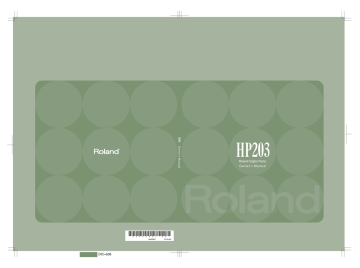
Before You Play
Getting Ready to Play
Connecting the Pedal Cord
Plug the pedal cord extending from the stand into the Pedal connector located at the back of the HP203’s bottom panel.
fig.PedalCord.eps
1.
Make sure that the [Power] switch located at the left side of the front panel is off (in the upward position).
fig.PowerOff-e.eps
2.
Turn the [Volume] knob all the way toward the left to minimize the volume.
3.
Connect the included power cord to the AC
INLET located at the rear of the bottom panel.
4.
Plug the other end of the power cord into an
AC outlet.
fig.PowerCord.eps
You must use the power cord included with the
HP203.
16
Setting Up the Music Rest
Attach the included music rest using the procedure described below.
1.
Insert the included music rest attachment screws into the screw holes on top of the
HP203, and tighten the screws slightly
Before You Play
Using the music holders
You can use the holders to hold pages in place.
When not using the holders, leave them folded down.
2.
Put the music rest between the screws and the
HP203’s body.
To open the lid, use both hands to lift it lightly, and slide it away from yourself.
To close the lid, pull it gently toward yourself, and lower it softly after it has been fully extended.
fig.Lid.eps
When opening and closing the lid, be careful not to let your fingers get caught. If small children will be using the HP203, adult supervision should be provided.
If you need to move the piano, make sure the lid is closed first to prevent accidents.
3.
While supporting the music rest with one hand, secure it in place by turning the screws.
When attaching the music rest, support it firmly with one hand to make sure that you don’t drop it. Be careful, so you don’t get your fingers pinched.
4.
To remove the music rest, support it with one hand while loosening the screws.
After removing the music rest, don’t forget to retighten the screws.
Do not apply excessive force to the installed music rest.
Be sure to use the supplied screws for attaching the music rest.
Before moving the piano, be sure to remove the music rest to prevent accidents.
Be careful not to lose the screws used to fasten the music rest, or allow small children to accidentally swallow them.
17
Before You Play
Turning the Power On/Off
NOTE
Once you’ve got everything connected properly, you can turn on the power using the following procedure. If you fail to perform these steps in the correct order, you risk causing a malfunction or damaging your speakers.
Turning the Power On
1.
Turn the [Volume] knob all the way toward the left to minimize the volume.
2.
Press the [Power] switch.
Lower position
ON
The power will turn on, and the [Piano] button will light.
After a brief interval, you’ll be able to produce sounds by playing the keyboard.
NOTE
Due to a circuitry protection feature, this unit requires a few moments after power is turned on before it is ready for normal operation.
3.
Use the [Volume] knob to adjust the volume.
Turning the Power Off
1.
Turn the [Volume] knob all the way toward the left to minimize the volume.
If you need to turn off the power completely, first turn off the [Power] switch, then unplug the power cord
from the power outlet. Refer to “Power Supply” (p. 9).
Here’s how to adjust the volume of your keyboard playing or the playback volume of an internal song or USB memory song.
If headphones are connected, use the [VOLUME] knob to adjust the headphone volume.
1.
Turn the [VOLUME] knob to adjust the overall volume.
Adjust the volume while you play the keyboard to produce sound.
Turning the knob toward the right will increase the volume, and turning it toward the left will decrease the volume.
Adjusting the brightness of the sound
1.
Press the [Brilliance] button so it’s lit.
2.
While holding down the [Brilliance] button, use the [-] [+] buttons to adjust the brightness of the sound.
Press the [+] button to make the sound brighter.
Press the [-] button to make the sound more mellow.
2.
Press the [Power] switch.
The screen goes blank and the power is turned off.
If you press the [Brilliance] button so it’s no longer lighted, the sound will return to its original brightness.
You can use the Memory Backup function to store
this setting in internal memory (p. 78).
18
The pedals perform the following operations. You’ll use them mainly when playing piano.
fig.Pedals-e.eps
Damper Pedal (right pedal)
Use this pedal to sustain the sound.
While this pedal is held down, notes will be sustained for an extended time even if you release your fingers from the keyboard.
The length of sustain will change subtly depending on how deeply you press the pedal.
On an acoustic piano, holding down the damper pedal will cause the strings for notes other than the ones you actually play to vibrate in sympathy with what you’ve played, producing a rich resonance. The HP203 simulates this sympathetic vibration (damper resonance).
You can modify the sound of the sympathetic
Sostenuto Pedal (center pedal)
The notes you are pressing when this pedal is depressed will be sustained.
Soft Pedal (left pedal)
This pedal is used to make the sound softer.
Playing with the soft pedal depressed produces a sound that is not as strong as when otherwise played with the equivalent strength. This is the same function as the left pedal of an acoustic piano.
The softness of the tone can be varied subtly by the depth to which you press the pedal.
You can switch the function of the sostenuto pedal
and the soft pedal. Refer to “Changing How the
Pedals Work (Center/Left Pedal Function)” (p. 67).
If you disconnect the pedal cable from the HP203 while the power is turned on, the pedal effect will remain applied. You must connect or disconnect the pedal cable while the HP203’s power is switched off.
Before You Play
19
HP203_e.book 20 ページ 2007年4月12日 木曜日 午前10時5分
Before You Play
Listening through Headphones
You can use headphones to enjoy the HP203 without disturbing those around you, such as at night. Since the
HP203 has two headphone jacks, two people can also use headphones simultaneously.
If you’re using only one set of headphones, you may connect them to either of the two headphone jacks.
fig.Headphones-e.eps
Using the Headphone Hook
Whenever you are not using the headphones, you can hang them on the headphone hook of the HP203.
Attaching the Headphone Hook
1.
Press and twist the headphone hook included with the HP203 into the hole in the bottom left of the HP203 (refer to the figure below).
2.
Turn the headphone hook wing nut to secure the headphone hook.
fig.HeadphonHook.eps
Headphones
1.
Plug the headphones into the PHONES jack located at the left of the HP203’s bottom panel.
If headphones are connected, no sound will be output from the HP203’s speakers.
2.
Use the HP203’s [VOLUME] knob (p. 18) to
adjust the headphone volume.
Cautions when Using Headphones
• To prevent damage to the cord’s internal conductors, avoid rough handling. When using headphones, mainly try to handle either the plug or the headset.
• Your headphones may be damaged if the volume of a device is already turned up when you plug them in.
Minimize the volume before you plug in the headphones.
• Excessive input will not only damage your hearing, but may also strain the headphones. Please enjoy music at an appropriate volume.
• Use headphones that have a stereo 1/4” phone plug.
Headphone Hook
NOTE
Do not hang anything other than headphones on the headphone hook. Doing so may damage the instrument or the hook.
20
Before You Play
Using External Memory
A song you’ve recorded on the HP203 can be saved by
copying it to separately sold USB memory (p. 60).
You can also copy songs to a floppy disk using a separately sold floppy disk drive.
You can also play back SMF music data or audio files (p. 42)
saved on USB memory or a floppy disk.
NOTE
Use USB memory and floppy disk drive available from Roland. Proper operation cannot be guaranteed if other USB device is used.
Connecting USB Memory
1.
Connect the USB memory to the External
Memory connector.
fig.ConnectUSBMem.eps
You can play back audio CDs and CD-ROMs containing saved SMF music files.
* You can also play songs on VIMA CD-ROMs (VIMA TUNES) sold by Roland.
Precautions Concerning Use of the CD
• You cannot play back CD-R/RW disks to which audio tracks have been added or CDs containing both audio tracks and data (CD Extra).
• The HP203 is capable of playing back only commercial
CDs that conform the official standards—those that carry the “COMPACT DISC DIGITAL AUDIO” logo.
• The usability and sound quality of audio discs that incorporate copyright protection technology and other non-standard CDs cannot be guaranteed.
• For more detailed information on audio discs featuring copyright protection technology and other non-standard
CDs, please consult the disc vendor.
• You cannot save songs to CDs, and you cannot delete songs recorded to CDs. Furthermore, you cannot format
CDs.
Carefully insert the USB memory all the way in—until it is firmly in place.
If you’re using new USB memory, you’ll need to initialize (format) it on the HP203. For details, refer
to Initializing the USB memory (p. 58).
* CD drives that draw their power from the USB connector cannot be used.
1.
Switch off the power to the HP203 and the CD drive to be connected.
2.
Connect the USB cable included with the CD drive to the External Memory connector on the
HP203.
3.
Turn on the power to this instrument.
4.
Turn on the power to the connected CD drive.
For information on how to perform the following CDdrive operations, refer to the owner’s manual for the drive.
• Switching the power on and off
• Inserting and ejecting a CD
A list of the CD drives that have been tested and found to be compatible is available on the Roland website.
http://www.roland.com/
21
advertisement
* Your assessment is very important for improving the workof artificial intelligence, which forms the content of this project
Key Features
- PHA II Ivory Feel Keyboard for authentic grand piano playing experience
- Stereo sampling piano sound generator for rich and detailed piano sound
- Over 300 built-in sounds, including instruments and drum sets
- 128-note polyphony for playing complex pieces without note dropouts
- Versatile connectivity options for headphones, external speakers, and MIDI devices
- Intuitive control panel for easy navigation and sound customization
Related manuals
Frequently Answers and Questions
How many built-in sounds does the Roland HP203 have?
What type of keyboard action does it use?
Can I connect the HP203 to external speakers?
How many notes of polyphony does it have?
Does the HP203 have a built-in metronome?
advertisement
Table of contents
- 4 Introduction
- 4 About the Manual
- 4 Conventions in this Manual
- 4 Main Features
- 8 USING THE UNIT SAFELY
- 11 Important Notes
- 14 Names of Things and What They Do
- 14 Front Panel
- 16 Rear Panel (Bottom)
- 17 Bottom Panel (Front Left)
- 17 Bottom Panel (Front Right)
- 17 Installing the Floppy Disk Drive
- 18 Before You Play
- 18 Getting Ready to Play
- 18 Connecting the Pedal Cord
- 18 Connecting the Power Cord
- 19 Setting Up the Music Rest
- 19 Opening/Closing the Lid
- 20 Turning the Power On/Off
- 20 Adjusting the Sound’s Volume and Brilliance
- 21 About the Pedals
- 22 Listening through Headphones
- 22 Using the Headphone Hook
- 23 Using External Memory
- 23 Connecting USB Memory
- 23 Using CD
- 23 Connecting a CD Drive
- 24 Listening to Demo Songs
- 24 Listening to the Tone Demo Songs
- 25 Listening to the Piano Sound Demo Songs
- 27 Performing
- 27 Performing with a Variety of Sounds
- 28 Adjusting the Keyboard Sensitivity (Key Touch)
- 29 Adding Spatial Depth to the Sound (3D Sound Control)
- 30 Adding Liveliness to the Sound (Dynamics Sound Control)
- 31 Adding Reverberation to Sounds (Reverb Effect)
- 31 Changing the Depth of Reverb Effect
- 32 Changing the Key of the Keyboard (Key Transpose)
- 33 Dividing the Keyboard for Two-person Performance (Twin Piano)
- 34 Changing the Way in Which the Sound is Heard (Twin Piano Mode)
- 35 Performing With Two Layered Tones (Dual Play)
- 36 Changing the Tone Variations
- 36 Changing the Volume Balance for Dual Play
- 37 Performing with Different Tones in the Left and Right Sides of the Keyboard (Split Play)
- 38 Switching Tone Groups and Tone Variations
- 38 Changing the Keyboard’s Split Point
- 39 Performing with the Metronome
- 39 Changing the Tempo
- 40 Changing the Beat
- 41 Changing the Volume
- 41 Sounding a Count to Keep your Timing Accurate
- 42 Playing Back Songs
- 42 Listening to Songs
- 45 Playing Back All Songs Continuously (All Song Play)
- 46 Listening to Each Part Separately
- 47 Determining the Volume of a Muted Part
- 47 Changing the Song Playback Volume
- 47 Adjusting the Volume of the Audio Files and Music CDs
- 48 Changing the Tempo of a Song
- 48 Playing Back at a Fixed Tempo (Tempo Mute)
- 49 Changing the Key of the Song Playback (Playback Transpose)
- 50 Minimizing the Center Sounds in the Playback (Center Cancel)
- 51 Recording
- 52 Recording Your Keyboard Performance
- 54 Recording Your Performance Separately for Each Hand
- 57 Recording Your Playing Along with a Song
- 59 Erasing Recorded Performances
- 60 Saving Your Performance
- 60 Initializing the Memory
- 62 Saving the Songs
- 64 Deleting a Song
- 66 Various Settings
- 66 Basic Operation in Function Mode
- 67 Changing How Grand Space is Applied (3D Mode)
- 68 Keyboard Settings
- 68 Specifying What the Key Transpose Will Affect (Transpose Mode)
- 68 Changing the Pitch of the Tone in Octave Steps (Octave Shift)
- 68 Changing the Timing of Sounds According to the Force Used to Press the Keys (Hammer Response)
- 69 Pedal Settings
- 69 Changing How the Damper Pedal Effects Is Applied (Damper Pedal Part)
- 69 Changing How the Pedals Work (Center/Left Pedal Function)
- 70 Tuning Settings
- 70 Matching the Pitch with Other Instruments (Master Tuning)
- 70 Adjusting the Tuning (Temperament)
- 71 Stretched Tuning
- 72 Sound-related Settings
- 72 Producing Sympathetic Resonance When You Press the Damper Pedal (Damper Resonance)
- 72 Producing the Resonance of the Strings When the Keys Are Played (String Resonance)
- 72 Playing Sounds When the Keys Are Released (Key Off Resonance)
- 73 Metronome Settings
- 73 Changing the Sound of the Metronome (Metronome Sound)
- 73 Count-down Setting
- 73 Sounding a Count Before the Melody Begins (Countdown)
- 73 Selecting the Count-down Sound (Countdown Sound)
- 74 Selecting the Part that Will Begin the Count-down (Countdown Part)
- 74 Song Playback Settings
- 74 Switching the Part that Will be Muted When You Press the [Accomp] Button (Accomp Track)
- 75 MIDI Settings
- 75 Preventing Doubled Notes When Connected to a Sequencer (Local Control)
- 76 MIDI Transmit Channel Settings (MIDI Transmit Channel)
- 76 Sending Recorded Performance Data to a MIDI Device (Composer MIDI Out)
- 77 Other Settings
- 77 Using the V-LINK Function (V-LINK)
- 78 Changing the USB Driver Settings (USB Driver)
- 78 Changing the External Memory Setting (External Memory Mode)
- 79 Adjusting the Volume (Master Gain)
- 79 Changing the Parts Assigned to the Track Buttons During SMF Playback (Track Assign)
- 80 Switching VIMA TUNES Recommended Tones (Recommended Tone)
- 80 Remembering the Settings (Memory Backup)
- 81 Restoring the Settings to the Factory Condition (Factory Reset)
- 81 Disabling the Buttons (Panel Lock)
- 82 Connecting to Other Devices
- 82 Connecting to Audio Equipment
- 82 Connecting Speakers to the HP203 and Outputting Sounds
- 83 Playing Sounds of an Audio Device through the HP203
- 84 Connecting to MIDI Devices
- 84 Connecting a MIDI Sequencer to the HP203
- 84 Producing Sounds from a MIDI Sound Module by Playing the HP203
- 85 Connecting a Computer
- 86 Troubleshooting
- 89 Error Messages
- 90 Tone List
- 97 Internal Song List
- 98 Parameters Stored in Memory Backup
- 99 Music Files That the HP203 Can Use
- 100 MIDI Implementation Chart
- 101 Main Specifications
- 103 Index