Music & Tones. Samsung SCH-U370 Verizon Wireless, SCH-U370, SCH-U370XKZVZW
Add to My manuals160 Pages
advertisement
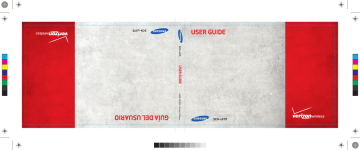
Section 9: Media Center
Media Center includes applications for creating, viewing and managing multimedia content, right on your phone.
You can also view memory info to see how much space you’ve used (and have left) for stored media.
䊳 From a Home screen, touch Menu ➔ Media Center.
Note: Before downloading any music, tones, pictures, videos, games, etc.,
check the available memory. For more information, see “Memory” on page 83.
Music & Tones
Music & Tones offers features and applications for managing songs, tones and sounds.
V CAST Music with Rhapsody
(Subscription, Wireless and PC Downloads)
V CAST Music with Rhapsody
®
is a digital music service that lets you listen to millions of songs from thousands of artists. Discover new and old favorites in an extensive music catalog. For more
information, see “V CAST Music with Rhapsody” on page 92.
䊳 From a Home screen, touch Menu ➔
➔
Media Center
Music & Tones ➔ VCAST Music | Rhapsody.
Get New Ringtones
Use Get New Ringtones to download ringtones and ringback tones.
Note: Charges apply for downloading ringtones, in addition to airtime for downloads. Consult Verizon Wireless for more information.
1.
From a Home screen, touch Menu ➔ Media
Center ➔ Music & Tones ➔ Get New Ringtones.
2.
3.
Touch VZW Tones Deluxe. The first time you launch VZW
Tones Deluxe, you’re prompted to accept the terms and conditions and download the application. Touch beside VZW Tones Deluxe to configure the application:
• View Properties: Display information about the application.
• Lock/Unlock: Lock the application to prevent unauthorized downloads, or unlock.
• Remove: Uninstall the application.
• Upgrade Check: Check for updates to the application.
Use the onscreen buttons to locate and download tones.
4.
Touch Get New Applications to find other ringtone applications.
Media Center 86
My Ringtones
1.
From a Home screen, touch Menu ➔ Media
Center ➔ Music & Tones ➔ My Ringtones.
2.
Touch a ringtone for these options:
• Set As: Set the tone as a Ringtone, Contact ID or Alert Tone.
• File Info: View information about the tone.
Use the onscreen buttons to preview tones:
– Touch to play the tone.
– To stop playback, touch .
– Touch to adjust the volume during playback.
Touch
Get New Ringtones
to browse and download new tones. 3.
My Music
Use My Music to launch Music Player to play music files. For
more information, see “Music Player” on page 94.
䊳 From a Home screen, touch Menu ➔
➔ My Music.
Media Center
My Sounds
Use My Sounds to record and manage sounds on your phone.
1.
From a Home screen, touch Menu ➔ Media
Center ➔ Music & Tones ➔ My Sounds.
2.
Touch a sound for these options:
• Set As: Set the sound as a Ringtone, Contact ID or Alert Tone.
• Send: Send the sound in a message.
• File Info: View information about the sound.
Use the onscreen buttons to preview sounds:
– Touch to play the sound.
– To stop playback, touch .
– Touch
Recording a Sound
to adjust the volume during playback.
1.
From a Home screen, touch Menu ➔ Media
Center ➔ Music & Tones ➔ My Sounds.
2.
3.
Touch Record New, then choose the type of recording:
• For Voice Message: Record a new sound for a Voice Message
• To Save as Sound File: Save the recording to My Sounds.
Use the onscreen buttons to control recording:
– Touch to start recording.
87
advertisement
Related manuals
advertisement
Table of contents
- 8 Understanding this User Manual
- 8 Activating your Phone
- 8 Displaying Your Telephone Number
- 9 Battery
- 13 Turning Your Phone On and Off
- 13 Set-Up Wizard
- 14 Locking and Unlocking
- 15 Voicemail
- 15 Memory Card
- 17 Features of Your Phone
- 18 Front View of Your Phone
- 19 Back View of Your Phone
- 20 Side View of Your Phone
- 21 Open View of Your Phone
- 22 Home Screen
- 23 Extended Home Screens
- 24 Widgets and the Widget Bar
- 27 Menu
- 29 Event Status Bar and Event Manager
- 31 Touch Screen Navigation
- 32 Keyboard Navigation
- 32 Navigation Keys
- 33 Menu Outline
- 37 Making a Call
- 38 Ending a Call
- 39 Answering a Call
- 39 Call-In-Progress Options
- 40 Three-way Calling
- 40 Recent Calls
- 42 Voice Commands
- 43 Roaming
- 43 TTY Mode
- 44 Adding a New Contact
- 45 Editing a Contact
- 46 Adding Pauses or Waits
- 46 Finding a Contact
- 47 Deleting a Contact
- 47 Backup Assistant
- 47 Groups
- 49 Speed Dials
- 49 Favorites
- 50 In Case of Emergency (ICE)
- 50 My Name Card
- 52 Entering Text Using the QWERTY Keyboard
- 53 Entering Text using the Touch Screen
- 56 Types of Messages
- 56 Creating and Sending Text Messages
- 57 Creating and Sending Picture Messages
- 59 Creating and Sending Video Messages
- 60 Creating and Sending Voice Messages
- 61 Receiving Messages
- 61 Viewing Text Messages
- 62 Viewing Picture, Video or Voice Messages
- 62 Quick Reply
- 63 Message Folders
- 65 Voicemail
- 65 Visual Voice Mail
- 66 Mobile IM
- 66 Email
- 67 Chat
- 68 Message Settings
- 69 Erase Options
- 70 My Verizon
- 70 Tools
- 72 Bluetooth Menu
- 74 Sounds Settings
- 77 Display Settings
- 79 Touch Settings
- 79 Phone Settings
- 84 Call Settings
- 87 Memory
- 88 USB Mode
- 89 Phone Info
- 89 Set-Up Wizard
- 90 Music & Tones
- 92 Picture & Video
- 93 Games
- 94 Browser
- 94 Browse & Download
- 94 Extras
- 94 Communities
- 95 Info
- 96 V CAST Music with Rhapsody
- 98 Music Player
- 103 Using the Camera
- 106 My Pictures
- 108 Using the Camcorder
- 110 My Videos
- 111 V CAST Videos
- 113 Voice Commands
- 113 Calculator
- 114 Calendar
- 115 Alarm Clock
- 115 Stop Watch
- 116 World Clock
- 116 Notepad
- 117 Sketch Pad
- 117 Timer
- 117 USB Mass Storage
- 118 File Viewer
- 119 Device Search
- 119 Tutorial
- 120 VZ Navigator®
- 121 Bing Search
- 122 Browser
- 127 Communities
- 128 Facebook
- 128 Twitter
- 128 MySpace
- 128 Photobucket
- 128 WeatherBug
- 129 Exposure to Radio Frequency (RF) Signals
- 133 Specific Absorption Rate (SAR) Certification Information
- 134 Smart Practices While Driving
- 136 Battery Use and Safety
- 137 Samsung Mobile Products and Recycling
- 138 UL Certified Travel Charger
- 138 Display / Touch-Screen
- 139 GPS & AGPS
- 140 Emergency Calls
- 140 Care and Maintenance
- 141 Responsible Listening
- 143 Operating Environment
- 145 FCC Hearing Aid Compatibility (HAC) Regulations for Wireless Devices
- 146 Restricting Children's Access to Your Mobile Device
- 146 FCC Notice and Cautions
- 147 Other Important Safety Information
- 148 Standard Limited Warranty
- 151 End User License Agreement for Software
- 156 A
- 156 B
- 156 C
- 157 D
- 157 E
- 157 F
- 157 G
- 157 H
- 158 I
- 158 K
- 158 L
- 158 M
- 158 N
- 158 O
- 159 P
- 159 R
- 159 S
- 159 T
- 160 U
- 160 V
- 160 W