V CAST Videos. Samsung SCH-U370 Verizon Wireless, SCH-U370, SCH-U370XKZVZW
Add to My manuals160 Pages
advertisement
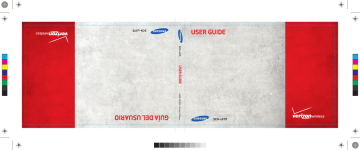
5.
Touch a video to play it. While playing the video, use the onscreen buttons for these operations:
Volume
Back
Full Screen
Capture Screen
Play/Pause
Forward
107
• Full Screen: Display the video in full screen.
• Capture Frame: Touch to capture a video frame as a still image.
• Volume: Touch to set the volume of the audio.
• Back: Touch to skip backward through the video. Touch and hold to scan backward through the video.
• Play/Pause: Touch to play the video, or pause a playing video.
• Forward: Touch to skip forward to the next video. Touch and hold to scan foward through the video
• My Videos: Go back to My Videos.
• Send: Send the video in a Video Message, or to Online Album.
• Options:
– My Videos: Go back to My Videos.
– Erase: Delete the video.
– Upload via Communities: Post the video to a blog or online album via
Communities.
– Move to Card / Move to Phone: If an optional memory card is installed, move the video between the phone memory and memory card.
– Lock/Unlock: Lock to prevent deletion.
– Rename: Change the name of the file.
– File Info: Name, File Size, Resolution, Copyright, Date and Time.
V CAST Videos
V CAST Videos provides access to vibrant, full-color video-ondemand from some of the biggest names in entertainment.
Browsing and Playing Video Clips
1.
From a Home screen, touch Menu ➔ Media
Center ➔ Picture & Video ➔ V CAST Videos.
2.
Touch a video category, and browse for video titles.
3.
Touch
Options
for these options:
• Search: Enter criteria to find videos.
• Manage Subscription: Add or remove subscriptions.
• Alerts: View or configure alerts.
• My Videos: Open My Videos to view and manage videos stored on your phone or optional installed memory card.
• About: View information about V CAST Videos application.
4.
To view a video, touch the title.
Downloading a Video Clip
Note: Some video content cannot be downloaded to your phone. However, all content is available for viewing.
2.
3.
4.
1.
From a Home screen, touch Menu ➔ Media
Center ➔ Picture & Video ➔ V CAST Videos.
Touch a video category, and browse for video titles.
5.
6.
Touch a video title that you want to download and save.
You will see a pop-up notification similar to the following:
“The first time you view this clip, you will be charged
(payment amount). If you have previously viewed this clip,
you will not incur any additional charges. Proceed?” Touch
“Yes” or “No”.
If you touch Yes to proceed, you will see the message
Downloading - % with the percentage of completion. If you decide to cancel the download in-progress, touch Cancel.
Once the download is completed, At the Download
Complete.
Play video now? pop-up, touch Yes to continue, or No to return to the V CAST Videos menu.
Note: When you see the Download Complete. Play video now? pop-up, the video has been saved in the My Videos folder.
Configuring Alerts for New Video Clips
1.
From a Home screen, touch Menu ➔ Media
Center ➔ Picture & Video ➔ V CAST Videos.
2.
Touch
Options
➔ Alerts ➔ Configure Alerts.
3.
Highlight the appropriate alert and touch or press OK .
4.
Read the subscription terms, highlight Save and touch or press OK.
Note: Fees apply for text messages/alerts sent and received.
Pictures and Video 108
advertisement
Related manuals
advertisement
Table of contents
- 8 Understanding this User Manual
- 8 Activating your Phone
- 8 Displaying Your Telephone Number
- 9 Battery
- 13 Turning Your Phone On and Off
- 13 Set-Up Wizard
- 14 Locking and Unlocking
- 15 Voicemail
- 15 Memory Card
- 17 Features of Your Phone
- 18 Front View of Your Phone
- 19 Back View of Your Phone
- 20 Side View of Your Phone
- 21 Open View of Your Phone
- 22 Home Screen
- 23 Extended Home Screens
- 24 Widgets and the Widget Bar
- 27 Menu
- 29 Event Status Bar and Event Manager
- 31 Touch Screen Navigation
- 32 Keyboard Navigation
- 32 Navigation Keys
- 33 Menu Outline
- 37 Making a Call
- 38 Ending a Call
- 39 Answering a Call
- 39 Call-In-Progress Options
- 40 Three-way Calling
- 40 Recent Calls
- 42 Voice Commands
- 43 Roaming
- 43 TTY Mode
- 44 Adding a New Contact
- 45 Editing a Contact
- 46 Adding Pauses or Waits
- 46 Finding a Contact
- 47 Deleting a Contact
- 47 Backup Assistant
- 47 Groups
- 49 Speed Dials
- 49 Favorites
- 50 In Case of Emergency (ICE)
- 50 My Name Card
- 52 Entering Text Using the QWERTY Keyboard
- 53 Entering Text using the Touch Screen
- 56 Types of Messages
- 56 Creating and Sending Text Messages
- 57 Creating and Sending Picture Messages
- 59 Creating and Sending Video Messages
- 60 Creating and Sending Voice Messages
- 61 Receiving Messages
- 61 Viewing Text Messages
- 62 Viewing Picture, Video or Voice Messages
- 62 Quick Reply
- 63 Message Folders
- 65 Voicemail
- 65 Visual Voice Mail
- 66 Mobile IM
- 66 Email
- 67 Chat
- 68 Message Settings
- 69 Erase Options
- 70 My Verizon
- 70 Tools
- 72 Bluetooth Menu
- 74 Sounds Settings
- 77 Display Settings
- 79 Touch Settings
- 79 Phone Settings
- 84 Call Settings
- 87 Memory
- 88 USB Mode
- 89 Phone Info
- 89 Set-Up Wizard
- 90 Music & Tones
- 92 Picture & Video
- 93 Games
- 94 Browser
- 94 Browse & Download
- 94 Extras
- 94 Communities
- 95 Info
- 96 V CAST Music with Rhapsody
- 98 Music Player
- 103 Using the Camera
- 106 My Pictures
- 108 Using the Camcorder
- 110 My Videos
- 111 V CAST Videos
- 113 Voice Commands
- 113 Calculator
- 114 Calendar
- 115 Alarm Clock
- 115 Stop Watch
- 116 World Clock
- 116 Notepad
- 117 Sketch Pad
- 117 Timer
- 117 USB Mass Storage
- 118 File Viewer
- 119 Device Search
- 119 Tutorial
- 120 VZ Navigator®
- 121 Bing Search
- 122 Browser
- 127 Communities
- 128 Facebook
- 128 Twitter
- 128 MySpace
- 128 Photobucket
- 128 WeatherBug
- 129 Exposure to Radio Frequency (RF) Signals
- 133 Specific Absorption Rate (SAR) Certification Information
- 134 Smart Practices While Driving
- 136 Battery Use and Safety
- 137 Samsung Mobile Products and Recycling
- 138 UL Certified Travel Charger
- 138 Display / Touch-Screen
- 139 GPS & AGPS
- 140 Emergency Calls
- 140 Care and Maintenance
- 141 Responsible Listening
- 143 Operating Environment
- 145 FCC Hearing Aid Compatibility (HAC) Regulations for Wireless Devices
- 146 Restricting Children's Access to Your Mobile Device
- 146 FCC Notice and Cautions
- 147 Other Important Safety Information
- 148 Standard Limited Warranty
- 151 End User License Agreement for Software
- 156 A
- 156 B
- 156 C
- 157 D
- 157 E
- 157 F
- 157 G
- 157 H
- 158 I
- 158 K
- 158 L
- 158 M
- 158 N
- 158 O
- 159 P
- 159 R
- 159 S
- 159 T
- 160 U
- 160 V
- 160 W