Synchronizing Studio Manager. Yamaha DM 1000, DM1000
Add to my manuals
34 Pages
Yamaha DM 1000 is a professional digital mixing console designed for live sound reinforcement and studio recording applications. It features 32 input channels, 16 mix buses, and eight auxiliary sends, all with 4-band parametric EQ, dynamics processing, and delay. The DM 1000 also includes a built-in effects processor with 32 presets, as well as a comprehensive scene management system for storing and recalling console setups. With its advanced features and intuitive user interface, the DM 1000 is an ideal choice for demanding audio professionals.
advertisement
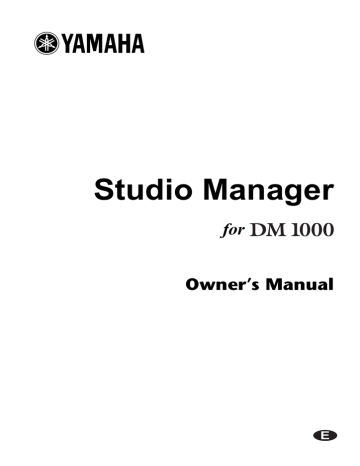
Synchronizing Studio Manager
7
Synchronizing Studio Manager
If a DM1000 is detected while Studio Manager starts up, or while Studio Manager is up and running, the Synchronization dialog box shown below appears.
All Lib: This option determines whether or not Scene and Library data is synchronized.
Console–>PC: Click this button to transfer the settings of the DM1000 to the current Studio Manager Session.
PC–>Console: Click this button to transfer the settings of current Studio Manager Session to the DM1000.
Cancel: Click this button to leave the DM1000 and current Studio Manager Session unsynchronized.
Note: Do not operate the DM1000 while synchronization is in progress.
You can resynchronize the system at any time by choosing Re-synchronize from the Synchronization menu.
Working with Sessions
A Studio Manager Session consists of all DM1000 mix settings, including Scene and library data.
• To create a new Session, choose New Session from the File menu.
• To open a previously saved Session, choose Open Session from the File menu.
• To save the current Session, choose Save Session from the File menu.
• To save the current Session with a new name, choose Save Session as from the File menu.
Note: In order to save the current Automix, or the settings of an optional Y56K card, in a Session, you must resynchronize Studio Manager beforehand (Console–>PC).
Note: In order to protect the communication port used by Studio Manager, DM1000 communication settings (e.g., MIDI, Remote Layer, Machine Control) are not affected by PC–>Console synchronization operations.
Only one Session can be open at a time, so when you create a new Session, or open a previously saved Session, the message “This operation will purge current session” appears. If there are no unsaved changes, or you do not want to save, click OK. If Studio Manager is offline, the Session is loaded. If Studio Manager is online, the Session is loaded and the synchronization dialog box appears.
Studio Manager for DM1000—Owner’s Manual
8
Chapter 2—Console Window
2 Console Window
Studio Manager’s Console window displays 16 channel strips and a master section. When an Input Channel Layer is selected, 16 Input Channels are displayed. When the Master Layer is selected, the Bus Out and Aux Send channels are displayed. And when the Remote layer is selected, Remote Channels are displayed.
Many functions can be operated from here by clicking and dragging the various controls and parameters. This is explained in the following sections.
Channels can be viewed in more detail on the Selected Channel window. See page 14 for
more information.
Studio Manager for DM1000—Owner’s Manual
advertisement
* Your assessment is very important for improving the workof artificial intelligence, which forms the content of this project
Related manuals
advertisement
Table of contents
- 4 Starting Studio Manager
- 4 Quitting Studio Manager
- 4 Specifying the MIDI Port (Windows only)
- 5 Configuring Studio Manager
- 7 Synchronizing Studio Manager
- 7 Working with Sessions
- 9 Input Channels
- 11 Master Section
- 12 Output Channels
- 13 Remote Channels
- 14 Input Channels
- 16 Bus Outs
- 18 Aux Sends
- 19 Stereo Out
- 20 Remote Channels
- 23 INPUT PATCH Page
- 24 OUTPUT PATCH Page
- 25 INSERT PATCH Page
- 26 EFFECT PATCH Page
- 27 DIRECT OUT PATCH Page
- 31 File Menu
- 31 Windows Menu