advertisement
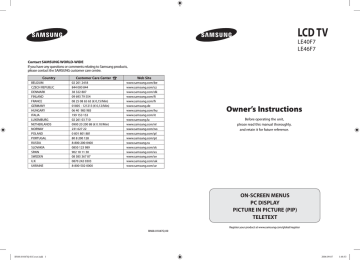
Teletext Decoder
Most set channels carry “ Teletext ”, pages of written information that provide information such as:
Television programme times.
News bulletins and Weather forecasts.
Sports results.
Subtitles for the hard of hearing.
The Teletext pages are organized according to six categories:
D
E
F
Part
A
B
C
Contents
Selected page number.
Broadcasting station identity.
Current page number or search status.
Date and time.
Text.
Status information.
Displaying the Teletext Information
You can display Teletext information at any time, but signal reception must be good. Otherwise:
Information may be missing.
Some pages may not be displayed.
To activate the Teletext mode and display the contents page:
1. Using the P ( ) or P ( ) button, select the channel providing the
2. Press the TTX/MIX ( ) button to activate the Teletext mode.
The contents page is displayed. It can be redisplayed at any time by pressing the
MENU ( ) button.
3. Press the TTX/MIX ( ) button again.
The actual broadcast will be displayed with “Teletext”, “Double”, and “Mix” in order on the screen.
4. Press the TV( ) button to exit from the Text display.
If any broken character appears while Text is being viewed, make sure that the
Text language is identical with the language in the “Setup” menu mode. If both languages are different, select the same language with the Text language on the “Setup” menu.
English-34
2006-08-28 8:12:09
Selecting a Specific Teletext Page
Press the number buttons on the remote control to enter the page number directly:
1. Enter the three-digit page number listed in the contents by pressing the corresponding numeric buttons.
2. If the selected page is linked with several secondary pages, the secondary pages are displayed in sequence. To freeze the display on a given page, press
the ( ) button. Press the PIP ( ) button again to resume.
3. Using the various display options:
To display...
Press the...
) Both Teletext information and the normal broadcast
Hidden text (answers to quiz games, for example)
The normal screen
A secondary page, by entering its 4-digit number
The next page
The previous page
Double-size letters in the:
Upper half of the screen
Lower half of the screen
Normal screen
TTX/MIX (
INFO ( )
INFO ( )
PRE-CH ( )
P ( )
P ( )
P.MODE ( )
Once
Twice
Three times
Using Fastext to Select a Teletext Page
The various topics included in the Teletext pages are colour-coded, and can be selected by pressing the coloured buttons on the remote control.
1. Display the Teletext contents page by pressing the
TTX/MIX ( ) button.
2. Press the coloured button corresponding to the topic that you wish to select (The available topics are listed on the status information line).
3. Press the Red button to display the previous page.
Press the Green button to display the next page.
4. Press the TV( ) button to exit from the Text display.
English-35
2006-08-28 8:12:11
Setting Up Your Remote Control
After it has been set up properly, your remote control can operate in five different modes: TV, DVD, Cable, Set-Top Box, VCR. Pressing the corresponding button on the remote control allows you to switch between these modes, and control whichever piece of equipment you choose.
The remote control might not be compatible with all DVD Players, VCRs, Cable boxes, and Set-
Top Boxes.
Setting Up the Remote to Operate Your VCR
1. Turn off your VCR.
2. Press the VCR button on your TV’s remote control.
3. Press the SET button on your TV’s remote control.
4. Using the number buttons on your remote control, enter three digits of the VCR code listed on page 38 of this manual for your brand of VCR. Make sure you enter three digits of the code, even if the first digit is a “0”.
(If more than one code is listed, try the first one.)
5. Press the POWER button on the remote control.
Your VCR should turn on if your remote is set up correctly.
If your VCR does not turn on after set up, repeat steps 2, 3, and 4, but try one of the other codes listed for your brand of VCR.
If no other codes are listed, try each VCR code, 000 through 080.
Note on Using Remote Control Modes: VCR
When your remote control is in “VCR” mode, the volume buttons still control your TV’s volume.
Setting Up the Remote to Operate Your Cable Box
1. Turn off your cable box.
2. Press the CABLE button on your TV’s remote control.
3. Press the SET button on your TV’s remote control.
4. Using the number buttons on your remote control, enter three digits of the cable box code listed on page 39 of this manual for your brand of cable box.
Make sure you enter three digits of the code, even if the first digit is a “0”. (If there is more than one code listed, try the first one.)
5. Press the POWER button on the remote control.
Your cable box should turn on if your remote is set up correctly.
If your cable box does not turn on after set up, repeat steps 2, 3, and 4, but try one of the other codes listed for your brand of cable box. If no other codes are listed, try each code, 000 through 046.
Note on Using Remote Control Modes: Cable Box
When your remote control is in “CABLE” mode, the volume buttons still control your TV’s volume.
English-36
2006-08-28 8:12:12
Setting Up the Remote to Operate Your DVD
1. Turn off your DVD.
2. Press the DVD button on your TV’s remote control.
3. Press the SET button on your TV’s remote control.
4. Using the number buttons on your remote control, enter three digits of the
DVD code listed on page 39~40 of this manual for your brand of DVD.
Make sure you enter three digits of the code, even if the first digit is a “0”.
(If there is more than one code listed, try the first one.)
5. Press the POWER button on the remote control.
Your DVD should turn on if your remote is set up correctly.
If your DVD does not turn on after set up, repeat steps 2, 3, and 4, but try one of the other code s listed for your brand of DVD.
If no other codes are list-ed, try each code, 000 through 141.
Note on Using Remote Control Modes: DVD
When your remote control is in “DVD” mode, the volume buttons still control your TV’s volume.
Setting Up the Remote to Operate Your STB
1. Turn off your STB.
2. Press the STB button on your TV’s remote control.
3. Press the SET button on your TV’s remote control.
4. Using the number buttons on your remote control, enter three digits of the STB code listed on page 40 of this manual for your brand of STB.
Make sure you enter three digits of the code, even if the first digit is a “0”.
(If there is more than one code listed, try the first one.)
5. Press the POWER
button on the remote control.
Your STB should turn on if your remote is set up correctly.
If your STB does not turn on after set-up, repeat steps 2, 3 and 4, but try one of the other codes listed for your brand of STB.
(If no other codes are listed, try each code, 000 through 074.)
Note on Using Remote Control Modes: STB
When your remote control is in “STB” mode, the volume buttons still control your TV’s volume.
English-37
2006-08-28 8:12:13
Remote Control Codes
VCR
Brand
SAMSUNG
ADMIRAL
AIWA
AKAI
AUDIO DYNAMICS
BELL&HOWELL
BROKSONIC
CANDLE
CANON
CITIZEN
COLORTYME
CRAIG
CURTIS MATHES
DAEWOO
DB
DIMENSIA
DYNATECH
ELECTROHOME
EMERSON
FISHER
FUNAI
GENERAL ELECTRIC
GO VIDEO
HARMAN KARDON
HITACHI
INSTANT REPLAY
JC PENNEY
JCL
JVC
KENWOOD
KLH
KONIA
LG(Goldstar)
LIOYD
LOGIK
LXI
MAGNAVOX
MARANTZ
MARTA
MEI
MEMOREX
MGA
MIDLAND
MINOLTA
MITSUBISHI
Code
000 001 002 003 004 005 077 078 079
020
025
004 027 032
007 026
018
022
002 003 006 008 015 055
021 056
002 003 006 008 015 055
007
002 024
002 007 008 017 021 025 056 064 066
003 010 011 012 013 014 015 016
007 026
017
025
034
001 003 006 021 022 025 030 032 034 040 047
050 052 060 063 065 066 067 069 073
018 024 028 029 048 051 061
025
002 005 017 021 056
002
007
019 025 041 042 074
021
002 007 018 019 021 026 037 041 054 056
007 008 018 021 026 037
081 082 083
007 008 018 021 026 037
070
036
006 007 008 009 010
025
038
025
021 056 059
007 008 018 021 026 037 062
006
021
006 021 024 025
034
005
019 041 075
019 034 041 046
RCA
SANSUI
SANYO
SCOTT
SEARS
SHARP
SHIMTOM
SIGNATURE
SONY
SYLVANIA
SYMPHONIC
TANDY
TASHIKA
TATUNG
TEAC
TECHNICS
Brand
MONTGOMERY WARD
MTC
MULTITECH
NEC
OPTIMUS
ORION
PANASONIC
PENTAX
PENTEX RESEARCH+
PHILCO
PHILIPS
PIONEER
PORTLAND
PROSCAN
QUARTZ
QUASAR
RADIO SHACK/
REALISTIC
TEKNIKA
TMK
TOSHIBA
TOTEVISION
UNITECH
VECTOR RESEARCH
VICTOR
VIDEO CONCEPTS
VIDEOSONIC
WARDS
YAMAHA
ZENITH
Code
020
002 025
002 005 025 038
007 008 018 026 037 062 064
020
073 074 075 076
021 056 071 072
019 041 075
008
021 056 059
021 080
019 026 039 053
015 049 055
017
018
021 056
006 018 020 021 024 025 029 034 048 056
002 017 019 021 035 041 043 057 068 076
026
018 024
003 047 052 067
006 018 019 024 028 029 041 048 051
020 034 045 015
027 033 038 058
025
027 033 044
021 025 056 059
025
018 025
006
037
025 037 068
021
006 021 025 031
066
003 019 029 051 052
002 006
002
007 026
026
007 026
002
002 003 006 019 020 021 024 025 034 038 041
007 008 018 026 037
023 027 033
English-38
2006-08-28 8:12:14
DVD
Brand
ANAM
AUDIOVOX
AUDIOLOGIC
ANABA
APEX DIGITAL
AIWA
BROKSONIC
BLAUPUNKT
B&K
CURTIS MATHES
CYBER HOME
CLARION
CIRRUS
CYBER HOME
CINEVISION
DAEWOO
DENON
FARENHEIT
FISHER
GPX
GO VIDEO
GE
GREENHILL
HITACHI
HITEKER
HOYO
HARMAN / KARDON
IRT
CABLE BOX
Brand
SAMSUNG
GI
HAMLIN
HITACHI
JERROLD
MACOM
MAGNAVOX
OAK
PANASONIC
PHILIPS
PIONEER
RCA
REGAL
Code
000 001 002 003 004 005 006 007
041
003 024 031
025 030
038 039
025 030
019 023 028
026
003 022 027 037 044
019 021 023 028
004 018 020 044
014 022 040
003
SAMSUNG DVD
Product
DVD
DVDR
BD Record
VCR COMBO
VCR Record
DHR COMBO
Code
000 001 002
003 004
005 006
007 008 009 010 011
012
013
Code
030
075
085
072
070 071 074 086 083 084 088 111 112
114
062
074
081
065
095
066
146
122 123
027
077 078 079 082
080 125
067 068
090
060
061 089 133 135
069 074
074
064 113
071
073
091 110
089
Brand
REGENCY
SA
SCIENTIFIC ATLAN
SPRUCER
STARGATE 2000
SYLVANIA
TEXSCAN
TOCOM
UNIVERSAL
VIEWSTAR
WARNER AMEX
ZENITH
Code
015 023
042 043
042 043
022
036
016
016
032
033 034
019 021 023 028
046
017 029 035 037 045
Product
Home Theater VCR COMBO
HDD Recorder COMBO
TWIN TRAY COMBO
STB DVD COMBO
DVD Receiver
AV Receiver
Brand
INTEGRA
JBL
JVC
JATON
KENWOOD
KISS
KONKA
KLH
LG(Goldstar)
LOEWE
LASONIC
MOBILE AUTHORITY
MEMOREX
MALATA
MAGNAVOX
MINTEK
MONYKA
NORCENT
NEXT BASE
NEC
NANTAUS
NESA
OPTOMEDIA ELECTRONICS
OPTIVIEW
ONKYO
PHILCO
PRINCETON
PROSCAN
048 049 050
052
053
144
074
105
072
076 092 119
044 045
046 047
023
025 031
057
058
054
055
056
076 093
074 094
073
Code
092
091
022 033 115 116
073
051 108 109
073
059 100 106 107
074 075
English-39
Code
014 015 016
017
018
019
020
021
2006-08-28 8:12:14
DVD
Brand
PANASONIC
PHILIPS
ROTEL
RIO
RCA
RAITE
ROWA
SAMPO
SONY
SHERWOOD
SVA
SYLVANIA
SHARP
SANSUI
SANYO
SHINSONIC
Code
024 034 124 134 136 137 138
036 076
117 118
120
023 035 074 075 131 132
073
038
104
026 029 126 127 128 129 130 141
039 041
042
043 093
140
062
062 090
094
SAMSUNG SET-TOP BOX
Product
Ground wave STB
Satellite STB
CABLE STB
STB DVD COMBO
Satellite STB HDD COMBO Standard
Code
001 002
003
004
008
009
DAEWOO
DISH NETWORK SYSTEM
DISHPRO
DRAKE
DX ANTENNA
ECHOSTAR
EXPRESSVU
GOI
GE
GENERAL INSTRUMENT
HTS
HOME CABLE
HITACHI
HUGHES NETWORK
IQ
IQ PRISM
JANEIL
JERROID
JVC
LG(Goldstar)
SET-TOP BOX
Brand
ALPHASTAR
ANAM
CHANNEL MASTER
CROSSDIGITAL
CHAPARRAL
DIRECT TV
Code
023
043
018 034
019
035
015 016 017 019 022 045 060 061 062 065
066 067 068
074
069 070
069
018 024 032
027
025 069 070 071
069
069
065
046 047 048 063 064
069
056
022
015 017
020
020
059
063
069 070
044 073
English-40
Brand
THOMSON
TOSHIBA
TECHNICS
TVIEW
TOKAI
TEAC
TECHWOOD
TREDEX
URBAN CONCEPTS
VENTURER
VOCOPRO
YAMAHA
YAMAKAWA
XWAVE
ZENITH
Product
Satellite STB HDD COMBO Premium
CABLE STB HDD COMBO Standard
CABLE STB HDD COMBO Premium
Ground wave STB HDD COMBO Standard
Ground wave STB HDD COMBO Premium
Brand
MAGNAVOX
MEMOREX
MOTOROLA
MACOM
MITSUBISHI
NEXT LEVEL
PHILIPS
PRIMESTAR
PANASONIC
PAYSAT
PROSCAN
RCA
RADIOSHACK
REALISTIC
STAR TRAK
STS
SKY
SKY LIFE
SHACK
STAR CHOICE
SONY
TOSHIBA
ULTIMATE TV
UNIDEN
ZENITH
076
075
102
032 063
040 073
103
076 121
Code
145
028 062 076
139
072
073
096
097
098 099 101
Code
010
011
012
013
014
Code
016 021 036 038 039 040 041 042
016
064
018
015
047 048 064
015 016 017 021 033 036 038 039 040 041
042 067
046 049 050 063
058 059 061 062
016
065 066
051 052 053 065 066
064
057
026
020 027
031
005 006 007
064
064
054 060
015 017 028 029 030 072
060 066
016 021 037 055 056 057
024 031 068
2006-08-28 8:12:14
Setting up Your PC Software (Based on Windows XP)
The Windows display-settings for a typical computer are shown below. The actual screens on your PC may be different depending upon your particular version of Windows and your particular video card. Even if your actual screens look different, the same, basic set-up information will apply in almost all cases. (If not, contact your computer manufacturer or Samsung Dealer.)
1. First, click on “Control Panel” on the Windows start menu.
2. When the control panel window appears, click on “Appearance and Themes” and a display dialog-box will appear.
3. When the control panel window appears, click on “Display” and a display dialog-box will appear.
4. Navigate to the “Settings” tab on the display dialog-box.
The correct size setting (resolution): Optimum- 1920 X 1080
If a vertical-frequency option exists on your display settings dialog box, the correct value is
“60” or “60 Hz”. Otherwise, just click “OK” and exit the dialog box.
Display Modes
Both screen position and size will vary depending on the type of PC monitor and its resolution.
The resolutions in the table are recommended. (All resolutions between the supported limits are supported)
Mode
IBM
Resolution
640 X 350
640 x 480
720 x 400
Horizontal
Frequency (kHz)
31.469
31.469
31.469
Vertical
Frequency (Hz)
70.086
59.940
70.087
Pixel Clock
Frequency (MHz)
25.175
25.175
28.322
Sync Polarity
(H/V)
+ / -
- / -
- / +
VESA
640 X 480
640 x 480
640 x 480
800 x 600
800 x 600
800 x 600
800 x 600
800 x 600
1024 x 768
1024 x 768
1024 x 768
1024 x 768
1152 x 864
1280 x 960
1280 x 1024
1280 x 1024
1280 x 1024
1280 x 1024
1600 x 1200
1920 x 1080
35.000
37.861
37.500
35.156
43.750
37.879
48.077
46.875
57.672
48.364
56.476
60.023
67.500
60.000
63.981
74.620
76.824
79.976
75.000
66.587
The interface mode is not supported.
The set might operate abnormally if a non-standard video format is selected.
HDMI/DVI does not support PC function.
Separate and Composite modes are supported. SOG is not supported.
70.000
72.809
75.000
56.250
70.000
60.317
72.188
75.000
72.000
60.000
70.069
75.029
75.000
60.000
60.020
70.000
72.000
75.025
60.000
59.934
28.560
31.500
31.500
36.000
45.500
40.000
50.000
49.500
78.434
65.000
75.000
78.750
108.000
108.000
108.000
128.943
132.752
135.000
162.000
138.500
- / -
- / -
- / -
+ /+
+ / +
+ / +
+ / +
- / -
- / -
+ / +
+ / +
+ / -
- / +
- / -
- / -
+ / +
- / +
+ / +
+ / +
+ / +
English-41
2006-09-07 5:34:44
Setting the PC
Coarse and Fine Tuning of the Image (Image Lock):
The purpose of picture quality adjustment is to remove or reduce picture noise. If the noise is not removed by Fine-tuning alone, then adjust the frequency as best as possible (coarse) and Fine-tune again. After the noise has been reduced, re-adjust the picture so that it is aligned on the center of screen.
1. Preset: Press the PC button to select PC mode.
2. Press the MENU button to display the menu. the button to select “Setup”, then press the ENTER button.
3. Press the or button to select “PC”, then
press ENTER button.
4. Press the ENTER button to select “Image Lock”.
5. Press the or button to select “Coarse” or “Fine”, then press the ENTER button.
Press the PC button on the remote control to select the PC
mode.
6. Press the or button to adjust the screen quality.
Press ENTER button.
7. Press the EXIT button to exit.
Changing the Image Position (Position):
Adjust the PC’s screen positioning if it does not fit the TV screen.
1. Follow the “Coarse and Fine Tuning of the Image (Image Lock)” instructions number 1 to 3.
2. Press the or button to select “Position”, then press the ENTER button.
3. Press the or button to adjusting the Vertical-Position. the button to adjust the Horizontal-Position.
Press ENTER button.
4. Press the EXIT button to exit.
Adjusting the PC Screen Automatically (Auto Adjustment):
Auto adjustment allows the PC screen of set to self-adjust to the incoming PC video signal. The values of fine, coarse and position are adjusted automatically.
1. Follow the “Coarse and Fine Tuning of the Image (Image Lock)” instructions number 1 to 3.
2. Press the or button to select “Auto Adjustment”, then press the ENTER button.
3. Press the EXIT button to exit.
Initializing the Image Settings (Image Reset):
You can replace all image settings with the factory default values.
1. Follow the “Coarse and Fine Tuning of the Image (Image Lock)”
instructions number 1 to 3.
2. Press the or button to select “Image Reset”,
then press the ENTER button.
3. Press the EXIT button to exit.
English-42
2006-08-28 8:12:15
advertisement
Key Features
- 116.8 cm (46") LCD
- Full HD 1920 x 1080 pixels 16:9
- 8 ms
- NTSC 3.58, NTSC 4.43, PAL, SECAM B/G, SECAM D/K, SECAM L
- 270 W
Related manuals
advertisement
Table of contents
- 3 Contents
- 4 CONNECTING AND PREPARING YOUR TV
- 4 List of Parts
- 4 Installing the Wall Mount Kit
- 5 Viewing the Control Panel
- 6 Viewing the Connection Panel
- 8 Viewing the Remote Control
- 8 Installing Batteries in the Remote Control
- 9 Switching On and Off
- 9 Placing Your Television in Standby Mode
- 9 Plug & Play
- 10 SETTING THE CHANNELS
- 10 Storing Channels Automatically
- 10 Storing Channels Manually
- 11 Setting the Channel Manager
- 12 Activating the Child Lock
- 12 Sorting the Stored Channels
- 13 Assigning Channels Names
- 13 Fine Tuning Channel Reception
- 14 Using the LNA (Low Noise Amplifier) Feature
- 14 SETTING THE PICTURE
- 14 Changing the Picture Standard
- 14 Adjusting the Custom Picture
- 15 Changing the Colour Tone
- 15 Adjusting the Color Tone with the Preferred Color Component
- 15 Resetting the Picture Settings to the Factory Defaults
- 16 Changing the Picture Size
- 16 Changing the Auto Wide (4:3)
- 17 Freezing the Current Picture
- 17 Digital Noise Reduction
- 17 DNIe Demo (Digital Natural Image engine)
- 18 Viewing the Picture In Picture (PIP)
- 19 SETTING THE SOUND
- 19 Changing the Sound Standard
- 19 Adjusting the Sound Settings
- 19 Setting the TruSurround XT (SRS TSXT)
- 20 Adjusting the Volume Automatically
- 20 Selecting the Internal Mute
- 20 Listening to the Sound of the Sub Picture
- 21 Resetting the Sound Settings to the Factory Defaults
- 21 Connecting Headphones
- 21 Selecting the Sound Mode
- 21 SETTING THE TIME
- 21 Setting and Displaying the Current Time
- 22 Setting the Sleep Timer
- 22 Switching the Television On and Off Automatically
- 23 SETTING THE OTHERS
- 23 Choosing Your Language
- 23 Using Game Mode
- 24 Setting the Blue Screen Mode / Selecting the Melody
- 24 Using the Energy Saving Feature
- 25 Selecting the Source
- 25 Editing the Input Source Names
- 26 WISELINK
- 26 Using the WISELINK Function
- 27 Using the WISELINK Menu
- 27 Using the PHOTO (JPEG) List
- 29 Viewing Photo File Information
- 29 Selecting a Photo and Slide Show
- 30 Rotating
- 31 Zooming-in
- 32 Copying Image Files
- 32 Deleting Image Files
- 33 Printing a Photo
- 33 Using the MP3 List
- 34 Copying Music Files
- 34 Deleting Music Files
- 35 Using the Setup Menu
- 36 USING THE TELETEXT FEATURE
- 36 Teletext Decoder
- 36 Displaying the Teletext Information
- 37 Selecting a Specific Teletext Page
- 37 Using Fastext to Select a Teletext Page
- 38 Setting Up Your Remote Control
- 40 Remote Control Codes
- 43 SETTING THE PC
- 43 Setting up Your PC Software (Based on Windows XP)
- 43 Display Modes
- 44 Setting the PC
- 45 RECOMMENDATIONS FOR USE
- 45 Using the Anti-Theft Kensington Lock
- 45 Troubleshooting: Before Contacting Service Personnel
- 46 Technical and Environmental Specifications
- 47 Warning! Important Safety Instructions
- 48 Wiring the Mains Power Supply Plug (UK Only)
- 48 Warranty Card