- Vehicles & accessories
- Motor vehicle electronics
- Car navigation systems
- Alpine INE-W
- INE-W977BT
- User manual
advertisement
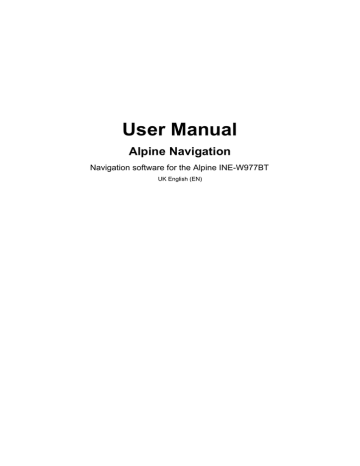
Similar to the above possibility, alternative routes can be suggested when driving on normal roads. The software will select a different turn in the upcoming intersection and offers you a different route for the next section of the route.
Your options are the similar as above but you cannot modify the offered detour.
Parking at the destination may not be easy in city areas. As you approach the destination, the software can offer parking category
Places near your destination. Tap the "P" button to open a top-down map with the destination and the offered parking Places. Select one and modify the route accordingly.
If you leave the recommended route and suddenly exit the motorway, the application offers different alternatives near the exit like petrol stations or restaurants. Also, if there are avoidable parts of the original route ahead (like a tunnel, a toll road or a ferry), you will find them in the list in case you want to bypass them with the help of the software.
When enabled, the device will switch back from split screen or from
Audio screen to full screen map mode during voice guidance announcements. After the voice instruction the previous screen returns.
5.3.7 Regional settings
These settings allow you to customise the application for your local language, measurement units, time and date settings and formats, as well as to choose the time zone.
Button Description
This button displays the current written language of the user interface.
By tapping the button, you can select a new language from the list of available languages. The application will restart if you change this setting; you are asked to confirm this.
You can set the distance units to be used by the program. Your software may not support all the listed units in some voice guidance languages.
Select between 12 and 24 hours time display and the various international date display formats.
You can also set other country specific units used to display different values in the application.
By default, time zone is taken from the map information and adjusted by your current location. Here you can set time zone and daylight saving manually.
80
5.3.8 Trip monitor settings
Trip logs contain useful information about your trips. Trip logs can be saved manually when you reach your destination or you can turn on the automatic saving here. You can access these logs in the Trip monitor. Trip monitor is available from the More menu.
This is not a button. This line shows the current size of the trip database, the sum of all trip and track logs saved.
Trip monitor can record statistical data of your trips. If you need these logs later, you can let the application save them automatically for you.
Track logs, the sequence of the positions given by the GPS receiver, can be saved together with trip logs. They can later be displayed on the map. You can let the application save the track log whenever it saves a trip.
5.4 Trip monitor
If you save your trip logs when you arrive at some of your destinations or let the application automatically save the trip logs for you, those logs are all listed here. Tap one of the trips to see the trip statistics, speed and elevation profile.
If track log has also been saved, you can display it on the map with the selected colour. Track logs can be exported to GPX files for later use.
The Trip monitor can also be accessed from the Information menu.
81
6 Glossary
2D/3D GPS reception
The GPS receiver uses satellite signals to calculate its (your) position and needs at least four signals to give a three-dimensional position, including elevation. Because the satellites are moving and because objects can block the signals, your GPS device might not receive four signals. If three satellites are available, the receiver can calculate the horizontal GPS position but the accuracy is lower and the GPS device does not give you elevation data: only 2D reception is possible.
Active route
The currently navigated route. Whenever the destination is set, the route is active until you delete it or you reach your destination. See also: Route.
City Centre
The city/town centre is not the geometric centre of the city/town but an arbitrary point the map creators have chosen. In towns and villages, it is usually the most important intersection; in larger cities, it is one of the important intersections.
GPS accuracy
Several factors have impact on the deviation between your real position and the one given by the GPS device. For example, signal delay in the ionosphere or reflecting objects near the
GPS device have a different and varying impact on how accurately the GPS device can calculate your position.
Map
The software works with digital maps which are not simply the computerised versions of traditional paper maps. Similarly to the paper road maps, the 2D mode of digital maps show you streets, roads, and elevation is also shown by colours.
In 3D mode, you can see the altitude differences, for example valleys and mountains, elevated roads, and in selected cities 3D landmarks and 3D buildings are also displayed.
You can use digital maps interactively: you can zoom in and out (increase or decrease the scale), you can tilt them up and down, and rotate them left and right. In GPS-supported navigation, digital maps facilitate route planning.
North-up map orientation
In North-up mode the map is rotated so its top always faces North. This is the orientation for example in Find on Map.
82
Route
A sequence of route events, i.e. manoeuvres (for example, turns and roundabouts) to reach the destination. The route contains one start point and one or more destinations. The start point is the current (or last known) position by default. If you need to see a future route, the start point can be replaced with any other given point.
Heading-up map orientation
In this mode the map is rotated so its top always points in the current driving direction. This is the default orientation in 3D map view mode.
Vehimarker
The current position is shown with a blue arrow on the map by default. The direction of the blue arrow shows the current heading. This position marker can be replaced with different 3D vehicle symbols. You can even specify different Vehimarkers for different route types
(depending on which vehicle type is selected for route calculation).
83
7 Copyright note
The product and the information contained herein are subject to change without prior notification.
This manual may not, in whole or in part, be reproduced or transmitted in any form either electronically or mechanically, including photocopying and recording, without the express written consent of Alpine Electronics, Inc.
© 2011 - Alpine Electronics, Inc
© 2011 NAVTEQ. All rights reserved.
Albania:
Andorra:
Austria:
Belarus:
Belgium:
© 2005 NAVTEQ. All rights reserved.
© 1993 NAVTEQ. All rights reserved.
© 1996 NAVTEQ. All rights reserved.
© 2011 NAVTEQ. All rights reserved.
© 1995 NAVTEQ. All rights reserved.
Bosnia and Herzegovina: © 2005 NAVTEQ. All rights reserved.
Bulgaria: © 2005 NAVTEQ. All rights reserved.
Croatia: © 2005 NAVTEQ. All rights reserved.
Czech Republic:
Denmark:
Estonia:
Finland:
France:
FYROM:
Germany:
Gibraltar:
© 2002 NAVTEQ. All rights reserved.
© 1997 NAVTEQ. All rights reserved.
© 2005 NAVTEQ. All rights reserved.
© 2001 NAVTEQ. All rights reserved.
© 1993 NAVTEQ. All rights reserved.
© 2011 NAVTEQ. All rights reserved.
© 1993 NAVTEQ. All rights reserved.
© 2011 NAVTEQ. All rights reserved.
Greece:
Hungary:
Italy:
Latvia:
Liechtenstein:
Lithuania:
Luxembourg:
Moldova:
Monaco:
Montenegro:
Norway:
Poland:
Portugal:
Ireland:
Romania:
Russia:
© 2003 NAVTEQ. All rights reserved.
© 2004 NAVTEQ. All rights reserved.
© 1994 NAVTEQ. All rights reserved.
© 2005 NAVTEQ. All rights reserved.
© 1996 NAVTEQ. All rights reserved.
© 2005 NAVTEQ. All rights reserved.
© 1996 NAVTEQ. All rights reserved.
© 2011 NAVTEQ. All rights reserved.
© 1993 NAVTEQ. All rights reserved.
© 2005 NAVTEQ. All rights reserved.
© 2001 NAVTEQ. All rights reserved.
© 2004 NAVTEQ. All rights reserved.
© 1997 NAVTEQ. All rights reserved.
© 1993 NAVTEQ. All rights reserved.
© 2005 NAVTEQ. All rights reserved.
© 2005 NAVTEQ. All rights reserved.
San Marino:
Serbia:
Slovak Republic:
Slovenia:
Spain:
Sweden:
Switzerland:
The Netherlands:
Turkey:
Ukraine:
United Kingdom:
Vatican City:
© 1994 NAVTEQ. All rights reserved.
© 2005 NAVTEQ. All rights reserved.
© 2002 NAVTEQ. All rights reserved.
© 2004 NAVTEQ. All rights reserved.
© 1997 NAVTEQ. All rights reserved.
© 1994 NAVTEQ. All rights reserved.
© 1996 NAVTEQ. All rights reserved.
© 1993 NAVTEQ. All rights reserved.
© 2011 NAVTEQ. All rights reserved.
© 2011 NAVTEQ. All rights reserved.
© 1993 NAVTEQ. All rights reserved.
© 1994 NAVTEQ. All rights reserved.
All rights reserved.
84
advertisement
Related manuals
advertisement
Table of contents
- 6 1 Warnings and Safety information
- 7 2 Getting started
- 8 2.1 Buttons and other controls on the screen
- 9 2.1.1 Using keyboards
- 10 2.1.2 Beyond single screen tap
- 11 2.2 Map screen
- 11 2.2.1 Navigating on the map
- 13 2.2.2 Position markers
- 13 2.2.2.1 Vehimarker and Lock-on-Road
- 13 2.2.2.2 Selected map location (Cursor) and selected map object
- 13 2.2.3 Objects on the map
- 13 2.2.3.1 Streets and roads
- 14 2.2.3.2 Turn preview and Next street
- 15 2.2.3.3 Lane information and Signposts
- 15 2.2.3.4 Junction view
- 16 2.2.3.5 Motorway exit services
- 16 2.2.3.6 3D object types
- 17 2.2.3.7 Elements of the active route
- 17 2.2.3.8 Traffic events
- 18 2.2.4 Manipulating the map
- 20 2.2.5 Quick menu
- 22 2.2.6 Checking the details of the current position (Where Am I?)
- 23 2.3 Navigation menu
- 25 3 On-road navigation
- 25 3.1 Selecting the destination of a route
- 25 3.1.1 Entering an address or a part of the address
- 26 3.1.1.1 Entering an address
- 28 3.1.1.2 Entering the midpoint of a street as the destination
- 29 3.1.1.3 Selecting an intersection as the destination
- 31 3.1.1.4 Selecting a city/town centre as the destination
- 32 3.1.1.5 Entering an address with a postal code
- 34 3.1.1.6 Tips on entering addresses quickly
- 34 3.1.2 Selecting the destination from the Places of Interest
- 34 3.1.2.1 Quick search for a Place of Interest
- 36 3.1.2.2 Searching for a Place of Interest using preset categories
- 38 3.1.2.3 Searching for a Place of Interest by category
- 40 3.1.2.4 Searching for a Place of Interest by name
- 43 3.1.2.5 Selecting nearby assistance from 'Where Am I?
- 44 3.1.3 Using the free form search
- 45 3.1.4 Selecting a map location as the destination
- 46 3.1.5 Selecting the destination from your Address Book
- 47 3.1.6 Selecting a recent destination from the History
- 48 3.1.7 Entering the coordinate of the destination
- 49 3.1.8 Navigate to a location stored in a picture
- 50 3.1.9 Building a route from the list of destinations (Create Route)
- 51 3.2 Viewing the entire route on the map
- 51 3.3 Checking route parameters and accessing route related functions
- 52 3.4 Modifying the route
- 52 Destination
- 53 3.4.2 Setting a new starting position for the route
- 54 3.4.3 Editing the list of destinations (Edit Route)
- 55 3.4.4 Cancelling the active route
- 55 3.4.5 Checking route alternatives
- 56 3.4.6 Changing the vehicle used in route planning
- 57 3.4.7 Changing the road types used in route planning
- 58 3.5 Saving a location as an Address Book entry
- 59 3.6 Saving a location as an alert point
- 60 3.7 Editing an alert point
- 61 3.8 Watching the simulation of the route
- 63 4 Off-road navigation
- 63 4.1 Selecting the destination of the route
- 63 4.2 Navigating in off-road mode
- 64 5 Reference Guide
- 64 5.1 Concepts
- 64 5.1.1 Smart Zoom
- 64 5.1.2 Route calculation and recalculation
- 66 5.1.3 Green routing
- 66 5.1.4 Speed limit warning
- 67 5.1.5 Traffic information in route planning
- 67 5.1.5.1 Historical traffic
- 67 5.1.5.2 Real-time traffic information (TMC)
- 68 5.2 Information menu
- 70 5.3 Settings menu
- 72 5.3.1 Sound and Warnings
- 74 5.3.2 Customise Quick menu
- 74 5.3.3 Traffic settings
- 74 5.3.4 Route settings
- 77 5.3.5 Map settings
- 79 5.3.6 Visual guidance settings
- 80 5.3.7 Regional settings