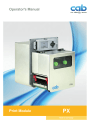
advertisement

8
2 Installation
2.2 Unpacking and Setting-up the Print Module
Lift the print module out of the box.
Check print module for damage which may have occurred during transport.
Check delivery for completeness.
Attach the print module to the prepared construction using four screws M5x20
(Mounting dimensions
Remove foam transportation safeguards at the printhead and the backfeed system.
Contents of delivery:
• Print module
• 4 Screws M5x20
• Power cable
• USB cable
• Operator's Manual
• DVD with label software, Windows driver and documentation i
Notice!
Please keep the original packaging in case the print module must be returned.
!
Attention!
The device and printing materials will be damaged by moisture and wetness.
Set up print modules only in dry locations protected from splash water.
2.3 Connecting the Device
The standard available interfaces and connectors are shown in figures 4 and 5.
2.3.1 Connecting to the Power Supply
The print module is equipped with a wide area power unit. The device can be operated with a supply voltage of
230 V~/50 Hz or 115 V~/60 Hz without adjustment.
1. Check that the device is switched off.
2.
Plug the power cable into the power connection socket (24 / fig. 4/5).
3. Plug the power cable into a grounded socket.
2.3.2 Connecting to a Computer or Computer Network
!
Attention!
Inadequate or no grounding can cause malfunctions during operations.
Ensure that all computers and cables connected to the print module are grounded.
Connect the print module to a computer or network by a suitable cable.
For details of the I/O interface
Interface Description.
For details of the configuration of the other interfaces Configuration Manual.
2.4 Switching on the Device
When all connections have been made:
Switch the print module on at the power switch (7 / fig. 2).
The print module performs a system test, and then shows the system status Ready in the display.
If an error occurs during the system test, the symbol and type of error are displayed.
8
advertisement
* Your assessment is very important for improving the workof artificial intelligence, which forms the content of this project
Related manuals
advertisement
Table of contents
- 4 1 Introduction
- 4 1.1 Instructions
- 4 Intended Use
- 4 Safety Instructions
- 5 Safety Marking
- 5 1.5 Environment
- 6 2 Installation
- 6 Device Overview
- 8 Unpacking and Setting-up the Print Module
- 8 Connecting the Device
- 8 Connecting to the Power Supply
- 8 Connecting to a Computer or Computer Network
- 8 Switching on the Device
- 9 Control Panel
- 9 Structure of the Control Panel
- 9 Symbol Displays
- 10 Operating States
- 11 Key Functions
- 12 Loading Material
- 12 Loading Labels
- 13 Setting the Label Sensor
- 14 Setting the Head Locking System
- 15 Loading Transfer Ribbon
- 16 Setting the Feed Path of the Transfer Ribbon
- 17 Printing Operation
- 17 Printhead Protection
- 17 Synchronization of the Paper Feed
- 17 5.3 Printing
- 17 Peel-off Mode
- 17 External Rewinding
- 17 Ribbon Saving
- 18 6 Cleaning
- 18 Cleaning Information
- 18 Cleaning the Rollers
- 18 Cleaning the Printhead
- 19 Fault Correction
- 19 Types of Errors
- 19 Problem Solution
- 20 Error Messages and Fault Correction
- 22 8 Labels
- 22 Label Dimensions
- 23 Device Dimensions
- 23 Reflex Mark Dimensions
- 24 Cut-out Mark Dimensions
- 25 Mounting Dimensions
- 26 10 Licences
- 26 Declaration of Incorporation
- 27 EU Declaration of Conformity
- 27 10.3 FCC
- 28 11 Index