Functions for special situations. Aastra IntelliGate A150, IntelliGate 2025, 5360, 5360ip, IntelliGate 2045, IntelliGate A300, IntelliGate 2065
Add to my manuals
71 Pages
advertisement
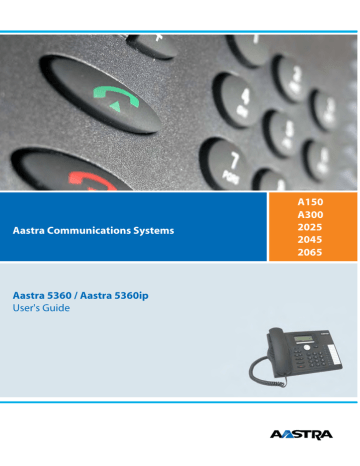
Supplementary features
Functions for special situations
This section explains the different options provided by your phone to deal with special situations.
■ Deflect a call during the ringing phase
You do not want to answer a call yourself but deflect it to another user.
With the function Deflect you can deflect calls to an internal or external user or to the Voice Mail during the ringing phase.
Your phone is ringing and the indicator LED is flashing. To deflect the call, proceed as follows.
Deflect
Press Foxmenu > Foxkey Deflect .
<Phone number>
Enter the phone number and confirm with the Ok Foxkey.
➯
The call is deflected to the desired user.
Notes:
• You can also search in the phone book, last-number redial list or call list for the phone number of the person you are looking for.
• If the user you want to deflect to is busy, the call will not be deflected. The display reads Busy and your phone still rings.
■ Reject a call during the ringing phase
You do not want to answer a call.
You can reject a call already during the ringing phase
Reject Press Foxmenu > Foxkey Reject or End key.
➯
The connection is rejected and, depending on the system configuration,
the caller obtains the busy tone- or he is forwarded to a preconfigured destination.
■ Send text messages
You want to send a written message to an internal user.
You can send a text message to an internal user. The text message will appear on the person's display.
Requirement: The internal user must have a phone capable of receiving text messages.
You can use one of the text messages stored in the system directly, modify it or create a new message.
38
Supplementary features
Menu
Press Foxmenu > Foxkey Menu .
Text message
Scroll to Text message and press the Select Foxkey.
New
Scroll to New and press Select Foxkey.
<Message>
Select one of the text messages stored in the system and press Select Foxkey.
<Text>
Adapt or expand the text and press the Send Foxkey.
<Destination>
Select the destination and press the Select Foxkey.
<Phone number>
For user and group: Enter the call number and press the Send Foxkey.
➯
The message is sent.
Note:
If the display reads Not available , the message could not be sent.
■ Read Text Messages
Your display shows New message and the envelope symbol. The right-hand indicator LED is lit.
Show
Read
Delete
Press Foxmenu > Foxkey Show .
➯
The display shows the sender and the date/time of the text message.
Read Message:
Select the message you want and press Foxmenu >Foxkey Read .
➯
If the message runs over several lines, use the navigation key to scroll.
To delete the message:
Press Foxmenu > Foxkey Delete .
➯
The message is deleted; the next message is retrieved from the memory.
Or:
Press Foxmenu > Menu > Text message > Inbox to select the message and continue as described above.
39
Supplementary features
■ Picking Up a Call
You hear a phone ringing in your vicinity and want to pick up the call.
With the Pick up function you can pick up the call from the other phone on your own phone.
Menu
Press Foxmenu >Foxkey Menu .
Call features
Scroll to Call features and press the Select Foxkey.
Pick up
Scroll to Pick up and confirm Ok with the Foxkey.
User
<Phone number>
Scroll to User and confirm Ok with the Foxkey.
➯
The display shows the number of the phone from which you last picked up a call.
Enter the number of the phone from which you want to pick up the call and confirm with the Ok Foxkey.
➯
You are now through to the caller.
■ Using the DTMF Mode. Activating/deactivating DTMF
You want to be able to use your phone to control other equipment or to access certain services, such as remote polling of an answering machine or telebanking. For these services you need the DTMF mode.
In the DTMF mode each key press generates a tone. If for example you key in a call number during a call, your call partner will hear the tone signals.
You can specify whether the DTMF mode should be generally activated or deactivated (see
Chapter "Configuring the DTMF mode" , page 50 ). DTMF is activated as the default dialling
mode.
If the DTMF mode is generally deactivated, you can activate it and deactivate it again temporarily during a call.
DTMF
Deactivate
You're in a call and the DTMF mode is generally deactivated. You want to activate the DTMF mode temporarily.
Press Foxmenu > Foxkey DTMF .
➯
The display shows Enter number DTMF . You can now enter the DTMF characters.
Resetting DTMF mode:
Press Foxmenu > Foxkey Deactivate .
Note:
When you hang up, the DTMF mode is automatically deactivated again.
40
Supplementary features
■ Making a call on a third-party phone
You want to make a call on a third-party phone using your personal settings, for example on a colleague’s phone or in a meeting room.
You can activate a third-party phone to make an internal or external call using your personal settings, even if the phone is locked for external calls.
You can activate the phone for a business or private call.
Once you have activated the phone using a */# procedure and your PIN, dialling by your private phone book is available.
The called party's display shows your personal phone number and not the number of the phone from which you are making your call.
Any call charges incurred will be charged to you.
1. Enter #36.
2. Enter your internal phone number.
3. Enter your PIN.
4. Enter the internal or external phone number with the exchange access digit.
Pick up the handset.
➯
The phone number displayed is dialled.
Note:
When you hang up, dialling by name and your private phone book remain available for a whole minute so you can make another call.
Or:
1. Enter #46 for a private call.
2. Enter your internal phone number.
3. Enter your PIN.
4. Enter the external call number directly, without the exchange access digit.
5. Pick up the handset.
➯ The phone is now enabled; the external user is called.
Note:
The factory setting "0000" is not accepted. First change the PIN (see Chapter
) or using the */# procedure *47 (see "User’s Guide
*/# Procedures"). If you have forgotten your PIN, your system administrator can reset it to the factory setting.
41
Supplementary features
■ Paging an Internal User
You are unable to reach an internal user and thus want to page them.
If the system is equipped with a paging system (PS), the person can be paged. The paged person can answer from any phone.
Menu
Press Foxmenu > Foxkey Menu .
Call features
Scroll to Call features and press the Select Foxkey.
Page
Scroll to Page and confirm Ok with the Foxkey.
<Phone number> Enter the phone number f the person to be paged and confirm with the Ok
Foxkey.
➯ The person is paged and sees your phone number on the pager.
■ Answer the pager
Your pager is ringing and shows the phone number of the person trying to reach you.
You can answer from any internal phone.
Menu
Press Foxmenu > Foxkey Menu .
Call features
Scroll to Call features and press the Select Foxkey.
Pick up
Scroll to Pick up and confirm Ok with the Foxkey.
Pager
Scroll to Pager and confirm Ok with the Foxkey.
<Phone number>
Enter your own phone number and confirm with the Ok Foxkey.
➯
You are now connected with the person who is trying to reach you.
Note:
You can also answer a pager with the */# procedure *82.
42
Supplementary features
■ Answering a General Bell
Via the general bell, you hear either your personal ringing pattern or the general ringing signal.
Calls with the general bell as the destination can be signalled visually or acoustically via an external piece of supplementary equipment. The call can be answered on any terminal.
Ask your system administrator whether a general bell is set up.
You can answer from any internal phone.
Menu
Press Foxmenu > Foxkey Menu .
Call features
Scroll to Call features and press the Select Foxkey.
Pick up
Scroll to Pick up and confirm Ok with the Foxkey.
General bell
Scroll to General bell and confirm Ok with the Foxkey.
<Phone number>
Enter your own phone number and confirm with the Ok Foxkey.
➯
You are now connected with the person who is trying to reach you.
Note:
You can also answer a general bell with the */# procedure *83.
■ Activating/Deactivating a Discreet ring
You do not want to be disturbed by your phone ringing. However, you do not want to switch off your phone.
Discreet ringing is available on your phone as an alternative to the usual ringing. If discreet ring is activated, the phone rings only once.
This function must be stored under a function key (see Chapter "Configuring Keys" , page 56
).
In the idle state:
Press the function key for <Discreet ring> .
➯
is displayed.
43
Supplementary features
■ Suppressing your call number from your called party's terminal display
You do not want your call number to appear on the terminal display of a called party in the public network.
You have two possibilities:
• If you never want the phone number to be displayed, set CLIR permanently .
• To suppress your call number display for certain calls only, select the function CLIR per call before dialling your party's call number.
This function must be stored under a function key (see Chapter
).
You can also execute the function with a */# procedure (see "User’s Guide */# Procedures").
Before the call:
Press the function key for < CLIR >.
Notes:
• CLIR works only with external calls.
• This feature depends on the range of services offered by your provider.
■ Tracking a Malicious Call
Your are being threatened or molested by a call. You want to identify the caller.
Using the MCID function ( MCID : Malicious Call Identification), the provider records the following call data: Your phone number, the caller’s phone number, and the date and time of the call.
MCID has to be enabled by your provider. Your provider will inform you about accessing the recorded call data.
This function must be stored under a function key (see Chapter
).
During a call:
Press the function key for MCID ( MCID ).
After the call do not hang up: press the function key for MCID ( MCID ) while you hear the busy tone.
44
Supplementary features
■ Personal call routing
You wan to specify which of your terminals shall ring when you receive a call.
If your system administrator has set up a phone number with several terminals for you as well as the 5 call routings, you can specify which of your terminals shall signal a call by using the personal call routing. Your system administrator can set up up to 5 call routings. You can only answer a call on terminals where the call is signalled. Contact your system administrator for more information.
You can activate a call routing for all terminals. If you have not configured a call routing, the factory setting (all terminals are ringing) is used as standard.
You can execute this function only with a */# procedure (see "User’s Guide */# Procedures").
■ Ring Alone
You want to specify which of your terminals shall ring acoustically when you receive a call.
When your system administrator has set up a phone number with several terminals, you can define on which terminal a call shall acoustically be signalled using Ring Alone.
When you have activated Ring alone on a terminal, the acoustic ringing tone is deactivated for all other terminals ( ). An incoming call is signalled in the display of all terminals. You can answer the call on each of your terminals.
Note:
When you have activated ring alone but deactivated the personal call routing for a terminal in parallel, an incoming call is not acoustically but only visually signalled.
This function must be stored under a function key (see Chapter "Configuring Keys" , page 56
).
In the idle state:
Press the function key for <Ring Alone> .
➯
Ring Alone is activated/deactivated.
45
advertisement
* Your assessment is very important for improving the workof artificial intelligence, which forms the content of this project
Related manuals
advertisement
Table of contents
- 2 Operating elements
- 4 Display symbols
- 5 Safety Information
- 6 User information
- 6 New
- 6 Intended Purpose
- 7 System and software-related functions
- 7 Disclaimer
- 7 Document information
- 10 Answering Calls
- 10 Answering a Call
- 10 Ending a Call
- 11 Making calls
- 11 Dialling with the Phone Number
- 11 Dialling with Redial
- 12 Using Your Phone in Open Listening Mode
- 12 Muting the Microphone
- 14 Display
- 14 Display symbols and display text
- 15 Keys
- 15 Pressing a Key
- 15 Using the Foxmenu key
- 15 Using the Foxkey
- 16 Input
- 16 Enters digits
- 16 Enter the letters
- 16 Digit keys
- 17 Switching between Upper and Lower Case
- 17 Correcting your Input
- 17 Moving the Cursor
- 18 Menu-Guided Navigation
- 18 Accessing the menu
- 18 Navigating with the navigation key
- 18 Undoing Actions
- 19 Other navigation possibilities
- 19 Resetting activated features
- 19 Signals
- 19 Indicator LED Signals
- 21 Making and answering calls
- 21 Dialling by Name - Quickdial
- 21 Dialling from the phone book
- 22 Dialling from external phone books
- 23 Dialling from the Call List of Unanswered Calls
- 23 Dialling from the Call List of Answered Calls
- 24 Dialling with Redial
- 24 Dialling with a Configurable Key
- 25 Requesting a Callback
- 25 To answer the callback request
- 26 Call Waiting on an internal user
- 26 Answering Call Waiting
- 27 Starting an Announcement
- 28 Receiving an Announcement
- 28 Private call with PIN
- 29 Using functions while in a call
- 29 Enquiry Call During a Call
- 29 Brokering between an Enquiry Call Party and Your Call Partner
- 30 Making a Conference Call
- 30 Transferring a Call Partner
- 31 Parking a Call Partner
- 32 Organising absences from the desk
- 32 Organising absences using the Absence Key
- 33 Forwarding Calls (Call forwarding)
- 34 Forwarding a Call on No Reply (CFNR)
- 34 Forward to Voice Mail
- 35 Forwarding to a message
- 36 Locking Your Phone
- 37 Unlocking Your Phone
- 38 Functions for special situations
- 38 Deflect a call during the ringing phase
- 38 Reject a call during the ringing phase
- 38 Send text messages
- 39 Read Text Messages
- 40 Picking Up a Call
- 40 Using the DTMF Mode. Activating/deactivating DTMF
- 41 Making a call on a third-party phone
- 42 Paging an Internal User
- 42 Answer the pager
- 43 Answering a General Bell
- 43 Activating/Deactivating a Discreet ring
- 44 Suppressing your call number from your called party's terminal display
- 44 Tracking a Malicious Call
- 45 Personal call routing
- 45 Ring Alone
- 46 Setting functions by remote control
- 48 Display
- 48 Setting the display
- 48 Setting the Ringing Properties (Audio)
- 48 Setting the ringing volume during ringing
- 49 Setting the Volume during a Call
- 49 Setting the Ringing Properties
- 50 General settings
- 50 Selecting the language
- 50 Configuring the DTMF mode
- 51 Changing the PIN
- 52 Identifying the communication system
- 52 Local IP settings (Aastra 5360ip)
- 53 Protection
- 53 Do not disturb/Call waiting/Intrusion/Announcement/Forward
- 54 Phone Book Management
- 54 Creating a New Phone Book Entry
- 54 Editing or deleting a phone book entry
- 55 Configuring Voice Mail
- 55 Personal greeting
- 56 Configuring Keys
- 56 Available keys
- 56 Store a phone number under a key - number key
- 57 Store a function under a key- function key
- 57 Clearing a Key
- 58 Formulating Functions
- 58 Function Commands
- 58 */# Procedures
- 60 Troubleshooting
- 60 Malfunctions
- 61 Declaration Open Source Software (Aastra 5360ip).
- 61 About Open Source Software
- 61 System and Software-Related Functions
- 63 Equipment provided
- 63 Options
- 64 Setting up and mounting the phone
- 64 Setting the phone up as a desktop phone
- 65 Wall mounting
- 66 Dismantling
- 66 Connecting Aastra 5360
- 66 Connections
- 66 Connecting your phone to the system
- 66 Logging your phone on
- 67 Connecting Aastra 5360ip
- 67 Connections
- 67 Connecting your phone to the LAN
- 68 Connecting your PC to the LAN
- 68 Connecting the power supply
- 68 Logging your phone on