Setting up and mounting the phone. Aastra IntelliGate A150, IntelliGate 2025, 5360, 5360ip, IntelliGate 2045, IntelliGate A300, IntelliGate 2065
Add to my manuals
71 Pages
advertisement
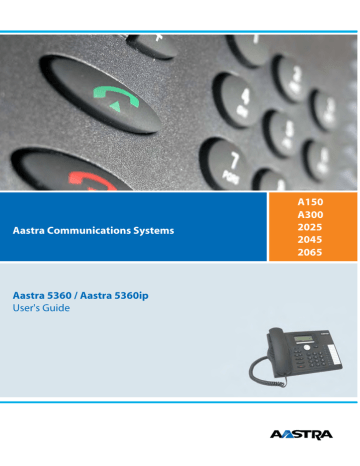
Installation and First-Time Operation
Setting up and mounting the phone
With the aid of the supplied stand rest you can set up the phone as a desktop phone or mount it to the wall.
■ Setting the phone up as a desktop phone
You can set up the phone either at a 40° or a 25° angle. To do so, insert the stand rest in different positions into the back of the phone until it snaps into place.
• Insert the stand rest as indicated on the installation diagram until it snaps into place.
• Connecting the handset: Plug the connector on the shorter straight extremity of the handset cord into the socket on the handset. Plug the connector at the loose extremity of the cord into the handset socket on the underside of the phone. To relieve the strain on the cable feed the cable through one of the cable guides on the stand rest.
• Connect the phone as indicated in chapter
"Connecting Aastra 5360" , page 66
and "Connecting Aastra 5360ip" , page 67
.
2
25°
1
40°
2
1
64
Installation and First-Time Operation
■ Wall mounting
You can also mount the phone on the wall. To do so, screw the stand rest onto the wall as a bracket and hook the phone onto the stand rest.
Note:
As there is only a limited amount of space between the sockets on the back of the phone and the wall on which it is mounted, you need to use a ribbon cable with a short connector for the cord. Ask your dealer for a list of suppliers for a suitable ribbon cable (only Aastra 5360ip).
• Fit the screws for securing the stand rest and mount the stand rest (Figure A).
• Connect the handset and phone cord to the phone (Figure B). For the correct connection assignment refer to Chapter
"Connecting Aastra 5360" , page 66 and
.
• Insert the phone into the stand rest horizontally (Figure C-1) and slide downwards (Figure
C-2).
• Unscrew the cams for holding the handset (Figures D-1 to D-3).
• Insert the handset.
3.5 mm
151 mm
2
3
1
C
2
D
65
advertisement
* Your assessment is very important for improving the workof artificial intelligence, which forms the content of this project
Related manuals
advertisement
Table of contents
- 2 Operating elements
- 4 Display symbols
- 5 Safety Information
- 6 User information
- 6 New
- 6 Intended Purpose
- 7 System and software-related functions
- 7 Disclaimer
- 7 Document information
- 10 Answering Calls
- 10 Answering a Call
- 10 Ending a Call
- 11 Making calls
- 11 Dialling with the Phone Number
- 11 Dialling with Redial
- 12 Using Your Phone in Open Listening Mode
- 12 Muting the Microphone
- 14 Display
- 14 Display symbols and display text
- 15 Keys
- 15 Pressing a Key
- 15 Using the Foxmenu key
- 15 Using the Foxkey
- 16 Input
- 16 Enters digits
- 16 Enter the letters
- 16 Digit keys
- 17 Switching between Upper and Lower Case
- 17 Correcting your Input
- 17 Moving the Cursor
- 18 Menu-Guided Navigation
- 18 Accessing the menu
- 18 Navigating with the navigation key
- 18 Undoing Actions
- 19 Other navigation possibilities
- 19 Resetting activated features
- 19 Signals
- 19 Indicator LED Signals
- 21 Making and answering calls
- 21 Dialling by Name - Quickdial
- 21 Dialling from the phone book
- 22 Dialling from external phone books
- 23 Dialling from the Call List of Unanswered Calls
- 23 Dialling from the Call List of Answered Calls
- 24 Dialling with Redial
- 24 Dialling with a Configurable Key
- 25 Requesting a Callback
- 25 To answer the callback request
- 26 Call Waiting on an internal user
- 26 Answering Call Waiting
- 27 Starting an Announcement
- 28 Receiving an Announcement
- 28 Private call with PIN
- 29 Using functions while in a call
- 29 Enquiry Call During a Call
- 29 Brokering between an Enquiry Call Party and Your Call Partner
- 30 Making a Conference Call
- 30 Transferring a Call Partner
- 31 Parking a Call Partner
- 32 Organising absences from the desk
- 32 Organising absences using the Absence Key
- 33 Forwarding Calls (Call forwarding)
- 34 Forwarding a Call on No Reply (CFNR)
- 34 Forward to Voice Mail
- 35 Forwarding to a message
- 36 Locking Your Phone
- 37 Unlocking Your Phone
- 38 Functions for special situations
- 38 Deflect a call during the ringing phase
- 38 Reject a call during the ringing phase
- 38 Send text messages
- 39 Read Text Messages
- 40 Picking Up a Call
- 40 Using the DTMF Mode. Activating/deactivating DTMF
- 41 Making a call on a third-party phone
- 42 Paging an Internal User
- 42 Answer the pager
- 43 Answering a General Bell
- 43 Activating/Deactivating a Discreet ring
- 44 Suppressing your call number from your called party's terminal display
- 44 Tracking a Malicious Call
- 45 Personal call routing
- 45 Ring Alone
- 46 Setting functions by remote control
- 48 Display
- 48 Setting the display
- 48 Setting the Ringing Properties (Audio)
- 48 Setting the ringing volume during ringing
- 49 Setting the Volume during a Call
- 49 Setting the Ringing Properties
- 50 General settings
- 50 Selecting the language
- 50 Configuring the DTMF mode
- 51 Changing the PIN
- 52 Identifying the communication system
- 52 Local IP settings (Aastra 5360ip)
- 53 Protection
- 53 Do not disturb/Call waiting/Intrusion/Announcement/Forward
- 54 Phone Book Management
- 54 Creating a New Phone Book Entry
- 54 Editing or deleting a phone book entry
- 55 Configuring Voice Mail
- 55 Personal greeting
- 56 Configuring Keys
- 56 Available keys
- 56 Store a phone number under a key - number key
- 57 Store a function under a key- function key
- 57 Clearing a Key
- 58 Formulating Functions
- 58 Function Commands
- 58 */# Procedures
- 60 Troubleshooting
- 60 Malfunctions
- 61 Declaration Open Source Software (Aastra 5360ip).
- 61 About Open Source Software
- 61 System and Software-Related Functions
- 63 Equipment provided
- 63 Options
- 64 Setting up and mounting the phone
- 64 Setting the phone up as a desktop phone
- 65 Wall mounting
- 66 Dismantling
- 66 Connecting Aastra 5360
- 66 Connections
- 66 Connecting your phone to the system
- 66 Logging your phone on
- 67 Connecting Aastra 5360ip
- 67 Connections
- 67 Connecting your phone to the LAN
- 68 Connecting your PC to the LAN
- 68 Connecting the power supply
- 68 Logging your phone on