advertisement
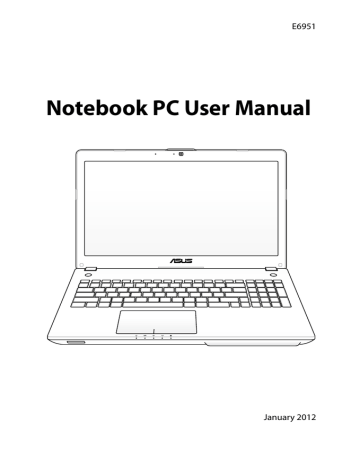
Right Side
1 2 3 4 5 6 7 8
1
Headphone Output Jack
The stereo headphone jack (1/8 inch) is used to connect the Notebook PC’s audio out signal to amplified speakers or headphones. Using this jack automatically disables the built-in speakers.
SPDIF Output Jack
This jack provides connection to SPDIF (Sony/Philips Digital
Interface) compliant devices for digital audio output. Use this feature to turn the Notebook PC into a hi-fi home entertainment system.
Microphone Input Jack 2
3
The mono microphone jack (1/8 inch) can be used to connect an external microphone or output signals from audio devices. Using this jack automatically disables the built-in microphone. Use this feature for video conferencing, voice narrations, or simple audio recordings.
USB Port 3.0
The USB (Universal Serial Bus) port is compatible with USB
3.0, 2.0, or USB 1.1 devices such as keyboards, pointing devices, cameras, hard disk drives, printers, and scanners connected in a series up to 4.8Gbits/sec (USB 3.0),
480Mbits/sec (USB 2.0), and 12Mbits/sec (USB 1.1). USB allows many devices to run simultaneously on a single computer, with some peripherals acting as additional plug-in sites or hubs. USB supports hot-swapping of devices so that most peripherals can be connected or disconnected without restarting the computer.
Notebook PC User Manual 19
20
4
5
6
Optical Drive
The Notebook PC comes in various models with different optical drives. The Notebook PC’s optical drive may support compact discs (CD) and/or digital video discs (DVD) and may have recordable (R) or re-writable (RW) capabilities.
See the marketing specifications for details on each model.
Optical Drive Electronic Eject
The optical drive eject has an electronic eject button for opening the tray. You can also eject the optical drive tray through any software player or by right clicking the optical drive in Windows “Computer” and selecting Eject.
Optical Drive Emergency Eject
(location varies by model)
The emergency eject is used to eject the optical drive tray in case the electronic eject does not work. Do not use the emergency eject in place of the electronic eject.
7 Power (DC) Input
The supplied power adapter converts AC power to DC power for use with this jack. Power supplied through this jack supplies power to the Notebook PC and charges the internal battery pack. To prevent damage to the Notebook
PC and battery pack, always use the supplied power adapter.
The adapter may become warm to hot when in use. Ensure not to cover the adapter and keep it away from your body.
Notebook PC User Manual
advertisement
Key Features
- Clamshell Black, Silver
- Intel® Core™ i7 i7-3610QM 2.3 GHz
- 39.6 cm (15.6") Full HD 1920 x 1080 pixels LED backlight 16:9
- 8 GB DDR3-SDRAM 1600 MHz
- 750 GB HDD Blu-Ray DVD Combo
- NVIDIA® GeForce® GT 650M 2 GB Intel® HD Graphics 4000
- Ethernet LAN 10,100,1000 Mbit/s Bluetooth 4.0
- 56 Wh 120 W
- Windows 7 Professional 64-bit
Related manuals
advertisement
Table of contents
- 6 About This User’s Manual
- 6 Notes for This Manual
- 7 Safety Precautions
- 11 Preparing your Notebook PC
- 14 Top Side
- 17 Bottom Side
- 19 Right Side
- 21 Left Side
- 23 Rear Side
- 23 Front Side
- 24 Connecting Subwoofer
- 26 Power System
- 26 Using AC Power
- 28 Using Battery Power
- 29 Battery Care
- 30 Powering ON the Notebook PC
- 30 The Power-On Self Test (POST)
- 32 Checking Battery Power
- 33 Charging the Battery Pack
- 34 Power Options
- 36 Power Management Modes
- 36 Sleep and Hibernate
- 38 Thermal Power Control
- 39 Special Keyboard Functions
- 39 Colored Hot Keys (on selected models)
- 42 Microsoft Windows Keys
- 43 Multimedia Control Keys
- 44 Switches and Status Indicators
- 44 Switches
- 45 Status Indicators
- 47 Using the Instant Key
- 47 Using the Instant Key for the first time
- 52 Pointing device
- 53 Using the Touchpad
- 54 Touchpad usage illustrations
- 56 Caring for the Touchpad
- 57 Disabling the Touchpad automatically
- 58 Storage Devices
- 58 Optical Drive (on selected models)
- 62 Flash Memory Card Reader
- 63 Hard Disk Drive
- 66 Memory (RAM)
- 67 Connections
- 67 Network Connection
- 69 Wireless LAN Connection (on selected models)
- 71 Windows Wireless Network Connection
- 73 Bluetooth Wireless Connection(on selected models)
- 76 USB Charger