Removing the solid-state drive. Alienware X51 R3
Add to My manuals54 Pages
Alienware X51 R3 is a high-performance desktop computer designed for gaming and demanding applications. It features powerful hardware, including a customizable graphics card, a multi-core processor, and ample memory, allowing you to enjoy smooth gameplay, run graphics-intensive software, and multitask effortlessly. Additionally, the X51 R3 has a compact and stylish design, making it a great choice for those who value both performance and aesthetics.
advertisement
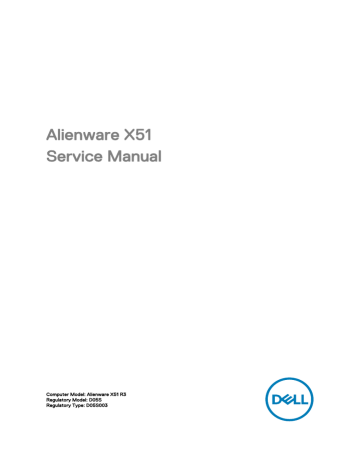
Removing the solid-state drive
WARNING: Before working inside your computer, read the safety
. After working inside your computer, follow the instructions in
After working inside your computer
. For more safety best practices, see the Regulatory Compliance home page at www.dell.com/ regulatory_compliance .
CAUTION: Solid-state drives are fragile. Exercise care when handling the solid-state drive.
CAUTION: To avoid data loss, do not remove the solid-state drive while the computer is in sleep or on state.
Prerequisites
.
Procedure
1 Remove the screws that secure the riser cage to the chassis.
2 Release the riser cage from the tabs on the chassis
38
3 Lift the riser cage from the chassis and place it on the side of the computer as shown.
1 screw
3 chassis
2 riser cage
4 Remove the screw that secures the SSD card to the riser card.
39
5 Slide the SSD card out of the SSD-card slot.
40
1 SSD-card slot
3 screw
5 riser cage
2 SSD card
4 riser card
advertisement
Key Features
- PC Black
- Intel® Core™ i3 2.1 GHz
- 8 GB DDR4-SDRAM 2133 MHz
- 1 TB HDD DVD±RW
- NVIDIA® GeForce® GTX 745 4 GB NVIDIA G-SYNC Intel® HD Graphics 5500
- Ethernet LAN 10,100,1000 Mbit/s Wi-Fi 5 (802.11ac) Bluetooth 4.0
- Windows 10 Home 64-bit
Related manuals
advertisement
Table of contents
- 3 Alienware X51 Service Manual
- 6 Before working inside your computer
- 6 Before you begin
- 6 Safety instructions
- 7 Recommended tools
- 8 After working inside your computer
- 9 Technical overview
- 9 Inside View Of Your Computer
- 10 Removing the side panel
- 10 Procedure
- 12 Replacing the side panel
- 12 Procedure
- 13 Removing the wireless card
- 13 Prerequisites
- 13 Procedure
- 16 Replacing the wireless card
- 16 Procedure
- 17 Post-requisites
- 18 Replacing the optical drive
- 18 Prerequisites
- 18 Procedure
- 21 Removing the optical drive
- 21 Procedure
- 21 Post-requisites
- 22 Removing the memory module
- 22 Prerequisites
- 22 Procedure
- 24 Replacing the memory module
- 24 Procedure
- 25 Post-requisites
- 27 Removing the hard drive
- 27 Prerequisites
- 27 Procedure
- 32 Replacing the hard drive
- 32 Procedure
- 32 Post-requisites
- 33 Removing the graphics card
- 33 Prerequisites
- 33 Procedure
- 37 Replacing the graphics card
- 37 Procedure
- 37 Post-requisites
- 38 Removing the solid-state drive
- 38 Prerequisites
- 38 Procedure
- 41 Replacing the solid-state drive
- 41 Procedure
- 42 Post-requisites
- 43 BIOS setup program
- 43 Overview
- 43 Entering System Setup
- 44 System Setup Options
- 49 Boot sequence
- 50 Changing boot sequence for the current boot
- 51 Changing boot sequence for future boots
- 52 Flashing the BIOS
- 53 Getting help and contacting Alienware
- 53 Self-help resources
- 54 Contacting Alienware