Flashing the BIOS. Alienware X51 R3
Add to My manuals54 Pages
Alienware X51 R3 is a high-performance desktop computer designed for gaming and demanding applications. It features powerful hardware, including a customizable graphics card, a multi-core processor, and ample memory, allowing you to enjoy smooth gameplay, run graphics-intensive software, and multitask effortlessly. Additionally, the X51 R3 has a compact and stylish design, making it a great choice for those who value both performance and aesthetics.
advertisement
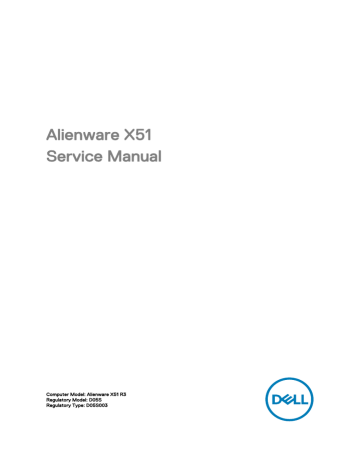
Flashing the BIOS
NOTE: It is recommended that you connect a keyboard and mouse to flash the BIOS.
You may need to flash (update) the BIOS when an update is available or when you replace the system board. To flash the BIOS:
1 Turn on the computer.
2 Go to www.dell.com/support.
3 If you have your computer's Service Tag, type your computer's Service Tag and click Submit.
If you do not have your computer's Service Tag, click Detect My Product to allow automatic detection of the Service Tag.
NOTE: If the Service Tag cannot be detected automatically, select your product under the product categories.
4 Click Get Drivers and Downloads.
5 Click View All Drivers.
6 In the Operating System drop-down, select the operating system installed on your computer.
7 Click BIOS.
8 Click Download File to download the latest version of the BIOS for your computer.
9 On the next page, select Single-file download and click Continue.
10 Save the file and once the download is complete, navigate to the folder where you saved the BIOS update file.
11 Double-click the BIOS update file icon and follow the instructions on the screen.
52
advertisement
Key Features
- PC Black
- Intel® Core™ i3 2.1 GHz
- 8 GB DDR4-SDRAM 2133 MHz
- 1 TB HDD DVD±RW
- NVIDIA® GeForce® GTX 745 4 GB NVIDIA G-SYNC Intel® HD Graphics 5500
- Ethernet LAN 10,100,1000 Mbit/s Wi-Fi 5 (802.11ac) Bluetooth 4.0
- Windows 10 Home 64-bit
Related manuals
advertisement
Table of contents
- 3 Alienware X51 Service Manual
- 6 Before working inside your computer
- 6 Before you begin
- 6 Safety instructions
- 7 Recommended tools
- 8 After working inside your computer
- 9 Technical overview
- 9 Inside View Of Your Computer
- 10 Removing the side panel
- 10 Procedure
- 12 Replacing the side panel
- 12 Procedure
- 13 Removing the wireless card
- 13 Prerequisites
- 13 Procedure
- 16 Replacing the wireless card
- 16 Procedure
- 17 Post-requisites
- 18 Replacing the optical drive
- 18 Prerequisites
- 18 Procedure
- 21 Removing the optical drive
- 21 Procedure
- 21 Post-requisites
- 22 Removing the memory module
- 22 Prerequisites
- 22 Procedure
- 24 Replacing the memory module
- 24 Procedure
- 25 Post-requisites
- 27 Removing the hard drive
- 27 Prerequisites
- 27 Procedure
- 32 Replacing the hard drive
- 32 Procedure
- 32 Post-requisites
- 33 Removing the graphics card
- 33 Prerequisites
- 33 Procedure
- 37 Replacing the graphics card
- 37 Procedure
- 37 Post-requisites
- 38 Removing the solid-state drive
- 38 Prerequisites
- 38 Procedure
- 41 Replacing the solid-state drive
- 41 Procedure
- 42 Post-requisites
- 43 BIOS setup program
- 43 Overview
- 43 Entering System Setup
- 44 System Setup Options
- 49 Boot sequence
- 50 Changing boot sequence for the current boot
- 51 Changing boot sequence for future boots
- 52 Flashing the BIOS
- 53 Getting help and contacting Alienware
- 53 Self-help resources
- 54 Contacting Alienware