Preparations for DV Messenger. Canon Optura 30 - optura 30 minidv camcorder, 9540A003 - Optura 400 Camcorder, Optura 40 - Optura 40 MiniDV Camcorder, Elura 60, Elura 65 - Elura 65 MiniDV Camcorder, Elura 65, Optura 40, Elura 70, Optura 300, Optura 30
Add to My manuals93 Pages
advertisement
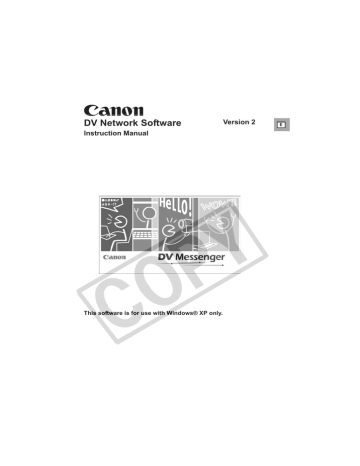
DV Messenger
Preparations for DV Messenger
Before you use DV Messenger, check whether the camcorder is correctly connected to the computer.
Users of Windows XP Professional must first log in as an Administrator to use
DV Messenger.
Checking the Camcorder Connection
1
Connect the power adapter to the camcorder.
2
Set the camcorder to NETWORK mode. (Camcorder without
NETWORK mode: Set the camcorder to CAMERA mode.)
3
Connect the camcorder to the computer ( 23).
4
From the [start] menu, select [All Programs] and [Windows
Messenger].
• [Windows Messenger] appears.
• If the [.NET Passport Wizard] appears, click [Cancel].
5
From the [Tools] menu, select [Audio Tuning Wizard].
24 Preparations for DV Messenger
6
Click [Next].
7
Confirm that your camcorder is displayed and click [Cancel].
• If you are connecting a Canon camcorder using a USB cable, check if [Canon USB Video] is displayed. If you are connecting a Canon camcorder using a DV cable, check if
[Canon DV Device] is displayed.
• If [Canon DV Device] or [Canon USB
Video] does not appear, click to display the device list and check if it is listed.
• If [Canon DV Device] or [Canon USB
Video] is not listed, install Windows
XP Service Pack 1. Please consult Microsoft for details.
E
Preparations for DV Messenger 25
advertisement
Related manuals
advertisement
Table of contents
- 2 Before Installing DV Messenger
- 4 Read Carefully Before Using
- 9 Read This First
- 10 About This Manual
- 11 System Requirements
- 12 What Can Be Accomplished with the Software
- 12 Available Functions by Camcorder Models
- 14 Required Accessories
- 15 Read Carefully
- 16 Requirements for Using DV Messenger
- 17 Installing the Software
- 17 Installing the DV Network Software
- 19 Installing the Canon USB Video Driver
- 20 Installing the AV/C Camera Storage Subunit-WIA Driver
- 23 Connecting the Camcorder to a Computer
- 23 Connecting the Camcorder Using a USB Cable
- 23 Connecting the Camcorder Using a DV Cable
- 24 Preparations for DV Messenger
- 24 Checking the Camcorder Connection
- 26 Setting the UPnP Router
- 32 Videoconferencing
- 32 Starting DV Messenger
- 34 Preparing the Camcorder for Communication
- 37 Starting a Videoconference
- 40 Ending DV Messenger
- 40 Disconnecting DV Messenger
- 40 Ending DV Messenger
- 41 Screen Displays
- 41 DVM Panel
- 44 Taskbar
- 45 DV Messenger Icon Menu
- 46 Changing the Mode of the Camcorder
- 46 Camcorder with NETWORK Mode
- 46 Camcorder without NETWORK Mode
- 48 Operating Camcorders with DV Messenger
- 49 Operating the Camera Functions
- 51 Operating the Tape Playback Functions
- 53 Sharing Images (File Transfer)
- 53 Selecting Images for Sharing
- 55 Transferring Images
- 57 Using the Image Capture Function
- 57 Setting of Image Capture
- 59 Changing the Capture Mode
- 60 Capturing with Your Camcorder
- 61 Capturing with Your Contact’s Camcorder
- 62 Using the View & Record Function
- 62 Setting of View & Record
- 63 Starting View & Record
- 64 Connecting with View & Record
- 66 Additional Functions
- 66 Changing the Background of Windows Messenger
- 67 Option Settings
- 68 Uninstalling DV Messenger
- 69 Capturing/Recording Movies
- 69 Capturing movies from the tape to the computer
- 70 Recording movies to the tape
- 71 Uninstalling the Canon USB Video Driver
- 73 Uninstalling the AV/C Camera Storage Subunit-WIA Driver
- 75 DV Messenger
- 86 Canon USB Video Driver
- 87 AV/C Camera Storage Subunit-WIA Driver
- 87 Subunit-WIA Driver