Connecting with View & Record. Canon Optura 30 - optura 30 minidv camcorder, 9540A003 - Optura 400 Camcorder, Optura 40 - Optura 40 MiniDV Camcorder, Elura 60, Elura 65 - Elura 65 MiniDV Camcorder, Elura 65, Optura 40, Elura 70, Optura 300, Optura 30
Add to My manuals93 Pages
advertisement
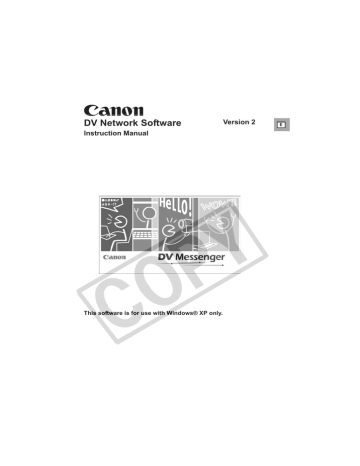
Do not close DV Messenger or Windows Messenger while View & Record is started, and keep camcorder and computer turned on. If [System standby] or
[System hibernates] is activated in [Power Options] on your computer, deactivate it. For details on changing the setting, consult the computer manufacturer or Microsoft.
If you are using a laptop computer, make sure to power the computer from a household power source.
You cannot operate your camcorder from the DVM panel while View &
Record is started. To operate your camcorder, click and select [Stop
View & Record] from the displayed menu.
If the camcorder is left in View & Record standby, the camcorder shuts off automatically after 24 hours.
Connecting with View & Record
You can remotely access the camcorder by connecting to the DV Messenger in the View & Record standby mode at home.
1
At the remote access point, start DV Messenger and sign in to Windows Messenger using the remote account.
You do not need to connect a camcorder to the remote access point.
2
Click .
64 Using the View & Record Function
3
Place a checkmark next to [Connect with View & Record], select the home account and click [Select].
• DV Messenger will be connected and
Windows Messenger’s
[Conversation] window appears.
• The home account will not appear if it is not registered in the contact list. In such case, add the home account to the contact list.
E
During View & Record, the camcorder is set to manual focus (autofocus cannot be used). Use the focus buttons or the [OneShot AF] button to focus.
With the [OneShot AF] button, the camcorder focuses automatically for about 10 seconds.
You cannot capture still images while the camcorder focuses after you press the [OneShot AF] button.
To disconnect from the camcorder, click .
Using the View & Record Function 65
advertisement
Related manuals
advertisement
Table of contents
- 2 Before Installing DV Messenger
- 4 Read Carefully Before Using
- 9 Read This First
- 10 About This Manual
- 11 System Requirements
- 12 What Can Be Accomplished with the Software
- 12 Available Functions by Camcorder Models
- 14 Required Accessories
- 15 Read Carefully
- 16 Requirements for Using DV Messenger
- 17 Installing the Software
- 17 Installing the DV Network Software
- 19 Installing the Canon USB Video Driver
- 20 Installing the AV/C Camera Storage Subunit-WIA Driver
- 23 Connecting the Camcorder to a Computer
- 23 Connecting the Camcorder Using a USB Cable
- 23 Connecting the Camcorder Using a DV Cable
- 24 Preparations for DV Messenger
- 24 Checking the Camcorder Connection
- 26 Setting the UPnP Router
- 32 Videoconferencing
- 32 Starting DV Messenger
- 34 Preparing the Camcorder for Communication
- 37 Starting a Videoconference
- 40 Ending DV Messenger
- 40 Disconnecting DV Messenger
- 40 Ending DV Messenger
- 41 Screen Displays
- 41 DVM Panel
- 44 Taskbar
- 45 DV Messenger Icon Menu
- 46 Changing the Mode of the Camcorder
- 46 Camcorder with NETWORK Mode
- 46 Camcorder without NETWORK Mode
- 48 Operating Camcorders with DV Messenger
- 49 Operating the Camera Functions
- 51 Operating the Tape Playback Functions
- 53 Sharing Images (File Transfer)
- 53 Selecting Images for Sharing
- 55 Transferring Images
- 57 Using the Image Capture Function
- 57 Setting of Image Capture
- 59 Changing the Capture Mode
- 60 Capturing with Your Camcorder
- 61 Capturing with Your Contact’s Camcorder
- 62 Using the View & Record Function
- 62 Setting of View & Record
- 63 Starting View & Record
- 64 Connecting with View & Record
- 66 Additional Functions
- 66 Changing the Background of Windows Messenger
- 67 Option Settings
- 68 Uninstalling DV Messenger
- 69 Capturing/Recording Movies
- 69 Capturing movies from the tape to the computer
- 70 Recording movies to the tape
- 71 Uninstalling the Canon USB Video Driver
- 73 Uninstalling the AV/C Camera Storage Subunit-WIA Driver
- 75 DV Messenger
- 86 Canon USB Video Driver
- 87 AV/C Camera Storage Subunit-WIA Driver
- 87 Subunit-WIA Driver