Setting the UPnP Router. Canon Optura 30 - optura 30 minidv camcorder, 9540A003 - Optura 400 Camcorder, Optura 40 - Optura 40 MiniDV Camcorder, Elura 60, Elura 65 - Elura 65 MiniDV Camcorder, Elura 65, Optura 40, Elura 70, Optura 300, Optura 30
Add to My manuals93 Pages
advertisement
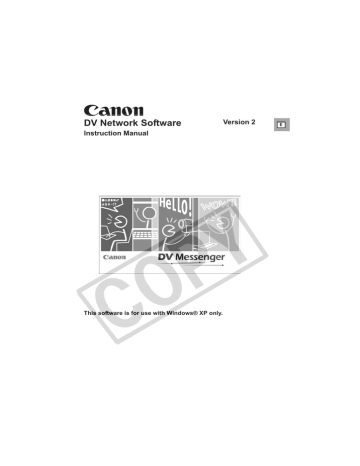
Setting the UPnP Router
If you are using an UPnP-compliant router to connect to the Internet, you need to install UPnP and disable the firewall of Windows XP to use DV Messenger.
Installing UPnP
1
From the [start] menu, select [Control Panel].
2
Click [Network and Internet Connections].
26 Preparations for DV Messenger
3
Click [Network Connections].
4
From the [Advanced] menu, select [Optional Networking
Components] from the displayed menu.
5
Select [Networking Services] and click [Details].
E
Preparations for DV Messenger 27
6
Place a check mark next to [Universal Plug and Play] and click [OK].
• If you have installed Windows XP Service Pack 1, place a check mark next to
[Internet Gateway Device Discovery and Control Client] and [Universal Plug and Play].
• If you have installed Windows XP Service Pack 2, place a check mark next to
[Internet Gateway Device Discovery and Control Client] and [UPnP User
Interface].
7
Click [Next].
Installation starts.
8
When installation is complete, restart your computer.
After restart, repeat steps 1 to 3 and check if an icon appears under [Internet
Gateway Device]. If not, your router is not correctly recognized by the computer and DV Messenger cannot be used. In such case, you need to deactivate its firewall function. For details, consult your software or computer manufacturer.
28 Preparations for DV Messenger
Disabling the Firewall
About the Firewall
The firewall is an important security system that protects your computer by limiting or preventing access by other computers on the Internet. If you disable the function, other computers may be able to access the files on your computer, or write files onto your hard disk. Disable the firewall before using
DV Messenger, and make sure to re-enable the firewall after use.
1
From the [start] menu, select [Control Panel].
E
2
Click [Network and Internet Connections].
Preparations for DV Messenger 29
3
Click [Network Connections].
4
Select [Local Area Connection], right-click the mouse button and select [Properties].
30 Preparations for DV Messenger
5
Click the [Advanced] tab, remove the checkmark from the
[Internet Connection Firewall] section and click [OK].
E
6
Restart the computer.
After restart, repeat steps 1 to 3 and check if an icon appears under [Internet
Gateway]. If not, your router is not correctly recognized by the computer and DV
Messenger cannot be used. In such case, the firewall function of an Internet security software or anti-virus software may be active. For instructions on how to disable the firewall function, consult the software or computer manufacturer.
To enable the firewall after using DV Messenger, repeat steps 1 to 4 and place the checkmark back to the checkbox.
Preparations for DV Messenger 31
advertisement
Related manuals
advertisement
Table of contents
- 2 Before Installing DV Messenger
- 4 Read Carefully Before Using
- 9 Read This First
- 10 About This Manual
- 11 System Requirements
- 12 What Can Be Accomplished with the Software
- 12 Available Functions by Camcorder Models
- 14 Required Accessories
- 15 Read Carefully
- 16 Requirements for Using DV Messenger
- 17 Installing the Software
- 17 Installing the DV Network Software
- 19 Installing the Canon USB Video Driver
- 20 Installing the AV/C Camera Storage Subunit-WIA Driver
- 23 Connecting the Camcorder to a Computer
- 23 Connecting the Camcorder Using a USB Cable
- 23 Connecting the Camcorder Using a DV Cable
- 24 Preparations for DV Messenger
- 24 Checking the Camcorder Connection
- 26 Setting the UPnP Router
- 32 Videoconferencing
- 32 Starting DV Messenger
- 34 Preparing the Camcorder for Communication
- 37 Starting a Videoconference
- 40 Ending DV Messenger
- 40 Disconnecting DV Messenger
- 40 Ending DV Messenger
- 41 Screen Displays
- 41 DVM Panel
- 44 Taskbar
- 45 DV Messenger Icon Menu
- 46 Changing the Mode of the Camcorder
- 46 Camcorder with NETWORK Mode
- 46 Camcorder without NETWORK Mode
- 48 Operating Camcorders with DV Messenger
- 49 Operating the Camera Functions
- 51 Operating the Tape Playback Functions
- 53 Sharing Images (File Transfer)
- 53 Selecting Images for Sharing
- 55 Transferring Images
- 57 Using the Image Capture Function
- 57 Setting of Image Capture
- 59 Changing the Capture Mode
- 60 Capturing with Your Camcorder
- 61 Capturing with Your Contact’s Camcorder
- 62 Using the View & Record Function
- 62 Setting of View & Record
- 63 Starting View & Record
- 64 Connecting with View & Record
- 66 Additional Functions
- 66 Changing the Background of Windows Messenger
- 67 Option Settings
- 68 Uninstalling DV Messenger
- 69 Capturing/Recording Movies
- 69 Capturing movies from the tape to the computer
- 70 Recording movies to the tape
- 71 Uninstalling the Canon USB Video Driver
- 73 Uninstalling the AV/C Camera Storage Subunit-WIA Driver
- 75 DV Messenger
- 86 Canon USB Video Driver
- 87 AV/C Camera Storage Subunit-WIA Driver
- 87 Subunit-WIA Driver