- Computers & electronics
- Computers
- Notebooks
- HP
- Pro x2 612 G2 Retail Solution with Retail Case
- User guide
Using HP PC Hardware Diagnostics (UEFI). HP Pro x2 612 G2, Pro x2 612 G2 Retail Solution with Retail Case
Add to My manuals105 Pages
advertisement
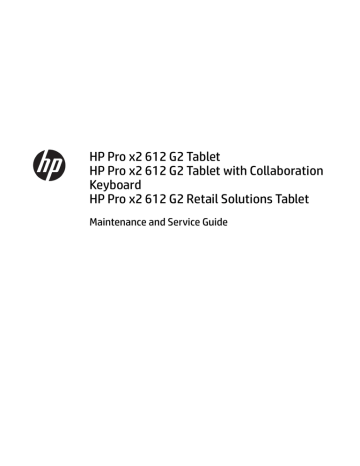
9 Using HP PC Hardware Diagnostics (UEFI)
HP PC Hardware Diagnostics is a Unified Extensible Firmware Interface (UEFI) that allows you to run diagnostic tests to determine whether the computer hardware is functioning properly. The tool runs outside the operating system so that it can isolate hardware failures from issues that are caused by the operating system or other software components.
When HP PC Hardware Diagnostics UEFI detects a failure that requires hardware replacement, a 24-digit
Failure ID code is generated. This ID code can then be provided to support to help determine how to correct the problem.
To start HP PC Hardware Diagnostics (UEFI), follow these steps:
1.
Start BIOS.
● Tablets with keyboards
▲ Turn on or restart the computer, quickly press esc .
● Tablets without keyboards
▲ Turn on or restart the computer, and then quickly hold down the volume down button.
2.
Press or tap f2 .
The BIOS searches three places for the diagnostic tools, in the following order: a.
Connected USB drive
NOTE:
To download the HP PC Hardware Diagnostics (UEFI) tool to a USB drive, see Downloading
HP PC Hardware Diagnostics (UEFI) to a USB device on page 82 .
b.
Hard drive c.
BIOS
3.
When the diagnostic tool opens, select the type of diagnostic test you want to run, and then follow the on-screen instructions.
NOTE: To stop a test, press the button you used to access UEFI.
Downloading HP PC Hardware Diagnostics (UEFI) to a USB device
NOTE: The HP PC Hardware Diagnostics (UEFI) download instructions are provided in English only, and you must use a Windows computer to download and create the HP UEFI support environment because only .exe files are offered.
There are two options to download HP PC Hardware Diagnostics to a USB device.
Download the latest UEFI version
1.
Go to http://www.hp.com/go/techcenter/pcdiags . The HP PC Diagnostics home page is displayed.
2.
In the HP PC Hardware Diagnostics section, select the Download link, and then select Run.
82 Chapter 9 Using HP PC Hardware Diagnostics (UEFI)
Download any version of UEFI for a specific product
1.
Go to http://www.hp.com/support .
2.
Select Get software and drivers.
3.
Enter the product name or number.
– or –
Select Identify now to let HP automatically detect your product.
4.
Select your computer, and then select your operating system.
5.
In the Diagnostic section, follow the on-screen instructions to select and download the UEFI version you want.
Downloading HP PC Hardware Diagnostics (UEFI) to a USB device 83
advertisement
Key Features
- Intel® Core™ m3 1 GHz 4 MB
- 8 GB
- 45 W
Related manuals
advertisement
Table of contents
- 7 Product description
- 11 External component identification
- 11 Locating hardware
- 11 Locating software
- 11 Right
- 12 Left
- 14 Front
- 15 Top
- 16 Bottom
- 17 Rear
- 19 Keyboard components (select products only)
- 19 Connecting an optional keyboard
- 20 Removing the keyboard
- 20 TouchPad
- 21 Lights
- 23 Special keys
- 24 Action keys
- 25 Hot keys
- 25 Labels
- 27 Illustrated parts catalog
- 27 Computer major components
- 29 Miscellaneous parts
- 31 Removal and replacement procedures preliminary requirements
- 31 Tools required
- 31 Service considerations
- 31 Plastic parts
- 32 Cables and connectors
- 32 Drive handling
- 33 Grounding guidelines
- 33 Electrostatic discharge damage
- 34 Packaging and transporting guidelines
- 34 Workstation guidelines
- 35 Equipment guidelines
- 36 Removal and replacement procedures for Customer Self-Repair parts
- 36 Component replacement procedures
- 37 Keyboard (select products only)
- 38 Micro SIM card tray
- 39 MicroSD memory card tray
- 40 Rear cover
- 41 Disconnecting the battery
- 42 Kickstand
- 44 SSD
- 46 Removal and replacement procedures for Authorized Service Provider parts
- 46 Component replacement procedures
- 47 WWAN or GPS module
- 49 Rear webcam and flash
- 51 Display panel
- 55 Battery
- 57 Hall effects sensor board
- 59 NFC module
- 61 System board
- 64 POGO connector
- 64 Microphone board
- 65 Front webcam
- 65 Fingerprint reader board
- 67 Smart card reader board and bracket
- 70 Volume button
- 72 Power button
- 74 Speakers
- 76 Antennas
- 77 Middle frame
- 78 Backup and recovery
- 78 Creating recovery media and backups
- 78 Creating HP Recovery media (select products only)
- 79 Using Windows tools
- 80 Restore and recovery
- 80 Recovering using HP Recovery Manager
- 80 What you need to know before you get started
- 81 Using the HP Recovery partition (select products only)
- 81 Using HP Recovery media to recover
- 81 Changing the boot order
- 82 Removing the HP Recovery partition (select products only)
- 83 Computer Setup (BIOS), TPM, and HP Sure Start
- 83 Using Computer Setup
- 83 Starting Computer Setup
- 83 Using a USB keyboard or USB mouse to start Computer Setup (BIOS)
- 84 Navigating and selecting in Computer Setup
- 84 Restoring factory settings in Computer Setup
- 85 Updating the BIOS
- 85 Determining the BIOS version
- 85 Downloading a BIOS update
- 86 Changing the boot order using the f9 prompt
- 86 TPM BIOS settings (select products only)
- 87 Using HP Sure Start (select products only)
- 88 Using HP PC Hardware Diagnostics (UEFI)
- 88 Downloading HP PC Hardware Diagnostics (UEFI) to a USB device
- 90 Specifications
- 90 Computer specifications
- 91 Display specifications
- 92 Power cord set requirements
- 92 Requirements for all countries
- 93 Requirements for specific countries and regions
- 95 Statement of memory volatility
- 97 Nonvolatile memory usage
- 99 Questions and answers
- 100 Using HP Sure Start (select models only)
- 102 Recycling
- 103 Index