advertisement
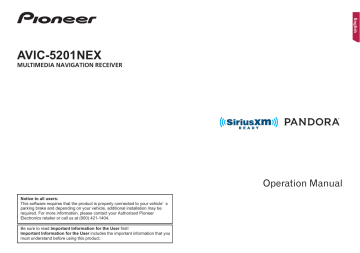
Other functions
1 Display the “System” setting screen.
Refer to Displaying the “System” setting screen on page
2 Touch [AV Source Settings].
3 Touch [Tag Forwarding] to select the USB port you use.
4 Tune into the broadcast station.
Radio
SiriusXM
Refer to SiriusXM ®
5 Touch the song information.
SiriusXM
The artist name, song title, category name or content text
The information on the song on air is stored in this product.
When the information is acquired, turns off and is displayed.
p The song information for up to 50 songs can be stored in this product.
6 Connect your iPod.
The song information is transferred to your iPod.
p When your iPod is already connected, the song information will be transferred directly to your iPod every time you touch the song information.
Selecting the video for the rear display
You can choose either to show the same image as the front screen or to show the selected source on the rear display.
p Video files on the USB storage device are not available as a source for the rear display when [Apple CarPlay] is activated in [Smartphone Setup].
1 Display the AV source selection screen.
2 Touch [Rear].
3 Touch the source you want to show on the rear display.
Mirror
The video on the front screen of this product is output to the rear display.
— Not all videos or sounds can be output to the rear display.
DVD/CD
The video and sound of a disc are output to the rear display.
— Compatible video types are DVD-V, Video-CD, DivX, MPEG-
1, MPEG-2, and MPEG-4 only.
USB/iPod1
The video and sound of the USB storage device or iPod are output to the rear display.
— The port that supports the rear display will only be USB port 1.
— Compatible file types are MPEG-4, H.264, WMV, MKV, and
AV
FLV only.
The video and/or sound of the AV input source are output to the rear display.
— The video image and sound are output only when “AV
Input” is set to “Source”.
Refer to Starting procedure (for AV source) on page 55.
Source OFF
Nothing is output to the rear display.
Setting the anti-theft function
You can set a password for this product. If the back-up lead is cut after the password is set, this product prompts for the password at the time of next boot up.
Important
If you forgot your password, contact the nearest authorized
Pioneer Service Station.
Setting the password
1 Display the “System” setting screen.
Refer to Displaying the “System” setting screen on page
2 Touch 1 , followed by 2 , and then touch and hold 3 .
1 2 3
3 Touch [Set Password].
4 Enter the password.
p 5 to 16 characters can be entered for a password.
5 Touch [Go].
6 Enter a password hint.
p Up to 40 characters can be entered for a hint.
7 Touch [Go].
p If you want to change the password currently set, enter the current password and then enter the new one.
8 Check the password, and then touch [OK].
Deleting the password
The current password and password hint can be deleted.
1 Display the “System” setting screen.
Refer to Displaying the “System” setting screen on page
2 Touch 1 , followed by 2 , and then touch and hold 3 .
Refer to Setting the password on page 71.
3 Touch [Clear Password].
4 Touch [Yes].
5 Touch [OK].
6 Enter the current password.
7 Touch [Go].
A message indicating that the security setting is canceled appears.
71
< CRB5005-A >
advertisement
Related manuals
advertisement
Table of contents
- 4 Precaution
- 4 Notes on internal memory
- 4 About this manual
- 5 Basic operation
- 5 Checking part names and functions
- 5 Remote control
- 5 Protecting your product against theft
- 5 Inserting/ejecting/connecting media
- 6 On first-time startup
- 7 How to use the screens
- 8 Supported AV source
- 8 Displaying the AV operation screen
- 8 Selecting a source
- 8 Changing the display order of sources
- 8 Using the touch panel
- 9 menu screen
- 10 Operating the Navigation menu screen
- 11 How to use the map
- 11 How to read the map screen
- 11 Operating the map screen
- 12 Understanding the route guidance
- 13 Browsing the data field
- 13 destination
- 13 How to plan your route
- 13 Searching for a location by address
- 14 Searching for Points of Interest (POI)
- 15 locations
- 15 Selecting a destination from stored routes
- 15 recently
- 15 Search
- 16 Searching for a location by the coordinates
- 16 Using the “Map Location” screen
- 17 the current route
- 17 Modifying the route
- 19 locations and routes
- 19 Storing a location in “Saved Location
- 19 Storing a route in “Saved Routes
- 19 Editing the stored route
- 19 Deleting stored routes
- 20 Saving a location as an alert point
- 20 information
- 20 Displaying the “Traffic Summary” screen
- 20 Viewing the traffic list
- 21 Checking the traffic incidents on the map
- 21 When traffic incidents occur on your route
- 21 Turning the traffic information on or off
- 21 Displaying the “Useful Information” menu
- 22 Recording your travel history
- 22 Using the Trip Computer mode
- 22 Calculating the fuel consumption
- 23 the navigation
- 23 Customizing the navigation settings
- 24 Information on each option of “Settings
- 27 Setting the alert point warnings
- 28 Getting the map update
- 28 functions
- 29 Compatibility and connectivity
- 30 connection
- 30 Displaying the “Bluetooth” screen
- 30 Registering your Bluetooth devices
- 30 manually
- 31 Switching visibility
- 31 connection
- 31 Displaying the device information
- 31 Clearing the Bluetooth memory
- 31 Updating Bluetooth software
- 31 Displaying the Bluetooth software version
- 31 Hands-free phoning
- 32 Displaying the phone menu screen
- 32 Making a phone call
- 32 Receiving a phone call
- 32 Minimizing the dial confirmation screen
- 32 Changing the phone settings
- 33 Using the voice recognition function
- 33 Notes for hands-free phoning
- 33 smartphone
- 33 setup
- 33 Setting the device connection method
- 34 iPod / iPhone compatibility
- 34 device compatibility
- 35 for each device
- 37 Radio
- 37 Starting procedure
- 37 frequencies
- 37 Displaying the “Radio settings” screen
- 38 Disc
- 39 Starting procedure
- 39 Selecting files from the track name list
- 39 Switching the media file type
- 40 Searching for the part you want to play
- 40 Operating the DVD menu
- 40 Switching the subtitle/audio language
- 40 Compressed files
- 42 Starting procedure (for Disc)
- 42 Starting procedure (for USB)
- 43 Operations common to all file types
- 43 Audio file operations
- 43 Video file operations
- 43 Still image file operations
- 43 iPod
- 44 Connecting your iPod
- 45 Starting procedure
- 45 playlist screen
- 45 song currently playing (link search)
- 45 Using Apple Music Radio
- 46 AppRadio Mode
- 46 AppRadio Mode Compatibility
- 46 Using AppRadio Mode
- 46 Starting procedure
- 46 Using the keyboard (for iPhone users)
- 47 Using the audio mix function
- 47 Apple CarPlay
- 47 Using Apple CarPlay
- 47 Starting procedure
- 48 Setting the driving position
- 48 Adjusting the volume
- 49 Using Pandora
- 49 Starting procedure
- 49 Selecting a Pandora station from the list
- 50 Adding a station
- 50 Bluetooth audio player
- 50 Starting procedure
- 51 Selecting files from the file name list
- 51 Radio
- 52 SiriusXM tuner operations
- 52 Starting procedure
- 52 service
- 52 Selecting a channel from the category list
- 53 Displaying the “SiriusXM Settings” screen
- 53 Setting parental lock
- 53 information
- 54 Using the content alerts function
- 54 Selecting teams for Game Alert
- 54 Using Featured Favorites Band
- 54 default
- 55 AUX source
- 55 Starting procedure
- 55 Setting the video signal
- 55 AV input
- 55 Starting procedure (for AV source)
- 56 Starting procedure (for camera)
- 56 Setting the video signal
- 56 MIXTRAX
- 57 Using MIXTRAX
- 57 Starting procedure
- 57 Selecting an item from the list
- 57 Selecting songs not to be played
- 57 Displaying the “MIXTRAX Settings” screen
- 58 iDatalink
- 58 Using iDatalink
- 58 Starting procedure
- 58 Using functions in Car Sources
- 58 Using functions in Car Features
- 59 Displaying obstacle detection information
- 59 Displaying the setting screen for iDatalink
- 59 System settings
- 59 Displaying the “System” setting screen
- 59 Setting the navigation information bar
- 59 Setting navigation screen interruption
- 59 Setting Bluetooth audio source activation
- 60 Setting the ever scroll
- 60 Setting the beep tone
- 60 Setting the rear view camera
- 61 Setting the second camera
- 61 Setting the camera for Camera View mode
- 61 Setting the demo mode
- 61 Selecting the system language
- 61 application for iPhone
- 61 panel (touch panel calibration)
- 62 Setting the dimmer
- 62 Adjusting the picture
- 62 Displaying the firmware version
- 63 Displaying the open source licenses
- 63 Updating firmware
- 63 status
- 63 Checking the connections of leads
- 64 Audio adjustments
- 64 Displaying the “Audio” setting screen
- 64 Using fader/balance adjustment
- 64 Switching sound muting/attenuation
- 64 Adjusting source levels
- 64 Setting the rear speaker output
- 64 Setting the subwoofer output
- 64 Adjusting the cutoff frequency value
- 64 Selecting the listening position
- 65 Adjusting the speaker output levels finely
- 65 Adjusting the time alignment
- 65 Using the equalizer
- 65 (Auto EQ)
- 67 Theme menu
- 67 Displaying the “Theme” setting screen
- 67 Selecting the wallpaper
- 67 Setting the illumination color
- 67 Selecting the theme color
- 67 Selecting the style of the clock
- 67 Changing the preinstalled splash screen
- 68 Replicating the settings
- 68 Video settings
- 68 Setting up the video player
- 69 camera
- 70 Favorite menu
- 70 Creating a shortcut
- 70 Selecting a shortcut
- 70 Removing a shortcut
- 70 Other functions
- 70 Setting the time and date
- 70 Setting the “Sound Retriever” function
- 70 Changing the wide screen mode
- 70 Tagging)
- 71 Selecting the video for the rear display
- 71 Setting the anti-theft function
- 72 settings
- 72 Appendix
- 72 Troubleshooting
- 73 Error messages
- 76 Positioning technology
- 77 Handling large errors
- 79 Route setting information
- 80 Handling and care of discs
- 80 Playable discs
- 80 Detailed information for playable media
- 83 Bluetooth
- 83 satellite radio
- 83 WMA/WMV
- 84 MIXTRAX
- 84 devices
- 84 Using app-based connected content
- 85 IVONA Text-to-Speech
- 85 Notice regarding video viewing
- 85 Notice regarding DVD-Video viewing
- 85 Notice regarding MP3 file usage
- 85 Notice regarding open source licenses
- 85 Map coverage
- 85 Using the LCD screen correctly
- 85 Specifications