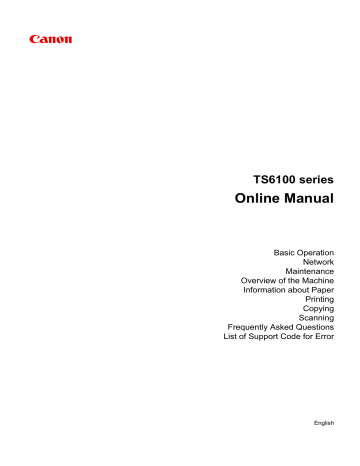advertisement
▼
Scroll to page 2
of
435
advertisement
Key Features
- Home & office Inkjet Colour printing
- 4800 x 1200 DPI
- A4
- Colour copying Colour scanning
- Apple AirPrint, Canon PRINT Business, Google Cloud Print, Mopria Print Service, PIXMA Cloud Link
- USB port Wi-Fi Bluetooth
Related manuals
Frequently Answers and Questions
How do I connect the TS6140 to my wireless network?
Refer to the Network section of the manual for detailed instructions on connecting your TS6140 to your wireless network.
What paper sizes and types can I use with the TS6140?
The TS6140 supports a variety of paper sizes and types, including plain paper, photo paper, envelopes, and more. Refer to the Handling Paper, Originals, Ink Tanks, etc. section of the manual for a complete list of supported paper sizes and types.
How do I replace the ink cartridges in the TS6140?
Refer to the Replacing Ink Tanks section of the manual for step-by-step instructions on replacing the ink cartridges in your TS6140.
How do I clean the print head of the TS6140?
Refer to the Maintenance section of the manual for instructions on cleaning the print head of your TS6140.
What is the maximum print resolution of the TS6140?
The TS6140 has a maximum print resolution of 4800 x 1200 dpi.