ENG. Samsung LE32E420E2W
Add to My manuals
51 Pages
Samsung LE32E420E2W is an LCD TV with a range of features that make it a great choice for any home. With its slim design and narrow bezel, it will look great in any room. The picture quality is excellent, with a resolution of 1366 x 768 and a refresh rate of 60Hz. The sound quality is also impressive, with two 10W speakers that deliver clear and powerful audio. The TV also has a range of connectivity options, including HDMI, USB, and Ethernet. This makes it easy to connect your other devices, such as a Blu-ray player or gaming console. Overall, the Samsung LE32E420E2W is a great choice for anyone looking for a high-quality TV with a range of features.
advertisement
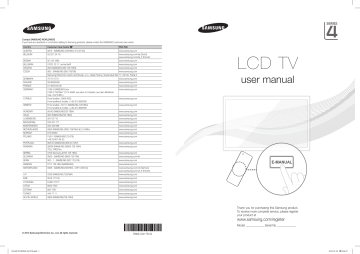
For more information on how to use e-Manual (P. 8)
Figures and illustrations in this User Manual are provided for reference only and may differ from actual product appearance. Product design and specifications may be changed without notice.
Important Warranty Information Regarding Television Format Viewing
1. Functionalities related to Digital TV (DVB) are only available in countries/areas where DVB-T (MPEG2 and MPEG4 AVC) digital terrestrial signals are broadcasted or where you are able to access to a compatible DVB-C (MPEG2 and MPEG4 AAC) cable-TV service. Please check with your local dealer the possibility to receive DVB-T or DVB-C signal.
2. DVB-T is the DVB European consortium standard for the broadcast transmission of digital terrestrial television and DVB-C is that for the broadcast transmission of digital TV over cable. However, some differentiated features like EPG (Electric Programme Guide), VOD (Video On
Demand) and so on, are not included in this specification. So, they cannot be workable at this moment.
3. Although this TV set meets the latest DVB-T and DVB-C standards, as of [August, 2008], the compatibility with future DVB-T digital terrestrial and DVB-C digital cable broadcasts cannot be guaranteed.
4. Depending on the countries/areas where this TV set is used some cable-TV providers may charge an additional fee for such a service and you may be required to agree to terms and conditions of their business.
5. Some Digital TV functions might be unavailable in some countries or regions and DVB-C might not work correctly with some cable service providers.
6. For more information, please contact your local Samsung customer care centre.
✎ The reception quality of TV may be affected due to differences in broadcasting method between the countries. Please check the TV performance in the local SAMSUNG Authorized Dealer, or the Samsung Call Centre whether it can be improved by reconfiguring TV setting or not.
Still image warning
Avoid displaying still images (like jpeg picture files) or still image element (like TV programme logo, panorama or 4:3 image format, stock or news bar at screen bottom etc.) on the screen. Constant displaying of still picture can cause ghosting of LCD screen, which will affect image quality.
To reduce risk of this effect, please follow below recommendations:
• Avoid displaying the same TV channel for long periods.
• Always try do display any image on full screen, use TV set picture format menu for best possible match.
• Reduce brightness and contrast values to minimum required to achieve desired picture quality, exceeded values may speed up the burnout process.
• Frequently use all TV features designed to reduce image retention and screen burnout, refer to proper user manual section for details.
Securing the Installation Space
Keep the required distances between the product and other objects (e.g. walls) to ensure proper ventilation.
Failing to do so may result in fire or a problem with the product due to an increase in the internal temperature of the product.
✎ When using a stand or wall-mount, use parts provided by Samsung Electronics only.
• If you use parts provided by another manufacturer, it may result in a problem with the product or an injury due to the product falling.
✎ The appearance may differ depending on the product.
✎ Be careful when you contact the TV because some parts can be somewhat hot.
Installation with a stand.
Installation with a wall-mount.
10 cm 10 cm
10 cm 10 cm 10 cm 10 cm
10 cm
Correct Disposal of This Product (Waste Electrical & Electronic Equipment)
(Applicable in the European Union and other European countries with separate collection systems)
This marking on the product, accessories or literature indicates that the product and its electronic accessories (e.g. charger, headset, USB cable) should not be disposed of with other household waste at the end of their working life. To prevent possible harm to the environment or human health from uncontrolled waste disposal, please separate these items from other types of waste and recycle them responsibly to promote the sustainable reuse of material resources. Household users should contact either the retailer where they purchased this product, or their local government office, for details of where and how they can take these items for environmentally safe recycling. Business users should contact their supplier and check the terms and conditions of the purchase contract. This product and its electronic accessories should not be mixed with other commercial wastes for disposal.
Correct disposal of batteries in this product
(Applicable in the European Union and other European countries with separate battery return systems)
This marking on the battery, manual or packaging indicates that the batteries in this product should not be disposed of with other household waste at the end of their working life. Where marked, the chemical symbols Hg, Cd or Pb indicate that the battery contains mercury, cadmium or lead above the reference levels in EC Directive 2006/66. If batteries are not properly disposed of, these substances can cause harm to human health or the environment. To protect natural resources and to promote material reuse, please separate batteries from other types of waste and recycle them through your local, free battery return system.
✎
CIS languages (Russian, Ukrainian, Kazakhs) are not available for this product, since this is manufactured for customers in EU region.
English - 2
[LD420-TK]BN68-04217B.indb 2 2012-07-26 2:04:38
Accessories
✎
Please make sure the following items are included with your TV. If any items are missing, contact your dealer.
✎
The items’ colours and shapes may vary depending on the models.
✎
Cables not included in the package contents can be purchased separately.
y Remote Control & Batteries (AAA x 2) y Warranty Card / Safety Guide (Not available in some locations) y Power Cord y Owner’s Instructions
✎
An administration fee may be charged if either
(a) an engineer is called out at your request and there is no defect in the product
(i.e. where you have failed to read this user manual)
(b) you bring the unit to a repair centre and there is no defect in the product
✎
(i.e. where you have failed to read this user manual)
The amount of such administration charge will be advised to you before any work or home visit is carried out.
Viewing the Control Panel
✎
The product colour and shape may vary depending on the model.
Control Panel
Remote control sensor
Power Indicator
SOURCE E
MENU
Y z
Aim the remote control towards this spot on the TV.
Blinks and turns off when the power is on and lights up in standby mode.
Toggles between all the available input sources. In the on-screen menu, use this button as you would use the ENTER E button on the remote control.
Displays an on-screen menu, the OSD (on screen display) of your TV’s features.
Adjusts the volume. In the OSD, use the Y buttons as you would use the ◄ and ► buttons on the remote control.
Changes the channels. In the OSD, use the z buttons as you would use the ▼ and ▲ buttons on the remote control.
Turns the TV on or off.
P (Power)
Standby mode
Do not leave your TV in standby mode for long periods of time (when you are away on a holiday, for example). A small amount of electric power is still consumed even when the power button is turned off. It is best to unplug the power cord.
[LD420-TK]BN68-04217B.indb 3
English - 3
2012-07-26 2:04:38
Viewing the Remote Control
✎
This is a special remote control for the visually impaired persons and has Braille points on the Power, Channel, and Volume buttons.
Turns the TV on and off.
Alternately select Teletext ON, Double, Mix or
OFF.
Adjusts the volume.
Displays the main on-screen menu.
Views the Contents Home .
Quickly select frequently used functions.
Selects the on-screen menu items and changes the values seen on the menu.
Returns to the previous menu.
E-MANUAL : Displays the e-Manual guide. (p. 8)
P.SIZE
: Selects the picture size.
AD/SUBT.
: Audio Description selection.
(Not available in some locations) / Displays digital subtitles.
CONTENT
A B C
E-MANUAL P.SIZE AD/SUBT.
D
Displays and selects the available video sources.
Press to directly access to channels.
Returns to the previous channel.
Cuts off the sound temporarily.
Changes channels.
Displays channel lists on the screen.
Displays the EPG (Electronic Programme
Guide).
Displays information on the TV screen.
Exits the menu.
Use these buttons according to the direction on screen.
Use these buttons in a specific feature.
For details, refer to the e-Manual.
Installing batteries (Battery size: AAA)
[LD420-TK]BN68-04217B.indb 4
English - 4
2012-07-26 2:04:39
Initial Setup
When the TV is initially powered on, a sequence of on-screen prompts will assist in configuring basic settings. Press the POWER P button. Setup is available only when the source is set to TV.
1. Menu Language : Selecting a menu language
Press the ▲ or ▼ button, then press the ENTER E button.
Select the desired OSD (On Screen Display) language.
2. Use Mode : Selecting Store Demo or Home Use
Press the ▲ or ▼ button, then press the ENTER E button.
Select the Home Use mode. Store Demo mode is for retail environments.
To return the unit’s settings from Store Demo to Home Use (standard): Press the volume button on the TV. When the OSD volume is displayed, press and hold MENU for 5 sec.
✎
Store Demo is only for shop display. If you select it, several functions are not able to use. Please select watch at home.
Home Use when you
Press the ▲ or ▼ button, then press the ENTER E button.
Select the appropriate country.
✎
After selecting the country in the country menu, some models may proceed with an additional option to setup the pin number.
4. Auto Tuning (Step 1) : Selecting how you watch your TV
Let’s find and store channels on your TV. Do you need to search for channels?
• Yes, I need to.
: Memorises all of the available channels using RF cable.
• No, I don’t need to.
: You don’t need to use Auto Tuning to find channels.
5. Auto Tuning (Step 2) : Selecting a search options
Select the desired broadcasting signal and antenna source. Press the ▲/▼/◄/► button, then press the ENTER E button.
When setting the antenna source to Cable , a step appears allowing you to assign numerical values (channel frequencies) to the channels. For more information, refer to Channel → Auto Tuning .
✎
Press the ENTER E button at any time to interrupt the memorisation process.
✎
See e-Manual chapter “Retuning Channels > Auto Tuning ”
6. Clock : Setting the Clock Mode
• Auto : Set the current time automatically.
• Manual : Allows you to manually set the current date and time.
7. Time Zone (Depending on the country): Setting your Time Zone
This step is only available when the clock mode is set to Auto .
• Auto : Set the time zone automatically.
• Manual : Set the time zone manually.
✎
If you selected Manual , you can select whether to turn DST (Daylight Savings Time) On or Off . (Depending on the country)
8. Setup Complete
Press the ENTER E button.
✎
The completed settings are displayed.
If You Want to Reset This Feature...
Select System - Setup (Initial Setup). Enter your 4 digit PIN number. The default PIN number is “0-0-0-0”. If you want to change the
PIN number, use the Change PIN function.
You should do Setup ( MENU → System ) again at home although you did in shop.
✎
If you forget the PIN code, press the remote control buttons in the following sequence in Standby mode, which resets the PIN to
“0-0-0-0”: MUTE → 8 → 2 → 4 → POWER (on).
English - 5
[LD420-TK]BN68-04217B.indb 5 2012-07-26 2:04:40
HDMI, HDMI/DVI connection
BD Player / PC
HDMI OUT DVI OUT
Connections
SCART connection
VCR or DVD
EXT
SERVICE
HDMI IN
2 1 (DVI)
USB
(5V 0.5A)
Headphone connection
[LD420-TK]BN68-04217B.indb 6
ANT IN EXT (RGB)
USB
VHF/UHF Antenna or
TV Rear Panel
✎
The position of port may differ depending on the model.
Cable
English - 6
2012-07-26 2:04:40
Display Modes (HDMI/DVI Input)
Optimal resolution is 1366 X 768 @ 60 Hz. See specification page for full available resolution.
SERVICE
SERVICE
Connector for service only.
✎ ✎
NOTE
• For HDMI/DVI cable connection, you must use the HDMI IN 1(DVI) port.
• If an HDMI to DVI cable is connected to the HDMI IN 1(DVI) port, the audio does not work.
• The interlace mode is not supported.
• The set might operate abnormally if a non-standard video format is selected.
• PC(D-Sub) and PC/DVI AUDIO IN input are not supported.
• COMPONENT/AV IN input is not supported.
• DIGITAL AUDIO OUT(OPTICAL) is not supported.
• Connecting through the HDMI cable may not be supported depending on the PC.
• The headphone jack supports only the 3 conductor tip-ring-sleeve (TRS) type.
Connecting to a COMMON INTERFACE slot
(Your TV viewing Card Slot)
To watch paid channels, the “CI or CI+ CARD” must be inserted.
• If you do not insert the “CI or CI+ CARD”, some channels will display the message “Scrambled Signal”.
• The pairing information containing a telephone number, the “CI or
CI+ CARD” ID the Host ID and other information will be displayed in about 2~3 minutes. If an error message is displayed, please contact your service provider.
• When the configuration of channel information has finished, the message “Updating Completed” is displayed, indicating the channel list is updated.
y The image may differ depending on the model.
Changing the Input Source
Source
TV / Ext. / HDMI1/DVI / HDMI2
Use to select TV or other external input sources such as DVD / Blu-ray players / cable box / STB satellite receiver connected to the TV.
✎
In the displaying Source list, connected inputs will be highlighted.
✎
PC(D-Sub) input is not supported. If you want to connect PC to the TV, use HDMI1/DVI input.
✎
✎
Ext.
always stays activated.
Press the TOOLS
• Edit Name
button.
You can set an external input sources name you want.
– When connecting a PC to the HDMI IN 1(DVI) port with HDMI cable, you should set the TV to PC mode under Edit Name .
– When connecting a PC to the HDMI IN 1(DVI) port with HDMI to DVI cable, you should set the TV to DVI PC mode under
Edit Name .
– When connecting an AV devices to the HDMI IN 1(DVI) port with HDMI to DVI cable, you should set the TV to DVI Devices mode under Edit Name .
• Information
You can see detailed information about the connected external device.
English - 7
[LD420-TK]BN68-04217B.indb 7 2012-07-26 2:04:41
How to use the e-Manual
E-MANUAL
You can find instructions about your TV’s features in the e-Manual in your TV. To use, press the E-MANUAL button on your remote. Move the cursor using the up/down/right/left buttons to highlight a category, then a topic, and then press the ENTER E button. The e-Manual displays the page you want to see.
You can also access it through the menu:
O MENU m →
Support
→
e-Manual
→ ENTER E
✎
To return to the e-Manual main menu, press the E-MANUAL button on the remote.
Screen Display
Currently displayed video, TV
Programme, etc.
The category list. Press ◄ or ► button to select the category you want.
Basic Features
Changing the Preset Picture Mode
Adjusting Picture Settings
Changing the Picture Options
Changing the Preset Sound Mode
Adjusting Sound Settings
Displays the sub-menu list. Use the arrow buttons on your remote to move the cursor.
Press ENTER E menu you want.
button to select the sub-
} Index E Enter e Exit
Operation Buttons
} Index : Displays the index screen.
E Enter : Selects a category or sub-menu.
e Exit : Exit the e-Manual.
<Viewing the Contents> a Try now : Displays the OSD menu that corresponds to the topic. To return to the e-Manual screen, press the E-MANUAL button.
b Home : Moves to the e-Manual home screen.
L Page : Moves to previous or next page.
{ Zoom : Magnifies a screen.
– Press the { ( Zoom ) button to magnify the screen. You can scroll through the magnified screen by using the ▲ or ▼ buttons. To return to the screen to normal size, press the RETURN button.
How to toggle between an e-Manual topic and the corresponding OSD menu(s).
✎
This function is not enabled in some menus.
✎
You can not use the Try now function if the menu is not activated.
Method 1
1. If you want to use the menu that corresponds to an e-Manual topic, press the red button to select Try now .
2. To return to the e-Manual screen, press the E-MANUAL button.
Method 2
1. Press the ENTER
“Are you sure?”
E button when a topic is displayed.
appears. Select Yes , and then press the
ENTER E button. The OSD window appears.
2. To return to the e-Manual screen, press the E-MANUAL button.
How to search for a topic on the index page
✎
This function may not be supported depending on the language.
1. If you want to search a keyword, press the blue button to select Index .
2. Press the ◄ or ► button to select a character order you want.
3. Press the ▲ or ▼ button to select a keyword you want to see, and then press the ENTER E button.
4. You can view the corresponding e-Manual instruction screen.
✎
To close the Index screen, press the RETURN button.
English - 8
[LD420-TK]BN68-04217B.indb 8 2012-07-26 2:04:42
Installing the Wall Mount
The wall mount kit (sold separately) allows you to mount the TV on the wall. For detailed information on installing the wall mount, see the instructions provided with the wall mount. Contact a technician for assistance when installing the wall mount bracket.
We do not advice you to do it yourself.
Samsung Electronics is not responsible for any damage to the product or injury to yourself or others if you select to install the
TV on your own.
Assembling the Guide Stand
When installing the TV onto a wall, attach the Guide Stand as shown.
✎
Use only the Guide Stand provided as an accessory. (The
Guide Stand may differ depending on the model.) inches
22
26
32
VESA Spec. (A * B)
Standard
Screw
75 X 75
200 X 100
200 X 200
Do not install your Wall Mount
Kit while your TV is turned on.
It may result in personal injury due to electric shock.
M4
M6
Quantity
4
Guide Stand
Wall Mount Kit Specifications (VESA)
✎
Wall mount kit is not supplied but sold separately.
Install your wall mount on a solid wall perpendicular to the floor.
When attaching to other building materials, please contact your nearest dealer. If installed on a ceiling or slanted wall, it may fall and result in severe personal injury.
✎
NOTE x Standard dimensions for wall mount kits are shown in the table below.
x When purchasing our wall mount kit, a detailed installation manual and all parts necessary for assembly are provided.
x Do not use screws that do not comply with the VESA standard screw specifications.
x Do not use screws longer than the standard dimension, as they may cause damage to the inside of the TV set.
x For wall mounts that do not comply with the VESA standard screw specifications, the length of the screws may differ depending on their specifications.
x Do not fasten the screws too strongly, this may damage the product or cause the product to fall, leading to personal injury. Samsung is not liable for these kinds of accidents.
x Samsung is not liable for product damage or personal injury when a non-VESA or non-specified wall mount is used or the consumer fails to follow the product installation instructions.
x Do not exceed 15 degrees tilt when mounting this TV.
Securing the TV to the Wall
Caution : Pulling, pushing, or climbing onto the TV may cause the TV to fall. In particular, ensure that your children do not hang over or destabilize the TV; doing so may cause the TV to tip over, resulting in serious injuries or death. Follow all safety precautions provided on the included Safety Flyer. For added stability, install the anti-fall device for safety purposes, as follows.
To avoid the TV from falling
1. Put the screws into the clamps and firmly fasten them onto the wall. Confirm that the screws have been firmly installed onto the wall.
✎
You may need additional material such as an anchor depending on the type of wall.
✎
Since the necessary clamps, screws, and string are not supplied, please purchase these additionally.
2. Remove the screws from the centre back of the TV, put the screws into the clamps, and then fasten the screws onto the
TV again.
✎
Screws may not be supplied with the product. In this case, please purchase the screws of the following specifications.
3. Connect the clamps fixed onto the TV and the clamps fixed onto the wall with a strong string and then tie the string tightly.
✎
NOTE
• Install the TV near to the wall so that it does not fall backwards.
• It is safe to connect the string so that the clamps fixed on the wall are equal to or lower than the clamps fixed on the TV.
• Untie the string before moving the TV.
4. Verify all connections are properly secured. Periodically check connections for any sign of fatigue for failure. If you have any doubt about the security of your connections, contact a professional installer.
English - 9
[LD420-TK]BN68-04217B.indb 9 2012-07-26 2:04:43
Troubleshooting
If the TV seems to have a problem, first try this list of possible problems and solutions. If none of these troubleshooting tips apply, visit “www.samsung.com”, then click on Support, or call Samsung customer service centre.
Issues The TV will not turn on.
• Make sure the AC power cord is securely plugged in to the wall outlet and the TV.
• Make sure the wall outlet is working.
• Try pressing the POWER button on the TV to make sure the problem is not the remote. If the TV turns on, refer to
“Remote control does not work” below.
Issues There is no picture/video.
• Check cable connections (remove and reconnect all cables connected to the TV and external devices).
• Set your external device’s (Cable/Set top Box, DVD, Blu-ray etc) video outputs to match the connections to the TV input.
For example, if an external device’s output is HDMI, it should be connected to an HDMI input on the TV.
• Make sure your connected devices are powered on.
• Be sure to select the TV’s correct source by pressing the SOURCE button on the remote control.
• Reboot the connected device by reconnecting the device’s power cable.
Issues The remote control does not work.
• Replace the remote control batteries with the poles (+/–) in the right direction.
• Clean the sensor’s transmission window on the remote.
• Try pointing the remote directly at the TV from 5~6 feet away.
Issues The cable/set top box remote control doesn’t turn the TV on or off, or adjust the volume.
• Program the Cable/Set top box remote control to operate the TV. Refer to the Cable/Set user manual for the SAMSUNG
TV code.
✎
You can keep your TV as optimum condition to upgrade the latest firmware on web site (www.samsung.com
→ Downloads) by USB.
→ Support
✎
This TFT LCD panel uses a panel consisting of sub pixels which require sophisticated technology to produce. However, there may be a few bright or dark pixels on the screen. These pixels will have no impact on the performance of the product.
[LD420-TK]BN68-04217B.indb 10
English - 10
2012-07-26 2:04:43
Specifications
Display Resolution
Environmental Considerations
Operating Temperature
Operating Humidity
Storage Temperature
Storage Humidity
TV System
Colour/Video System
Sound System
HDMI IN
1366 x 768
10°C 40°C 50°F 104°F )
10% to 80%, non-condensing
to
5% to 95%, non-condensing
)
Analogue: B/G, D/K, L, I (Depending on your country selection)
Digital: DVB-T/DVB-C
Analogue: PAL, SECAM, NTSC-4.43, NTSC-3.58, PAL60
Digital: MPEG-2 MP@ML, MPEG-4, H.264/AVC MP@L3, [email protected], [email protected]
BG, DK, L, NICAM, MPEG1, DD, DD+, HEAAC
Video: 1080 24p, 1080p, 1080i, 720p, 576p, 480p
Audio: 2Ch Linear PCM 32/44.1/48kHz, 16/20/24bits.
LE32E420 Model Name
Screen Size
Sound (Output)
Dimensions (WxDxH)
Body
With stand
5W X 2
784.4 X 98.1 X 502.9 (mm)
784.4 X 182.4 X 545.3 (mm)
Weight
Without Stand
With Stand
7.7 kg
8.7 kg
✎
Design and specifications are subject to change without prior notice.
✎
For information about power supply, and more about power consumption, refer to the label attached to the product.
✎
Typical power consumption is measured according to IEC 62087 Ed.2
[LD420-TK]BN68-04217B.indb 11
English - 11
2012-07-26 2:04:44
Supported Video Formats
Container File Extention
*.avi
*.mkv
*.asf
*.wmv
*.mp4
*.3gp
*.vro
*.mpg
*.mpeg
*.ts
*.tp
*.trp
*.mov
*.flv
*.vob
*.svi
*.m2ts
*.mts
*.divx
AVI
MKV
ASF
MP4
3GP
VRO
VOB
PS
TS
Video Codec
DivX 3.11/4.x/5.x/6.x
MPEG4 SP/ASP
H.264 BP/MP/HP
Motion JPEG
Window Media Video v9
MPEG2
MPEG1
Resolution
1920 x 1080
640 x 480
1920 x 1080
Frame rate (fps)
Full available resolution: 1366 X 768 @ 60 Hz
Mode
IBM
MAC
VESA DMT
Resolution
640 x 350
720 x 400
640 x 480
832 x 624
640 x 480
640 x 480
640 x 480
800 x 600
800 x 600
800 x 600
1024 x 768
1024 x 768
1024 x 768
1280 x 720
1366 x 768
Horizontal Frequency
(KHz)
31.469
31.469
35.000
49.726
31.469
37.861
37.500
37.879
48.077
46.875
48.363
56.476
60.023
45.000
47.712
Vertical Frequency
(Hz)
70.086
70.087
66.667
74.551
59.940
72.809
75.000
60.317
72.188
75.000
60.004
70.069
75.029
60.000
59.790
6~30
Bit rate (Mbps)
30
8
30
Pixel Clock Frequency
(MHz)
25.175
28.322
30.240
57.284
25.175
31.500
31.500
40.000
50.000
49.500
65.000
75.000
78.750
74.250
85.500
Audio Codec
AC3
LPCM
ADPCM
(IMA, MS)
AAC
HE-AAC
WMA
DD+
MPEG
(MP3)
DTS Core
G.711(A-Law,
μ-Law)
Sync Polarity
(H / V)
+/+
+/+
-/-
-/-
+/+
+/+
+/+
-/-
-/-
-/-
+/+
+/-
-/+
-/-
-/-
[LD420-TK]BN68-04217B.indb 12
English - 12
2012-07-26 2:04:45
Licence
Storage and Maintenance
✎
If you remove the attached sticker on the TV screen, clean the residues and then watch TV.
✎
The exterior and screen of the product can get scratched during cleaning. Be sure to wipe the exterior and screen carefully using a soft cloth to prevent scratches.
Do not spray water directly onto the product. Any liquid that goes into the product may cause a failure, fire, or electric shock.
Clean the product with a soft cloth dapped in a small amount of water. Do not use a flammable liquid (e.g. benzene, thinners) or a cleaning agent.
[LD420-TK]BN68-04217B.indb 13
English - 13
2012-07-26 2:04:46
advertisement
Key Features
- 81.3 cm (32") LCD
- HD 1366 x 768 pixels 16:9
- CMR (Clear Motion Rate)
- DVB-C, DVB-T