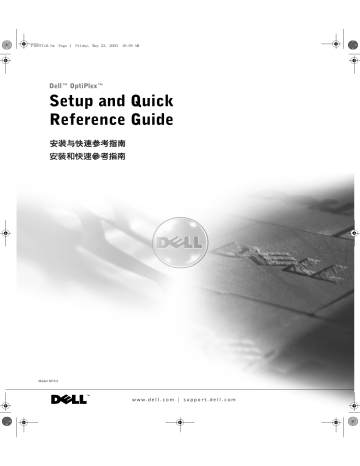advertisement
▼
Scroll to page 2
of
70
advertisement
Key Features
- Compact and space-saving design
- Intel Core i5 processor for efficient performance
- Integrated graphics for basic visual tasks
- SSD storage for fast data access and system responsiveness
- Multiple ports for connecting peripherals
- Windows 10 Pro operating system for enhanced productivity
- Robust security features to safeguard data
Related manuals
Frequently Answers and Questions
What are the dimensions of the Dell OptiPlex 160L?
The dimensions are 11.4 cm (height) x 30.4 cm (width) x 29.2 cm (depth).
Does the Dell OptiPlex 160L have a built-in webcam?
No, it does not have a built-in webcam.
What type of storage does the Dell OptiPlex 160L use?
It uses a 256GB solid-state drive (SSD).
Can I upgrade the RAM in the Dell OptiPlex 160L?
Yes, the RAM can be upgraded to a maximum of 32GB.
What operating system comes pre-installed on the Dell OptiPlex 160L?
It comes pre-installed with Windows 10 Pro.