advertisement
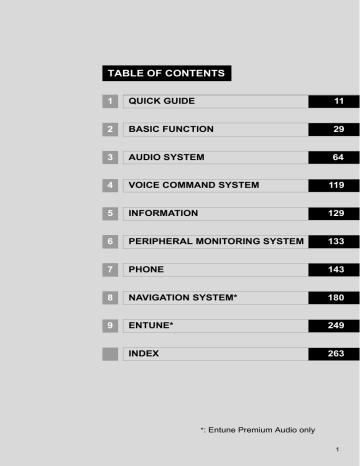
2. Bluetooth
®
SETTINGS
The latest original “DECLARATION of CONFORMITY” (DoC) is available at the address stated. http://www.ptc.panasonic.de/
2
45
2. Bluetooth
®
SETTINGS
2. SETTING Bluetooth
®
DETAILS
1
Press the “APPS” button.
“Bluetooth* Setup” SCREEN
2
Select “Setup” .
3
Select “Bluetooth*” .
4
Select the desired item to be set.
Function
Registering a Bluetooth
®
device
Deleting a Bluetooth
®
device
Connecting a Bluetooth
®
device
Editing the Bluetooth
®
device information
Bluetooth
®
system settings
Page
*: Bluetooth is a registered trademark of
Bluetooth SIG, Inc.
DISPLAYING THE “Bluetooth*
Setup” SCREEN IN A
DIFFERENT WAY
1
Press the “APPS” button.
2
Select “Setup” .
3
Select “Phone” .
4
Select “Connect Phone” .
46
2. Bluetooth
®
SETTINGS
REGISTERING A Bluetooth
®
DEVICE
Up to 5 Bluetooth
®
devices can be registered.
Bluetooth
®
compatible phones (HFP) and audio players (AVP) can be registered simultaneously.
This operation cannot be performed while driving.
1
Display the “Bluetooth* Setup” screen.
(
2
Select “Add” .
When another Bluetooth
®
device is connected
To disconnect the Bluetooth
®
device, select “Yes” .
When 5 Bluetooth
®
devices have already been registered
A registered device needs to be replaced.
Select “Yes” , and select the device to be replaced.
3
When this screen is displayed, search for the device name displayed on this screen on the screen of your
Bluetooth
®
device.
4
Register the Bluetooth
®
device using your Bluetooth
®
device.
A PIN-code is not required for SSP
(Secure Simple Pairing) compatible
Bluetooth
®
devices. Depending on the type of Bluetooth
®
device being connected, a message confirming registration may be displayed on the Bluetooth
® device’s screen. Respond and operate the
Bluetooth
®
device according to the confirmation message.
5
Check that the following screen is displayed when registration is complete.
The system waits for connection requests coming from the registered device.
At this stage, the Bluetooth
®
functions are not yet available.
6
Select “OK” when the connection status changes from “Connecting...” to
“Connected”.
If an error message is displayed, follow the guidance on the screen to try again.
*: Bluetooth is a registered trademark of
Bluetooth SIG, Inc.
2
For details about operating the Bluetooth
® device, see the manual that comes with it.
To cancel the registration, select “Cancel” .
47
2. Bluetooth
®
SETTINGS
DELETING A Bluetooth
®
DEVICE
1
Display the “Bluetooth* Setup” screen.
(
2
Select “Remove” .
3
Select the desired device.
CONNECTING A Bluetooth
®
DEVICE
Up to 5 Bluetooth
®
devices (Phones
(HFP) and audio players (AVP)) can be registered.
If more than 1 Bluetooth
®
device has been registered, select which device to connect to.
1
Display the “Bluetooth* Setup” screen.
(
2
Select the device to be connected.
4
Select “Yes” when the confirmation screen appears.
5
Check that a confirmation screen is displayed when the operation is complete.
INFORMATION
●
When deleting a Bluetooth
®
phone, the contact data will be deleted at the same time.
*: Bluetooth is a registered trademark of
Bluetooth SIG, Inc.
Supported profile icons will be displayed.
: Phone
: Audio player
: Phone/Entune service (Entune Premium Audio only)
Supported profile icons for currently connected devices will illuminate.
Dimmed icons can be selected to connect to the phone/audio function directly.
If the desired Bluetooth
®
device is not on the list, select “Add” to register the device. (
*: Bluetooth is a registered trademark of
Bluetooth SIG, Inc.
48
2. Bluetooth
®
SETTINGS
INFORMATION
●
It may take time if the device connection is carried out during Bluetooth
®
audio playback.
●
Depending on the type of Bluetooth
® device being connected, it may be necessary to perform additional steps on the device.
■
AUTO CONNECTION MODE
To turn auto connection mode on, set
“Bluetooth* Power” to on. (
Leave the Bluetooth
®
device in a location where the connection can be established.
When the engine switch is in the “ACC” or
“ON” position, the system searches for a nearby registered device.
The system will connect with the registered device that was last connected, if it is nearby.
■
CONNECTING MANUALLY
When the auto connection has failed or
“Bluetooth* Power” is turned off, it is necessary to connect Bluetooth
®
manually.
1
Follow the steps in “CONNECTING A
Bluetooth
®
DEVICE” from “STEP 2”.
(
*: Bluetooth is a registered trademark of
Bluetooth SIG, Inc.
■
RECONNECTING THE Bluetooth
®
PHONE
If a Bluetooth
®
phone is disconnected due to poor reception from the
Bluetooth
®
network when the engine switch is in the “ACC” or “ON” position, the system automatically reconnects the Bluetooth
®
phone.
If a Bluetooth
®
phone is disconnected on purpose, such as turning it off, this does not happen. Reconnect the Bluetooth
® phone manually.
2
49
2. Bluetooth
®
SETTINGS
EDITING THE Bluetooth
®
DEVICE INFORMATION
The Bluetooth
®
device’s information can be displayed on the screen. The displayed information can be edited.
1
Display the “Bluetooth* Setup” screen.
(
2
Select the desired device to be edited.
3
Select “Device Info” .
No.
Information
The name of the Bluetooth
®
device.
Can be changed to a desired name.
(
Select to set the Bluetooth
®
audio player connection method. (
Device address is unique to the device and cannot be changed.
Phone number of the Bluetooth
® phone.
Compatibility profile of the
Bluetooth
®
device.
Select to reset all setup items.
4
Confirm and change the Bluetooth
® device information.
INFORMATION
●
If 2 Bluetooth
®
devices have been registered with the same device name, the devices can be distinguished referring to the device’s address.
●
Depending on the type of phone, some information may not be displayed.
*: Bluetooth is a registered trademark of
Bluetooth SIG, Inc.
50
2. Bluetooth
®
SETTINGS
CHANGING A DEVICE NAME
1
Select “Device Name” .
2
Enter the name and select “OK” .
“Bluetooth* Settings”
SCREEN
INFORMATION
●
Even if the device name is changed, the name registered in your Bluetooth
® device does not change.
SETTING AUDIO PLAYER
CONNECTION METHOD
1
Select “Connect Audio Player
From” .
2
Select the desired connection method.
“Vehicle” : Select to connect the audio system to the audio player.
“Device” : Select to connect the audio player to the audio system.
Depending on the audio player, the “Vehicle” or “Device” connection method may be best. As such, refer to the manual that comes with the audio player.
To reset the connection method, select
“Default” .
The Bluetooth
®
settings can be confirmed and changed.
1
Display the “Bluetooth* Setup” screen.
(
2
Select “System Settings” .
3
Select the desired item to be set.
2
*: Bluetooth is a registered trademark of
Bluetooth SIG, Inc.
51
advertisement
Related manuals
advertisement
Table of contents
- 11 1. CONTROLS AND FEATURES
- 11 OVERVIEW BUTTONS
- 13 “Apps” SCREEN
- 15 “Home” SCREEN
- 19 “Setup” SCREEN
- 21 2. NAVIGATION OPERATION
- 21 REGISTERING HOME
- 23 DESTINATIONS
- 24 THE ROUTE
- 25 THE DESTINATION
- 26 3. FUNCTION INDEX
- 26 FUNCTION INDEX
- 29 OPERATION
- 29 INITIAL SCREEN
- 31 TOUCH SCREEN GESTURES
- 32 TOUCH SCREEN OPERATION
- 33 “Home” SCREEN OPERATION
- 34 “Apps” SCREEN OPERATION
- 35 LIST SCREEN OPERATION
- 38 SCREEN ADJUSTMENT
- 40 SETTINGS
- 40 DEVICE
- 45 DETAILS
- 52 3. OTHER SETTINGS
- 52 GENERAL SETTINGS
- 57 VOICE SETTINGS
- 59 DRIVER SETTINGS
- 60 MAINTENANCE
- 65 1. BASIC OPERATION
- 65 QUICK REFERENCE
- 67 SOME BASICS
- 72 2. RADIO OPERATION
- 72 AM/FM RADIO
- 81 XM Satellite Radio
- 87 INTERNET RADIO
- 88 3. MEDIA OPERATION
- 91 USB MEMORY
- 99 AUDIO
- 105 4. AUDIO REMOTE CONTROLS
- 105 STEERING SWITCHES
- 106 5. SETUP
- 106 AUDIO SETTINGS
- 108 THE AUDIO SYSTEM
- 108 OPERATING INFORMATION
- 119 1. BASIC OPERATION
- 119 QUICK REFERENCE
- 122 MAP SCREEN OPERATION
- 128 MAP SCREEN INFORMATION
- 132 TRAFFIC INFORMATION
- 135 2. DESTINATION SEARCH
- 135 DESTINATION SEARCH SCREEN
- 137 SEARCH OPERATION
- 148 STARTING ROUTE GUIDANCE
- 152 3. ROUTE GUIDANCE
- 152 ROUTE GUIDANCE SCREEN
- 157 PROMPTS
- 158 EDITING ROUTE
- 162 4. MEMORY POINTS
- 162 MEMORY POINTS SETTINGS
- 171 5. SETUP
- 171 SETTINGS
- 175 TRAFFIC SETTINGS
- 181 SYSTEM
- 181 SYSTEM)
- 183 COVERED AREA
- 187 1. ENTUNE OVERVIEW
- 187 ENTUNE SERVICE
- 192 2. ENTUNE OPERATION
- 192 ENTUNE
- 199 3. SETUP
- 199 ENTUNE SETTINGS
- 201 ALPHABETICAL INDEX