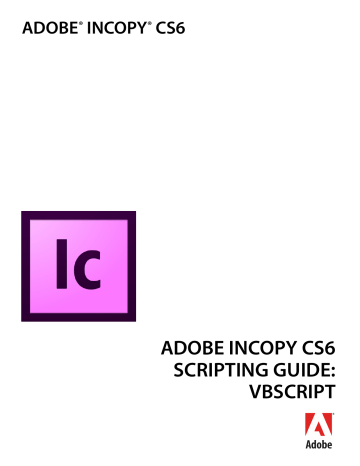Getting Started Running scripts 12
Once the script is in the folder, it appears in the Scripts panel inside InCopy (choose Window > Scripts to display the panel).
You also can put in the Scripts Panel folder aliases/shortcuts to scripts or folders containing scripts, and they will appear in the Scripts panel.
Running scripts
To run a script, display the Scripts panel (choose Window > Scripts), then double-click the script name in the Scripts panel. Many scripts display user-interface items (like dialogs or panels) and display alerts if necessary.
Using the scripts panel
The Scripts panel can run compiled or uncompiled AppleScripts (files with the file extension
.spt
,
.as
, or
.applescript
), JavaScripts (files with the file extension .js
or .jsx
), VBScripts (files with the extension
.vbs
), or executable programs from the Scripts panel.
To edit a script shown in the Scripts panel, hold down Option (Mac OS) or Alt (Windows) key and double-click the script’s name. This opens the script in the editor you defined for the script file type.
To open the folder containing a script shown in the Scripts panel, hold down the Command (Mac OS) or
Ctrl-Shift (Windows) keys and double-click the script’s name. Alternately, choose Reveal in Finder (Mac OS) or Reveal in Explorer (Windows) from the Scripts panel menu. The folder containing the script opens in the
Finder (Mac OS) or Explorer (Windows).
Scripts run as a series of actions, which means you can undo the changes the script made to a document by choosing Undo from the Edit menu. This can help you troubleshoot a script, as you can step backward through each change.
To add a keyboard shortcut for a script, choose Edit > Keyboard Shortcuts, select an editable shortcut set from the Set menu, then choose Product Area > Scripts. A list of the scripts in your Scripts panel appears.
Select a script and assign a keyboard shortcut as you would for any other InCopy feature.
VBScript language details
Visual Basic tutorial scripts are written in VBScript. We chose VBScript because no added software is required to run or edit VBScripts; you can edit them with any text editor (like Notepad) and run them using the InCopy Scripts panel.
Other versions of Visual Basic include Visual Basic 5 Control Creation Edition (CCE), Visual Basic 6, Visual
Basic .NET, and Visual Basic 2008 Express Edition. Versions of Visual Basic prior to Visual Basic .NET work well with InCopy scripting; Visual Basic .NET and newer versions work less well (because they lack the
Variant data type, which is used extensively in InCopy scripting).
Many applications contain Visual Basic for Applications (VBA), like Microsoft® Word, Microsoft Excel,
Microsoft Visio, and AutoCAD. Although you can use VBA to create InCopy scripts, InCopy does not include
VBA.
To use VBScript or Visual Basic for InCopy scripting in Windows, you must install InCopy from a user account that has Administrator privileges. After you complete the installation, any user can run InCopy