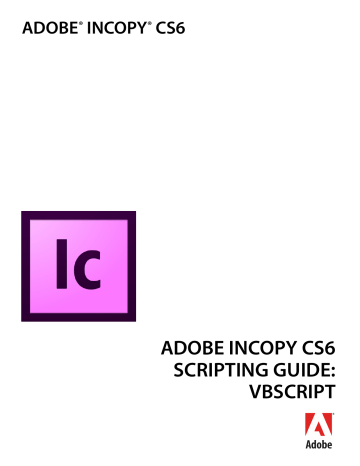advertisement
▼
Scroll to page 2
of
108
advertisement
Key Features
- Seamless collaboration between copywriters and designers
- Copyflow workspace tailored for editorial workflows
- Effortless integration with InDesign for copy placement and editing
- Comprehensive text editing and styling capabilities
- Efficient handling of long-form and complex documents
- Streamlined copyfitting and typesetting features
- Advanced typography controls for precise text formatting
Related manuals
Frequently Answers and Questions
Can InCopy be used independently of InDesign?
Yes, InCopy can be used as a standalone application for text editing and styling.
How does InCopy integrate with InDesign?
InCopy seamlessly integrates with InDesign, allowing copywriters to place and edit copy within InDesign page layouts.
What are the benefits of using InCopy for editorial workflows?
InCopy provides a specialized copyflow workspace tailored for editorial workflows, ensuring efficient and collaborative copywriting and editing.
Does InCopy support advanced typography features?
Yes, InCopy offers advanced typography controls for precise text formatting, giving you complete control over the appearance of your text.