advertisement
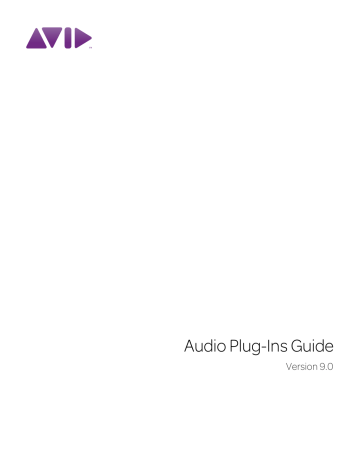
Chapter 5: DigiRack D-Fx Plug-Ins
D-Fx is a set of four AudioSuite plug-ins:
• Chorus
• Flanger
• Multi-Tap Delay
• Pin-Pong Delay
Chorus
(AudioSuite Only)
Chorus adds a shimmering quality to audio material by combining a time-delayed, pitchshifted copy of an audio signal with itself.
Gain Adjusts the input volume of the chorus to prevent clipping or increase the level of the processed signal. This slider is set to a default of
+3 dB. If your source audio has been recorded very close to peak level, this +3 dB default setting could cause clipping. Use this control to reduce the input level.
Selecting the Sum Inputs button sums the dry input signals (mono or stereo) before processing them. The dry signal then appears in the center of the stereo field and the wet, effected signal will be output in stereo.
When the Sum Inputs button is selected, the
LFO waveform on the right channel is automatically phase inverted to enhance the mono-stereo effect.
Chorus plug-in
The Chorus plug-in was formerly called
D-fx Chorus. It is fully compatible with all settings and presets created for D-fx Chorus.
Sum Inputs button
Mix Adjusts the balance between the effected signal and the original signal and controls the depth of the effect. Mix is adjustable from 0% to
100%.
Low-Pass Filter Controls the cutoff frequency of the Low-Pass Filter. Use this to attenuate the high frequency content of the feedback signal.
The lower the setting, the more high frequencies are removed from the feedback signal.
Chapter 5: DigiRack D-Fx Plug-Ins 19
The range of the Low-Pass Filter is 20 Hz to
19.86 kHz, with a maximum value of Off (which effectively means bypass).
Delay Sets the delay time between the original signal and the chorused signal. The higher the setting, the longer the delay and the wider the chorusing effect. Delay is adjustable from 0–20 milliseconds.
LFO Rate Adjusts the rate of the LFO (low frequency oscillator) applied to the delayed signal as modulation. The higher the setting, the more rapid the modulation. You can select either a sine wave or a triangle wave as a modulation source, using the LFO Waveform selector.
LFO Width Adjusts the intensity of the LFO applied to the delayed signal as modulation. The higher the setting, the more intense the modulation. Use the LFO Waveform selector to select a sine or a triangle wave as a modulation source.
Feedback Controls the amount of feedback applied from the output of the delayed signal back into its input. Negative settings provide a more intense effect.
LFO Waveform Selects a sine wave or triangle wave for the LFO. This affects the character of the modulation. The sine wave has a gentler ramp and peak than the triangle wave.
Flanger
(AudioSuite Only)
The Flanger animates and adds a swirling, moving quality to audio material by combing a timedelayed copy of an audio signal with itself.
The Flanger uses a through-zero flanging algorithm that results in a tape-like flanging effect.
This technique delays the original dry signal by
256 samples, then modulates the delayed signal back and forth in time in relation to the dry signal, passing through its zero point on the way.
Flanger plug-in
The Flanger plug-in was formerly called
D-fx Flanger. It is fully compatible with all settings and presets created for D-fx
Flanger.
Gain Adjusts the input volume of the flanger to prevent clipping or increase the level of the processed signal. This slider is set to a default of
+3 dB. If your source audio has been recorded very close to peak level, this +3 dB default setting could cause clipping. Use this control to reduce the input level.
Selecting the Sum Inputs button sums the dry input signals (mono and stereo) before processing them. The dry signal then appears in the center of the stereo field and the wet, effected signal will be output in stereo.
20 Audio Plug-Ins Guide
When the Sum Inputs button is selected, the
LFO waveform on the right channel is phase inverted to enhance the mono-stereo effect.
Mix Adjusts the balance between the effected signal and the original signal and controls the depth of the effect. Mix is adjustable from 0% to
100%.
High-Pass Filter Controls the cutoff frequency of the high-pass filter. Use this to attenuate the frequency content of the feedback signal and the frequency response of the flanging. The higher the setting, the more low frequencies are removed from the feedback signal.
LFO Rate Adjusts the rate of the LFO (low frequency oscillator) applied to the delayed signal as modulation. The higher the setting, the more rapid the modulation. You can select either a sine wave or a triangle wave as a modulation source, using the LFO Waveform selector.
LFO Width Adjusts the intensity of the LFO applied to the delayed signal as modulation. The higher the setting, the more intense the modulation.
Feedback Controls the amount of feedback applied from the output of the delayed signal back into its input. Negative settings provide a more intense effect.
LFO Waveform Selects a sine wave or triangle wave for the LFO. This affects the character of the modulation. The sine wave has a gentler ramp and peak than the triangle wave.
Multi-Tap Delay
(AudioSuite Only)
The Multi-Tap Delay adds up to four independently-controllable delays or taps to the original audio signal. Use the Multi-tap delay to add spatialization or complex rhythmic echo effects to audio material. You can individually control the delay time and number of repetitions of each of the four taps.
Multi-Tap Delay plug-in
The Multi-Tap Delay plug-in was formerly called D-fx Multi-Tap Delay. It is fully compatible with all settings and presets created for D-fx Multi-Tap Delay.
Chapter 5: DigiRack D-Fx Plug-Ins 21
Gain Provides individual control of the input level for each of the four delay lines (or “taps”).
Individually adjust the Gain for each of the four taps, either to prevent clipping or to increase the level of the processed signal.
Selecting the Sum Inputs button sums the dry input signals (mono or stereo) before processing them. The dry signal then appears in the center of the stereo field and the wet, effected signal will be output in stereo.
Feedback Provides individual control over the amount of feedback applied from the output of the delay into its input for each tap. It also controls the number of repetitions of the delayed signal. For the feedback feature to function, the
Gain slider for that tap must be raised above its lowest setting.
Pan Provides individual control over the apparent location of each of the four taps in the stereo field.
Delay Sets the delay time between the original signal and the delayed signal. The higher the setting, the longer the delay. This control is adjustable from 0–1500 milliseconds (1.5 seconds).
Mix Adjusts the balance between the effected signal and the original signal and controls the depth of the effect. Mix is adjustable from 0% to
100%.
Ping-Pong Delay
(AudioSuite Only)
The Ping-Pong Delay plug-in adds a controllable delay to the original audio signal. Use the Ping-
Pong delay to add spatialization, and panned echo to audio material. This plug-in feeds back delayed signals to their opposite channels, creating a characteristic ping-pong echo effect.
Ping-Pong Delay plug-in
The Ping-Pong Delay plug-in was formerly called D-fx Ping-Pong Delay. It is fully compatible with all settings and presets created for D-fx Ping-Pong Delay.
Gain Adjusts the input volume of the Ping-Pong
Delay to prevent clipping or to increase the level of the processed signal.
Mix Adjusts the balance between the effected signal and the original signal and controls the depth of the effect. Mix is adjustable from 0% to
100%.
Delay Sets the delay time between the original signal and the delayed signal. The higher the setting, the longer the delay. This control is adjustable from 0–1500 milliseconds (1.5 seconds).
Low-Pass Filter Controls the cutoff frequency of the low-pass filter. Use this to attenuate the high frequency content of the feedback signal. The lower the setting, the more high frequencies are removed from the feedback signal.
22 Audio Plug-Ins Guide
The range of the Low-Pass Filter is 20 Hz to
19.86 kHz, with a maximum value of Off (which effectively means bypass).
Feedback Controls the amount of feedback applied from the output of the delay into its input.
It also controls the number of repetitions of the delayed signal.
Cross-Feedback Cross-Feedback feeds the delayed signals to their opposite channel: The left channel delay is fed to the right channel input and vice-versa. The result is a stereo echo that ping-pongs back and forth between the right and left channels.
Selecting Audio for
AudioSuite Delay Processing
Because delays add additional material to the end of selected audio (a delay tap), make a selection that is longer than the original source material so AudioSuite can write the additional delayed audio to the audio file.
Selecting only the original material, without leaving additional space at the end results in the delayed audio being cutoff at the end of the selection. To accommodate delayed audio that comes after the source audio, place the region in a track, and select the desired audio plus an amount of blank space at the end of the region equal to the amount of delay that you have added in the plug-in. The plug-in will then have space at the end of the region in which to write the final delay.
Chapter 5: DigiRack D-Fx Plug-Ins 23
24 Audio Plug-Ins Guide
advertisement
Related manuals
advertisement
Table of contents
- 3 Contents
- 15 Introduction
- 17 Chapter 1: Overview
- 17 Parts of This Guide
- 17 Plug-In Formats
- 18 System Requirements and Compatibility
- 18 Legacy and 3rd-Party Plug-Ins
- 19 Using Plug-Ins in Pro Tools
- 19 Contents of the Boxed Version of Your Plug-In
- 19 Conventions Used in This Guide
- 20 About www.avid.com
- 21 Chapter 2: Installing Plug-Ins
- 21 Overview
- 22 Installing Plug-Ins for Pro Tools
- 22 Installing Plug-Ins for VENUE Systems
- 22 Using Pro Tools Plug-Ins with Avid Media Composer
- 23 Authorizing Paid Plug-Ins
- 24 Removing Plug-Ins for Pro Tools
- 25 Removing Plug-Ins for VENUE Systems
- 27 DigiRack Plug-Ins
- 29 Chapter 3: Introduction
- 31 Chapter 4: Click
- 31 Click Controls
- 32 Creating a Click Track
- 33 Chapter 5: DigiRack D-Fx Plug-Ins
- 33 Chorus
- 34 Flanger
- 35 Multi-Tap Delay
- 36 Ping-Pong Delay
- 37 Selecting Audio for AudioSuite Delay Processing
- 39 Chapter 6: Dither
- 40 Dither Controls
- 41 Chapter 7: D-Verb
- 41 D-Verb Controls
- 45 Chapter 8: Dynamics III
- 45 Shared Compressor/Limiter and Expander/Gate Features
- 48 Compressor/Limiter III
- 52 Expander/Gate III
- 54 De-Esser III
- 57 Using the Side-Chain Input in Dynamics III
- 61 Chapter 9: EQ III
- 62 EQ III Controls
- 67 7 Band EQ
- 72 2–4 Band EQ
- 73 1 Band EQ
- 77 Chapter 10: Mod Delay II
- 77 Mod Delay II Controls
- 79 Multichannel Mod Delay II
- 79 Selections for ModDelay II AudioSuite Processing
- 81 Chapter 11: Other DigiRack AudioSuite Plug-Ins
- 81 DC Offset Removal
- 81 Duplicate
- 82 Gain
- 82 Invert
- 83 Normalize
- 84 Reverse
- 85 Chapter 12: Pitch
- 85 Pitch Controls
- 89 Chapter 13: Pitch Shift
- 91 Chapter 14: POW-r Dither
- 91 POW-r Dither Controls
- 93 Chapter 15: ReWire
- 95 ReWire Requirements
- 96 Using ReWire
- 98 Quitting ReWire Client Applications
- 99 Tempo and Meter Changes
- 99 Looping Playback
- 100 Automating ReWire Input Switching
- 101 Chapter 16: Signal Generator
- 101 Signal Generator Controls
- 102 AudioSuite Processing with Signal Generator
- 103 Chapter 17: SignalTools
- 103 SurroundScope
- 104 PhaseScope
- 105 SignalTools Display Options
- 107 SignalTools Level Meters
- 109 Chapter 18: Time Compression/Expansion
- 111 Chapter 19: TimeAdjuster
- 111 TimeAdjuster Controls
- 112 Using TimeAdjuster for Manual Delay Compensation
- 113 When to Compensate for Delays
- 115 Chapter 20: Time Shift
- 115 Time Shift Displays and Controls
- 120 Post Production Pull Up and Pull Down Tasks
- 121 AudioSuite Input Modes
- 121 AudioSuite Preview
- 121 AudioSuite TCE Plug-In Preference
- 122 Processing Audio
- 123 Chapter 21: Trim
- 123 Trim Controls
- 125 Pro Tools Creative Collection
- 127 Chapter 22: Introduction
- 129 Chapter 23: Working with Creative Collection Plug-Ins
- 129 Inserting a Creative Collection Instrument on a Pro Tools Instrument Track
- 130 Inserting a Creative Collection Effects Plug-In on a Pro Tools Track
- 130 Using the MIDI Learn Function
- 133 Chapter 24: Boom
- 133 Introduction
- 134 Matrix Display
- 134 Instrument Section
- 135 Global Controls
- 135 Transport Controls
- 136 Kit Selector
- 136 Speed Switches
- 137 Edit Mode Switch
- 137 Event Bar
- 137 Info Display and Setup Button
- 138 Creating a Drum Pattern
- 138 Saving a Preset
- 138 Playing with Patterns
- 139 Controlling Boom with MIDI
- 140 Pattern Chains
- 141 Setup Page
- 143 Chapter 25: DB-33
- 143 Introduction
- 144 Organ Page
- 146 Cabinet Page
- 148 Info Display and Organ/Cabinet Switches
- 149 Chapter 26: Mini Grand
- 149 Introduction
- 150 Mini Grand Main Controls
- 151 Info Display and Setup Button
- 151 Shaping Mini Grand’s Sound
- 153 Chapter 27: Structure Free
- 153 Introduction
- 153 Getting Started
- 156 Structure Free Parameters
- 157 Patch List
- 161 Main Page
- 162 Patch Edit Sub-Pages
- 163 Browser Page
- 165 Chapter 28: Vacuum
- 165 Introduction
- 166 VTO One and Two
- 167 Mixer
- 167 Filters
- 168 Envelopes
- 171 Arp
- 172 Setup Page
- 173 Chapter 29: Xpand!2
- 173 Introduction
- 174 Smart Knobs
- 174 Part Controls
- 175 Patch Edit Parameter Switches
- 175 Play (Main) Parameters
- 176 Mod (Modulation) Parameters
- 178 Arp (Arpeggiator) Parameters
- 179 FX (Effects) Parameters
- 179 Info Display
- 181 Chapter 30: Effects
- 181 Overview
- 181 Chorus
- 182 Distortion
- 183 Dynamic Delay
- 185 Enhancer
- 186 Ensemble
- 187 Filter Gate
- 188 Flanger
- 190 Frequency Shifter
- 191 Fuzz-Wah
- 192 Kill EQ
- 193 Lo Fi
- 195 MultiChorus
- 196 Multi-Delay
- 197 Non-Linear Reverb
- 198 Phaser
- 200 Reverb
- 202 Spring Reverb
- 203 Stereo Width
- 204 Talkbox
- 206 Vintage Filter
- 209 Additional Avid Plug-Ins
- 211 Chapter 31: Introduction
- 213 Chapter 32: Bruno and Reso
- 214 DSP Requirements
- 214 Inserting Bruno/Reso onto an Audio Track
- 215 Playing Bruno/Reso
- 216 Using an External Key Input for Side-Chain Processing
- 217 Bruno Controls
- 222 Reso Controls
- 229 Chapter 33: D-Fi
- 230 Lo-Fi
- 232 Sci-Fi
- 234 Recti-Fi
- 237 Vari-Fi
- 239 Chapter 34: DINR
- 239 Broadband Noise Reduction
- 241 Broadband Noise Reduction Controls
- 245 Using Broadband Noise Reduction
- 248 Using BNR AudioSuite
- 251 Chapter 35: Impact
- 252 Impact Parameters
- 255 Using a Key Input for External Side-Chain Processing
- 257 Chapter 36: Maxim
- 258 About Peak Limiting
- 259 Maxim Controls and Meters
- 262 Using Maxim
- 262 Maxim and Mastering
- 263 Chapter 37: Reel Tape Plug-Ins
- 263 Reel Tape Common Controls
- 264 Reel Tape Saturation
- 266 Reel Tape Delay
- 269 Reel Tape Flanger
- 273 Chapter 38: Reverb One
- 273 A Reverb Overview
- 274 Reverb One Controls
- 283 Chapter 39: ReVibe
- 284 Reverberation Concepts
- 285 Using ReVibe
- 286 Adjusting ReVibe Parameters
- 287 ReVibe Controls
- 299 ReVibe Room Types
- 303 Chapter 40: Smack!
- 304 Using the Smack! Compressor/Limiter
- 304 Smack! Parameters
- 309 Using the Side-Chain Input in Smack!
- 311 Chapter 41: SoundReplacer
- 311 Audio Replacement Techniques
- 312 SoundReplacer Controls
- 316 Using SoundReplacer
- 317 Getting Optimum Results with SoundReplacer
- 319 Using the Audio Files Folder for Frequently Used Replacement Files
- 321 Chapter 42: X-Form
- 329 Eleven and Eleven Free
- 331 Chapter 43: Eleven and Eleven Free
- 333 Chapter 44: Eleven Input Calibration and QuickStart
- 333 Before You Begin
- 334 1: Connect your Guitar and Configure Source Input
- 335 2: Set Hardware and Levels
- 336 3: Set Up a Pro Tools Track
- 337 4. Set Up Eleven
- 338 Working with Pre-Recorded Tracks
- 338 What to Do Next
- 339 Chapter 45: Using Eleven
- 339 Inserting Eleven on Tracks
- 339 Adjusting Eleven’s Parameters
- 340 Using MIDI and MIDI Learn
- 341 Settings (Presets)
- 342 Master Section
- 343 Amp Types and Controls
- 346 Cabinet Types and Controls
- 349 Tracks and Signal Routing for Guitar
- 357 Tips and Suggestions
- 359 Eleven Signal Flow
- 361 Synchronic
- 363 Chapter 46: Synchronic
- 365 Chapter 47: Synchronic Overview
- 365 Synchronic Modules
- 366 Playing Synchronic RTAS
- 366 Configuring MIDI
- 369 Performance and Edit Modes
- 369 Performance Controls
- 370 Synchronic Presets
- 373 Chapter 48: Synchronic Controls
- 373 Adjusting Synchronic Parameters
- 374 Sound Module
- 381 Playback Module
- 390 Effect Module
- 396 XFade Module
- 398 MIDI Module
- 401 Keyboard Focus Mode
- 403 Chapter 49: Using Synchronic as an AudioSuite Plug-In
- 403 Using Synchronic AudioSuite
- 404 Synchronic AudioSuite Modules
- 405 Previewing Synchronic AudioSuite
- 409 Chapter 50: Automating Synchronic RTAS
- 409 Using Automation Playlists
- 411 Using MIDI
- 413 Chapter 51: Synchronic Plug-In Settings
- 415 Bomb Factory Plug-Ins
- 417 Chapter 52: Introduction
- 419 Chapter 53: Bomb Factory BF76
- 421 Chapter 54: Bomb Factory BF-2A
- 425 Chapter 55: Bomb Factory BF-3A
- 427 Chapter 56: Cosmonaut Voice
- 429 Chapter 57: BF Essentials Plug-Ins
- 429 BF Essential Clip Remover
- 430 BF Essential Correlation Meter
- 430 BF Essential Meter Bridge
- 431 BF Essential Noise Meter
- 433 Chapter 58: Fairchild Plug-Ins
- 433 Fairchild 660
- 435 Fairchild 670
- 437 Chapter 59: JOEMEEK Plug-Ins
- 437 JOEMEEK VC5 Meequalizer
- 438 JOEMEEK SC2 Compressor
- 441 Chapter 60: Moogerfooger Plug-Ins
- 441 Moogerfooger Analog Delay
- 443 Moogerfooger Ring Modulator
- 445 Moogerfooger 12-Stage Phaser
- 447 Moogerfooger Low-Pass Filter
- 451 Chapter 61: Pultec Plug-Ins
- 451 Pultec EQP-1A
- 452 Pultec EQH-2
- 453 Pultec MEQ-5
- 455 Chapter 62: Purple Audio
- 457 Chapter 63: SansAmp PSA-1
- 458 PSA-1 Controls
- 458 Tips and Tricks
- 459 Chapter 64: Slightly Rude Compressor
- 461 Chapter 65: Tel-Ray Variable Delay
- 463 Chapter 66: Voce Plug-Ins
- 463 Voce Chorus/Vibrato
- 464 Voce Spin
- 469 TL Labs Plug-Ins
- 471 Chapter 67: Introduction
- 473 Chapter 68: TL Aggro
- 473 Introduction
- 475 TL Aggro Controls
- 477 Using the Side-Chain Input
- 479 Chapter 69: TL AutoPan
- 479 Introduction
- 479 TL AutoPan Controls
- 485 Using TL AutoPan
- 486 Using the Side-Chain Input
- 487 Chapter 70: TL Drum Rehab
- 487 Introduction
- 488 Using TL Drum Rehab
- 492 TL Drum Rehab Controls and Displays
- 492 TL Drum Rehab Main Window
- 507 TL Drum Rehab Library Browser
- 508 Loading Samples and Saving Custom DRP Files
- 511 Chapter 71: TL EveryPhase
- 511 Introduction
- 512 TL EveryPhase Controls
- 518 Using TL EveryPhase
- 521 Chapter 72: TL InTune
- 521 Introduction
- 522 TL InTune Controls and Displays
- 524 Customizing TL InTune
- 526 Using TL InTune
- 527 Chapter 73: TL MasterMeter
- 527 Introduction
- 531 Using TL MasterMeter
- 532 TL MasterMeter Controls and Displays
- 535 Chapter 74: TL Metro
- 535 Introduction
- 535 Configuring Pro Tools for Use with TL Metro
- 536 TL Metro Controls and Displays
- 538 Synchronization
- 538 Customizing TL Metro
- 541 Chapter 75: TL Space TDM and TL Space Native
- 541 Introduction
- 546 System Performance
- 549 Impulse Responses
- 552 Presets
- 553 Snapshots
- 554 TL Space Controls and Displays
- 564 Using TL Space
- 566 IR Library
- 567 Index