advertisement
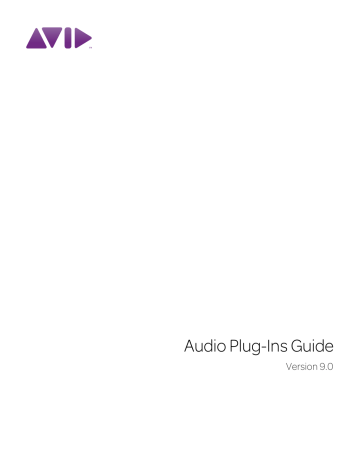
Chapter 12: Pitch
Pitch is a pitch-shifting plug-in that comes in
TDM and AudioSuite formats.
The Pitch plug-in is designed for a variety of audio production applications ranging from pitch correction of musical material to sound design.
Pitch processing uses the technique of varying sample playback rate to achieve pitch transposition. Because changing audio sample playback rate results in the digital equivalent of varispeeding with tape, this is an unsatisfactory method since it changes the overall duration of the material.
Pitch transposition with the Pitch plug-in involves a much more complex technique: digitally adding or subtracting portions of the audio waveform itself, while using de-glitching crossfades to minimize undesirable artifacts. The result is a processed signal that is transposed in pitch, but still retains the same overall length as the original, unprocessed signal.
The Pitch plug-in was formerly called
DPP-1. It is fully compatible with all settings and presets created for DPP-1.
Pitch Controls
Pitch plug-in
Input Level Attenuates the input level of the
Pitch plug-in to help prevent internal clipping.
Signal Present Indicator LED Indicates the presence of an input signal.
Clip Indicator Indicates whether clipping has occurred on output. It is a clip-hold indicator. If clipping occurs at any time, the clip light will remain on. To clear the Clip indicator, click it.
Long delay times and high feedback times increase the likelihood of clipping.
Chapter 12: Pitch 71
Mix Adjusts the ratio of dry signal to effected signal in the output. In general, this control should be set to 100% wet, unless you are using the
Pitch plug-in in-line on an Insert for an individual track or element in a mix. This control can be adjusted over its entire range with little or no change in output level.
Delay Sets the delay time between the original signal and the pitch-shifted signal. It has a maximum setting of 125 milliseconds. You can use the Delay control in conjunction with the Feedback control to generate a single pitch-shifted echo, or a series of echoes that climb in pitch.
Feedback Controls the amount and type of feedback (positive or negative) applied from the output of the delay portion of the Pitch plug-in back into its input. It also controls the number of repetitions of the delayed signal. You can use it to produce effects that spiral up or down in pitch, with each successive echo shifted in pitch.
Coarse Adjusts the pitch of a signal in semitones over a two octave range. Pitch changes are indicated both in the Semitones field and in the Musical Staff section below this slider. Using the
–8va and +8va buttons in conjunction with the
Coarse slider provides a full 4-octave range of adjustment.
–8va and +8va Buttons Clicking the –8va button adjusts pitch down one octave from the current setting of the coarse and fine pitch controls.
Clicking the +8va button adjusts pitch up one octave from the current setting of the coarse and fine pitch controls.
Relative Pitch Entry (Musical Staff)
Clicking on any note on this musical staff selects a relative pitch transposition value that will be applied to an audio signal. If the C above middle
C is illuminated (the staff is in treble clef), it indicates that no pitch transposition has been selected. If a pitch transposition is selected, the note interval corresponding to the selected transposition value is indicated in yellow. Altclicking (Windows) or Option-clicking (Mac) on the staff will set the coarse pitch change value to zero.
Relative pitch entry
Fine Controls the pitch of a signal in cents (hundredths of a semitone) over a 100 cent range.
The range of this slider is –49 to +50 cents. Precise pitch change values are indicated in the
Fine field. The flat, natural, and sharp signs below this slider indicate deviation from the nearest semitone.
Ratio Indicates the ratio of transposition between the original pitch and the selected transposition value.
Crossfade Adjusts crossfade length in milliseconds to optimize performance of the Pitch plugin according to the type of audio material you are processing. The Pitch plug-in performs pitch transposition by replicating or subtracting portions of audio material and very quickly crossfading between these alterations in the waveform of the audio material.
Crossfade length affects the amount of smoothing performed on audio material to prevent audio artifacts such as clicks from occurring as the audio is looped to generate the pitch shift.
72 Audio Plug-Ins Guide
In general, small, narrow-range pitch shifts require longer crossfades and large shifts require smaller ones. The disadvantage of a long crossfade time is that it will smooth the signal, including any transients. While this is sometimes desirable for audio material such as vocals, it is not appropriate for material with sharp transients such as drums or percussion.
The default setting for this control is Auto. At this setting, crossfade times are set automatically, according to the settings of the Coarse and
Fine pitch controls. The Auto setting is appropriate for most applications. However, you can manually adjust and optimize crossfade times using the Crossfade slider if necessary. For audio material with sharper attack transients, use shorter crossfade times. For audio material with softer attack transients, use longer crossfade times.
Minimum Pitch Sets the minimum fundamental pitch that the Pitch plug-in will recognize when performing pitch transposition. Use this to optimize the Pitch plug-in’s performance by adjusting this control based on the lowest fundamental pitch of the audio material that you want to process.
On audio material with a low fundamental pitch frequency content (such as an electric bass) setting this control to a lower frequency (such as
30 Hz) will improve the Pitch plug-in’s performance. The most important thing to remember when using this control is that the fundamental frequency of audio material you want to process must be above the frequency you set here.
The range of this slider is from 15 Hz to 1000 Hz.
The default setting is 60 Hz. Adjustment is tied to the current setting of the Maximum Pitch control so that the minimum range is never less than one octave, and the maximum range never more than five octaves.
Maximum Pitch Adjusts the maximum fundamental pitch that the Pitch plug-in will recognize when performing pitch transposition. To optimize the Pitch plug-in’s performance, adjust this setting (and the Minimum Pitch setting) based on the highest fundamental pitch of the audio material that you want to process. The range of this slider is from 30 Hz to 4000 Hz. The default setting is 240 Hz.
Chapter 12: Pitch 73
74 Audio Plug-Ins Guide
advertisement
Related manuals
advertisement
Table of contents
- 3 Contents
- 15 Introduction
- 17 Chapter 1: Overview
- 17 Parts of This Guide
- 17 Plug-In Formats
- 18 System Requirements and Compatibility
- 18 Legacy and 3rd-Party Plug-Ins
- 19 Using Plug-Ins in Pro Tools
- 19 Contents of the Boxed Version of Your Plug-In
- 19 Conventions Used in This Guide
- 20 About www.avid.com
- 21 Chapter 2: Installing Plug-Ins
- 21 Overview
- 22 Installing Plug-Ins for Pro Tools
- 22 Installing Plug-Ins for VENUE Systems
- 22 Using Pro Tools Plug-Ins with Avid Media Composer
- 23 Authorizing Paid Plug-Ins
- 24 Removing Plug-Ins for Pro Tools
- 25 Removing Plug-Ins for VENUE Systems
- 27 DigiRack Plug-Ins
- 29 Chapter 3: Introduction
- 31 Chapter 4: Click
- 31 Click Controls
- 32 Creating a Click Track
- 33 Chapter 5: DigiRack D-Fx Plug-Ins
- 33 Chorus
- 34 Flanger
- 35 Multi-Tap Delay
- 36 Ping-Pong Delay
- 37 Selecting Audio for AudioSuite Delay Processing
- 39 Chapter 6: Dither
- 40 Dither Controls
- 41 Chapter 7: D-Verb
- 41 D-Verb Controls
- 45 Chapter 8: Dynamics III
- 45 Shared Compressor/Limiter and Expander/Gate Features
- 48 Compressor/Limiter III
- 52 Expander/Gate III
- 54 De-Esser III
- 57 Using the Side-Chain Input in Dynamics III
- 61 Chapter 9: EQ III
- 62 EQ III Controls
- 67 7 Band EQ
- 72 2–4 Band EQ
- 73 1 Band EQ
- 77 Chapter 10: Mod Delay II
- 77 Mod Delay II Controls
- 79 Multichannel Mod Delay II
- 79 Selections for ModDelay II AudioSuite Processing
- 81 Chapter 11: Other DigiRack AudioSuite Plug-Ins
- 81 DC Offset Removal
- 81 Duplicate
- 82 Gain
- 82 Invert
- 83 Normalize
- 84 Reverse
- 85 Chapter 12: Pitch
- 85 Pitch Controls
- 89 Chapter 13: Pitch Shift
- 91 Chapter 14: POW-r Dither
- 91 POW-r Dither Controls
- 93 Chapter 15: ReWire
- 95 ReWire Requirements
- 96 Using ReWire
- 98 Quitting ReWire Client Applications
- 99 Tempo and Meter Changes
- 99 Looping Playback
- 100 Automating ReWire Input Switching
- 101 Chapter 16: Signal Generator
- 101 Signal Generator Controls
- 102 AudioSuite Processing with Signal Generator
- 103 Chapter 17: SignalTools
- 103 SurroundScope
- 104 PhaseScope
- 105 SignalTools Display Options
- 107 SignalTools Level Meters
- 109 Chapter 18: Time Compression/Expansion
- 111 Chapter 19: TimeAdjuster
- 111 TimeAdjuster Controls
- 112 Using TimeAdjuster for Manual Delay Compensation
- 113 When to Compensate for Delays
- 115 Chapter 20: Time Shift
- 115 Time Shift Displays and Controls
- 120 Post Production Pull Up and Pull Down Tasks
- 121 AudioSuite Input Modes
- 121 AudioSuite Preview
- 121 AudioSuite TCE Plug-In Preference
- 122 Processing Audio
- 123 Chapter 21: Trim
- 123 Trim Controls
- 125 Pro Tools Creative Collection
- 127 Chapter 22: Introduction
- 129 Chapter 23: Working with Creative Collection Plug-Ins
- 129 Inserting a Creative Collection Instrument on a Pro Tools Instrument Track
- 130 Inserting a Creative Collection Effects Plug-In on a Pro Tools Track
- 130 Using the MIDI Learn Function
- 133 Chapter 24: Boom
- 133 Introduction
- 134 Matrix Display
- 134 Instrument Section
- 135 Global Controls
- 135 Transport Controls
- 136 Kit Selector
- 136 Speed Switches
- 137 Edit Mode Switch
- 137 Event Bar
- 137 Info Display and Setup Button
- 138 Creating a Drum Pattern
- 138 Saving a Preset
- 138 Playing with Patterns
- 139 Controlling Boom with MIDI
- 140 Pattern Chains
- 141 Setup Page
- 143 Chapter 25: DB-33
- 143 Introduction
- 144 Organ Page
- 146 Cabinet Page
- 148 Info Display and Organ/Cabinet Switches
- 149 Chapter 26: Mini Grand
- 149 Introduction
- 150 Mini Grand Main Controls
- 151 Info Display and Setup Button
- 151 Shaping Mini Grand’s Sound
- 153 Chapter 27: Structure Free
- 153 Introduction
- 153 Getting Started
- 156 Structure Free Parameters
- 157 Patch List
- 161 Main Page
- 162 Patch Edit Sub-Pages
- 163 Browser Page
- 165 Chapter 28: Vacuum
- 165 Introduction
- 166 VTO One and Two
- 167 Mixer
- 167 Filters
- 168 Envelopes
- 171 Arp
- 172 Setup Page
- 173 Chapter 29: Xpand!2
- 173 Introduction
- 174 Smart Knobs
- 174 Part Controls
- 175 Patch Edit Parameter Switches
- 175 Play (Main) Parameters
- 176 Mod (Modulation) Parameters
- 178 Arp (Arpeggiator) Parameters
- 179 FX (Effects) Parameters
- 179 Info Display
- 181 Chapter 30: Effects
- 181 Overview
- 181 Chorus
- 182 Distortion
- 183 Dynamic Delay
- 185 Enhancer
- 186 Ensemble
- 187 Filter Gate
- 188 Flanger
- 190 Frequency Shifter
- 191 Fuzz-Wah
- 192 Kill EQ
- 193 Lo Fi
- 195 MultiChorus
- 196 Multi-Delay
- 197 Non-Linear Reverb
- 198 Phaser
- 200 Reverb
- 202 Spring Reverb
- 203 Stereo Width
- 204 Talkbox
- 206 Vintage Filter
- 209 Additional Avid Plug-Ins
- 211 Chapter 31: Introduction
- 213 Chapter 32: Bruno and Reso
- 214 DSP Requirements
- 214 Inserting Bruno/Reso onto an Audio Track
- 215 Playing Bruno/Reso
- 216 Using an External Key Input for Side-Chain Processing
- 217 Bruno Controls
- 222 Reso Controls
- 229 Chapter 33: D-Fi
- 230 Lo-Fi
- 232 Sci-Fi
- 234 Recti-Fi
- 237 Vari-Fi
- 239 Chapter 34: DINR
- 239 Broadband Noise Reduction
- 241 Broadband Noise Reduction Controls
- 245 Using Broadband Noise Reduction
- 248 Using BNR AudioSuite
- 251 Chapter 35: Impact
- 252 Impact Parameters
- 255 Using a Key Input for External Side-Chain Processing
- 257 Chapter 36: Maxim
- 258 About Peak Limiting
- 259 Maxim Controls and Meters
- 262 Using Maxim
- 262 Maxim and Mastering
- 263 Chapter 37: Reel Tape Plug-Ins
- 263 Reel Tape Common Controls
- 264 Reel Tape Saturation
- 266 Reel Tape Delay
- 269 Reel Tape Flanger
- 273 Chapter 38: Reverb One
- 273 A Reverb Overview
- 274 Reverb One Controls
- 283 Chapter 39: ReVibe
- 284 Reverberation Concepts
- 285 Using ReVibe
- 286 Adjusting ReVibe Parameters
- 287 ReVibe Controls
- 299 ReVibe Room Types
- 303 Chapter 40: Smack!
- 304 Using the Smack! Compressor/Limiter
- 304 Smack! Parameters
- 309 Using the Side-Chain Input in Smack!
- 311 Chapter 41: SoundReplacer
- 311 Audio Replacement Techniques
- 312 SoundReplacer Controls
- 316 Using SoundReplacer
- 317 Getting Optimum Results with SoundReplacer
- 319 Using the Audio Files Folder for Frequently Used Replacement Files
- 321 Chapter 42: X-Form
- 329 Eleven and Eleven Free
- 331 Chapter 43: Eleven and Eleven Free
- 333 Chapter 44: Eleven Input Calibration and QuickStart
- 333 Before You Begin
- 334 1: Connect your Guitar and Configure Source Input
- 335 2: Set Hardware and Levels
- 336 3: Set Up a Pro Tools Track
- 337 4. Set Up Eleven
- 338 Working with Pre-Recorded Tracks
- 338 What to Do Next
- 339 Chapter 45: Using Eleven
- 339 Inserting Eleven on Tracks
- 339 Adjusting Eleven’s Parameters
- 340 Using MIDI and MIDI Learn
- 341 Settings (Presets)
- 342 Master Section
- 343 Amp Types and Controls
- 346 Cabinet Types and Controls
- 349 Tracks and Signal Routing for Guitar
- 357 Tips and Suggestions
- 359 Eleven Signal Flow
- 361 Synchronic
- 363 Chapter 46: Synchronic
- 365 Chapter 47: Synchronic Overview
- 365 Synchronic Modules
- 366 Playing Synchronic RTAS
- 366 Configuring MIDI
- 369 Performance and Edit Modes
- 369 Performance Controls
- 370 Synchronic Presets
- 373 Chapter 48: Synchronic Controls
- 373 Adjusting Synchronic Parameters
- 374 Sound Module
- 381 Playback Module
- 390 Effect Module
- 396 XFade Module
- 398 MIDI Module
- 401 Keyboard Focus Mode
- 403 Chapter 49: Using Synchronic as an AudioSuite Plug-In
- 403 Using Synchronic AudioSuite
- 404 Synchronic AudioSuite Modules
- 405 Previewing Synchronic AudioSuite
- 409 Chapter 50: Automating Synchronic RTAS
- 409 Using Automation Playlists
- 411 Using MIDI
- 413 Chapter 51: Synchronic Plug-In Settings
- 415 Bomb Factory Plug-Ins
- 417 Chapter 52: Introduction
- 419 Chapter 53: Bomb Factory BF76
- 421 Chapter 54: Bomb Factory BF-2A
- 425 Chapter 55: Bomb Factory BF-3A
- 427 Chapter 56: Cosmonaut Voice
- 429 Chapter 57: BF Essentials Plug-Ins
- 429 BF Essential Clip Remover
- 430 BF Essential Correlation Meter
- 430 BF Essential Meter Bridge
- 431 BF Essential Noise Meter
- 433 Chapter 58: Fairchild Plug-Ins
- 433 Fairchild 660
- 435 Fairchild 670
- 437 Chapter 59: JOEMEEK Plug-Ins
- 437 JOEMEEK VC5 Meequalizer
- 438 JOEMEEK SC2 Compressor
- 441 Chapter 60: Moogerfooger Plug-Ins
- 441 Moogerfooger Analog Delay
- 443 Moogerfooger Ring Modulator
- 445 Moogerfooger 12-Stage Phaser
- 447 Moogerfooger Low-Pass Filter
- 451 Chapter 61: Pultec Plug-Ins
- 451 Pultec EQP-1A
- 452 Pultec EQH-2
- 453 Pultec MEQ-5
- 455 Chapter 62: Purple Audio
- 457 Chapter 63: SansAmp PSA-1
- 458 PSA-1 Controls
- 458 Tips and Tricks
- 459 Chapter 64: Slightly Rude Compressor
- 461 Chapter 65: Tel-Ray Variable Delay
- 463 Chapter 66: Voce Plug-Ins
- 463 Voce Chorus/Vibrato
- 464 Voce Spin
- 469 TL Labs Plug-Ins
- 471 Chapter 67: Introduction
- 473 Chapter 68: TL Aggro
- 473 Introduction
- 475 TL Aggro Controls
- 477 Using the Side-Chain Input
- 479 Chapter 69: TL AutoPan
- 479 Introduction
- 479 TL AutoPan Controls
- 485 Using TL AutoPan
- 486 Using the Side-Chain Input
- 487 Chapter 70: TL Drum Rehab
- 487 Introduction
- 488 Using TL Drum Rehab
- 492 TL Drum Rehab Controls and Displays
- 492 TL Drum Rehab Main Window
- 507 TL Drum Rehab Library Browser
- 508 Loading Samples and Saving Custom DRP Files
- 511 Chapter 71: TL EveryPhase
- 511 Introduction
- 512 TL EveryPhase Controls
- 518 Using TL EveryPhase
- 521 Chapter 72: TL InTune
- 521 Introduction
- 522 TL InTune Controls and Displays
- 524 Customizing TL InTune
- 526 Using TL InTune
- 527 Chapter 73: TL MasterMeter
- 527 Introduction
- 531 Using TL MasterMeter
- 532 TL MasterMeter Controls and Displays
- 535 Chapter 74: TL Metro
- 535 Introduction
- 535 Configuring Pro Tools for Use with TL Metro
- 536 TL Metro Controls and Displays
- 538 Synchronization
- 538 Customizing TL Metro
- 541 Chapter 75: TL Space TDM and TL Space Native
- 541 Introduction
- 546 System Performance
- 549 Impulse Responses
- 552 Presets
- 553 Snapshots
- 554 TL Space Controls and Displays
- 564 Using TL Space
- 566 IR Library
- 567 Index