advertisement
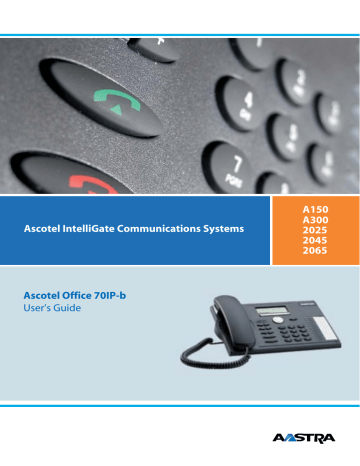
2
Operating and Display Elements
Operating and Display Elements
A word about the features described
Some systems or system versions do not support all the features. The corresponding text sections are identified by a letter inside square brackets. The section "System and Software Dependency" indicates which system versions support the relevant features.
6 1 5 7 2
12
11
13
14
16
17
18
15
19
9
8
10
3 4
Operating and Display Elements
1 Display
In the upper area, status displays with symbols; in the middle area, current displays on the telephone traffic; in the area below the dividing line, display with the functions available via the Foxkeys.
2 Indicator LEDs
• left LED flashes: Call
• right LED flashes: Voice Mail, message, or callback
3 Key block
Enters digits or letters (with Alpha key)
4 Hands-free microphone
5 Foxkey (Fox)
Execute the displayed functions using the key. The first spaces on the banner page
☛ can be freely configured ->Configurable keys
6 Navigation key
Convenient alternative to the Foxkey for scrolling forwards and backwards ( v
,
V
) and to the cursor keys for moving the cursor.
7 Correction key
Deletes last character
8
Menu key
• press briefly: Scrolls through Foxkey functions
• press and hold down: Configuration mode
9 Info key
Calls up further information
10 END key
• During a call: Disconnects, ready for dialling
• In configuration mode: Back/cancel without saving
11 Absence key with LED display
Preconfigured as call forwarding. The Absence key can be configured as a function key or digit key. c
MENU
12 Alpha key
Toggles between digit input and character input
13 Redialkey
• press briefly: Retrieves numbers last dialled
• press and hold down: List of answered calls
14 Microphone key
Hands-free or handset microphone off / on
15 Loudspeaker key
Hands-free operation on/off
16 Volume/cursor keys
• Adjusts volume, moves cursor
17 Call key
Set up / answer a call
1
8
End key
Ending a Call
19 Configurable keys with LED / Line keys
Freely configurable as a number, function or Team key:
• Configure key: Press and hold down
• Number key with 2 storage locations: 1. call number: press once, 2 call number: press twice.
• Function key: Activate / Deactivate function.
• Team key Makes call or answers call. Press twice: Makes announcement to team partner
Preconfigured as a line key:
• Line key: Set up or answer call via line
END
3
4
Operating and Display Elements
Displaysymbols
4 v
Scrolls up (figure indicates entry number)
M
Microphone switched on
Ms
Hands-free mode activated
T
Function activated (Foxkey)
Text mode activated
4
V
Scrolls down (figure indicates entry number) m s i
Microphone switched off
Loudspeaker activated
Information available
Note For a detailed description of the operating and display elements, please refer to the section "User Guidance".
advertisement
Related manuals
advertisement
Table of contents
- 1 Ascotel Office 70IP-b
- 76 eud-0755_en/1.0 9/2006
- 2 Operating and Display Elements
- 5 Contents
- 6 Equipment Provided
- 6 Options
- 7 Safety and Liability
- 7 Safety Information
- 7 Intended Purpose
- 7 Exclusion of Liability
- 8 Dialling and Phoning
- 8 You Receive a Call
- 8 Answering a Call
- 8 Ending a Call
- 9 You Want to Make a Call
- 9 Dialling with the Phone Number
- 9 Dialling with Redial
- 10 Using Your Phone in Open Listening Mode
- 10 Using Your Phone in Hands-Free Mode
- 10 Muting the Microphone
- 11 Using the Display and Operating Elements
- 11 Display
- 11 Abbreviations
- 11 Navigating through the Foxkey menu
- 11 Navigating through info lines
- 12 Keys
- 12 Pressing a Key
- 12 Using the Foxkey
- 13 Input
- 13 Enters digits
- 13 Entering Letters and Special Characters
- 14 Switching between Upper and Lower Case
- 14 Entering a Phone Number in Call Preparation
- 14 Correcting your Input
- 14 Moving the Cursor
- 15 Menu-Guided Navigation
- 15 Undoing Actions
- 15 Signals
- 15 Indicator LED Signals
- 16 Using Added Features to Make Efficient Phone Calls
- 16 You Want a Convenient Way of Making a Call
- 16 Dialling by Name - Quickdial
- 16 Searching the system’s phone books
- 16 Searching external phone books
- 16 Searching the system’s phone books
- 17 Searching external phone books
- 18 Dialling by Name
- 19 Dialling from the Call List of Unanswered calls
- 19 Dialling from the Call List of Answered Calls
- 20 Dialling with a Configurable Key - Number Key
- 20 Requesting a Callback
- 21 Answering Call Waiting
- 21 Call Waiting on an Internal Subscriber
- 22 Starting an Announcement
- 22 Receiving an Announcement
- 23 Private call with PIN
- 24 You Want to Use Functions while in a Call
- 24 Enquiry Call During a Call
- 24 Brokering between an Enquiry Call Party and Your Call Partner
- 25 Transferring a Call Partner
- 25 Parking a Call Partner
- 26 Making a Conference Call
- 26 You Are Away from Your Desk
- 26 Using the Absence Key
- 27 Forwarding a Call
- 28 Forwarding a Call on No Reply
- 29 Leaving a Message
- 30 Locking your Phone
- 30 Unlocking Your Phone
- 31 You Are a Team Member
- 31 Using the Team Key
- 31 Calling a Team Partner
- 31 Substituting for a Team Partner
- 32 Starting an Announcement to a Team Partner
- 32 You Want to Use Your Phone Efficiently in Special Situations
- 32 Deflect a call during the ringing phase
- 33 Reject a call during the ringing phase
- 33 Send text messages
- 34 Read text messages
- 34 Answering or Rejecting a Callback Message
- 35 Picking up a call
- 35 Using the DTMF Mode. Activating/deactivating DTMF
- 36 Making a call on a third-party phone
- 37 Paging an Internal Subscriber
- 37 Answering a Pager
- 38 Answering a General Bell
- 38 Suppressing your call number from your called party's terminal display
- 39 Tracing Malicious Calls
- 39 You Are Using Line Keys
- 39 Answering a Call on a Line Key
- 40 Phoning over a Line Key
- 40 Parking a Call Partner on a Line Key
- 40 Switching active lines
- 41 Activating/Deactivating Functions by Remote Control
- 42 Personalizing Your Phone
- 42 Basic Settings
- 42 Setting the Display Contrast
- 42 Configuring the DTMF Mode
- 43 Selecting the Language
- 43 Setting the Volume during a Call
- 44 To activate headset operation
- 45 Using the Headset
- 45 Changing the PIN
- 46 Entering the Display Text for the Idle State
- 46 Automatic Hands-Free Mode
- 47 Protect against Intrusion/Announcements
- 47 Setting the Ringing Properties
- 47 Setting the Ringing Volume on your Phone during Ringing
- 47 Setting the Ringing Properties on the Phone
- 48 Phone Book Management
- 48 Creating a New Phone Book Entry
- 49 Editing a Phone Book Entry
- 50 Configuring Keys
- 50 Storing a Phone Number under a Key - Number Key
- 51 Storing a Function under a Key - Function Key
- 52 Storing a Team Partner under a Key - Team Key
- 54 Clearing a Key
- 54 Configuring Line Keys
- 54 Setting the Response of a Line Key
- 56 Formulating Functions
- 56 Function under a Foxkey
- 56 Function Commands
- 57 Using the Phone to Control Outside Systems
- 57 Redkey function
- 57 Triggering a Function with a Redkey
- 57 Status display
- 58 Installation and First-Time Operation
- 58 Setting up and mounting the phone
- 58 Setting the phone up as a desktop phone
- 59 Wall mounting
- 60 Dismantling
- 60 Connecting the phone
- 60 Connecting your phone to the LAN
- 60 Connecting your PC to the LAN
- 61 Connecting the power supply
- 61 Logging Your Phone on
- 61 Labelling Configurable Keys
- 62 Troubleshooting
- 62 Your call partner cannot hear you or you cannot hear your call partner
- 62 Handset off-hook, no dialling tone, no display
- 62 Display reads "Not configured", handset off-hook, no dial tone
- 62 Display is working, but connection is not possible
- 62 Freely configurable keys cannot be configured.
- 62 The display reads: "trying to register"
- 62 Insufficient display contrast
- 62 Impaired sound quality during hands-free operation
- 62 Impaired sound quality when making phone calls
- 62 Note
- 63 */# Procedures
- 67 System and Software-Related Functions
- 68 Declaration Open Source Software
- 69 Menu Overview
- 71 Index