advertisement
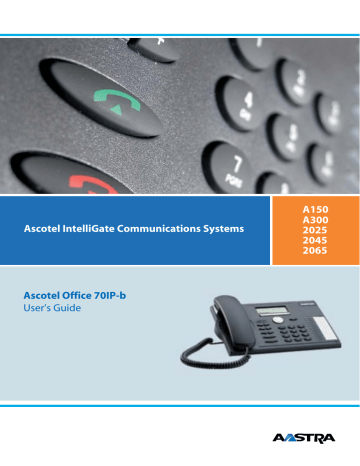
Personalizing Your Phone
Personalizing Your Phone
Basic Settings
This section explains how to adapt the phone's basic settings to suit your personal requirements.
Setting the Display Contrast
You may find the display is too bright or too dark.
You can adjust the display contrast.
<long>
MENU
MENU
Display
Press the Menu key and hold it down for a moment.
The configuration mode is now activated.
Press the Menu key repeatedly until the display reads "Display".
Press the "Display" Foxkey.
The display shows the current contrast setting.
Use the navigation key to set the contrast.
OK Press the "OK" Foxkey.
The contrast setting is stored.
Configuring the DTMF Mode
You want to decide whether the DTMF mode is to be activated or deactivated as default on your phone.
This setting can be made in the configuration mode.
<long>
MENU
MENU
DTMF
Press the Menu key and hold it down for a moment.
The configuration mode is now activated.
Press the Menu key repeatedly until the display reads "DTMF".
Press the "DTMF" Foxkey.
OK
Use the navigation key to activate or deactivate the DTMF dialling mode.
Press the "OK" Foxkey.
The setting is stored.
42
Personalizing Your Phone
Selecting the Language
The display text is not in the language you want.
You can select a different language in the configuration mode. The menu item under which you select your language is marked by an "*" in front of the word for "language" in the language of your choice, e.g. "*Language" for English.
Situation
<long>
MENU
MENU
*Language
German is set as the language on your phone.
Press the Menu key and hold it down for a moment.
The configuration mode is now activated.
Press the Menu key repeatedly until the display reads "*Language".
Press the "*Language" Foxkey.
The display shows the set language.
Use the navigation key to select the language you want, e.g. "English".
OK Press the "OK" Foxkey.
The display text appears in your selected language.
Setting the Volume during a Call
You want to adjust the volume while in a call.
This automatically adjusts the volume of the handset and loudspeaker.
The new volume will remain stored even after the call is ended.
To reduce the volume: Press the –-key.
To increase the volume: Press the +-key.
43
Personalizing Your Phone
To activate headset operation
You have connected a headset and now want to activate the headset mode.
A headset can be connected instead of or in parallel with the handset. You can switch the headset mode on and off in the configuration mode.
If you answer a call in headset mode using the Call key or Loudspeaker key, the call is provided on the headset. Alternatively you can also answer the call by picking up the handset.
When using the headset mode to make phone calls, you can also use the "Open listening" Foxkey to switch on the phone's loudspeaker.
If you are using the headset mode to make phone calls and open listening is activated, you can activate hands-free operation by pressing the "Hands-free operation" Foxkey. The headset is then deactivated automatically. The phone's loudspeaker and microphone are activated. You can switch back to the headset mode without open listening mode by using the "Headset" Foxkey.
This phone supports headsets based on the DHSG standard, which allows you to set up and to end calls from the headset. Ask your dealer which headsets are particularly well suited for this phone.
<long>
MENU
MENU
Headset
OK
Press the Menu key and hold it down for a moment.
The configuration mode is now activated.
Press the Menu key repeatedly until the display reads "Headset".
Press the "Headset" Foxkey.
The display reads "On" or "Off".
To activate/deactivate headset operation: Use the navigation key to switch between "On" and "Off".
Press the "OK" Foxkey.
44
Personalizing Your Phone
Using the Headset
You wish to use a headset with your phone.
If you answer a call in headset mode using the Call key or Loudspeaker key, the call is provided on the headset. Alternatively you can also answer the call by picking up the handset.
Your phone is ringing and the indicator LED is flashing. To answer the call, proceed as follows:
Open listening
Press the Call key or Loudspeaker key.
The call is provided on your headset.
– optional –
Press the "Open listening" Foxkey.
The phone’s loudspeaker is switched on and the headset is switched off.
Hands-free operation Press the "Hands-free operation" Foxkey.
The phone’s microphone is switched on and the headset microphone is switched off.
Headset Press the "Headset" Foxkey.
Back to the headset mode.
Ending a Call: Press the End key or the Loudspeakerkey.
Changing the PIN
You want to change the PIN used for locking/unlocking your phone (see "Locking your phone" and
"Unlocking your phone").
The factory setting is digit combination "0000"; you can select any 2 to 10-digit combination for your new
PIN.
If you have forgotten your PIN, your system administrator can reset it to the factory setting.
<long>
MENU
MENU
PIN
☛
OK
☛
OK
Press the Menu key and hold it down for a moment.
The configuration mode is now activated.
Press the Menu key repeatedly until the display reads "PIN" (on older systems the display reads "Code").
Press the "PIN" Foxkey.
The display reads "Old PIN:".
Use the digit keys to enter the current PIN.
For each digit entered, the display shows an "*".
Press the "OK" Foxkey.
The display reads "New PIN:".
Use the digit keys to enter the new PIN.
For each digit entered, the display shows an "*".
Press the "OK" Foxkey.
The display reads "Confirmation:".
45
Personalizing Your Phone
☛
OK
Use the digit keys to enter the new PIN again.
For each digit entered, the display shows an "*".
Press the "OK" Foxkey.
The new PIN is stored.
Entering the Display Text for the Idle State
You want to change the text displayed by your phone in the idle state.
Instead of the date and/or time you can enter a personal text for the text displayed in the idle state.
<long>
MENU
MENU
Text
Press the Menu key and hold it down for a moment.
The configuration mode is now activated.
Press the Menu key repeatedly until the display reads "Text".
Press the "Text" Foxkey.
The display reads "Idle text:".
Use the digit keys to enter the text.
☛
OK Press the "OK" Foxkey.
The text is stored.
Automatic Hands-Free Mode
You want to answer a call without picking up the handset or pressing a key.
In the configuration mode you can choose whether your phone should immediately and automatically activate hands-free operation after one ring, for internal calls or announcements.
<long>
MENU
Press the Menu key and hold it down for a moment.
The configuration mode is now activated.
MENU
Press the Menu key repeatedly until the display reads "Hands-free operation".
Hands-free operation Press the "Hands-free operation" Foxkey.
OK
Use the navigation key to select the type of call for which hands-free operation is to be activated automatically.
Press the "OK" Foxkey.
The setting is stored.
46
Personalizing Your Phone
Protect against Intrusion/Announcements
You want to protect against intrusion or announcements.
You can use the configuration mode to define that call waiting or announcement are not enabled on your terminal.
<long>
MENU
MENU
Press the Menu key and hold it down for a moment.
The configuration mode is now activated.
Press the Menu key repeatedly until the display reads "Intrusion" or
"Announcement".
Press the "Call waiting" or "Announcement" Foxkey.
Use the navigation key to switch between "Allow" and "Protect Against".
OK Press the "OK" Foxkey.
The setting is stored.
Setting the Ringing Properties
This section explains how to set your phone's ringing tone properties.
Setting the Ringing Volume on your Phone during Ringing
You want to adjust the ringing volume.
You can adjust the ringing volume while the phone is ringing.
Quieter: Press the –-key.
Louder: Press the +-key.
Setting the Ringing Properties on the Phone
You want to change the way in which your phone rings.
You can set the ringing volume, ringing speed, and ringing melody.
<long>
MENU
MENU
Ring
Press the Menu key and hold it down for a moment.
The configuration mode is now activated.
Press the Menu key repeatedly until the display reads "Ring".
Press the "Ring" Foxkey.
The display reads "Ringing volume".
Use the navigation key to set the ringing volume.
OK Press the "OK" Foxkey.
The display reads "Ringing melody".
47
Personalizing Your Phone
OK
OK
Use the navigation key to select the ringing melody.
Press the "OK" Foxkey.
The display reads "Ringing speed".
Use the navigation key to set the ringing speed.
Press the "OK" Foxkey.
The ringing properties are stored.
Note
You can test the setting using the "Test" Foxkey.
Phone Book Management
This section explains how to enter a subscriber into the phone book and how to edit or delete a phone book entry.
Creating a New Phone Book Entry
You want to store your own phone numbers.
You can save and change your own phone numbers on your phone. You cannot change the phone numbers stored in the system.
The operator prompting described applies to the system types listed under [a] . The operator prompting for the other system types differs slightly.
MENU
Phone book
Edit
New
Press the Menu key repeatedly in the idle state until the displays reads "Phone book".
Press the "Phone book" Foxkey.
The display reads "Edit".
Press the "Edit" Foxkey.
The display reads "New".
Press the "New" Foxkey.
The display reads "Enter number".
Use the digit keys to key in the phone number you want to store.
☛
OK Press the "OK" Foxkey.
The display reads "Enter name".
Note
The text mode for letter input is automatically activated.
48
Personalizing Your Phone
Use the digit keys to key in the name of the party you want to store.
☛
OK Press the "OK" Foxkey.
The changes are now stored.
Editing a Phone Book Entry
You want to edit a phone number stored on your phone.
You can only edit the entries for your own phone numbers, i.e. those stored on your phone. You cannot edit the phone numbers stored in the system.
The operator prompting described applies to the system types listed under [a] . The operator prompting for the other system types differs slightly.
MENU
Phone book
Edit
Browse
Press the Menu key repeatedly in the idle state until the displays reads "Phone book".
Press the "Phone book" Foxkey.
The display reads "Edit".
Press the "Edit" Foxkey.
The display reads "Browse".
Press the "Browse" Foxkey.
Modify
☛
OK
☛
OK
Use the navigation key to scroll through the entries and select an entry.
The display shows the name of the entry.
Note
You now have different options:
To change an entry: Press the "Modify" Foxkey.
The display shows the old phone number.
Use the digit keys to key in the new phone number.
Press the "OK" Foxkey.
The display shows the old name.
Use the digit keys to enter the new name.
Press the "OK" Foxkey.
The data is now stored.
– or –
49
Personalizing Your Phone
MENU
Delete
To delete an entry: Press the Menu key repeatedly until the display reads
"Delete".
Press the "Delete" Foxkey.
The entry is empty.
Configuring Keys
This section explains how to assign phone numbers and functions to a configurable key.
There are two different keys for storing numbers:
• a configurable key – accessible at all times
• the Foxkey itself – accessible only in the idle state
Storing a Phone Number under a Key – Number Key
You want to retrieve a frequently used phone number with a single keystroke rather than enter it digit by digit.
You can store a phone number including the associated name under any key that is configurable. The key automatically becomes a number key.
Each configurable key is assigned 2 memory locations allowing you to store 2 phone numbers under a single configurable key.
<long>
<long>
To store a phone number under a configurable key: Press the key and hold it down for a moment.
– or –
To store a phone number under the Foxkey: Press the Foxkey and hold it down for a moment at the appropriate place in the idle state.
Note
From here on, the operating sequence is the same as for: Storing under a configurable key (2 storage locations) and storing under the Foxkey
(1 memory location).
Note
Key already configured: See "Clearing a key".
Use the navigation key to select "Number key".
OK Press the "OK" Foxkey.
The display reads "Enter number".
1. Enter the phone number.
☛
OK Press the "OK" Foxkey.
The display reads "Enter name".
50
Personalizing Your Phone
Enter the name.
☛
OK Press the "OK" Foxkey.
1. The first phone number is stored; the display reads "Enter number".
2. Enter the phone number.
☛
OK Press the "OK" Foxkey.
The display reads "Enter name".
Enter the name.
☛
OK Press the "OK" Foxkey.
2. The phone number is stored.
Storing a Function under a Key – Function Key
You want to retrieve a frequently used function - for example "call forwarding on no reply" - using a single keystroke rather than having to enter it by hand.
You can store a function under two different keys:
• a configurable key – accessible at all times
• the Foxkey itself – accessible only in the idle state
A function key is assigned 2 memory locations. Usually a function
• is activated with the instruction sequence of memory 1
• and is deactivated with the instruction sequence of memory 2.
The function key indicates the status of the key:
• Lit: Function activated.
• Not lit: Function is deactivated.
<long>
<long>
To store a function under a configurable key:
Press the key and hold it down for a moment.
Key not configured: The display reads "Number key".
– or –
Storing a function under the Foxkey:
Press the Info key repeatedly until the display shows your personal Foxkey allocation.
Press the Foxkey and hold it down for a moment in the appropriate place in the idle state.
Key not configured: The display reads "Number key".
Note
Key already configured: See "Clearing a key".
51
Personalizing Your Phone
OK
Note
From here on, the operating sequence is the same as for: Storing under a configurable key and storing under the Foxkey.
Use the navigation key to scroll to the "Function key" entry.
Press the "OK" Foxkey.
OK
Use the navigation key to select the function you want.
Further prompting depends on the function
Note
Besides the predefined functions you can also define your own function.
For more information, please refer to the section "Formulating Functions".
Press the "OK" Foxkey.
The function is stored under the key.
Storing a Team Partner under a Key – Team Key
You and your team partners want to be permanently available as a team. You want to be able to call one another by pressing a key.
You can configure a configurable key as a Team key and then assign it to a team partner.
You can choose whether you also want a ringing signal in addition to the flashing Team key whenever a team partner is called. You can configure a ringing delay for the ringing tone.
You can choose between answering directly using automatic hands-free operation, picking up the handset, and pressing the Team key.
<long> Press the configurable key and hold it down for a moment.
Key not configured: The display reads "Number key".
Note
Key already configured: See "Clearing a key".
Use the navigation key to scroll to the "Team key" entry.
OK Press the "OK" Foxkey.
The display reads "Enter number".
Enter the phone number.
☛
OK Press the "OK" Foxkey.
The display shows the ringing properties: Ringing/Ringing delay.
Use the navigation key to select ringing/ringing delay:
"Off" for no ringing tone, "On" for immediate ringing tone, and "After 10 seconds", "After 20 seconds" and "After 30 seconds".
52
OK
OK
OK
OK
OK
Personalizing Your Phone
Press the "OK" Foxkey.
The display reads "Melody".
Use the navigation key to select the melody:
Note
You can test the setting using the "Test" Foxkey.
Press the "OK" Foxkey.
The display reads "Speed".
Use the navigation key to select the speed:
Note
You can test the setting using the "Test" Foxkey.
Press the "OK" Foxkey.
The display reads "Answer".
To change the settings used to answer a call: Use the navigation key to select the answering mode:
"Key" for answering the call by pressing the Team key; "Handset" for answering by picking up the handset; and "Hands-free" for automatically answering with hands-free.
Note
The "Handset" and "Hands-free" settings only work when the ringing signal is activated.
Press the "OK" Foxkey.
The display reads "Priority" or "No priority".
Note
The "Priority" function is available only if you selected "Handset" or
"Hands-free" as the answering mode.
Use the navigation to select the priority you want from 1 to 8.
Note
1 stands for the highest priority; 8, for the lowest.
Press the "OK" Foxkey.
The settings are stored.
53
Personalizing Your Phone
Clearing a Key
You want to clear the assignment made to a configurable key.
The function "Delete key" is available for this purpose in the configuration mode.
<long>
<long>
Press the configurable key and hold it down for a moment.
The display shows the key type.
– or –
Press the Foxkey with a long keystroke.
The display shows the key type.
Use the navigation key to select the "Clear key" entry.
OK To clear a key: Press the "OK" Foxkey.
The key configuration is cleared.
Configuring Line Keys
This section explains how to adapt your Line key settings to suit your personal requirements.
Note: Your system administrator will determine whether your phone has Line keys.
Setting the Response of a Line Key
You want to set the response of a Line key in case you are called on that Line key.
You can choose whether you also want a ringing signal in addition to the flashing Line key when you receive a call on a Line key. You can configure a ringing delay for the ringing tone.
You can choose between answering directly using automatic hands-free operation, picking up the handset, and pressing the Team key to answer a call.
Answering an external call using automatic hands-free operation is not available.
<long>
OK v V
OK
Press the Line key you want and hold it down for a moment.
The display reads "Line key".
Note
The Personal key is also treated as a line key.
Press the "OK" Foxkey.
The display shows the ringing properties: Ringing/Ringing delay".
Use the " v
" or "
V
" Foxkey to select ringing/ringing delay.
"Off" for no ringing tone, "On" for immediate ringing tone, and "After 10 seconds", "After 20 seconds" and "After 30 seconds".
Press the "OK" Foxkey.
The display reads "Melody".
54
OK
OK
OK
OK
OK
Personalizing Your Phone
Use the navigation key to select the melody:
Note
You can test the setting using the "Test" Foxkey.
Press the "OK" Foxkey.
The display reads "Speed".
Use the navigation key to select the speed:
Note
You can test the setting using the "Test" Foxkey.
Press the "OK" Foxkey.
The display reads "Answer".
To change the settings used to answer a call: Use the navigation key to select the answering mode:
"Key" for answering the call by pressing the Line key and "Handset" for answering by picking up the handset.
Note
The "Handset" setting only works when the ringing signal is activated.
Press the "OK" Foxkey.
The display reads "Priority" or "No priority".
Use the navigation to select the priority you want from 1 to 8.
Note
1 stands for the highest priority; 8, for the lowest. Available only if "Handset" answering is selected. Not available to the Personal key.
Press the "OK" Foxkey.
The display reads "Seize".
Use the navigation key to select the type of line seizure:
"Key" for connecting with the corresponding line by pressing the Line key,
"Handset" for connecting with the corresponding line by picking up the handset.
Press the "OK" Foxkey.
The settings are stored.
55
Personalizing Your Phone
Formulating Functions
This section explains how to activate an individual function, for example call forwarding unconditional, with the aid of function commands and how to assign it to a key.
Function under a Foxkey
You want to know the status of a function stored under the Foxkey.
Certain functions are shown with a check mark on the display when the function is activated:
•
T
visible to the left of the function name: Function is activated.
•
T
not visible: Function is deactivated.
Function Commands
You can use function commands to define a function to suit your personal requirements. A function can consist of one or more function commands, function codes, and the phone number. You can either carry out a function directly or store it under a key (select function "configurable").
The following function commands are available (see "Entering letters and characters"):
"A" Seize line with highest priority
"I"
"X"
Seize line
Disconnect
"P"
"Lxx"
"N"
"."
Pause 1 second before the next operation
Seize line xx (Line keys)
Use the phone number entered in call preparation
Control key function
"Z"
"R"
"Y"
Activate/deactivate DTMF mode
Use the phone number last dialled
Disconnect and reseize the line.
Examples of how to define a function:
"IR" Seize line ("I"),
"I201"
"I*21201X" dial phone number last dialled ("R")
Seize line ("I") and dial phone number 201
Seize line ("I"), activate call forwarding unconditional ("*21") to phone number 201, disconnect ("X")
Note
Text mode has to be activated before you can enter function commands.
56
advertisement
Related manuals
advertisement
Table of contents
- 1 Ascotel Office 70IP-b
- 76 eud-0755_en/1.0 9/2006
- 2 Operating and Display Elements
- 5 Contents
- 6 Equipment Provided
- 6 Options
- 7 Safety and Liability
- 7 Safety Information
- 7 Intended Purpose
- 7 Exclusion of Liability
- 8 Dialling and Phoning
- 8 You Receive a Call
- 8 Answering a Call
- 8 Ending a Call
- 9 You Want to Make a Call
- 9 Dialling with the Phone Number
- 9 Dialling with Redial
- 10 Using Your Phone in Open Listening Mode
- 10 Using Your Phone in Hands-Free Mode
- 10 Muting the Microphone
- 11 Using the Display and Operating Elements
- 11 Display
- 11 Abbreviations
- 11 Navigating through the Foxkey menu
- 11 Navigating through info lines
- 12 Keys
- 12 Pressing a Key
- 12 Using the Foxkey
- 13 Input
- 13 Enters digits
- 13 Entering Letters and Special Characters
- 14 Switching between Upper and Lower Case
- 14 Entering a Phone Number in Call Preparation
- 14 Correcting your Input
- 14 Moving the Cursor
- 15 Menu-Guided Navigation
- 15 Undoing Actions
- 15 Signals
- 15 Indicator LED Signals
- 16 Using Added Features to Make Efficient Phone Calls
- 16 You Want a Convenient Way of Making a Call
- 16 Dialling by Name - Quickdial
- 16 Searching the system’s phone books
- 16 Searching external phone books
- 16 Searching the system’s phone books
- 17 Searching external phone books
- 18 Dialling by Name
- 19 Dialling from the Call List of Unanswered calls
- 19 Dialling from the Call List of Answered Calls
- 20 Dialling with a Configurable Key - Number Key
- 20 Requesting a Callback
- 21 Answering Call Waiting
- 21 Call Waiting on an Internal Subscriber
- 22 Starting an Announcement
- 22 Receiving an Announcement
- 23 Private call with PIN
- 24 You Want to Use Functions while in a Call
- 24 Enquiry Call During a Call
- 24 Brokering between an Enquiry Call Party and Your Call Partner
- 25 Transferring a Call Partner
- 25 Parking a Call Partner
- 26 Making a Conference Call
- 26 You Are Away from Your Desk
- 26 Using the Absence Key
- 27 Forwarding a Call
- 28 Forwarding a Call on No Reply
- 29 Leaving a Message
- 30 Locking your Phone
- 30 Unlocking Your Phone
- 31 You Are a Team Member
- 31 Using the Team Key
- 31 Calling a Team Partner
- 31 Substituting for a Team Partner
- 32 Starting an Announcement to a Team Partner
- 32 You Want to Use Your Phone Efficiently in Special Situations
- 32 Deflect a call during the ringing phase
- 33 Reject a call during the ringing phase
- 33 Send text messages
- 34 Read text messages
- 34 Answering or Rejecting a Callback Message
- 35 Picking up a call
- 35 Using the DTMF Mode. Activating/deactivating DTMF
- 36 Making a call on a third-party phone
- 37 Paging an Internal Subscriber
- 37 Answering a Pager
- 38 Answering a General Bell
- 38 Suppressing your call number from your called party's terminal display
- 39 Tracing Malicious Calls
- 39 You Are Using Line Keys
- 39 Answering a Call on a Line Key
- 40 Phoning over a Line Key
- 40 Parking a Call Partner on a Line Key
- 40 Switching active lines
- 41 Activating/Deactivating Functions by Remote Control
- 42 Personalizing Your Phone
- 42 Basic Settings
- 42 Setting the Display Contrast
- 42 Configuring the DTMF Mode
- 43 Selecting the Language
- 43 Setting the Volume during a Call
- 44 To activate headset operation
- 45 Using the Headset
- 45 Changing the PIN
- 46 Entering the Display Text for the Idle State
- 46 Automatic Hands-Free Mode
- 47 Protect against Intrusion/Announcements
- 47 Setting the Ringing Properties
- 47 Setting the Ringing Volume on your Phone during Ringing
- 47 Setting the Ringing Properties on the Phone
- 48 Phone Book Management
- 48 Creating a New Phone Book Entry
- 49 Editing a Phone Book Entry
- 50 Configuring Keys
- 50 Storing a Phone Number under a Key - Number Key
- 51 Storing a Function under a Key - Function Key
- 52 Storing a Team Partner under a Key - Team Key
- 54 Clearing a Key
- 54 Configuring Line Keys
- 54 Setting the Response of a Line Key
- 56 Formulating Functions
- 56 Function under a Foxkey
- 56 Function Commands
- 57 Using the Phone to Control Outside Systems
- 57 Redkey function
- 57 Triggering a Function with a Redkey
- 57 Status display
- 58 Installation and First-Time Operation
- 58 Setting up and mounting the phone
- 58 Setting the phone up as a desktop phone
- 59 Wall mounting
- 60 Dismantling
- 60 Connecting the phone
- 60 Connecting your phone to the LAN
- 60 Connecting your PC to the LAN
- 61 Connecting the power supply
- 61 Logging Your Phone on
- 61 Labelling Configurable Keys
- 62 Troubleshooting
- 62 Your call partner cannot hear you or you cannot hear your call partner
- 62 Handset off-hook, no dialling tone, no display
- 62 Display reads "Not configured", handset off-hook, no dial tone
- 62 Display is working, but connection is not possible
- 62 Freely configurable keys cannot be configured.
- 62 The display reads: "trying to register"
- 62 Insufficient display contrast
- 62 Impaired sound quality during hands-free operation
- 62 Impaired sound quality when making phone calls
- 62 Note
- 63 */# Procedures
- 67 System and Software-Related Functions
- 68 Declaration Open Source Software
- 69 Menu Overview
- 71 Index