advertisement
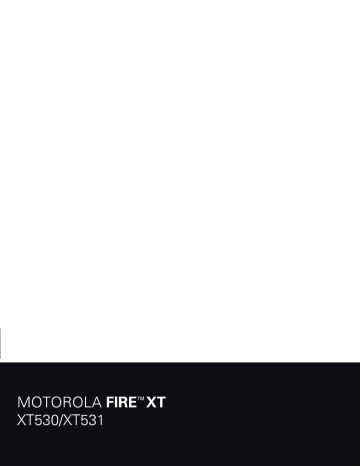
Voicemail
When you have a new voicemail, shows in the status bar at the top of your screen. To hear voicemails, touch then touch and hold 1 .
If you need to change your voicemail number, in the home screen touch Menu > Settings > Call settings > Voicemail settings . For your voicemail number or other details, contact your service provider.
Text entry
keys when you need them
When you enter text, like in a message or search, you have keyboard options.
Quick start: Text entry
To chan g e the keyboard , touch and hold a blank spot in a text box. A menu opens, where you can choose
Input Method > Moto keyboard , Swype , or
Handwriting .
Note: Swype and Handwriting are not available in all regions. Your keyboard might change depending on what you’re entering.
Swype lets you drag your finger over the letters of a word, in one continuous motion.
Send
EN @ # 1 2 3 _ % ( e r t y u i o p
)
& $ 4 5 6 + : ; a s d f g h j k l
“ z
!
x
7 c
8 9 0 n
/ ?
:-)
SYM
, .
14 Text entry
• To move the cursor , touch and hold a word you entered. This opens a magnifier where you can drag the cursor.
• To copy and paste , double-tap a word to highlight it
(if needed, drag the ends of the highlight). Now touch and hold a blank spot for the copy and paste menu.
• To add a word to your dictionary , double-tap the word to highlight it. Now touch and hold a blank spot to open the menu where you can add the word.
• To enter the small number or symbol at the top of a key, touch and hold the key.
To enter several numbers or symbols, touch SYM .
• To enter apostrophes in common words (like “I’ll”) in Swype, drag through the apostrophe key.
• If Swype doesn’t know a word, touch individual letters to enter it. Swype remembers, so next time you can just drag over the letters.
Handwriting lets you enter letters by drawing them.
Full s c reen h a ndwr i t i ng Drag in the large square to trace a letter without lifting your finger.
Drag in the s m all square for sy m bols.
Touch to choose a letter or word, or touch for m ore words.
A O o s and
Touch to choose handwriting,
Qwerty , or Bell text entry.
Bell text entry:
A B C
. , abc def
For Bell touch and drag for a letter.
For Qwerty or Bell , touch a letter to enter it, then touch an option that appears above.
ghi pqrs jkl tuv mno wxyz
• Enter numbers and symbols , touch Alternate .
Touch to return to letters.
• Enter one capital letter, touch Shift (touch twice to enter capitals until you touch again).
Text entry 15
• Cut or copy selected text, touch and hold text to select it, then touch and hold an empty spot in the text box to choose Cut or Copy .
• Paste cut or copied text, touch and hold a blank spot in a text box to choose Paste .
• Delete , touch Delete (hold to delete more).
• To close the display keyboard, touch Back .
Moto keyboard lets you enter letters by touching them one at a time.
Budget Meet
Meet Meeting Meetings M e q w e r t y u i o p
Touch and hold an e m pty spot to open a m enu.
a s d f g h j k l z x c v b n m
DEL Delete
. ,
?123
Vo ic e Re c ogn i t i on
Touch this, then speak the recipient’s na m e or the text m essage.
Sym b ols/Num b ers
16 Text entry
Text entry dictionary
Your phone’s dictionary stores special words or names to recognize when you enter them.
To open your dictionary, from the home screen touch
Menu > Settings > Language & keyboard > User dictionary .
• To add a word, touch Menu > Add .
• To edit or delete a word, touch and hold it.
advertisement
Related manuals
advertisement
Table of contents
- 5 Let’s go
- 7 Home screen & apps
- 9 Personalize
- 10 Calls
- 13 Contacts
- 14 Messaging
- 16 Text entry
- 19 Schedule
- 21 Location
- 22 Photos & videos
- 24 Music
- 26 Bluetooth™, Wi-Fi, & cable connections
- 29 Security
- 30 Tips & tricks
- 32 Troubleshooting
- 33 Safety, Regulatory & Legal