advertisement
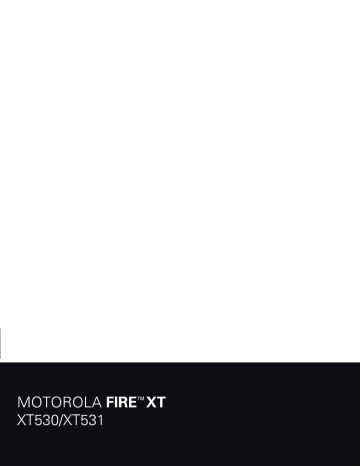
friends to view your location, or accept their invitations.
Touch > Maps and then:
• To join Google Latitude, touch Menu > Join
Latitude . Read the privacy policy and, if you agree with it, choose to continue.
• To add friends, touch Menu > Latitude >
Menu > Add friends .
Touch Select from Contacts or Add via email address , then touch a contact and Add friends . Your friend will receive an email notice.
• To remove friends, touch Menu > Latitude to show your friends list. Touch a name, then touch
Remove .
• To share your location when you receive a request, you can choose Accept and share back (show your location and see theirs), Accept, but hide my location (hide your location, but see theirs), or Don’t accept (hide both locations).
• To hide your location, touch Menu > Latitude to show your friends list. Touch your contact name, then touch Menu > Settings > Do not detect your location .
• To si g n out , touch Menu > Latitude to show your friends list. Touch Menu > Settings > Sign out of Latitude .
20 Photos & videos
Photos & videos
see it, capture it, share it!
Capture photos and videos to send them to friends or save them for later.
Quick start: Photos & videos
From any screen, press the Camera Key on the right side of the phone to open the camera.
Switch resolution & m ore.
Store photo location.
Set white balance for your lighting.
Set flash for photos.
Zoo m .
Choose front or back ca m era.
Open your last photo or video.
Choose ca m era or ca m corder.
Capture.
• To take a photo , open the camera, press the
Camera Key halfway (the focus square appears), then press all the way to take the photo.
• To record a video , open the camera, then touch the camcorder icon to switch to the camcorder. Press the Camera Key to start and stop recording.
• To open photos and videos, touch > My Gallery , then touch a photo or video for options like Share .
Tip: For the clearest photos and videos, clean the lens with a soft, dry cloth.
View & share photos & videos
From the home screen, touch > My Gallery .
Flick left and right to show folders. Touch a folder to show its photos or videos, then touch a thumbnail image to open, share, or delete it.
Tip: From the viewfinder, you can touch the thumbnail in the top right to open your last photo or video.
• To zoom in, touch the screen with two fingers and then drag them apart. To zoom out, drag your fingers together.
• To send or post the photo or video, touch Share .
To use a Bluetooth or cable connection, see
“
Bluetooth™, Wi-Fi, & cable connections
” on page 24.
• To delete the photo or video, touch Delete .
• To set a photo as your wallpaper or a contact photo, touch More > Set as .
• To crop or rotate a photo, touch More .
• To play a video, touch .
Tip: Turn the phone sideways for a widescreen view.
YouTube™
The YouTube user-generated content website lets you share videos with YouTube users everywhere. You don’t need a YouTube account to browse and view videos.
From the home screen, touch > YouTube .
• To watch videos, touch a category like Top rated or touch Search to find a video. Touch a video to watch it.
For more video categories, touch Menu >
Categories .
To watch a video in high quality, touch Menu >
Settings > High quality video .
• To share a video, touch it to open it, touch More at the top, choose Share , then choose how you want to share it.
• To upload a video from your phone to your YouTube account, touch > YouTube > Menu >
Upload . Touch the video, then touch Upload .
Photos & videos 21
advertisement
Related manuals
advertisement
Table of contents
- 5 Let’s go
- 7 Home screen & apps
- 9 Personalize
- 10 Calls
- 13 Contacts
- 14 Messaging
- 16 Text entry
- 19 Schedule
- 21 Location
- 22 Photos & videos
- 24 Music
- 26 Bluetooth™, Wi-Fi, & cable connections
- 29 Security
- 30 Tips & tricks
- 32 Troubleshooting
- 33 Safety, Regulatory & Legal