advertisement
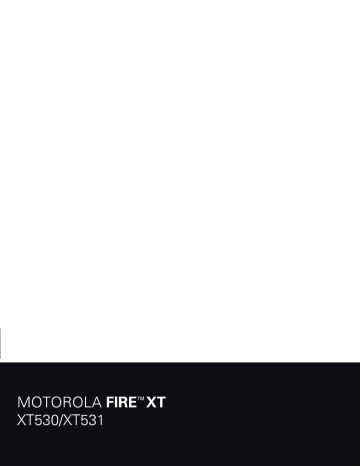
Security
help keep your phone safe
Protect your information, in case your phone is lost or stolen.
Quick start: Security
From the home screen, touch Menu > Settings >
Location & security .
Location & security settings
Turn off ephemeris auto download
Screen unlock
Set up screen lock
Lock screen with a pattern, PIN, or password
SIM card lock
Set up SIM card lock
Passwords
Visible passwords
Show password as you type
Device administration
Select device administrators
Add or remove device administrators
Credential storage
Set a lock pattern, PIN, or password required to wake up the screen.
Choose a nu m ber code required to turn on your phone.
Show password letters and nu m bers when you enter the m
(rather than ***).
• To set a lock pattern , PIN , or password that you must enter whenever you wake up the screen, touch Menu > Settings > Location & security >
Set up screen lock . Follow the prompts to enter and confirm the pattern, PIN, or password.
Note: You can make emergency calls on a locked phone (“
Contacts
” on page 11). A locked phone still rings, but you need to unlock it to answer.
• To set a SIM card PIN that you must enter when you turn on your phone, touch Menu > Settings
> Location & security > Set up SIM card lock > Lock
SIM card . Enter your SIM PIN code. To change your code, choose Change SIM PIN .
Caution: If you enter an incorrect PIN code three times, your phone locks your SIM card. To unlock it, you need a PUK code from your service provider.
Reset
To reset your phone to factory settings and erase all the data on your phone, touch Menu > Settings >
Privacy > Factory data reset > Reset phone .
Warnin g : All downloaded apps and user data on your phone will be deleted. Data on your memory card will not be deleted.
Security 27
advertisement
Related manuals
advertisement
Table of contents
- 5 Let’s go
- 7 Home screen & apps
- 9 Personalize
- 10 Calls
- 13 Contacts
- 14 Messaging
- 16 Text entry
- 19 Schedule
- 21 Location
- 22 Photos & videos
- 24 Music
- 26 Bluetooth™, Wi-Fi, & cable connections
- 29 Security
- 30 Tips & tricks
- 32 Troubleshooting
- 33 Safety, Regulatory & Legal