9.1 to. Brother MFC-7220, MFC-7225N
Add to My manuals40 Pages
Brother MFC-7220 is a multi-functional device that combines printing, copying, scanning, and faxing capabilities in one compact machine. With its user-friendly control panel and intuitive software, it's easy to set up and operate, making it ideal for home or small office use. The MFC-7220 produces crisp, professional-looking documents with a resolution of up to 2400 x 600 dpi. It also offers versatile paper handling options, including a 250-sheet paper tray and a manual feed slot for specialty media.
advertisement
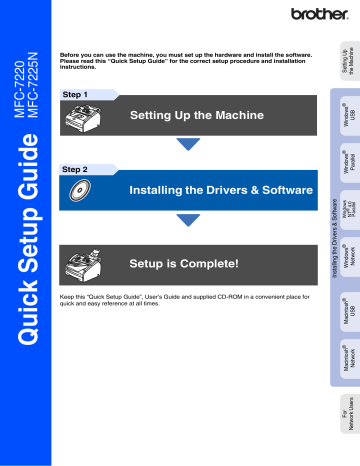
For Network Interface Cable Users (MFC-7225N only)
For Mac OS
®
9.1 to 9.2
1
Turn off and unplug the machine from the
AC outlet.
6
Follow the on-screen instructions, and restart your Macintosh
®
.
7
Connect the network interface cable to the machine, and then connect it to a free port on your hub.
2
Turn on your Macintosh
®
.
3
Insert the supplied CD-ROM for Macintosh
® into your CD-ROM drive.
8
Plug in the power cord and turn on the machine.
4
Double-click the Start Here OS 9.1-9.2
icon to install the printer driver. If the language screen appears, select your language.
9
Open the Chooser from the Apple menu.
5
Click MFL-Pro Suite to install.
Continued ...
29
Step 2 Installing the Drivers & Software
For Network Interface Cable Users (MFC-7225N only)
0
Click the Brother Laser (IP) icon, and then select BRN_XXXXXX .
Close the Chooser .
XXXXXX are the last six digits of the
Ethernet address.
The MFL-Pro Suite and Printer driver have been installed.
The ControlCenter2.0 is not supported in
Mac OS
®
9.x.
30
advertisement
Key Features
- Home & office Laser Colour printing
- 1200 x 600 DPI
- 20 ppm
- Mono copying Mono scanning Mono faxing
- Internal memory: 16 MB
- 10.8 kg
Related manuals
advertisement
Table of contents
- 6 Attach the ADF Document Output Support
- 6 Install the Handset
- 7 Install the Drum Unit Assembly
- 8 Load Paper in the Paper Tray
- 9 Install the Power Cord and Phone Line
- 10 Set Your Country (For Australia / New Zealand Customer Only)
- 10 Set the Date and Time
- 11 Set your Station ID
- 12 Select a Receive Mode
- 13 10. Set the LCD Contrast
- 14 Supplied CD-ROM “MFL-Pro Suite
- 16 98/98SE/Me/2000 Professional/XP
- 22 Workstation Version 4.0 Users
- 24 98/98SE/Me/NT/2000 Professional/XP
- 26 9.1 to
- 28 X 10.2.4 or greater
- 31 9.1 to
- 33 X 10.2.4 or greater
- 36 Users Only)
- 38 Options
- 38 Replacement Consumables