X 10.2.4 or greater. Brother MFC-7220, MFC-7225N
Add to My manuals40 Pages
Brother MFC-7220 is a multi-functional device that combines printing, copying, scanning, and faxing capabilities in one compact machine. With its user-friendly control panel and intuitive software, it's easy to set up and operate, making it ideal for home or small office use. The MFC-7220 produces crisp, professional-looking documents with a resolution of up to 2400 x 600 dpi. It also offers versatile paper handling options, including a 250-sheet paper tray and a manual feed slot for specialty media.
advertisement
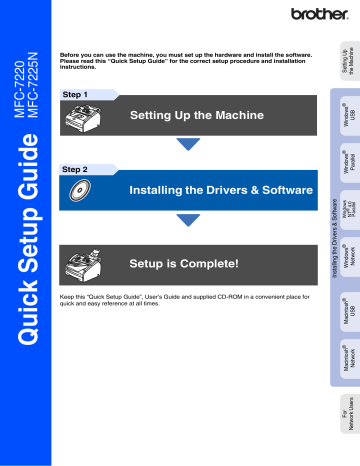
For Mac OS
®
X 10.2.4 or greater
1
Turn off and unplug the machine from the
AC outlet.
6
Follow the on-screen instructions, and restart your Macintosh
®
.
7
After the DeviceSelector window appears, connect the network interface cable to the machine, and then connect it to a free port on your hub.
2
Turn on your Macintosh
®
.
If you are using the optional NC-2200w
External Wireless Print/Scan Server, follow installation steps 1 to 3 in the NC-2200w
Quick Setup Guide first.
3
Insert the supplied CD-ROM for Macintosh
® into your CD-ROM drive.
4
Double-click the Start Here OSX icon to install the printer and scanner drivers. If the language screen appears, select your language.
The DeviceSelector window will not appear if you have also connected a USB interface cable to the machine before restarting your
Macintosh
® or if you are overwriting a previously installed version of the Brother software. If you encounter this problem continue with the installation skipping steps 9 to 11 and then see the Software User’s Guide for details on selecting which machine the
ControlCenter2.0 will connect with.
5
Click MFL-Pro Suite to install.
Continued ...
31
Step 2 Installing the Drivers & Software
For Network Interface Cable Users (MFC-7225N and Optional NC-2200w only)
8
Plug in the power cord and turn on the machine.
B
Select Applications from the Go menu.
9
Select Network and then click OK .
C
Open the Utilities folder.
D
Open the Print Setup Utility icon.
0
Click Browse .
A
Select your model name, and then click OK .
Click OK again to close the
DeviceSelector .
For Mac OS
®
X 10.2.x users, open Print
Center icon.
E
Click Add .
32
F
Make the selection shown below.
I
To install Presto!
®
PageManager
®
, click the
Presto! PageManager icon and follow the on-screen instructions.
G
Select Brother MFC-7225N and then click the Add button.
H
Select Quit Printer Setup Utility from the
Printer Setup Utility menu.
When Presto!
®
PageManager
®
is installed
OCR capability is added to the Brother
ControlCenter2.0. You can also easily scan, share, and organize photos and documents using Presto!
®
PageManager
®
.
Presto!
®
PageManager
®
has been installed and the installation is now complete.
The MFL-Pro Suite, Printer driver,
Scanner driver and ControlCenter2.0 have been installed.
33
advertisement
Key Features
- Home & office Laser Colour printing
- 1200 x 600 DPI
- 20 ppm
- Mono copying Mono scanning Mono faxing
- Internal memory: 16 MB
- 10.8 kg
Related manuals
advertisement
Table of contents
- 6 Attach the ADF Document Output Support
- 6 Install the Handset
- 7 Install the Drum Unit Assembly
- 8 Load Paper in the Paper Tray
- 9 Install the Power Cord and Phone Line
- 10 Set Your Country (For Australia / New Zealand Customer Only)
- 10 Set the Date and Time
- 11 Set your Station ID
- 12 Select a Receive Mode
- 13 10. Set the LCD Contrast
- 14 Supplied CD-ROM “MFL-Pro Suite
- 16 98/98SE/Me/2000 Professional/XP
- 22 Workstation Version 4.0 Users
- 24 98/98SE/Me/NT/2000 Professional/XP
- 26 9.1 to
- 28 X 10.2.4 or greater
- 31 9.1 to
- 33 X 10.2.4 or greater
- 36 Users Only)
- 38 Options
- 38 Replacement Consumables