advertisement
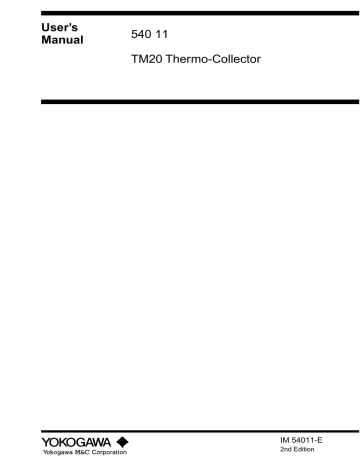
1 Receiving the Data on the Personal Computer
1
Receiving the Data on the Personal Computer
This section explains the procedure used to receive data, such as measurement data with the main unit, on the personal computer. The following data items can be received:
● Measured data associated with tags and logs
● Tag and log setup data
● Operator name data
Received tag and log data can be transferred to Microsoft Excel95 or Microsoft
Excel97 (hereinafter referred to as Excel) when the data is received on the personal computer.
■
Preparation before reception
1.
Make sure that the power to the personal computer and main unit is turned off.
2.
Connect the personal computer and main unit with the supplied cable.
See Also
For how to connect the personal computer and main unit, refer to “ ■ Connecting the personal computer and the main unit” in Section 4.1 of the “Preparing for Measurement” part.
3.
Turn on the power to the main unit.
See Also
For how to turn on the main unit, refer to “ ■ Turn the power supply to ON” in Chapter 4 of the “Before
Use” part.
4.
Turn on the power to the main unit.
Now it is ready for reception.
-End of procedure-
IM 54011-E
1 Receiving the Data on the Personal Computer
■
Receiving the data
1.
Initiate Thermo-Collector software.
The main screen of Thermo-Collector software is displayed.
2.
Select “Receive” from the “Comm” menu.
A screen for selecting the data to be received is displayed.
3.
Select the data to be received.
[TIP]
The following data items can be received
• Measured Datas ........ Measured data obtained with the main unit for tags and logs
• Setup Tags/Logs ....... Tags and logs setup data recorded in the main unit
• Setup Persons ........... Measurement operator data in the main unit
• Setup Comment ........ Comment data in the main unit
IM 54011-E
1 Receiving the Data on the Personal Computer
4.
If the received data is to be transferred to Excel, double-click on the “Transfer” tab. If not, proceed to step 6.
A screen for selecting to which Excel file and in which format the data is transferred is displayed.
5.
When there is a need to transfer the received measurement data to Excel, select either
"Transfer to the new file" or "Transfer to the specified file".
If "Transfer to the specified file" is selected, click on the "Browse..." tab and select the
Excel file to which the data is transferred. (It is also permitted to enter the specified file name.) Then, it is allowed to select "Sheet Form" for designating the data format by which the measurement data is transferred to Excel.
6.
Click on the [Start] button.
A screen showing the progress of data reception is displayed. “Communicating ...” is also displayed on the screen of the main unit.
When data reception has been completed, the received data is displayed on the personal computer as follows.
(Two-channel simultaneous measurement) for A channel for B channel
If “Transfer to Excel” is selected in step 5, Excel will automatically be initiated and the received data is transferred to Excel.
- End of procedure
IM 54011-E
2 Outputting Directly from the Main Unit to the Printer
2
Outputting Directly from the Main Unit to the Printer
This chapter explains the procedure to directly output the data from the main unit to the printer (Model name: 970 10, optional).
2.1 Output preparation
Before starting output to the printer, confirm that the printer is connected to the main unit and the setup conditions of the printer.
■
Printer-main unit connection
A dedicated cable must be purchased (Model name: 910 10, round DIN 8-pin to D-sub 9-pin straight cable) to connect the printer and this instrument.
Follow the procedure below to connect the printer and main unit.
1.
Turn off the power to the printer.
The power lamp is turned off.
2.
Refer to the following figure to connect the printer to the main unit.
Main unit
Printer
MEMORY
CH LOGGING POWER
ESC FUNC
CLEAR
SET
GHI
ABC
JKL
DEF
MNO
PQRS YUV
Symbol
WXYZ
Power switch On-line switch
Printer serial port (9-pin) Bottom of the main unit
D
Round DIN 8-pin to D-sub 9-pin straight cable (optional)
- End of procedure
IM 54011-E
2 Outputting Directly from the Main Unit to the Printer
■
Confirming the printer setup conditions
1.
While holding down the [On-line switch] on the printer, turn on the power to the printer.
The printer setup conditions is outputted to the printer.
2.
Make sure that the contents are identical to that shown in the following figure. If they are different, correct the setup conditions.
See Also
For how to modify the printer setup, refer to the operation manual supplied with the printer.
[DIP SW setting mode]
Dip SW-1
1 (OFF) : Input = Serial
2 (ON)
3 (ON)
: Printing Speed = High
: Auto Loading = ON
4 (OFF) : Auto LF = OFF
5 (ON) : Setting Command = Enable
6 (OFF) : Printing
7 (ON) : Density
8 (ON)
Dip SW-2
: = 100%
1 (OFF) : Printing Columns = 80
2 (ON) : User Font Back-up = ON
3 (ON)
4 (ON)
5 (ON)
6 (ON)
7 (ON)
8 (ON)
Dip SW-3
1 (ON)
2 (ON)
3 (ON)
: Character Select = Normal
: Zero = Normal
: International
: Character
: Set
: = Japan
: Data Length = 8 bits
: Parity Setting = No
: Parity Condition = Odd
4 (OFF) : Busy Control = XON/XOFF
5 (OFF) : Baud
6 (ON)
7 (ON)
8 (ON)
: Rate
: Select
: = 9600 bps
3.
Turn off the power to the printer.
- End of procedure
IM 54011-E
2 Outputting Directly from the Main Unit to the Printer
2.2 Outputting the measured data to the printer
[TIP]
Connect the main unit and the printer before turning on the power to the printer. If this is not done, the measured data cannot be outputted to the printer.
Home screen
[TIP]
If the [ ▼ ] key is pressed repeatedly, “NewTag” appears. Existing tags is displayed before
“NewTag” appears. Existing logs are displayed after “NewTag” appears.
4.
Press the [SET] key.
The confirmation screen appears.
18:54:27
222 25.9
° C
Print?
Ye s 1 / N o 0
1.
Press the [FUNC], [5] and [2] keys, in order.
The “1File” screen appears on the LCD.
F52
1 F i l e
2.
Press the [SET] key.
5.
Press the [1] key.
Printout is performed.
[TIP]
To output all the data recorded on the main unit, press the [FUNC], [5], and [3] keys, in this order, and then press the [SET] and [1] keys.
Press the [ESC] key repeatedly to return to the Home screen.
- End of procedure
Burger
1 1
3.
Press the [ ▼ ] key repeatedly until the tag or log to be outputted is displayed.
The tag name or log name and the number of pieces of measured data recorded in the tag or log is displayed.
Convey
1 1
IM 54011-E
2 Outputting Directly from the Main Unit to the Printer
An output example from the printer
[Line A ]
No.
00001
00002
00003
00004
00005
00006
00007
00008
00009
00010
HiAlarm=0080.0
LoAlarm=0060.0
Date
99/10/08/18:00:00
99/10/08/18:00:11
99/10/08/18:00:25
99/10/08/18:00:35
99/10/08/18:00:45
99/10/08/19:00:00
99/10/08/19:00:11
99/10/08/19:00:26
99/10/08/19:00:34
99/10/08/19:00:47
Temp.
Start
56.0
° C
57.5
° C
59.8
° C
61.2
° C
62.0
° C
62.0
° C
70.0
° C
75.0
° C
81.0
° C
Hi Lo
OK
OK
OK
OK
OK
OK
OK
OK
OK
NG
NG
NG
NG
OK
OK
OK
OK
OK
Person
Smith
Smith
Smith
Smith
Smith
Smith
Smith
Smith
Smith
Smith
Output example (tag)
NG=No Good
[Line B ]
No.
00001
00002
00003
00004
00005
00006
00007
00008
00009
00010
Interval=00:00:10
Date
99/10/09/20:00:00
99/10/09/20:00:10
99/10/09/20:00:20
99/10/09/20:00:30
99/10/09/20:00:40
99/10/09/20:00:50
99/10/09/20:01:00
99/10/09/20:01:10
99/10/09/20:01:20
99/10/09/20:01:30
Temp.
-10.5
° C
-10.5
° C
-11.0
° C
-10.5
° C
-10.5
° C
-11.0
° C
-10.5
° C
-10.5
° C
-11.0
° C
-10.5
° C
Output example (log)
IM 54011-E
advertisement
Related manuals
advertisement
Table of contents
- 1 Cover
- 2 Intro
- 6 Contents
- 10 Before Use
- 10 1 Features of This Product
- 12 2 Names and Functions of Each Part
- 13 3 Setting the Battery
- 14 4 Turn ON/OFF of the Power Supply
- 15 5 Screen (LCD) Displays
- 16 6 How to Input Characters
- 17 Preparing for Measurement
- 17 1 Overview of Preparation for Measurement
- 18 2 Setting Up the Main Unit
- 18 2.1 Setting the date and time
- 19 2.2 Setting the name of themain unit
- 20 3 Setting Up with the Personal Computer
- 20 3.1 Setting up the “Thermo-Collector” software
- 25 3.2 Basic operation of Thermo-Collector software
- 35 3.3 Files created on a computer for settings of TM20
- 36 3.4 Setups required to use collector function (setting tag names,alarms, name of person, and comment, and selecting inputchannel(s))
- 48 3.5 Setups required to use the logging function(setting the log name, input channel, measurement interval,and measurement period)
- 51 3.6 Downloading the setup data to the main unit
- 55 4 Setting Up with the Main Unit
- 55 4.1 Setups required to use collectorfunction (setting tagnames, alarms, name ofperson, and comment, andselecting input channel(s))
- 61 4.2 Setups required to use thelogging function(setting the log name, inputchannel, measurement interval,and measurementperiod)
- 64 5 Confirm, Modify, Clear, or Delete the Data with the Main Unit
- 64 5.1 Confirming the number ofpieces of tag data
- 64 5.2 Modifying the tag name
- 65 5.3 Clearing the measurementdata associated with the tag
- 66 5.4 Deleting the tag
- 67 5.5 Confirming the log setupdata
- 67 5.6 Modifying the log nameand setup data (measurementinterval and period)
- 70 5.7 Clearing the measurement data associated with the log
- 70 5.8 Deleting the log
- 71 5.9 Batch-clearing the measurementdata associatedwith both the tag and log
- 72 5.10 Initializing the main unit
- 72 5.11 Confirming the current operator name
- 73 5.12 Modifying the operator
- 74 Measuring Temperatures
- 74 1 Input Channel and Probe
- 76 2 Measuring Temperatures with the Collector Function
- 78 3 Measuring Temperatures with the Logging Function
- 80 4 Measuring Temperatures of Channels A and B Simultaneously
- 82 5 Measuring Temperatures with the Non-Contact Thermo Probe
- 85 6 Changing Measuring Range
- 85 6.1 Available ranges
- 85 6.2 Changing a range
- 87 6.3 Scaling a voltage input range
- 89 7 Other Useful Functions
- 97 Working with Measured DataFunctions
- 97 1 Receiving the Data on the Personal Computer
- 100 2 Outputting Directly from the Main Unit to the Printer
- 100 2.1 Output preparation
- 102 2.2 Outputting the measured data to the printer
- 104 Appendix
- 111 Back Cover