Configuration – Reference. Dell EMC OpenManage Essentials Version 2.5, EMC OpenManage Essentials
Add to My manuals387 Pages
Dell EMC OpenManage Essentials Version 2.5 is a comprehensive systems management solution that provides the ability to discover, monitor, and manage your Dell EMC infrastructure. OpenManage Essentials offers an intuitive user interface, flexible deployment options, and advanced monitoring capabilities that make it easy to manage your IT environment.
advertisement
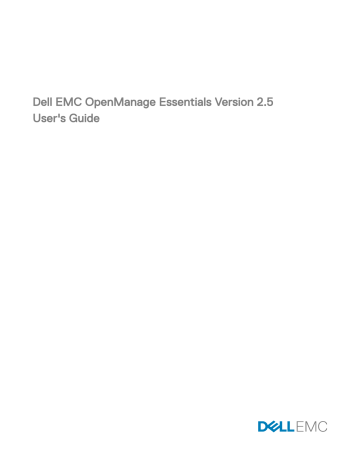
12
Configuration – Reference
You can access the following from the Manage → Configuration page:
• Device Configuration Compliance Portal
– Getting Started for Compliance — Displays the information required to setup, use, and get started with the device configuration compliance features.
– Device Compliance Portal — Displays the default view of the Device Compliance Portal .
• Common Tasks — Displays the configuration compliance setup tasks and other tasks that you can create.
– Create Baseline
– Associate Devices to a Baseline
– Make Device(s) Compliant
– Configuration Inventory Schedule
– File Share Settings
– Replace Server
• Compliance by Baseline — Displays the sample device configuration baselines and the baselines that you have created or cloned.
– Server Baselines
◦ Samples
– Chassis Baselines
◦ Samples
– MX Chassis Baselines
◦ Samples
• Configuration Backup — Displays the backed-up devices which can be replaced with the target device.
– Backed-Up Devices
• Tasks — Displays the tasks of the selected category in the Tasks tab in the right pane.
– Configuration Tasks
◦ MX Chassis Baseline Configuration Import — Create Baseline tasks you have created for MX7000 chassis.
◦ Remediate Device Configuration — Remediation tasks of the non-complaint devices.
◦ Replace Server Configuration From Backup — Replace Server tasks you have created for target devices.
◦ Chassis Baseline Configuration Import — Create Baseline tasks you have created for chassis.
◦ Device Baseline Configuration Import — Create Baseline tasks you have created for servers.
NOTE: For information on the sample device configuration templates, see the iDRAC documentation at Dell.com/ support .
219
Related links
Associate Devices To a Baseline Wizard
Configuration Inventory Schedule Wizard
Device Compliance
The Device Compliance graph and table enable you to view the compliance status of the devices.
Device Compliance Graph
The device compliance graph provides a pie chart distribution of the compliance status. Click a segment of the pie chart to view more information on the systems. The pie chart displays the following segments to indicate the device compliance status:
• Compliant — Devices that are compliant to the associated configuration baseline.
• Non Compliant — Devices that are not compliant to the associated configuration baseline.
• Non Inventoried — Devices on which configuration inventory is not completed.
• Non Associated — Devices that are not associated to a configuration baseline.
• Non Licensed — Devices that do not have the Server Configuration Management license installed.
Device Compliance Table
The fields displayed in the Device Compliance table of the Device Compliance portal are described in the following table.
Table 141. Device Compliance Table
Field
Compliance Status
Description
Displays an icon that indicates the compliance status of the device to the associated configuration baseline.
Device Name
Service Tag
Model
Compliance Template
Inventory Last Ran
Displays the unique name of the system that identifies it on the network.
Displays the unique identifier assigned to the system.
Displays the model name of the system. For example,
PowerEdge R710.
Displays the device configuration template that is associated to the device.
Displays the date and time the last device configuration inventory was completed.
Tasks
The Tasks tab displays all the tasks that have been created.
The fields displayed in the Tasks tab of the Device Compliance portal are described in the following table.
220
Table 142. Tasks
Field
Schedule
Task Name
Type
Description
Updated on
Updated by
Created on
Created by
Description
Displays if the task schedule is active or inactive.
Displays the name of the task.
Displays the type of task.
Displays a brief description about the task.
Displays the date and time the task was updated.
Displays the name of the user who updated the task.
Displays the date and time the task was created.
Displays the name of the user who created the task.
Related link
Task Execution History
The Task Execution History tab displays the status of tasks.
The fields displayed in the Task Execution History tab are described in the following table.
Table 143. Task Execution History
Field
Status
Description
Displays an icon representing the task status:
— Running or pending
— Complete
— Stopped
— Failed
Task Name
Start Time
% Completed
Task State
— Warning
Displays the name of the task.
Displays the start time of the task.
Displays the progress information of the task.
Displays the state of the task:
• Running
• Complete
• Stopped
• Failed
• Warning
End Time
Executed by User
Displays the end time of the task.
Displays the name of the user who executed the task.
221
Associate Devices To a Baseline Wizard
The Associate Devices to a Baseline Wizard enables you to associate devices to a baseline. The fields displayed in the Associate
Devices to a Baseline Wizard are described in the following sections.
Related links
Associating target devices with a baseline
Select Baseline
The Select Baseline page enables you to select the baseline you want to associate to target devices.
The fields displayed in the Select Baseline page are described in the following table.
Table 144. Select Baseline
Field
Server Baselines
Chassis Baselines
Description
Displays the server configuration baselines that you have either created or cloned.
Displays the chassis configuration baselines that you have either created or cloned.
MX Chassis Baselines Displays the MX chassis configuration baselines that you have either created or cloned.
Select Devices
The Select Devices page enables you to select target devices to verify configuration compliance.
The Select Devices page displays the All Applicable Devices tree-view that includes the target devices. You can associate one or more target devices to a device configuration baseline.
Make Devices Compliant
The Make Devices Compliant Wizard enables you to remediate the non-compliant devices. The fields displayed in the Make
Devices Compliant Wizard are described in the following sections.
Name
Table 145. Name
Field
Name
Description
Displays the name of the remediation task.
Select Devices
Table 146. Select Devices
Field
Checkbox
Device Name
Service Tag
Description
Select a device or all the devices from the list of non-compliant devices.
Displays the name of the device.
Displays the unique identifier assigned to the system.
222
Field
Model
Compliance Template
Inventory Last Run
Non-Compliant Results
Device Name
Compliance Result
Component Name
Attribute Name
Template Value
Inventory Value
Options
Table 147. Options
Field
Manual Server Reboot
Automatic Server Reboot
Set Schedule
Table 148. Set Schedule
Field
Run now
Run at
Execution Credentials
User Name
Password
Description
Displays the model name of the system. For example,
PowerEdge R710.
Displays the device configuration template that is associated to the device.
Displays the date and time the last device configuration inventory was completed.
Displays the count of missing and non-compliant attributes.
Displays the name of the device.
Displays the compliance result of the device to the associated configuration baseline.
Displays the name of the component that the attribute belongs to.
Displays the name of the attribute.
Displays the template value of the attribute.
Displays the inventory value of the attribute.
Description
Select to manually reboot the server during the maintenance period. The baselines associated with the chassis are deployed and the configuration changes are applied immediately.
NOTE: The configuration changes on the chassis will not result in the reboot of the servers associated with the particular chassis.
Select to deploy the baselines associated with the devices immediately. If the configuration changes require the server to be rebooted, then a graceful shutdown is attempted first. If the graceful shutdown fails, then a force shutdown is carried out.
NOTE: The configuration changes on the chassis will not result in the reboot of the servers associated with the particular chassis.
Description
Select to run the remediation task immediately.
Select to schedule a task at a required date and time.
Provide the user name configured on the device to run the task.
Provide the password required to run the task.
223
Summary
Table 149. Summary
Field
Name
Non-Compliant Devices
Reboot Option
Schedule
Description
Displays the name of the remediation task.
Displays the selected non-compliant device name.
Displays the selected reboot option.
Displays the selected schedule to run the remediation task.
Configuration Inventory Schedule Wizard
The Configuration Inventory Schedule wizard enables you to associate the credentials to discovered devices and set the schedule for configuration inventory. The fields displayed in the pages of the wizard are described in the following sections.
Related links
Configuring the credentials and device configuration inventory schedule
Inventory Credentials
The Inventory Credentials page enables you to add credentials and associate credentials to target devices. The fields that are displayed in the Inventory Credentials page are described in the following table.
Credentials
The Credentials section displays a table that includes credentials that you have configured for the configuration inventory task.
Table 150. Credentials
Field
Add New Credentials
Description
Username
Password
Is Default
Update
Delete
Created By
Description
Click to open the Add Credentials window that enables you to provide credentials for target devices.
Displays the description that is provided for the credentials.
Displays the username.
Displays the password in a masked format.
Displays a check box that you can select to associate the credentials to all new target devices.
Displays an icon that you can click to edit the credentials.
Displays an icon that you can click to delete the credentials.
Displays the name of the user who provided the credentials.
Devices
The Devices section displays a table that includes the target devices for configuration compliance tasks.
Table 151. Devices
Field
Device Name
Device Model
Description
Displays the Service Tag of the device.
Displays the model name of the system, if available.
224
Field
Execution Credentials
Description
Displays the credentials that have been assigned to the device for running the configuration inventory task. You can use this field to assign the credentials that are required for running the configuration inventory task on the device.
Schedule
The Schedule page enables you to configure the schedule for the configuration inventory.
The fields displayed in the Schedule page are described in the following table.
Table 152. Schedule
Field
Enable Configuration Inventory
Run Inventory on Finish
Description
Select to schedule configuration inventory.
Configure Global Inventory Polling Interval
Select to run the configuration inventory after the inventory configuration is completed.
Set the frequency of the inventory in weekly or daily intervals.
NOTE: OpenManage Essentials performs configuration inventory only on devices that have already been discovered.
• Every Week On — Specify the day or days of the week that you want to schedule the inventory and the time that you want it to begin.
• Every <n> Days <n> Hours interval — Specify the intervals between inventory cycles. The maximum discovery interval is 365 days and 23 hours.
Inventory Polling Speed Set the amount of resources available for accelerating the inventory poll speed. The faster you set the inventory poll speed, the more resources are required, but less time is required to perform the inventory.
After changing the speed, OpenManage Essentials may take several minutes to adjust to the new speed.
Backed-Up Devices
The Backed-Up Devices windows displays the devices that are backed-up. The tables displayed in the Backed-Up Devices window are described in the following sections.
Devices Table
The fields displayed in the Devices table of the Backed-Up Devices portal are described in the following table.
Table 153. Devices Table
Field
Connection Status
Description
Displays the connection status of the device. The connection status are On or Off .
Health Status
Device Name
Displays the health status of the device. The status options are
Normal , Warning , Critical , and Unknown .
Displays the unique name of the device that identifies it on the network.
225
Field
Service Tag
Model
Last Backup Result
Last Successful Backup Time
Description
Displays the unique identifier assigned to the device.
Displays the model name of the device. For example,
PowerEdge R730.
Displays the result of the last backup operation of the device.
Displays the last successful backup time of the device.
Attributes Table
The fields displayed in the Attributes table of the Backed-Up Devices portal are described in the following table. The Grouped By filter can be used to display the table contents based on the filter option that is selected.
Table 154. Attributes Table
Field
Section
Description
Displays the component that the attribute belongs to. For example, iDRAC, BIOS, NIC, and so on.
Instance
Attribute Name
Value
Dependencies
Displays the instance of the component that the attribute belongs to.
Displays the name of the attribute.
Displays the value of the attribute.
Displays if the attribute is dependent on any other attributes. To edit a dependent attribute, you must first set the primary attribute.
Destructive
Group
Displays if deploying the attribute may result in destructive changes to the device configuration including performance, connectivity, and ability to boot the device.
Displays the group the attribute belongs to.
226
advertisement
Key Features
- Comprehensive hardware and software inventory
- Automated discovery and monitoring of Dell EMC devices
- Remote management of servers, storage, and networking devices
- Real-time performance monitoring and alerting
- Remote control and virtual media capabilities
- Easy-to-use web-based interface
- Support for multiple operating systems and hypervisors
- Integration with other Dell EMC management tools
Related manuals
Frequently Answers and Questions
What types of Dell EMC devices can OpenManage Essentials manage?
Can OpenManage Essentials be deployed on-premises or in the cloud?
What are the benefits of using OpenManage Essentials?
advertisement
Table of contents
- 3 Dell EMC OpenManage Essentials Version 2.5 User's Guide
- 19 About OpenManage Essentials
- 19 New in this release
- 19 Other information you may need
- 20 Contacting Dell
- 21 Installing OpenManage Essentials
- 21 Installation prerequisites and minimum requirements
- 21 Terms and conditions for using Relational Database Management Systems
- 22 Minimum login roles for Microsoft SQL Server
- 22 Recommended database size
- 23 Download OpenManage Essentials
- 23 Installing OpenManage Essentials
- 25 Custom Setup Installation
- 25 Setting up OpenManage Essentials Database on a Remote SQL Server
- 26 Retargeting the OpenManage Essentials Database
- 26 Backing up the OpenManage Essentials Database
- 26 Restoring the OpenManage Essentials Database
- 27 Creating a new user in SQL Server
- 27 Connecting to the OpenManage Essentials Database
- 28 Installing OpenManage Essentials on a domain controller
- 28 Installing OpenManage Essentials on a domain controller with a remote database
- 29 Installing OpenManage Essentials on a domain controller with a local database
- 30 Adding users to the OpenManage Essentials user groups
- 30 Enabling SQL Server and Windows Authentication Mode in SQL Server
- 31 Verifying SQL Server TCP or IP Status
- 31 Installing SupportAssist Enterprise
- 32 Installing Repository Manager
- 32 Installing License Manager
- 33 Upgrading OpenManage Essentials
- 34 Reconfiguring OpenManage Essentials version 2.5 after upgrading
- 35 Uninstalling OpenManage Essentials
- 36 Migrating IT Assistant to OpenManage Essentials
- 37 Getting started with OpenManage Essentials
- 37 Launching OpenManage Essentials
- 37 Configuring OpenManage Essentials
- 38 Configuring the Discovery Wizard
- 38 Configuring Discovery Settings
- 39 Using the OpenManage Essentials Home Portal
- 40 OpenManage Essentials Heading Banner
- 40 Customizing the portals
- 41 Displaying additional reports and graphs
- 41 Drilling down charts and reports for more information
- 42 Saving and loading the portal layout
- 42 Updating the portal data
- 42 Hiding graphs and reports—Components
- 43 Rearranging or resizing graphs and reports—Components
- 43 Filtering data
- 43 Using the Search Bar
- 44 Searching items
- 44 Using the search drop-down list
- 44 Search results and the default actions
- 45 Map View—Home Portal
- 45 Viewing the user information
- 45 Logging in as a different user
- 46 Using the Update Available Notification Icon
- 46 Using the Warranty Scoreboard Notification Icon
- 47 OpenManage Essentials Home Portal — Reference
- 47 Dashboard
- 47 Home Portal Reports
- 48 Device by Status
- 48 Alerts by Severity
- 48 Discovered Versus Inventoried Devices
- 49 Task Status
- 49 Schedule View
- 49 Schedule View Settings
- 50 Device Warranty Report
- 51 Map View Interface—Home Portal
- 52 Discovering and inventorying devices
- 52 Supported devices, protocols, and features matrix—SNMP, WMI, and WS-Man
- 56 Supported devices, protocols, and features matrix—IPMI, CLI, and SSH
- 58 Supported storage devices, protocols, and features matrix
- 59 Setting up and configuring VMware ESXi 5
- 60 Legend and definitions
- 60 Using the Discovery and Inventory Portal
- 61 Protocol support matrix for discovery
- 62 Protocol support matrix for system update
- 62 Devices not reporting Service Tag
- 63 Creating a discovery and inventory task
- 64 Changing the default SNMP port
- 65 Discovering and inventorying devices by using WS-Man or REST protocol with a root certificate
- 66 Discovering a chassis and its components by using Guided Wizard
- 67 Excluding ranges
- 67 Viewing configured discovery and inventory ranges
- 67 Scheduling discovery
- 68 Discovery Speed Slider
- 68 Multithreading
- 68 Scheduling inventory
- 69 Configuring status polling frequency
- 69 Task pop-up notifications
- 70 Configuring task pop-up notifications
- 70 Enabling or disabling task pop-up notifications
- 71 Discovery And Inventory — Reference
- 71 Discovery and Inventory Portal Page Options
- 71 Discovery and Inventory Portal
- 71 Last Discovery and Inventory
- 72 Discovered Versus Inventoried Devices
- 72 Task Status
- 73 Viewing Device Summary
- 73 Viewing Device Summary Filter Options
- 74 Add Discovery Range
- 74 Discovery Configuration
- 74 Discovery Configuration Options
- 75 Device Type Filtering
- 76 ICMP Configuration
- 76 ICMP Configuration Options
- 76 SNMP Configuration
- 77 SNMP Configuration Options
- 78 WMI Configuration
- 78 WMI Configuration Options
- 78 Storage Configuration
- 78 Storage Configuration Options
- 78 WS-Man Configuration
- 79 WS-Man Configuration Options
- 79 REST configuration
- 80 REST configuration options
- 80 SSH Configuration
- 80 SSH Configuration Options
- 81 IPMI Configuration
- 81 IPMI Configuration Options
- 81 Discovery Range Action
- 82 Summary
- 82 Add Exclude Range
- 82 Add Exclude Range Options
- 82 Discovery Schedule
- 83 Viewing Discovery Configuration
- 83 Discovery Schedule Settings
- 84 Inventory Schedule
- 84 Inventory Schedule Settings
- 84 Status Schedule
- 84 Status Polling Schedule Settings
- 85 Discovery Ranges
- 85 Exclude Ranges
- 86 Managing devices
- 86 Viewing devices
- 86 Device Summary Page
- 88 Nodes and symbols description
- 88 Device details
- 89 Viewing device inventory
- 90 Viewing alerts summary
- 90 Viewing noncompliant devices associated with a catalog baseline
- 90 Viewing noncompliant devices associated with a configuration baseline
- 90 Viewing System Event Logs
- 90 Searching for Devices
- 91 Creating a New Group
- 91 Adding Devices to a New Group
- 92 Adding Devices to an Existing Group
- 92 Hiding a Group
- 92 Deleting a Group
- 92 Associating a catalog baseline to custom device groups
- 93 Single Sign-On
- 93 Creating a Custom URL
- 93 Launching the Custom URL
- 94 Configuring Warranty Email Notifications
- 94 Configuring Warranty Scoreboard Notifications
- 95 Configuring Warranty Pop-Up Notifications
- 95 Configuring Warranty Update Settings
- 95 Using Map View
- 97 Map Providers
- 98 Configuring Map Settings
- 98 General Navigation and Zooming
- 99 Home View
- 99 Tool Tip
- 99 Selecting a Device on Map View
- 99 Health and Connection Status
- 100 Multiple Devices at the Same Location
- 100 Setting a Home View
- 101 Viewing All Map Locations
- 101 Adding a Device to the Map
- 101 Moving a Device Location Using the Edit Location Details Option
- 102 Importing Licensed Devices
- 103 Using the Map View Search Bar
- 104 Removing All Map Locations
- 105 Editing a Map Location
- 105 Removing a Map Location
- 105 Exporting All Device Locations
- 106 PowerEdge FX Chassis View
- 106 Tool Tip and Device Selection
- 107 Overlays
- 107 Right-Click Actions
- 107 Navigation Trail
- 108 Support For PowerEdge FX Chassis Sleds
- 108 VLAN Configuration Management
- 108 Requirements for VLAN Configuration Management
- 109 Viewing the VLAN Configuration Inventory
- 109 Assigning VLAN IDs
- 110 Resetting all VLAN IDs
- 110 Setting the Default VLAN ID Values
- 110 Dell NAS Appliance Support
- 111 OEM Device Support
- 112 Devices — Reference
- 112 Viewing Inventory
- 112 Viewing Alerts
- 113 Viewing Hardware Logs
- 113 Hardware Log Details
- 113 VLAN Configuration
- 114 VLAN Configuration Task
- 115 Task Results
- 116 Alert Filters
- 116 Viewing noncompliant systems—Devices
- 116 Non-Compliant Firmware and Drivers
- 117 Non-Compliant Configurations
- 117 Device Search
- 118 Query Results
- 118 Creating Device Group
- 119 Device Group Configuration
- 119 Device Selection
- 120 Summary — Group Configuration
- 120 Map View Interface—Devices Tab
- 121 Devices at this location
- 121 Map Settings
- 123 Deployment and reprovisioning
- 124 Server Configuration Management license
- 124 Licensable servers
- 124 Purchasing license
- 124 Deploying the license
- 124 Verifying license information
- 125 Viewing unlicensed server targets
- 125 Device requirements for deployment and compliance tasks
- 126 Getting started for device configuration deployment
- 126 Viewing the Deployment Portal
- 126 Configuring the deployment file share
- 127 Adding devices to repurpose and bare-metal devices group
- 127 Overview of bare-metal deployment
- 128 Creating a device deployment template
- 128 Creating a device deployment template from a device configuration file
- 129 Creating a device deployment template from a reference device
- 130 Managing device deployment templates
- 130 Viewing device deployment template attributes
- 130 Cloning a device deployment template
- 131 Editing a device deployment template
- 132 Exporting a device deployment template
- 132 Deploying a device deployment template—Bare-metal deployment
- 134 Creating a chassis deployment template from a chassis
- 135 Managing chassis deployment templates
- 136 Viewing and editing chassis deployment template attributes
- 136 Exporting a chassis deployment template
- 136 Cloning a chassis deployment template
- 136 Deploying a chassis infrastructure template
- 138 Deploying IOA configuration template
- 140 IOA operational modes and the deployment task status
- 140 Deploying a network ISO image
- 141 Removing devices from the repurpose and bare-metal devices group
- 141 Auto deploying device configurations
- 142 Configuring Auto Deployment Settings
- 142 Setting up device configuration auto deployment—Bare-metal deployment
- 144 Managing Auto Deployment Credentials
- 145 Adding a Discovery Range for Auto Deployment
- 145 Removing Devices From an Auto Deployment Task
- 146 Importing Device Specific Attributes
- 146 Import File Requirements
- 146 Exporting Device Specific Attributes
- 147 Viewing the Deployment Tasks
- 147 Managing the Virtual Input-Output Identities of a Server—Stateless Deployment
- 147 Overview of Stateless Deployment
- 148 Virtual Input-Output Pools
- 148 Creating a Virtual Input-Output Pool
- 151 Editing a Virtual Input-Output Pool
- 151 Viewing the Definitions of a Virtual Input-Output Pool
- 152 Renaming a Virtual Input-Output Pool
- 152 Deleting a Virtual Input-Output Pool
- 152 Viewing the Virtual Input-Output Identities Assigned or Deployed on a Device
- 153 Compute Pools
- 153 Creating a Compute Pool
- 154 Deploying a device configuration template—Stateless deployment
- 156 Automatic Locking of a Compute Pool
- 157 Unlocking a Compute Pool
- 157 Editing the Definitions of a Compute Pool
- 157 Viewing the Definitions of a Compute Pool
- 158 Removing a Server From a Compute Pool
- 158 Renaming a Compute Pool
- 158 Deleting a Compute Pool
- 158 Replacing a Server
- 160 Reclaiming Deployed Virtual Input-Output Identities of a Server
- 160 Reclaiming Assigned Virtual Input-Output Identities
- 161 Setting up device configuration auto deployment—Stateless deployment
- 163 Viewing device profiles
- 163 Known limitations for stateless deployment
- 163 Additional information
- 165 Deployment—Reference
- 166 Icons and descriptions
- 167 Repurpose and Bare Metal Devices
- 168 Auto Deployment
- 168 Tasks
- 169 Task Execution History
- 169 Device Configuration Template Details
- 170 IOA VLAN Attributes
- 171 Device Configuration Setup Wizard
- 171 File Share Settings
- 171 Add devices to repurpose and bare-metal devices group
- 171 Add Network
- 172 Network Types
- 172 Create Template Wizard
- 173 Create Virtual Input-Output Pool Wizard
- 173 Name and Description
- 173 Ethernet Identities
- 174 FCoE Node Name Identities
- 174 FCoE Port Name Identities
- 175 iSCSI IQN Identities
- 175 Summary
- 176 Virtual Input-Output Pools
- 176 Virtual Input-Output Pool Summary
- 177 Summary
- 177 Devices with Identities
- 178 Create Compute Pool Wizard
- 178 Name and Description
- 178 Select Template
- 178 Select ISO Location
- 179 Select Virtual Input-Output Pool
- 179 Select Devices
- 179 Edit Attributes
- 184 Summary
- 184 Compute Pool Summary
- 185 Compute Pool Details
- 185 Server Details
- 186 Deploy Template Wizard
- 186 Name and Deploy Options
- 186 Select Template
- 187 Select Devices
- 187 Select ISO Location
- 188 Select Virtual Input-Output Pool
- 188 Edit Attributes
- 192 Options
- 193 Set Schedule
- 193 Preview
- 194 Summary
- 195 Setup Auto Deployment Wizard
- 195 Select Deploy Options
- 195 Select Template
- 196 Select ISO Location
- 196 Select Virtual Input-Output Pool
- 197 Import Service Tags or Node IDs
- 197 Edit Attributes
- 201 Execution Credentials
- 203 Summary
- 203 Manage Auto Deployment Credentials
- 203 Credentials
- 204 Devices
- 204 Replace Server Wizard
- 204 Name
- 205 Source and Target
- 205 Review Source Attributes
- 207 Options
- 208 Credentials
- 208 Summary
- 209 Reclaim Identities Wizard
- 209 Name
- 209 Select Devices
- 210 Identity Assignments
- 210 Options
- 211 Credentials
- 211 Summary
- 212 Managing device configuration baseline
- 212 Viewing the Device Compliance Portal
- 212 Getting started for device configuration compliance
- 213 Device configuration compliance overview
- 213 Configuring the credentials and device configuration inventory schedule
- 214 Viewing the device configuration inventory
- 214 Creating a device compliance baseline for servers and chassis
- 215 Associating target devices with a baseline
- 215 Viewing compliance status of devices
- 216 Remediating noncompliant devices
- 216 Viewing compliance tasks
- 217 Viewing server backup profiles
- 217 Replacing a server from backup profile
- 219 Configuration – Reference
- 220 Device Compliance
- 220 Device Compliance Graph
- 220 Device Compliance Table
- 220 Tasks
- 221 Task Execution History
- 222 Associate Devices To a Baseline Wizard
- 222 Select Baseline
- 222 Select Devices
- 222 Make Devices Compliant
- 222 Name
- 222 Select Devices
- 223 Options
- 223 Set Schedule
- 224 Summary
- 224 Configuration Inventory Schedule Wizard
- 224 Inventory Credentials
- 225 Schedule
- 225 Backed-Up Devices
- 225 Devices Table
- 226 Attributes Table
- 227 Viewing inventory reports
- 227 Choosing predefined reports
- 227 Predefined reports
- 230 Filtering report data
- 230 Exporting reports
- 231 Reports — Reference
- 231 Server Inventory Reports
- 232 Agent and Alert Summary
- 233 Agent Health Status
- 233 Server Overview
- 234 Field Replaceable Unit Information
- 234 Hard Drive Information
- 235 iDRAC Performance Minimum or Maximum
- 236 iDRAC Performance Average or Peak
- 236 Memory Information
- 237 Modular Enclosure Information
- 237 NIC Information
- 238 PCI Device Information
- 238 Processor Information
- 239 Storage Controller Information
- 239 Virtual Disk Information
- 239 Server Configuration Reports
- 240 Server Components and Versions
- 240 BIOS Configuration
- 241 iDRAC Network Configuration
- 242 Device Configuration Compliance
- 242 Baseline Association
- 242 Assigned Identity Attributes
- 243 All Identity Attributes
- 243 Warranty and License Reports
- 244 Warranty Information
- 244 License Information
- 245 Virtualization Reports
- 245 ESX Information
- 245 HyperV Information
- 246 Asset Reports
- 246 Asset Acquisition Information
- 247 Asset Maintenance Information
- 248 Asset Support Information
- 248 Device Location Information
- 250 Viewing warranty reports
- 250 Extending warranty
- 251 Managing alerts
- 251 Viewing alerts and alert categories
- 251 Viewing alert logs
- 251 Understanding alert types
- 252 Viewing internal alerts
- 252 Viewing alert categories
- 252 Viewing alert source details
- 252 Viewing previously configured alert actions
- 252 Viewing application launch alert action
- 252 Viewing email alert action
- 253 Viewing alert ignore action
- 253 Viewing alert trap forward action
- 253 Handling alerts
- 253 Flagging an alert
- 253 Creating and editing a new view
- 253 Configuring alert actions
- 253 Setting up email notifications
- 254 Ignoring alerts
- 255 Running a custom script
- 255 Forwarding alerts
- 256 Forwarding alerts use case scenarios
- 256 Working with sample alert action use cases
- 256 Use cases in alert actions
- 257 Configuring alert log settings
- 257 Renaming alert categories and alert sources
- 257 Alert pop-up notifications
- 258 Configuring alert pop-up notifications
- 258 Enabling or disabling alert pop-up notifications
- 258 Managing MIB files
- 259 About importing MIBs
- 260 Importing MIBs
- 260 Removing MIBs from OpenManage Essentials
- 260 Managing traps
- 260 Customizing trap definitions
- 261 Resetting built-in trap definitions
- 261 Configuring SNMPv3 traps
- 263 Alerts — Reference
- 263 Alert Logs
- 264 Predefined Alert View Filters
- 264 Alert Logs Fields
- 265 Alert Details
- 265 Alert Log Settings
- 266 Alert View Filters
- 266 Alert Filter Name
- 266 Severity
- 267 Acknowledgement
- 267 Summary — Alert View Filter
- 267 Alert Actions
- 268 Name and Description
- 268 Severity Association
- 268 Application Launch Configuration
- 270 E-Mail Configuration
- 270 Trap Forwarding
- 271 SNMP V3 Configuration
- 271 SNMP V3 Configuration Wizard
- 272 Category and Sources Association
- 272 Device Association
- 273 Date and Time Range
- 273 Alert Action — Duplicate Alert Correlation
- 273 Summary — Alert Action Details
- 274 Alert Categories
- 274 Alert Categories Options
- 276 Edit Trap Definitions
- 276 Alert Source
- 277 Manage MIBs
- 277 Manage MIBs Pane
- 277 Manage Traps Pane
- 277 Import MIB
- 279 Remove MIB
- 279 Troubleshooting MIB Import
- 280 Manage Traps
- 280 Custom Trap Definitions
- 281 Reset Built-in Trap Definitions
- 282 Updating BIOS, firmware, drivers, and system applications
- 282 Viewing the System Update page
- 283 Understanding sources of system updates
- 283 Choosing the right source of system updates
- 283 Selecting an update catalog source
- 284 Viewing comparison results
- 284 Viewing compliant systems
- 284 Viewing noncompliant systems
- 284 Viewing non-inventoried systems
- 284 Viewing systems with issues and resolutions
- 284 Creating a catalog baseline
- 284 Viewing the Default Catalog
- 285 System Update Use Case Scenarios
- 287 Applying system updates by using the Non-Compliant Systems tab
- 288 Applying System Updates by using the System Update Task wizard
- 290 Viewing status of the System Update task
- 291 Updating systems without OpenManage Server Administrator
- 291 Issues and Resolutions Use Case Scenarios
- 291 Configuring automatic purging of downloaded system update files
- 292 System Update — Reference
- 293 Filter Options
- 293 System Update
- 293 Compliance Report
- 295 Compliant Systems
- 295 Non-Compliant Firmware and Drivers
- 296 System Update Task
- 298 Non-Inventoried Systems
- 298 Inventory Systems
- 298 All System Update Tasks
- 298 Issues and Resolutions
- 299 Task Execution History
- 299 Select a Catalog Source
- 300 Dell Update Package
- 300 OpenManage Server Update Utility
- 300 Repository Manager
- 300 Viewing the Default Catalog
- 301 View MX Chassis Default Catalog
- 301 View Catalog Baseline Associations
- 301 List of Catalog Baselines
- 301 Create Catalog Baseline wizard
- 302 Baseline Details
- 303 Managing remote tasks
- 303 Managing command line tasks
- 304 Managing RACADM command line tasks
- 304 Managing generic command line tasks
- 306 Managing server power options
- 306 Deploying OpenManage Server Administrator
- 307 Supported Windows and Linux Packages
- 308 Arguments
- 308 Deploying iDRAC Service Module
- 309 Supported Windows and Linux Packages
- 310 Collecting Firmware and Driver Inventory
- 311 Updating the inventory collector component
- 311 Working With Sample Remote Tasks Use Cases
- 312 Use Cases in Remote Tasks
- 313 Device Capability Matrix
- 316 Remote Tasks — Reference
- 316 Remote Tasks Home
- 317 Remote Tasks
- 317 All Tasks
- 318 Task Execution History
- 318 Server Power Options
- 320 Deployment Task
- 322 Command Line Task
- 322 Remote Server Administrator Command
- 324 Generic Command
- 325 IPMI Command
- 326 RACADM Command Line
- 328 Firmware and Driver Inventory Collection Task
- 330 Managing security settings
- 330 Using security roles and permissions
- 331 Microsoft Windows authentication
- 331 Assigning user rights
- 331 Using Custom SSL Certificates—Optional
- 331 Configuring IIS Services
- 332 Supported protocols and ports in OpenManage Essentials
- 332 Supported protocols and ports on management stations
- 332 Supported protocols and ports on managed nodes
- 333 Supported Protocols and Ports on Management Stations
- 333 Supported Protocols and Ports on Managed Nodes
- 334 Dell EMC OpenManage Framework
- 336 Troubleshooting
- 336 OpenManage Essentials Troubleshooting Tool
- 336 Troubleshooting Procedures
- 336 Troubleshooting Inventory
- 337 Troubleshooting Device Discovery
- 337 Troubleshooting Receiving SNMP Traps
- 338 Troubleshooting Discovery of Windows Server 2008–Based Servers
- 338 Troubleshooting SNMP Traps for ESX or ESXi Versions 3.5, 4.x, or 5.0
- 338 Troubleshooting Problems With Microsoft Internet Explorer
- 339 Troubleshooting Map View
- 340 Frequently Asked Questions
- 340 Installation
- 340 Upgrade
- 341 Tasks
- 341 Optional Command Line Settings
- 342 Customization Parameters
- 343 MSI Return Code
- 344 E-mail Alert Action
- 344 Discovery
- 347 Inventory
- 348 System Update
- 349 Managing Device Configurations
- 349 Device Group Permissions
- 349 Device Group Permissions Portal
- 350 Remote and System Update Tasks
- 350 Custom Device Groups
- 350 Deployment and Configuration Compliance
- 350 Deployment and Configuration Compliance
- 351 Logs
- 352 Log Levels
- 352 Backup and Restore
- 352 Troubleshooting
- 354 Managing Device Group Permissions
- 354 Adding Users to the OmeSiteAdministrators Role
- 355 Assigning Device Groups to a User
- 355 Removing Users From the OmeSiteAdministrators Role
- 357 OpenManage Mobile Settings
- 357 Enabling or Disabling Alert Notifications For OpenManage Mobile
- 357 Enabling or Disabling OpenManage Mobile Subscribers
- 358 Deleting an OpenManage Mobile Subscriber
- 358 Viewing the Alert Notification Service Status
- 358 Notification Service Status
- 359 Viewing the OpenManage Mobile Subscriber Information
- 359 Mobile Subscriber Information
- 360 Troubleshooting OpenManage Mobile
- 361 Settings — Reference
- 361 Alert Settings
- 362 Custom URL Settings
- 362 Deployment Settings
- 363 Device Tree Settings
- 363 Discovery Settings
- 364 Feature Usage Settings
- 364 Email Settings
- 365 General Settings
- 366 Task Settings
- 366 Warranty Notification Settings
- 368 Permissions
- 368 Common Tasks
- 368 Manage Device Group Permissions
- 368 Device Groups for Tasks and Patch Targeting
- 368 Purge Download Settings
- 370 Logs — Reference
- 370 User Interface Logs
- 370 Application Logs
- 371 Dell EMC Solutions
- 372 Right-Click Actions
- 372 Schedule View
- 372 Device Status
- 373 Associate Catalog Baseline
- 374 Discovery Range Summary
- 374 Managing Include Ranges
- 374 View Filters
- 374 Alerts
- 375 Remote Tasks
- 375 Custom URL
- 375 System Update Tasks
- 376 Attributes Tab
- 376 Templates
- 376 Compute Pools
- 376 Repurpose and Bare Metal
- 376 Compute Pool
- 377 Devices
- 377 Virtual Input-Output Pools
- 377 Virtual I/O Pool
- 377 Devices with Identities
- 378 Compliance by Template
- 378 Device Compliance
- 379 Tutorials
- 380 Using OpenManage Essentials Command Line Interface
- 380 Launching the OpenManage Essentials Command Line Interface
- 380 Creating an input file for Discovery Profile
- 381 Specifying IPs, ranges, or host names by using XML or CSV files
- 381 Specifying input files in PowerShell
- 381 Command Line Interface commands
- 382 Creating a discovery range
- 382 Editing a discovery range
- 382 Removing a discovery range
- 382 Creating a discovery range group
- 383 Editing a discovery range group
- 383 Removing a discovery range group
- 383 Enabling a discovery range or discovery range group
- 384 Disabling a discovery range or discovery range group
- 384 Creating a discovery exclude range
- 384 Removing a discovery exclude range
- 385 Running discovery, inventory, and status polling tasks
- 385 Removing devices
- 385 Retrieving the status execution progress of a discovery range
- 386 Stopping discovery range or group tasks
- 386 Creating a custom device group
- 386 Adding devices to a custom group
- 387 Deleting a custom device group