Frequently Asked Questions. Dell EMC OpenManage Essentials Version 2.5, EMC OpenManage Essentials
Add to My manuals387 Pages
Dell EMC OpenManage Essentials Version 2.5 is a comprehensive systems management solution that provides the ability to discover, monitor, and manage your Dell EMC infrastructure. OpenManage Essentials offers an intuitive user interface, flexible deployment options, and advanced monitoring capabilities that make it easy to manage your IT environment.
advertisement
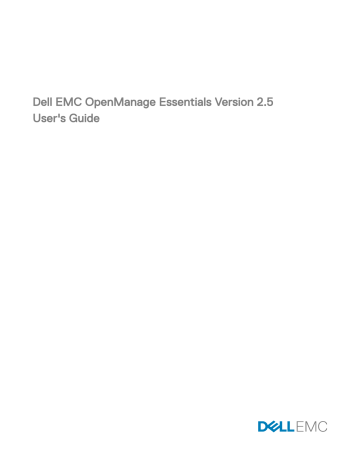
24
Frequently Asked Questions
Installation
Question : How do I install OpenManage Essentials using a remote SQL database named instance?
Answer : To connect remotely, the SQL Server with named instances requires a running SQL Server Browser service.
Question : Will OpenManage Essentials support Microsoft SQL Server Evaluation edition?
Answer : No, SQL Server Evaluation edition is not supported.
Question : What are the minimum login roles for SQL Server?
Answer : See
Minimum Login Roles for Microsoft SQL Server
and
Terms and Conditions for Using Relational Database Management
.
Question : When launching the OpenManage Essentials installer, an error message is displayed, stating a failure to load a specific library (for example, failed to load OMIL32.DLL
), a denial of access, or an initialization error. What do I do?
Answer : This issue is most likely due to insufficient Component Object Model (COM) permissions on the system. To remedy this situation, see support.installshield.com/kb/view.asp?articleid=Q104986 . The OpenManage Essentials installer may also fail if a previous installation of systems management software or some other software product was unsuccessful. Delete the following temporary windows installer registry, if present: HKLM\Software\Microsoft\Windows\CurrentVersion\Installer\InProgress.
Question : During the installation of Microsoft ASP .NET prerequisite, I am getting the following error message: One of the prerequisites has failed to install. The one click prerequisite installer will now exit . What do I do?
Answer : To resolve this issue, perform one of the following:
• Run the Windows update and ensure all the updates are installed successfully.
• Download and install the required security certificates. For more information on the required security certificates, see https:// blogs.msdn.microsoft.com/vsnetsetup/2016/03/28/a-certificate-chain-could-not-be-built-to-a-trusted-root-authority-2/ .
Upgrade
Question : What troubleshooting can I do for the following error message:
Https error 503. The service is unavailable ?
Answer : To resolve this issue, perform an IIS reset and launch OpenManage Essentials. To perform an IIS reset, launch the command prompt and type iisreset . When an iisreset is done, all connections to the web server are reset. It also resets any website hosted on the same OpenManage Essentials server.
Question : Why does an upgrade to the latest version of OpenManage Essentials fail in a large deployment scenario?
Answer : To resolve this issue, ensure that the system meets the minimum hardware requirements. For more information, see the
Minimum Recommended Hardware section in the Dell EMC OpenManage Essentials User’s Guide at Dell.com/
OpenManageManuals .
Question : How do I upgrade to OpenManage Essentials version 2.1, when OpenManage Essentials version 1.1 is installed on a remote database with SQL Server 2005?
Answer : Installation or upgrade of OpenManage Essentials version 2.1 is not supported on Microsoft SQL Server 2005 (all editions) either on a local or remote database. While upgrading from OpenManage Essentials version 1.1 installed with remote SQL Server
2005 to OpenManage Essentials version 2.1, the following message is displayed:
Dell EMC OpenManage Essentials cannot be installed or upgraded on SQL Server versions prior to SQL Server 2008. Refer to the FAQ for information on possible migration and additional details.
In this case, you can manually migrate the data from SQL Server 2005 and then upgrade to OpenManage Essentials version 2.1 as follows:
340
1.
Create a backup of the OpenManage Essentials version 1.1 database.
2.
Migrate the OpenManage Essentials version 1.1 data from SQL Server 2005 to SQL Server 2008, 2008 R2, or 2012. For more information, see the OpenManage Essentials Database re-target process instructions at https://en.community.dell.com/ techcenter/systems-management/f/4494/t/19440364.aspx
.
3.
Ensure that OpenManage Essentials version 1.1 can connect to migrated database and works as expected.
4.
Launch the OpenManage Essentials version 2.1 installer to complete the upgrade.
NOTE: After upgrading to OpenManage Essentials version 2.1 with SQL Server 2012, the SQLEXPRESSOME instance is created and data from OpenManage Essentials version 1.1 is migrated to OpenManage Essentials Version 2.1.
Question : After upgrading from OpenManage Essentials version 2.2 to version 2.5, duplication of the PowerVault MD Series storage arrays is observed in the device tree. What should I do?
Answer : To eliminate the duplicate entries, ensure that you delete and rediscover the PowerVault MD Series storage arrays.
Question : Can I upgrade the server operating system with OpenManage Essentials installed?
Answer : It is not recommended to upgrade the server operating system with OpenManage Essentials installed. If you continue with the upgrade, then OpenManage Essentials will not work as expected. To upgrade the operating system, perform the following steps:
1.
Create a backup of the OpenManage Essentials database.
2.
Uninstall OpenManage Essentials. For more information, see
Uninstalling OpenManage Essentials
3.
Upgrade the server operating system.
4.
Reinstall OpenManage Essentials and select the previously backed up database during the installation.
Tasks
Question : What troubleshooting can I do if a software update task or remote task fails to create or run?
Answer : Ensure that the DSM Essentials Task Manager service is running in Windows services.
Question : When accessing OpenManage Essentials from a remote system, is it possible to create a remote task to deploy OMSA/ iDRAC Service Module on a target device using an OMSA/iDRAC Service Module package that is available on that particular remote system?
Answer : No. The remote task to deploy OMSA/iDRAC Service Module on a target device should be created by accessing
OpenManage Essentials from the server where OpenManage Essentials is installed/running.
Question : How do I use command line features while deploying OpenManage Server Administrator?
Answer : Unattended installation provides the following features:
• A set of optional command line settings to customize an unattended installation.
• Customization parameters to designate specific software features for installation.
Question : The ‘chassis power on’ IPMI command line task is unsuccessful. The following error is displayed: Unable to establish IPMI v2/ RMCP+ session, Unable to set Chassis Power Control to Up/On . What can I do to resolve the error?
Answer : The error may occur if the iDRAC has either an issue or several tasks in queue. Try resetting the iDRAC and run the task again.
Optional Command Line Settings
The following table shows the optional settings available for the msiexec.exe
MSI installer. Type the optional settings on the command line after msiexec.exe
with a space between each setting.
NOTE: See support.microsoft.com
for full details about all the command line switches for the Windows Installer Tool.
Table 258. Command Line Settings for MSI Installer
Setting
/i <Package|Product Code>
Result
This command installs or configures a product.
341
Setting
/i SysMgmt.msi /qn
/x <Package|Product Code>
/q[n|b|r|f]
/f[p|o|e|d|c|a|u|m|s|v]<Package|ProductCode>
INSTALLDIR=<path>
Result
/i SysMgmt.msi
– Installs the Server Administrator software.
This command carries out a fresh installation of version 6.1.
This command uninstalls a product.
/x SysMgmt.msi
– Uninstalls the Server Administrator software.
This command sets the user interface (UI) level.
/q or /qn – no UI. This option is used for silent and unattended installation. /qb – basic UI. This option is used for unattended but not silent installation. /qr – reduced UI. This option is used for unattended installation while displaying a modal dialog box showing install progress. /qf – full UI. This option is used for standard attended installation.
This command repairs a product.
/fp – This option reinstalls a product only if a file is missing.
/fo – This option reinstalls a product if a file is missing or if an older version of a file is installed.
/fe – This option reinstalls a product if a file is missing or an equal or older version of a file is installed.
/fd – This option reinstalls a product if a file is missing or a different version of a file is installed.
/fc – This option reinstalls a product if a file is missing or the stored checksum value does not match the calculated value.
/fa – This option forces all files to reinstall.
/fu – This option rewrites all required user-specific registry entries.
/fm – This option rewrites all required system-specific registry entries.
/fs – This option overwrites all existing shortcuts.
/fv – This option runs from the source and re-caches the local package. Do not use the /fv reinstall option for the first installation of an application or feature.
This command installs a product to a specific location. If you specify an install directory with this switch, it must be created manually prior to executing the CLI install commands or they fail with no error or message.
/i SysMgmt.msi INSTALLDIR=c:\OpenManage /qn – installs a product to a specific location using c:\OpenManage as the install location.
For example, running msiexec.exe /i SysMgmt.msi /qn installs Server Administrator features on each remote system based on the system's hardware configuration. This installation is done silently and unattended.
Customization Parameters
REINSTALL and REMOVE customization CLI parameters provide a way to customize the exact software features to install, reinstall, or uninstall when running silently or unattended. With the customization parameters, you can selectively install, reinstall, or uninstall software features for different systems using the same unattended installation package. For example, you can choose to install
Server Administrator, but not Remote Access Controller service on a specific group of servers, and choose to install Server
Administrator, but not Storage Management Service, on another group of servers. You can also choose to uninstall one or multiple features on a specific group of servers.
NOTE: Type the REINSTALL, and REMOVE CLI parameters in upper case, as they are case-sensitive.
NOTE: The software feature IDs mentioned in the following table are case-sensitive.
342
Table 259. Software Feature IDs
Feature ID
ALL
BRCM
INTEL
IWS
OMSM
RmtMgmt
RAC4
RAC5 iDRAC
SA
Description
All features
Broadcom NIC Agent
Intel NIC Agent
OpenManage Server Administrator Web Server
Server Administrator Storage Management Service
Remote Enablement
Remote Access Controller (DRAC 4)
Remote Access Controller (DRAC 5)
Integrated Dell Remote Access Controller
Server Administrator
NOTE: Only iDRAC6 is supported on xx1x systems.
You can include the REINSTALL customization parameter on the command line and assign the feature ID (or IDs) of the software feature that you would like to reinstall. An example is: msiexec.exe /i SysMgmt.msi REINSTALL=BRCM /qb.
This command runs the installation for OpenManage Systems Management and reinstall only the Broadcom agent, in an unattended but not silent mode.
You can include the REMOVE customization parameter on the command line and assign the feature ID (or IDs) of the software feature that you would like to uninstall. For example: msiexec.exe /i SysMgmt.msi REMOVE=BRCM /qb.
This command runs the installation for OpenManage Systems Management and uninstalls only the Broadcom agent, in an unattended but not silent mode.
You can also choose to install, reinstall, and uninstall features with one execution of the msiexec.exe program. For example: msiexec.exe /i SysMgmt.msi REMOVE=BRCM /qb
This command runs the installation for managed system software, and uninstalls the Broadcom agent. This execution is in an unattended but not silent mode.
NOTE: A Globally Unique Identifier (GUID) is 128 bits long, and the algorithm used to generate a GUID guarantees each
GUID to be unique. The product GUID uniquely identifies the application. In this case, the product GUID for Server
Administrator is {54C04D53-C3C3-46EA-A75F-7AFF4BEB727C}.
MSI Return Code
An application event log entry is recorded in the SysMgmt.log
file. Table 3 shows some of the error codes returned by the msiexec.exe Windows Installer Engine.
Table 260. Windows Installer Return Codes
Error Code
ERROR_SUCCESS
Value
0
Description
The action is completed successfully.
ERROR_INVALID_PARAMETER
ERROR_INSTALL_USEREXIT
87
1602
One of the parameters was invalid.
The user canceled the installation.
343
Error Code
ERROR_SUCCESS_REBOOT_REQUIR
ED
Value
3010
Description
A restart is required to complete the installation. This message is indicative of a successful installation.
NOTE: See support.microsoft.com
for full details on all the error codes returned by the msiexec.exe and InstMsi.exe
Windows installer functions.
E-mail Alert Action
Question : Why am I not receiving e-mails after setting up e-mail alert action?
Answer : If you have an Antivirus Client installed on the system, then configure it to allow e-mails.
Discovery
Question : Why are SUSE Linux Enterprise and Red Hat Enterprise Linux based-servers not displayed in the Server category after I have discovered it using SSH protocol?
Answer : The OpenManage Essentials SSH plugin uses sshlib2. sshlib2 fails to authenticate Linux servers which have disabled the
Authentication by password option. To enable the option:
1.
Open the file /etc/ssh/sshd_config in edit mode and search for the key PasswordAuthentication .
2.
Set the value to yes, and save the file.
3.
Restart the sshd service /etc/init.d/sshd restart .
The servers are now displayed under the Server category in the Device tree.
Question : What troubleshooting can I do if a discovery task fails to create or run?
Answer : Ensure that the DSM Essentials Task Manager service is running in Windows services.
Question : Why are my ESX virtual machines not correlated with their ESX host server?
Answer : You must discover the ESXi host server using SNMP and WSMan or the guest virtual machine will not correlate correctly when discovered using SNMP.
Question : Why are devices discovered with WMI getting classified as Unknown?
Answer : WMI discovery classifies a device as unknown when the credential for a user account in the Administrators group (not
Administrator) is supplied for the discovery range in some cases.
If you are seeing this issue, read the KB article at support.microsoft.com/?scid=kb;en-us;951016 and apply the registry work as described. This resolution applies to managed nodes with Windows Server 2008 R2.
Question : Why are Dell devices discovered using WS-Man with root CA certificate getting classified as Unknown?
Answer : There may be a problem with the root certificate you are using to discover the WS-Man target(s). For instructions to
Protocol With a Root Certificate
.
Question : What are SNMP authentication traps?
Answer : An authentication trap is sent when an SNMP agent is hit with an enquiry that contains a community name it does not recognize. The community names are case-sensitive.
The traps are useful to find if someone is probing a system, although its better nowadays to just sniff packets and find out the community name.
If you use multiple community names on the network, and some management might overlap, users may want to turn these off as they become false positives (annoyances).
For more information, see technet.microsoft.com/en-us/library/cc959663.aspx
.
When an SNMP agent receives a request that does not contain a valid community name or the host that is sending the message is not on the list of acceptable hosts, the agent can send an authentication trap message to one or more trap destinations
(management systems). The trap message indicates that the SNMP request failed authentication. This is a default setting.
Question : Why does OpenManage Essentials not support entering host names with underscore in the discovery wizard?
344
Answer : Per RFC 952, underscores are not valid in DNS names. A name (net, host, gateway, or domain name) is a text string up to
24 characters drawn from the alphabet (A-Z), digits (0-9), minus sign (-), and period (.). Periods are only allowed when they serve to delimit components of domain style names.
For more information see, ietf.org/rfc/rfc952.txt and zytrax.com/books/dns/apa/names.html
.
Question : What is On-demand?
Answer : On-demand is an operation where a managed system is checked for status/health by OpenManage Essentials when an
SNMP trap is received. There are no settings to be changed to enable the on-demand feature. However, the IP address of the management system must be available in the trap destination of SNMP service. An SNMP trap is received from the managed system when there is an issue or failure of a server component. These traps can be viewed under the alert logs.
Question : I have discovered the server with the SNMP protocol, but the RAC name of the iDRAC is not displayed in the device tree, portals, and wizards.
Answer : RAC name is displayed only if you have discovered the iDRAC with the WS-Man protocol. Otherwise, the system name is displayed instead of the RAC name.
Question : Why do devices that are already discovered disappear from the device tree during discovery?
Answer : This issue occurs when there are duplicate MAC addresses, which are typically observed with virtual devices that may have
MAC addresses that contain only 16 zeroes.
To resolve this issue:
1.
Ensure that you are logged in to the operating system with administrative privileges.
NOTE: Ensure that you create a backup copy of the dconfig.ini file before you make any changes.
2.
Open the dconfig.ini file available at SysMgt\Essentials\configuration.
3.
Edit the PRIVATE_MAC_EXCLUDE_LIST line as follows:
PRIVATE_MAC_EXCLUDE_LIST=127.0.0.1,0.0.0.0,005345000000,33506F453030,505054503030,0000FFFFFFFF,
204153594EFF,000000000000,00000000000000e0,020054554e01,204153594eff,0000000000000000
4.
Save the dconfig.ini file, and restart the OpenManage Essentials services.
Question : I discovered a PowerEdge FN IO Aggregator (IOA) with SNMP protocol. Why is the Service Tag of the FN IOA displayed as N/A in the device inventory?
Answer : FN IOAs that were manufactured prior to February 1, 2016 do not have a Service Tag. Therefore, the Service Tag is displayed as N/A.
Question : When trying to discover the Dell devices using WS-Man protocol, an error message is displayed, stating a failure to connect with basic authentication. What do I do?
Answer : This issue is because, the authentication type Basic was not enabled on the OpenManage Essentials system. To enable the
Basic authentication type on OpenManage Essentials system, see the Authentication for Remote Connections knowledge base article at Microsoft.com
.
Below is the expected configuration for winrm to work:
>winrm get winrm/config/client
Client
NetworkDelayms = 5000
URLPrefix = wsman
AllowUnencrypted = false
Auth
Basic = true
Digest = true
Kerberos = true
Negotiate = true
Certificate = true
CredSSP = false
DefaultPorts
HTTP = 5985
345
HTTPS = 5986
TrustedHosts
Question : I have discovered a PowerEdge R830 server by using in-band method. OMSA version 8.3 is also installed on the server.
Why am I unable to view the software inventory information of the iDRAC and network cards such as Mellanox, QLogic, and Intel?
Answer : To get the software inventory information of the network cards, you must either discover the PowerEdge R830 server by using out-of-band method or run the Firmware and Driver Inventory task for the server.
Question : Why is OpenManage Essentials unable to run discovery, inventory or status polling tasks for iDRACs or CMCs with the
WS-Man protocol?
Answer :
1.
Open the Troubleshooting Tool, and run the WS-Man test for the target devices.
2.
If the test results specify that TLS 1.1 or 1.2 is enabled on the device, perform the following steps on the system where
OpenManage Essentials is installed: a.
Install the update available in KB3140245 at Microsoft.com to enable TLS protocols in winrm.
b.
Set the default protocol as TLS 1.2 with a DWORD registry entry DefaultSecureProtocols in:
• HKEY_LOCAL_MACHINE\SOFTWARE\Microsoft\Windows\CurrentVersion\Internet Settings
\WinHttp
• HKEY_LOCAL_MACHINE\SOFTWARE\Wow6432Node\Microsoft\Windows\CurrentVersion\Internet
Settings\WinHttp
• Set the value to 0x00000A00 for enabling TLS 1.0, 1.1 and 1.2.
c.
Restart the system, and then retry the tasks in OpenManage Essentials.
Question : Why do the create template or apply template tasks fail for CMC?
Answer :
1.
Open the Troubleshooting Tool, and run the WS-Man test for the target devices.
2.
If the test results specify that TLS 1.1 or 1.2 is enabled on the device, perform the following steps on the system where
OpenManage Essentials is installed: a.
To enable TLS in the web browser:
1.
Click Start → Run , type inetcpl.cpl
and press Enter.
2.
Click the Advanced tab.
3.
In the Security section, select Use TLS 1.0
, Use TLS 1.1
, and Use TLS 1.2
.
b.
To enable TLS for all user accounts:
1.
Create a DWORD registry entry SecureProtocols in [HKLM]\Software\Microsoft\Windows
\CurrentVersion\Internet Settings .
2.
Set the value to 0xA80 to enable support for TLS 1.0, TLS 1.1, and TLS 1.2.
c.
Restart the system, and then retry the tasks in OpenManage Essentials.
Question : Why does the RACADM Command Line task fail on iDRACs or CMCs?
Answer :
1.
Open the Troubleshooting Tool, and run the WS-Man test for the target devices.
2.
If the test results specify that TLS 1.1 or 1.2 is enabled on the device, perform the following steps on the system where
OpenManage Essentials is installed: a.
To enable TLS in the web browser:
1.
Click Start → Run , type inetcpl.cpl
and press Enter.
2.
Click the Advanced tab.
346
3.
In the Security section, select Use TLS 1.0
, Use TLS 1.1
, and Use TLS 1.2
.
b.
To enable TLS for all user accounts:
1.
Create a DWORD registry entry SecureProtocols in [HKLM]\Software\Microsoft\Windows
\CurrentVersion\Internet Settings .
2.
Set the value to 0xA80 to enable support for TLS 1.0, TLS 1.1, and TLS 1.2.
c.
Restart the system, and then retry the tasks in OpenManage Essentials.
Question : After discovering two Fibre Channel switches that have the same device name and the Service Tag as none, only one switch is displayed in the device tree. What should I do to ensure that both devices are displayed in the device tree?
Answer : Assign a unique name to both the switches and discover them again.
Inventory
Question : What troubleshooting can I do if an inventory task fails to create or run?
Answer : Ensure that DSM Essentials Task Manager service is running in Windows services.
Question : The Software Inventory Information table displays multiple entries of "Base System Device Driver" after the Firmware &
Driver Inventory collection task or Discovery/Inventory. What should I do?
Answer : To resolve the issue, verify if the chipset driver is installed on the server. If the chipset driver is not installed, install the latest chipset driver and then reboot the server. After rebooting the server, rediscover the server in OpenManage Essentials.
Question : I discovered a PowerEdge FX or FX2s chassis with firmware version 1.1 using the WS-Man protocol. The device is not displayed in the System Update → Non-Compliant Systems tab. However, the Software Inventory table is not displayed. What should I do?
Answer : Manually (outside of OpenManage Essentials) upgrade the PowerEdge FX or FX2s firmware to version 1.2 or later.
Question : An ESXi server is displayed under the System Update → Non-Inventoried Systems tab. I ran the inventory task from the
Non-Inventoried Systems tab, however, the device is still displayed under the Non-Inventoried Systems tab.
Answer : Inventory information of an ESXi server may not be retrieved if the host name of the server cannot be resolved to its IP address. To resolve the issue:
1.
Ping the host name of the server and verify the resulting IP address.
2.
If the IP address is not the same as the IP address of the ESXi server, configure the IP address of the ESXi server correctly in the DNS server.
3.
Run the inventory again.
Question : A modular server with iDRAC6 discovered using WS-Man protocol with the default WS-Man Timeout and Retries values is classified under the RAC device group. However, no inventory information is displayed. What should I do?
Answer : Verify the WS-Man Timeout setting used for discovery and ensure that the timeout value is within the 4 to 99 range.
Question : I discovered a few blade servers hosted within a chassis using the SNMP protocol. Later, I discovered the Dell chassis and its components using the Chassis (CMC) Discovery – All Components filter of the Guided Wizard . I notice that the discovery range group of the previously discovered blade servers has moved within the discovery range group of the chassis. However, the blade servers that I had discovered earlier are still inventoried using the SNMP protocol. What should I do?
Answer : It is recommended that you either discover each blade server individually or discover the chassis and its components using the Chassis (CMC) Discovery – All Components filter of the Guided Wizard . If you had discovered a few blade servers prior to discovering the chassis using the Chassis (CMC) Discovery – All Components filter of the Guided Wizard , perform the following:
1.
Edit the chassis discovery range group.
2.
Select the Chassis (CMC) Discovery – All Components filter.
3.
Provide the credentials of the chassis and the blade servers (iDRACs).
NOTE: Provide the iDRAC credentials only if the iDRAC credentials are not the same as the chassis credentials.
4.
Save the changes.
5.
Right-click the chassis range group and click Perform Discovery and Inventory Now .
347
The blade servers will use the WS-Man credentials during the next inventory cycle.
System Update
Question : As an OpenManage Essentials administrator (OMEAdmin), what do I do if I am unable to perform system updates on devices?
Answer : To resolve this issue, perform one of the following steps:
• Add the OMEAdmin to the server administrator group.
• Reduce the user control settings by clicking Start → Control Panel → User Accounts → Change User Account Control
Settings.
Question : What do I do if iDRAC does not download packages?
Answer : To resolve this issue, ensure that:
• The default website is enabled in IIS.
• The virtual folder ( install_packages ) is present and is pointing to the SystemUpdate folder.
The default website is enabled in IIS.
Question : What order are packages installed on a system?
Answer : Packages are applied in the following order:
1.
Driver
2.
Firmware
3.
Firmware ES
4.
BIOS
Question : How do I configure Internet Explorer with Enhanced Security Configuration to ensure that OpenManage Essentials can utilize all features that use resources from Dell online?
Answer : To ensure that these features work in the Open Manage Essentials console on an environment with Internet Explorer
Enhanced Security Configuration enabled. The user needs to add *.dell.com
to the Trusted sites zone.
Import Catalog and System Update require internet access when the user selects Dell Online as the source.
The warranty report also uses Dell online resources to retrieve information and also will not return data without it.
Question : What if IPMI is disabled after installing BMC Utility?
Answer : Try restarting DSM Essentials Network Monitor Service, DSM Essentials Task Manager service, and restart IIS.
Question : What is Omremote?
Answer : Omremote enables you to execute remote Server Administrator command line tasks (inband) and also helps you to deploy
Server Administrator on remote Dell servers. Omremote is an executable file that is located at C:\Program Files\Dell\SystMgt
\Essentials\bin folder. It uses WMI connection for the Windows-based devices and SSH for the Linux-based devices. Ensure that the required ports are opened. Omremote commands require a Server Administrator supported operating system with the Server administrator installed. To install/update Server administrator on the remote system, you must use an operating system preinstall package.
Question : A system update task for applying a firmware update on a hard drive that is inaccessible or degraded results in an error.
What can I do?
Answer : Follow the troubleshooting instructions in the "Physical Disk Failures and Rebuilds" section of the How to troubleshoot hard drive and RAID controller errors on Dell PowerEdge 12G servers Dell Knowledge Base article, and then retry the system update task.
Question : When I applied an applicable Dell Update Package (DUP) on a device running a 32-bit Linux operating system, the following message is displayed: This package does not support running on 32-bit operating systems . What could be the reason?
Answer : DUPs for Linux may include packages that are applicable for both 64-bit and 32-bit operating systems. OpenManage
Essentials displays both 64-bit and 32-bit packages as applicable packages, irrespective of the operating system of the target device.
Therefore, you may notice the message while applying 64-bit Linux update packages on devices running 32-bit Linux operating systems.
Question : How do I load a Dell catalog for software update? Or What do I do when I get errors when trying to run software update tasks?
348
Answer :
1.
Download the catalog to the OpenManage Essentials system directly or use a System Update Utility DVD in the local system drive.
2.
Browse for catalog.xml
file on the local system or DVD (not on a file share, it is possible to use a file share, but for troubleshooting, do not use file share).
3.
Now, create software update tasks. If tasks fail, more information is found in the task details.
4.
Try setting all internet explorer security settings to LOW if tasks do not run.
Managing Device Configurations
Question : Why are unsupported device groups shown in the Device Configuration wizard?
Answer : All user created visible custom groups are shown in the device selection screen. A custom group may contain invalid system groups for the given wizard. The invalid system groups can be ignored.
Question : If I filter the attributes and then save the device configuration template, will the template include only the filtered attributes?
Answer : No, the template will include all the attributes. Filtering the attributes does not have any effect on the attributes that are saved. To remove the attributes from a template, clear the Deploy check boxes for the attributes, and then save the template.
Question : Why is a device that is already associate to the current template displayed in the device selection page?
Answer : The device selection page displays the all applicable devices including the device that is currently associated with the template. You can ignore the currently associated device and select another device, if required.
Question : Why does the Data Sources table in the device inventory displays additional or duplicate information with an Unknown health status for the same agent?
Answer : This issue may occur in the following scenarios:
• The Data Source information of the agent is no longer in use while connecting to OpenManage Essentials.
• The agent is unable to determine the health and connection status of the device.
• The agent is unreachable or unresponsive.
To resolve this issue, delete the device and discover the device again.
Device Group Permissions
Device Group Permissions Portal
Question: Can I add a user group to the OmeSiteAdministrators role?
Answer: Yes, you can add a user group to the OmeSiteAdministrators role.
Question: Can I add an OmeAdministrator to the OmeSiteAdministrators role?
Answer: Yes, you can add an OmeAdministrator to the OmeSiteAdministrators role. The user will have all the rights of the
OmeAdministrator. However, to effectively manage device group permissions, it is recommended that a member of the
OmeSiteAdministrators role is removed from the OmeAdministrators and OmePowerUsers roles.
Question: Can I add a user who has not logged on to OpenManage Essentials to the OmeSiteAdministrators role?
Answer: Yes, you can use the Edit Members of OmeSiteAdministrators wizard to add a user who has not logged on to
OpenManage Essentials to the OmeSiteAdministrators role.
Question: What happens if a OmePowerUser is added to the OmeSiteAdministrators role?
Answer: Roles and permissions are additive. The user will not have all of (but retain some of) the restrictions of a
OmeSiteAdministrator. The user will be able to perform edit actions that the OmeSiteAdministrator was not able to perform. Target security cannot be guaranteed for this type of user (they can edit device groups assigned to them).
Question: Can I promote an OmeSiteAdministrator to an OmeAdministrator?
Answer: Yes, the user will have all rights and will be able to target all devices. It is suggested, but not required, to remove the user from the OmeSiteAdministrators role before adding the user to the OmeAdministrators role.
Question: How do I add a current OmeAdministrator to the OmeSiteAdministrators role?
349
Answer:
1.
Remove the user from the OmeAdministrators Windows user group.
2.
In the Device Group Permissions portal, use the Edit Members of OmeSiteAdministrators option to select and add the user to the OmeSiteAdministrators role.
3.
When the user logs in again, the user will be an OmeSiteAdministrator.
Question: A user is removed from the OmeAdministrators role and then added to the OmeSiteAdministrators role. What happens to the tasks that were created while the user was an OmeAdministrator?
Answer: The task created when the user was an OmeAdministrator can still be executed on the targets selected at the time of task creation.
Remote and System Update Tasks
Question: What happens to the task target for a remote task if the OmeSiteAdministrators device group permissions change?
Answer: The task targets of a remote task are not affected by changes to device group permissions. Remote tasks that were created earlier may have task targets that the OmeSiteAdministrator is not assigned to.
Question: What must an OmeSiteAdministrator do to edit a task?
Answer: If the OmeSiteAdministrator is the owner of the task, the OmeSiteAdministrator must delete the existing task and create a new task.
Question: Can an OmeSiteAdministrator re-run a task?
Answer: Yes, A task can be re-run if the task was created earlier by the OmeSiteAdministrator.
Question: Can an OmeSiteAdministrator re-run a task after the user name of the OmeSiteAdministrator is changed?
Answer: No, the OmeSiteAdministrator must re-create the tasks if the user name is changed.
Question: Can two OmeSiteAdministrators assigned to the same custom device group, use the tasks created by each other?
Answer: No, the OmeSiteAdministrators can only use the tasks they have created.
Custom Device Groups
Question: Can an OmeSiteAdministrator delete devices in any group?
Answer: Yes, the OmeSiteAdministrator can delete devices in any group, similar to the OmePowerUser or OmeAdministrator.
Question: Can OmeSiteAdministrators edit the device groups they created?
Answer: No, the OmeSiteAdministrators cannot edit device groups or queries.
Question: Can OmeSiteAdministrators delete queries and custom groups?
Answer: Yes, the OmeSiteAdministrators can delete queries and custom groups.
Question: Can OmeSiteAdministrators add devices to a custom device group?
Answer: No, the OmeSiteAdministrators cannot edit a custom device group.
Deployment and Configuration Compliance
Question: Can an OmeSiteAdministrator perform the right-click actions available on device configuration templates in the
Deployment and Device Compliance portals?
Answer: Yes, the OmeSiteAdministrator can perform all right-click actions available on device configuration templates in the
Deployment and Device Compliance portals.
Deployment and Configuration Compliance
Question : What is FQDD?
Answer : A Fully Qualified Device Descriptor (FQDD) is used to identify a specific component in a system. Typically, a device configuration template contains FQDDs for the various components of a system and their corresponding setting values. For example, the FQDD for the iDRAC may be represented as iDRAC.embedded.1. For components such as the network cards (NICs) that have more than one port or partition, the FQDD may be represented as:
350
• NIC.Integrated.1-2-2, which represents partition 2 of port 2 of a NIC that is integrated on the system board.
• NIC.Slot-3.1.2, which represents partition 2 of port 1 that is available on an NIC adapter that is inserted in slot 3 on the system board.
Question : After a deployment task is completed, the results section on the task Execution Details window displays the same FQQD for all partitions of a NIC. How do I verify if the correct values are deployed?
Answer : In some cases, when attribute values are deployed to multiple partitions, the FQDD values shown in the results tab may be incorrect (specifically, the same FQDD may be repeated for different partitions). However, correct values are stored in the database.
You can view the device configuration inventory to see the actual values.
Question : I replaced a server (source) with another server (target) from a compute pool. Will the existing alerts and tasks be associated to the target server?
Answer : The following are the expected behaviors after replacing the server (where source refers to the source operating system):
• Alerts and tasks that were created before replacing the server are associated only with source server.
• Alerts and tasks that are created after the replacing the server are associated only with the target server.
Question : When OpenManage Essentials performs deployment in QLogic CNA cards, sometimes the value of second octet for virtual WWPN and WWNN gets set to 08 and 07, instead of 01 and 00. How do I resolve this issue?
Answer : Perform the following steps:
1.
Clear all NIC partitions.
2.
Reboot the server.
3.
Partition the NIC again.
4.
Deploy the server again with virtual I/O attributes.
Question : I deployed a configuration template on a server. What must I do if I want to edit some attributes of the same configuration template and then deploy it on another server?
Answer : It is recommended that you clone the configuration template, edit the attributes, and then deploy the cloned template on another server.
Logs
Question : How do I enable logging in OpenManage Essentials?
Answer : To enable logging:
1.
Go to C:\Program Files\Dell\SysMgt\Essentials\configuration or the path where OpenManage Essentials is installed.
2.
Open the dconfig.ini file using notepad.
3.
In the [Logging] section, modify the following:
• Set LOG_ENABLED=true to enable logging.
• Set LOG_TO_FILE=true to write logs to a file.
• Type a path for LOG_FILE_PREFIX. For example, LOG_FILE_PREFIX=C:\windows\temp.
• If required, change the suffix of the file for LOG_FILE_SUFFIX=ome_log.txt.
• Set the log level for LOG_LEVEL_MIN. For example, LOG_LEVEL_MIN=debug.
NOTE: Setting the minimum log level (LOG_LEVEL_MIN) to debug or trace reduces the performance of
OpenManage Essentials.
• Set the log level for LOG_LEVEL_MAX. For example, LOG_LEVEL_MAX=output.
NOTE: The maximum log level (LOG_LEVEL_MAX) must always be set to output.
NOTE: For more information about log severity levels, see the “Log Levels” section.
4.
Close the file and restart all DSM services in the Services Microsoft Management Console.
351
Log Levels
Setting the log levels determines the range of message severity type you want to log. The following table describes the log message severity levels that you can assign to LOG_LEVEL_MIN and LOG_LEVEL_MAX.
Table 261. Log Levels
Severity Level
Trace
Description
Detailed information related to code flow.
NOTE: It is not recommended to set the minimum log level to trace unless instructed to do so by technical support.
Debug
Info
Warning
Error
Fatal
Output
Detailed information that may be useful when diagnosing problems.
Information related to operational events.
An indicator that something unexpected happened or an indication of some problem in the near future. The software is still working as expected. Typically, related to configuration or network issues (time outs, retries, and so on).
A problem resulting in the software being unable to perform some function.
A serious error, indicating that the software may not be able to continue running.
Information that needs to be output in situations where the logging system is not initialized.
By default, the minimum and maximum log message severity level are set to:
• LOG_LEVEL_MIN=info
• LOG_LEVEL_MAX=output
The default settings ensure that all messages with a severity of at least ‘info’ and at most ‘output’ are logged.
Backup and Restore
Question : After a backup and restore of the OpenManage Essentials database, I am unable to use the sample tasks and also the tasks that I created. What could be the reason?
Answer : The task configuration data is saved in the OpenManage Essentials database in an encrypted format. When a backup and restore is performed, the encrypted data becomes unusable. Therefore, you will have to recreate all tasks that you had created.
Sample tasks will continue to remain unusable.
Troubleshooting
Question : What do I need to do if all SNMP traps from an ESXi 5 host show up in OpenManage Essentials as unknown?
Answer : You must change the hardware event source in the SNMP config on the ESXi 5 host from CIM to IPMI. Run the following commands: vicfg-snmp.pl --username root --password <yourpassword> --server <yourserver> --hwsrc sensors
The output of the --show command would display the following:
Current SNMP agent settings:
352
Enabled : 1
UDP port : 161
Communities : public
Notification targets :
<myOMEservername>@162/public
Options :
EnvEventSource=sensors
353
advertisement
Key Features
- Comprehensive hardware and software inventory
- Automated discovery and monitoring of Dell EMC devices
- Remote management of servers, storage, and networking devices
- Real-time performance monitoring and alerting
- Remote control and virtual media capabilities
- Easy-to-use web-based interface
- Support for multiple operating systems and hypervisors
- Integration with other Dell EMC management tools
Related manuals
Frequently Answers and Questions
What types of Dell EMC devices can OpenManage Essentials manage?
Can OpenManage Essentials be deployed on-premises or in the cloud?
What are the benefits of using OpenManage Essentials?
advertisement
Table of contents
- 3 Dell EMC OpenManage Essentials Version 2.5 User's Guide
- 19 About OpenManage Essentials
- 19 New in this release
- 19 Other information you may need
- 20 Contacting Dell
- 21 Installing OpenManage Essentials
- 21 Installation prerequisites and minimum requirements
- 21 Terms and conditions for using Relational Database Management Systems
- 22 Minimum login roles for Microsoft SQL Server
- 22 Recommended database size
- 23 Download OpenManage Essentials
- 23 Installing OpenManage Essentials
- 25 Custom Setup Installation
- 25 Setting up OpenManage Essentials Database on a Remote SQL Server
- 26 Retargeting the OpenManage Essentials Database
- 26 Backing up the OpenManage Essentials Database
- 26 Restoring the OpenManage Essentials Database
- 27 Creating a new user in SQL Server
- 27 Connecting to the OpenManage Essentials Database
- 28 Installing OpenManage Essentials on a domain controller
- 28 Installing OpenManage Essentials on a domain controller with a remote database
- 29 Installing OpenManage Essentials on a domain controller with a local database
- 30 Adding users to the OpenManage Essentials user groups
- 30 Enabling SQL Server and Windows Authentication Mode in SQL Server
- 31 Verifying SQL Server TCP or IP Status
- 31 Installing SupportAssist Enterprise
- 32 Installing Repository Manager
- 32 Installing License Manager
- 33 Upgrading OpenManage Essentials
- 34 Reconfiguring OpenManage Essentials version 2.5 after upgrading
- 35 Uninstalling OpenManage Essentials
- 36 Migrating IT Assistant to OpenManage Essentials
- 37 Getting started with OpenManage Essentials
- 37 Launching OpenManage Essentials
- 37 Configuring OpenManage Essentials
- 38 Configuring the Discovery Wizard
- 38 Configuring Discovery Settings
- 39 Using the OpenManage Essentials Home Portal
- 40 OpenManage Essentials Heading Banner
- 40 Customizing the portals
- 41 Displaying additional reports and graphs
- 41 Drilling down charts and reports for more information
- 42 Saving and loading the portal layout
- 42 Updating the portal data
- 42 Hiding graphs and reports—Components
- 43 Rearranging or resizing graphs and reports—Components
- 43 Filtering data
- 43 Using the Search Bar
- 44 Searching items
- 44 Using the search drop-down list
- 44 Search results and the default actions
- 45 Map View—Home Portal
- 45 Viewing the user information
- 45 Logging in as a different user
- 46 Using the Update Available Notification Icon
- 46 Using the Warranty Scoreboard Notification Icon
- 47 OpenManage Essentials Home Portal — Reference
- 47 Dashboard
- 47 Home Portal Reports
- 48 Device by Status
- 48 Alerts by Severity
- 48 Discovered Versus Inventoried Devices
- 49 Task Status
- 49 Schedule View
- 49 Schedule View Settings
- 50 Device Warranty Report
- 51 Map View Interface—Home Portal
- 52 Discovering and inventorying devices
- 52 Supported devices, protocols, and features matrix—SNMP, WMI, and WS-Man
- 56 Supported devices, protocols, and features matrix—IPMI, CLI, and SSH
- 58 Supported storage devices, protocols, and features matrix
- 59 Setting up and configuring VMware ESXi 5
- 60 Legend and definitions
- 60 Using the Discovery and Inventory Portal
- 61 Protocol support matrix for discovery
- 62 Protocol support matrix for system update
- 62 Devices not reporting Service Tag
- 63 Creating a discovery and inventory task
- 64 Changing the default SNMP port
- 65 Discovering and inventorying devices by using WS-Man or REST protocol with a root certificate
- 66 Discovering a chassis and its components by using Guided Wizard
- 67 Excluding ranges
- 67 Viewing configured discovery and inventory ranges
- 67 Scheduling discovery
- 68 Discovery Speed Slider
- 68 Multithreading
- 68 Scheduling inventory
- 69 Configuring status polling frequency
- 69 Task pop-up notifications
- 70 Configuring task pop-up notifications
- 70 Enabling or disabling task pop-up notifications
- 71 Discovery And Inventory — Reference
- 71 Discovery and Inventory Portal Page Options
- 71 Discovery and Inventory Portal
- 71 Last Discovery and Inventory
- 72 Discovered Versus Inventoried Devices
- 72 Task Status
- 73 Viewing Device Summary
- 73 Viewing Device Summary Filter Options
- 74 Add Discovery Range
- 74 Discovery Configuration
- 74 Discovery Configuration Options
- 75 Device Type Filtering
- 76 ICMP Configuration
- 76 ICMP Configuration Options
- 76 SNMP Configuration
- 77 SNMP Configuration Options
- 78 WMI Configuration
- 78 WMI Configuration Options
- 78 Storage Configuration
- 78 Storage Configuration Options
- 78 WS-Man Configuration
- 79 WS-Man Configuration Options
- 79 REST configuration
- 80 REST configuration options
- 80 SSH Configuration
- 80 SSH Configuration Options
- 81 IPMI Configuration
- 81 IPMI Configuration Options
- 81 Discovery Range Action
- 82 Summary
- 82 Add Exclude Range
- 82 Add Exclude Range Options
- 82 Discovery Schedule
- 83 Viewing Discovery Configuration
- 83 Discovery Schedule Settings
- 84 Inventory Schedule
- 84 Inventory Schedule Settings
- 84 Status Schedule
- 84 Status Polling Schedule Settings
- 85 Discovery Ranges
- 85 Exclude Ranges
- 86 Managing devices
- 86 Viewing devices
- 86 Device Summary Page
- 88 Nodes and symbols description
- 88 Device details
- 89 Viewing device inventory
- 90 Viewing alerts summary
- 90 Viewing noncompliant devices associated with a catalog baseline
- 90 Viewing noncompliant devices associated with a configuration baseline
- 90 Viewing System Event Logs
- 90 Searching for Devices
- 91 Creating a New Group
- 91 Adding Devices to a New Group
- 92 Adding Devices to an Existing Group
- 92 Hiding a Group
- 92 Deleting a Group
- 92 Associating a catalog baseline to custom device groups
- 93 Single Sign-On
- 93 Creating a Custom URL
- 93 Launching the Custom URL
- 94 Configuring Warranty Email Notifications
- 94 Configuring Warranty Scoreboard Notifications
- 95 Configuring Warranty Pop-Up Notifications
- 95 Configuring Warranty Update Settings
- 95 Using Map View
- 97 Map Providers
- 98 Configuring Map Settings
- 98 General Navigation and Zooming
- 99 Home View
- 99 Tool Tip
- 99 Selecting a Device on Map View
- 99 Health and Connection Status
- 100 Multiple Devices at the Same Location
- 100 Setting a Home View
- 101 Viewing All Map Locations
- 101 Adding a Device to the Map
- 101 Moving a Device Location Using the Edit Location Details Option
- 102 Importing Licensed Devices
- 103 Using the Map View Search Bar
- 104 Removing All Map Locations
- 105 Editing a Map Location
- 105 Removing a Map Location
- 105 Exporting All Device Locations
- 106 PowerEdge FX Chassis View
- 106 Tool Tip and Device Selection
- 107 Overlays
- 107 Right-Click Actions
- 107 Navigation Trail
- 108 Support For PowerEdge FX Chassis Sleds
- 108 VLAN Configuration Management
- 108 Requirements for VLAN Configuration Management
- 109 Viewing the VLAN Configuration Inventory
- 109 Assigning VLAN IDs
- 110 Resetting all VLAN IDs
- 110 Setting the Default VLAN ID Values
- 110 Dell NAS Appliance Support
- 111 OEM Device Support
- 112 Devices — Reference
- 112 Viewing Inventory
- 112 Viewing Alerts
- 113 Viewing Hardware Logs
- 113 Hardware Log Details
- 113 VLAN Configuration
- 114 VLAN Configuration Task
- 115 Task Results
- 116 Alert Filters
- 116 Viewing noncompliant systems—Devices
- 116 Non-Compliant Firmware and Drivers
- 117 Non-Compliant Configurations
- 117 Device Search
- 118 Query Results
- 118 Creating Device Group
- 119 Device Group Configuration
- 119 Device Selection
- 120 Summary — Group Configuration
- 120 Map View Interface—Devices Tab
- 121 Devices at this location
- 121 Map Settings
- 123 Deployment and reprovisioning
- 124 Server Configuration Management license
- 124 Licensable servers
- 124 Purchasing license
- 124 Deploying the license
- 124 Verifying license information
- 125 Viewing unlicensed server targets
- 125 Device requirements for deployment and compliance tasks
- 126 Getting started for device configuration deployment
- 126 Viewing the Deployment Portal
- 126 Configuring the deployment file share
- 127 Adding devices to repurpose and bare-metal devices group
- 127 Overview of bare-metal deployment
- 128 Creating a device deployment template
- 128 Creating a device deployment template from a device configuration file
- 129 Creating a device deployment template from a reference device
- 130 Managing device deployment templates
- 130 Viewing device deployment template attributes
- 130 Cloning a device deployment template
- 131 Editing a device deployment template
- 132 Exporting a device deployment template
- 132 Deploying a device deployment template—Bare-metal deployment
- 134 Creating a chassis deployment template from a chassis
- 135 Managing chassis deployment templates
- 136 Viewing and editing chassis deployment template attributes
- 136 Exporting a chassis deployment template
- 136 Cloning a chassis deployment template
- 136 Deploying a chassis infrastructure template
- 138 Deploying IOA configuration template
- 140 IOA operational modes and the deployment task status
- 140 Deploying a network ISO image
- 141 Removing devices from the repurpose and bare-metal devices group
- 141 Auto deploying device configurations
- 142 Configuring Auto Deployment Settings
- 142 Setting up device configuration auto deployment—Bare-metal deployment
- 144 Managing Auto Deployment Credentials
- 145 Adding a Discovery Range for Auto Deployment
- 145 Removing Devices From an Auto Deployment Task
- 146 Importing Device Specific Attributes
- 146 Import File Requirements
- 146 Exporting Device Specific Attributes
- 147 Viewing the Deployment Tasks
- 147 Managing the Virtual Input-Output Identities of a Server—Stateless Deployment
- 147 Overview of Stateless Deployment
- 148 Virtual Input-Output Pools
- 148 Creating a Virtual Input-Output Pool
- 151 Editing a Virtual Input-Output Pool
- 151 Viewing the Definitions of a Virtual Input-Output Pool
- 152 Renaming a Virtual Input-Output Pool
- 152 Deleting a Virtual Input-Output Pool
- 152 Viewing the Virtual Input-Output Identities Assigned or Deployed on a Device
- 153 Compute Pools
- 153 Creating a Compute Pool
- 154 Deploying a device configuration template—Stateless deployment
- 156 Automatic Locking of a Compute Pool
- 157 Unlocking a Compute Pool
- 157 Editing the Definitions of a Compute Pool
- 157 Viewing the Definitions of a Compute Pool
- 158 Removing a Server From a Compute Pool
- 158 Renaming a Compute Pool
- 158 Deleting a Compute Pool
- 158 Replacing a Server
- 160 Reclaiming Deployed Virtual Input-Output Identities of a Server
- 160 Reclaiming Assigned Virtual Input-Output Identities
- 161 Setting up device configuration auto deployment—Stateless deployment
- 163 Viewing device profiles
- 163 Known limitations for stateless deployment
- 163 Additional information
- 165 Deployment—Reference
- 166 Icons and descriptions
- 167 Repurpose and Bare Metal Devices
- 168 Auto Deployment
- 168 Tasks
- 169 Task Execution History
- 169 Device Configuration Template Details
- 170 IOA VLAN Attributes
- 171 Device Configuration Setup Wizard
- 171 File Share Settings
- 171 Add devices to repurpose and bare-metal devices group
- 171 Add Network
- 172 Network Types
- 172 Create Template Wizard
- 173 Create Virtual Input-Output Pool Wizard
- 173 Name and Description
- 173 Ethernet Identities
- 174 FCoE Node Name Identities
- 174 FCoE Port Name Identities
- 175 iSCSI IQN Identities
- 175 Summary
- 176 Virtual Input-Output Pools
- 176 Virtual Input-Output Pool Summary
- 177 Summary
- 177 Devices with Identities
- 178 Create Compute Pool Wizard
- 178 Name and Description
- 178 Select Template
- 178 Select ISO Location
- 179 Select Virtual Input-Output Pool
- 179 Select Devices
- 179 Edit Attributes
- 184 Summary
- 184 Compute Pool Summary
- 185 Compute Pool Details
- 185 Server Details
- 186 Deploy Template Wizard
- 186 Name and Deploy Options
- 186 Select Template
- 187 Select Devices
- 187 Select ISO Location
- 188 Select Virtual Input-Output Pool
- 188 Edit Attributes
- 192 Options
- 193 Set Schedule
- 193 Preview
- 194 Summary
- 195 Setup Auto Deployment Wizard
- 195 Select Deploy Options
- 195 Select Template
- 196 Select ISO Location
- 196 Select Virtual Input-Output Pool
- 197 Import Service Tags or Node IDs
- 197 Edit Attributes
- 201 Execution Credentials
- 203 Summary
- 203 Manage Auto Deployment Credentials
- 203 Credentials
- 204 Devices
- 204 Replace Server Wizard
- 204 Name
- 205 Source and Target
- 205 Review Source Attributes
- 207 Options
- 208 Credentials
- 208 Summary
- 209 Reclaim Identities Wizard
- 209 Name
- 209 Select Devices
- 210 Identity Assignments
- 210 Options
- 211 Credentials
- 211 Summary
- 212 Managing device configuration baseline
- 212 Viewing the Device Compliance Portal
- 212 Getting started for device configuration compliance
- 213 Device configuration compliance overview
- 213 Configuring the credentials and device configuration inventory schedule
- 214 Viewing the device configuration inventory
- 214 Creating a device compliance baseline for servers and chassis
- 215 Associating target devices with a baseline
- 215 Viewing compliance status of devices
- 216 Remediating noncompliant devices
- 216 Viewing compliance tasks
- 217 Viewing server backup profiles
- 217 Replacing a server from backup profile
- 219 Configuration – Reference
- 220 Device Compliance
- 220 Device Compliance Graph
- 220 Device Compliance Table
- 220 Tasks
- 221 Task Execution History
- 222 Associate Devices To a Baseline Wizard
- 222 Select Baseline
- 222 Select Devices
- 222 Make Devices Compliant
- 222 Name
- 222 Select Devices
- 223 Options
- 223 Set Schedule
- 224 Summary
- 224 Configuration Inventory Schedule Wizard
- 224 Inventory Credentials
- 225 Schedule
- 225 Backed-Up Devices
- 225 Devices Table
- 226 Attributes Table
- 227 Viewing inventory reports
- 227 Choosing predefined reports
- 227 Predefined reports
- 230 Filtering report data
- 230 Exporting reports
- 231 Reports — Reference
- 231 Server Inventory Reports
- 232 Agent and Alert Summary
- 233 Agent Health Status
- 233 Server Overview
- 234 Field Replaceable Unit Information
- 234 Hard Drive Information
- 235 iDRAC Performance Minimum or Maximum
- 236 iDRAC Performance Average or Peak
- 236 Memory Information
- 237 Modular Enclosure Information
- 237 NIC Information
- 238 PCI Device Information
- 238 Processor Information
- 239 Storage Controller Information
- 239 Virtual Disk Information
- 239 Server Configuration Reports
- 240 Server Components and Versions
- 240 BIOS Configuration
- 241 iDRAC Network Configuration
- 242 Device Configuration Compliance
- 242 Baseline Association
- 242 Assigned Identity Attributes
- 243 All Identity Attributes
- 243 Warranty and License Reports
- 244 Warranty Information
- 244 License Information
- 245 Virtualization Reports
- 245 ESX Information
- 245 HyperV Information
- 246 Asset Reports
- 246 Asset Acquisition Information
- 247 Asset Maintenance Information
- 248 Asset Support Information
- 248 Device Location Information
- 250 Viewing warranty reports
- 250 Extending warranty
- 251 Managing alerts
- 251 Viewing alerts and alert categories
- 251 Viewing alert logs
- 251 Understanding alert types
- 252 Viewing internal alerts
- 252 Viewing alert categories
- 252 Viewing alert source details
- 252 Viewing previously configured alert actions
- 252 Viewing application launch alert action
- 252 Viewing email alert action
- 253 Viewing alert ignore action
- 253 Viewing alert trap forward action
- 253 Handling alerts
- 253 Flagging an alert
- 253 Creating and editing a new view
- 253 Configuring alert actions
- 253 Setting up email notifications
- 254 Ignoring alerts
- 255 Running a custom script
- 255 Forwarding alerts
- 256 Forwarding alerts use case scenarios
- 256 Working with sample alert action use cases
- 256 Use cases in alert actions
- 257 Configuring alert log settings
- 257 Renaming alert categories and alert sources
- 257 Alert pop-up notifications
- 258 Configuring alert pop-up notifications
- 258 Enabling or disabling alert pop-up notifications
- 258 Managing MIB files
- 259 About importing MIBs
- 260 Importing MIBs
- 260 Removing MIBs from OpenManage Essentials
- 260 Managing traps
- 260 Customizing trap definitions
- 261 Resetting built-in trap definitions
- 261 Configuring SNMPv3 traps
- 263 Alerts — Reference
- 263 Alert Logs
- 264 Predefined Alert View Filters
- 264 Alert Logs Fields
- 265 Alert Details
- 265 Alert Log Settings
- 266 Alert View Filters
- 266 Alert Filter Name
- 266 Severity
- 267 Acknowledgement
- 267 Summary — Alert View Filter
- 267 Alert Actions
- 268 Name and Description
- 268 Severity Association
- 268 Application Launch Configuration
- 270 E-Mail Configuration
- 270 Trap Forwarding
- 271 SNMP V3 Configuration
- 271 SNMP V3 Configuration Wizard
- 272 Category and Sources Association
- 272 Device Association
- 273 Date and Time Range
- 273 Alert Action — Duplicate Alert Correlation
- 273 Summary — Alert Action Details
- 274 Alert Categories
- 274 Alert Categories Options
- 276 Edit Trap Definitions
- 276 Alert Source
- 277 Manage MIBs
- 277 Manage MIBs Pane
- 277 Manage Traps Pane
- 277 Import MIB
- 279 Remove MIB
- 279 Troubleshooting MIB Import
- 280 Manage Traps
- 280 Custom Trap Definitions
- 281 Reset Built-in Trap Definitions
- 282 Updating BIOS, firmware, drivers, and system applications
- 282 Viewing the System Update page
- 283 Understanding sources of system updates
- 283 Choosing the right source of system updates
- 283 Selecting an update catalog source
- 284 Viewing comparison results
- 284 Viewing compliant systems
- 284 Viewing noncompliant systems
- 284 Viewing non-inventoried systems
- 284 Viewing systems with issues and resolutions
- 284 Creating a catalog baseline
- 284 Viewing the Default Catalog
- 285 System Update Use Case Scenarios
- 287 Applying system updates by using the Non-Compliant Systems tab
- 288 Applying System Updates by using the System Update Task wizard
- 290 Viewing status of the System Update task
- 291 Updating systems without OpenManage Server Administrator
- 291 Issues and Resolutions Use Case Scenarios
- 291 Configuring automatic purging of downloaded system update files
- 292 System Update — Reference
- 293 Filter Options
- 293 System Update
- 293 Compliance Report
- 295 Compliant Systems
- 295 Non-Compliant Firmware and Drivers
- 296 System Update Task
- 298 Non-Inventoried Systems
- 298 Inventory Systems
- 298 All System Update Tasks
- 298 Issues and Resolutions
- 299 Task Execution History
- 299 Select a Catalog Source
- 300 Dell Update Package
- 300 OpenManage Server Update Utility
- 300 Repository Manager
- 300 Viewing the Default Catalog
- 301 View MX Chassis Default Catalog
- 301 View Catalog Baseline Associations
- 301 List of Catalog Baselines
- 301 Create Catalog Baseline wizard
- 302 Baseline Details
- 303 Managing remote tasks
- 303 Managing command line tasks
- 304 Managing RACADM command line tasks
- 304 Managing generic command line tasks
- 306 Managing server power options
- 306 Deploying OpenManage Server Administrator
- 307 Supported Windows and Linux Packages
- 308 Arguments
- 308 Deploying iDRAC Service Module
- 309 Supported Windows and Linux Packages
- 310 Collecting Firmware and Driver Inventory
- 311 Updating the inventory collector component
- 311 Working With Sample Remote Tasks Use Cases
- 312 Use Cases in Remote Tasks
- 313 Device Capability Matrix
- 316 Remote Tasks — Reference
- 316 Remote Tasks Home
- 317 Remote Tasks
- 317 All Tasks
- 318 Task Execution History
- 318 Server Power Options
- 320 Deployment Task
- 322 Command Line Task
- 322 Remote Server Administrator Command
- 324 Generic Command
- 325 IPMI Command
- 326 RACADM Command Line
- 328 Firmware and Driver Inventory Collection Task
- 330 Managing security settings
- 330 Using security roles and permissions
- 331 Microsoft Windows authentication
- 331 Assigning user rights
- 331 Using Custom SSL Certificates—Optional
- 331 Configuring IIS Services
- 332 Supported protocols and ports in OpenManage Essentials
- 332 Supported protocols and ports on management stations
- 332 Supported protocols and ports on managed nodes
- 333 Supported Protocols and Ports on Management Stations
- 333 Supported Protocols and Ports on Managed Nodes
- 334 Dell EMC OpenManage Framework
- 336 Troubleshooting
- 336 OpenManage Essentials Troubleshooting Tool
- 336 Troubleshooting Procedures
- 336 Troubleshooting Inventory
- 337 Troubleshooting Device Discovery
- 337 Troubleshooting Receiving SNMP Traps
- 338 Troubleshooting Discovery of Windows Server 2008–Based Servers
- 338 Troubleshooting SNMP Traps for ESX or ESXi Versions 3.5, 4.x, or 5.0
- 338 Troubleshooting Problems With Microsoft Internet Explorer
- 339 Troubleshooting Map View
- 340 Frequently Asked Questions
- 340 Installation
- 340 Upgrade
- 341 Tasks
- 341 Optional Command Line Settings
- 342 Customization Parameters
- 343 MSI Return Code
- 344 E-mail Alert Action
- 344 Discovery
- 347 Inventory
- 348 System Update
- 349 Managing Device Configurations
- 349 Device Group Permissions
- 349 Device Group Permissions Portal
- 350 Remote and System Update Tasks
- 350 Custom Device Groups
- 350 Deployment and Configuration Compliance
- 350 Deployment and Configuration Compliance
- 351 Logs
- 352 Log Levels
- 352 Backup and Restore
- 352 Troubleshooting
- 354 Managing Device Group Permissions
- 354 Adding Users to the OmeSiteAdministrators Role
- 355 Assigning Device Groups to a User
- 355 Removing Users From the OmeSiteAdministrators Role
- 357 OpenManage Mobile Settings
- 357 Enabling or Disabling Alert Notifications For OpenManage Mobile
- 357 Enabling or Disabling OpenManage Mobile Subscribers
- 358 Deleting an OpenManage Mobile Subscriber
- 358 Viewing the Alert Notification Service Status
- 358 Notification Service Status
- 359 Viewing the OpenManage Mobile Subscriber Information
- 359 Mobile Subscriber Information
- 360 Troubleshooting OpenManage Mobile
- 361 Settings — Reference
- 361 Alert Settings
- 362 Custom URL Settings
- 362 Deployment Settings
- 363 Device Tree Settings
- 363 Discovery Settings
- 364 Feature Usage Settings
- 364 Email Settings
- 365 General Settings
- 366 Task Settings
- 366 Warranty Notification Settings
- 368 Permissions
- 368 Common Tasks
- 368 Manage Device Group Permissions
- 368 Device Groups for Tasks and Patch Targeting
- 368 Purge Download Settings
- 370 Logs — Reference
- 370 User Interface Logs
- 370 Application Logs
- 371 Dell EMC Solutions
- 372 Right-Click Actions
- 372 Schedule View
- 372 Device Status
- 373 Associate Catalog Baseline
- 374 Discovery Range Summary
- 374 Managing Include Ranges
- 374 View Filters
- 374 Alerts
- 375 Remote Tasks
- 375 Custom URL
- 375 System Update Tasks
- 376 Attributes Tab
- 376 Templates
- 376 Compute Pools
- 376 Repurpose and Bare Metal
- 376 Compute Pool
- 377 Devices
- 377 Virtual Input-Output Pools
- 377 Virtual I/O Pool
- 377 Devices with Identities
- 378 Compliance by Template
- 378 Device Compliance
- 379 Tutorials
- 380 Using OpenManage Essentials Command Line Interface
- 380 Launching the OpenManage Essentials Command Line Interface
- 380 Creating an input file for Discovery Profile
- 381 Specifying IPs, ranges, or host names by using XML or CSV files
- 381 Specifying input files in PowerShell
- 381 Command Line Interface commands
- 382 Creating a discovery range
- 382 Editing a discovery range
- 382 Removing a discovery range
- 382 Creating a discovery range group
- 383 Editing a discovery range group
- 383 Removing a discovery range group
- 383 Enabling a discovery range or discovery range group
- 384 Disabling a discovery range or discovery range group
- 384 Creating a discovery exclude range
- 384 Removing a discovery exclude range
- 385 Running discovery, inventory, and status polling tasks
- 385 Removing devices
- 385 Retrieving the status execution progress of a discovery range
- 386 Stopping discovery range or group tasks
- 386 Creating a custom device group
- 386 Adding devices to a custom group
- 387 Deleting a custom device group