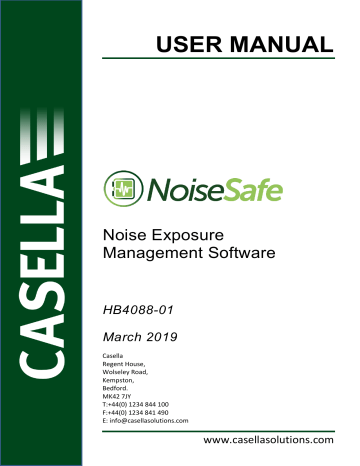advertisement
▼
Scroll to page 2
of
28
advertisement
Key Features
- Effortlessly download and manage noise exposure data from dBadge2 noise dosimeters.
- Create customized views to organize and visualize measurement results.
- Generate comprehensive reports for individual or multiple measurements.
- Easily configure dBadge2 settings directly from the software.
- Synchronize dBadge2's internal clock to the PC time for precise data recording.
- Playback audio notes and events recorded by the dBadge2.
- Effectively manage and store measurement results for future reference.
- Protect your data with straightforward file backup options.
Related manuals
Frequently Answers and Questions
How do I connect my dBadge2 to the NoiseSafe software?
Connect the dBadge2 to your PC using the provided USB cable.
Can I create custom views to organize my measurement results?
Yes, you can create and save custom views to organize and visualize your data according to your preferences.
How do I generate a report for multiple measurements?
Select the desired measurements and click on the 'Generate Report' button. Choose the 'Multiple Measurements' option to create a comprehensive report.