advertisement
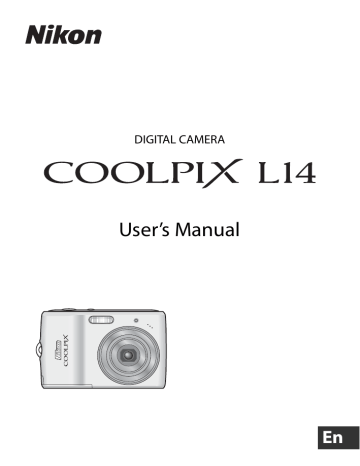
94
Technical Notes
Optional Accessories
Rechargeable battery
Battery charger
AC adapter
Two Nikon EN-MH1 rechargeable NiMH batteries (EN-MH1-
B2)
MH-71 battery charger
EH-65A AC adapter (connects as shown)
1 2 3
USB cable
A/V cable
EH-62B AC adapter cannot be used.
USB cable UC-E6
Audio/Video cable EG-CP14
Approved Memory Cards
The following memory cards have been tested and approved for use in the
COOLPIX L14.
SanDisk
Toshiba
Panasonic
128 MB, 256 MB, 512 MB, 1 GB, 2 GB
1
, 4 GB
1, 2
High-speed, 10-MB/s cards: 512 MB, 1 GB, 2 GB
1
, 4 GB
1, 2
High-speed, 20-MB/s cards: 1 GB, 2 GB
1
128 MB, 256 MB, 512 MB, 1 GB, 2 GB
1
, 4 GB
1, 2
High-speed, 10-MB/s cards: 256 MB, 512 MB, 1 GB
High-speed, 20-MB/s cards: 512 MB, 1 GB, 2 GB
1
128 MB, 256 MB, 512 MB, 1 GB, 2 GB
1
, 4 GB
1, 2
High-speed, 10-MB/s cards: 4 GB
1, 2
High-speed, 20-MB/s cards: 512 MB, 1 GB, 2 GB
1
, 4 GB
1, 2
1
2
If the memory card will be used with a card reader or similar device, the device must support memory card specifications.
SDHC-compliant.
Other cards have not been tested. For more details on the memory cards listed above, please contact the manufacturer.
Image File and Folder Names
Pictures and movies are assigned file names as follows.
D S C N 0 0 0 1 . J P G
Identifier (not shown on camera monitor)
Original still pictures and movies
Cropped copies
Small copies
D-Lighting copies
Stop-motion movies
DSCN
RSCN
SSCN
FSCN
INTN
Extension (signifies the file type)
Still pictures
Movies
.JPG
.AVI
File number (assigned automatically in ascending order, starting with “0001”)
• Files are stored in folders automatically named with a three-digit folder number followed by NIKON (e.g. “100NIKON”). If a picture is taken when the current folder contains 200 pictures, a new folder will be created by adding one to the current folder number. (e.g. “100NIKON”
→
“101NIKON”). If a picture is taken when the current file is numbered 9999, a new folder will also be created and the new file number is returned to 0001.
• Files are stored in folders named with a folder number followed by a fivecharacter identifier: “P_” plus a three-digit sequence number for pictures taken using panorama assist (
A 38) (e.g. “101P_001”) and file numbers will be
assigned automatically starting with “0001.”
•
If files are copied between the internal memory and the memory card ( A 92),
the files are named as follows.
• [Selected images]: The image data is copied in the using folder (or the folder to be used in the next time shooting). The newly copied pictures are numbered consecutively from the largest number available in the internal memory or memory card.
• [All images]: All the pictures in the folder are copied with the same file numbers. New folder numbers are assigned in ascending order starting from the largest folder number available. The file names are not changed.
• If a picture is taken when the current folder is numbered 999 and contains 200 pictures or a picture numbered 9999, no further pictures can be taken until the memory card is replaced with a new one or the medium is formatted (
95
96
Caring for the Camera
To ensure continued enjoyment of this Nikon product, observe the following precautions when using or storing the device.
B
Keep Dry
The device will be damaged if immersed in water or subjected to high humidity.
B
Do Not Drop
The product may malfunction if subjected to strong shock or vibration.
B
Handle the Lens and all Moving Parts with Care
Do not apply force to the lens, lens cover, monitor, memory card slot or battery chamber. These parts are easily damaged. Applying force to the lens cover could result in camera malfunction or damage to the lens. Should the monitor break, care should be taken to avoid injury caused by broken glass and to prevent the liquid crystal from the display touching the skin or entering the eyes or mouth.
B
Do Not Point the Lens at Strong Light Sources for Extended Periods
Avoid pointing the lens at the sun or other strong light sources for extended periods when using or storing the camera. Intense light may cause deterioration of the CCD image sensor, producing a white blur effect in photographs.
B
Keep Away from Strong Magnetic Fields
Do not use or store this device in the vicinity of equipment that generates strong electromagnetic radiation or magnetic fields. Strong static charges or the magnetic fields produced by equipment such as radio transmitters could interfere with the monitor, damage data stored on the memory card, or affect the product’s internal circuitry.
B
Avoid Sudden Changes in Temperature
Sudden changes in temperature, such as when entering or leaving a heated building on a cold day, can cause condensation to form inside the device. To prevent condensation, place the device in a carrying case or a plastic bag before exposing it to sudden changes in temperature.
B
Turn the Product Off Before Removing or Disconnecting the Power Source
Do not unplug the product or remove the batteries while the product is on, or while images are being recorded or deleted. Forcibly cutting power in these circumstances could result in loss of data or in damage to product memory or internal circuitry. To prevent an accidental interruption of power, avoid carrying the product from one place to another while an AC adapter is connected.
Caring for the Camera
C
Batteries
• Check the battery level when taking the camera out, and replace the batteries if necessary (
If possible, carry spare batteries when taking pictures on important occasions.
• Battery capacity tends to decrease on cold days. Be sure that the batteries are fresh before heading outside to take pictures in cold weather. Keep spare batteries in a warm place and exchange as necessary. Once warmed, a cold battery may recover some of its charge.
• Dirt on the battery terminals can prevent the camera from functioning.
• Used batteries are a valuable resource. Please recycle used batteries in accordance with local regulations.
97
Caring for the Camera
Cleaning
Lens
Monitor
Body
Avoid touching glass parts with your fingers. Remove dust or lint with a blower
(typically a small device with a rubber bulb attached to one end that is pumped to produce a stream of air out the other end). To remove fingerprints or other stains that cannot be removed with a blower, wipe the lens with a soft cloth, using a spiral motion that starts at the center of the lens and working toward the edges. If this fails, clean the lens using a cloth lightly dampened with commercial lens cleaner.
Remove dust or lint with a blower. To remove fingerprints and other stains, clean the monitor with a soft, dry cloth, being careful not to apply pressure.
Use a blower to remove dust, dirt or sand, then wipe gently with a soft, dry cloth. After using the camera at the beach or seaside, wipe off any sand or salt with a dry cloth lightly dampened with fresh water, then dry thoroughly. Note that foreign matter inside the camera could cause damage not covered by the warranty.
Do not use alcohol, thinner, or other volatile chemicals.
Storage
Turn the camera off when not in use. Check that the power-on lamp is off before putting the camera away. Remove the batteries if the camera will not be used for an extended period. Do not store the camera with naptha or camphor moth balls, or in any of the following locations:
• Next to equipment that produces strong electromagnetic fields, such as televisions or radios
• Exposed to temperatures below –10 °C (14 °F) or above 50 °C (122 °F)
• Poorly ventilated or subject to humidities of over 60 %
To prevent mold or mildew, take the camera out of storage at least once a month.
Turn the camera on and release the shutter a few times before putting the camera away again.
98
C
Notes on the Monitor
• The monitor may contain a few pixels that are always lit or that do not light. This is a characteristic common to all TFT LCD displays, and does not indicate a malfunction. Images recorded using the product will not be affected.
• When framing bright subjects, vertical comet-like streaks that whiten toward either end may appear in the display. This phenomenon, known as “smear,” does not appear in the final photograph and does not indicate a malfunction. Some smear may appear in movies.
• Images in the monitor may be difficult to see under bright lighting.
• The monitor is lit by an LED backlight. Should the monitor begin to dim or flicker, contact your
Nikon-authorized service representative.
Error Messages
The following table lists the error messages and other warnings displayed in the monitor, as well as the solutions for dealing with them.
Display
O (blinks)
B
Problem
Clock not set.
Battery running low.
Set clock.
Solution
Prepare to replace batteries.
Replace batteries.
N
Warning! Battery exhausted.
Battery exhausted.
Q ( ● blinks red) Camera cannot focus.
P
Warning!!
please wait for the camera to finish recording.
O
N
Memory card is write protected.
P
This card cannot be used.
P
Warning! This card cannot be read.
P
Card is not formatted.
Format card?
No
Yes
N
Out of memory.
Camera cannot perform other operations until recording is complete.
Write-protect switch is in
“lock” position.
Error accessing memory card.
Memory card has not been formatted for use in camera.
Memory card is full.
• Refocus.
• Use focus lock.
Wait until message clears from display automatically when recording is complete.
Slide write-protect switch to “write” position.
•
•
Use approved card.
• Check that connectors are clean.
Confirm that memory card is correctly inserted.
Choose [Yes] and press k to format card, or turn camera off and replace card.
• Choose smaller image size.
• Delete pictures.
A
Cannot copy picture.
• Insert new memory card.
• Remove memory card and use internal memory.
Delete pictures from destination.
99
100
Error Messages
P
Image cannot be
N
Display saved.
Image cannot be modified.
Problem
Error occurred while recording picture.
Picture cannot be used for welcome screen.
Cannot copy picture.
Cannot edit selected picture.
Camera has run out of file numbers.
Solution
Format internal memory or memory card.
Choose picture 640 × 480 pixels or larger, or picture taken at an image mode setting other than [16:9].
Delete pictures from destination.
• The COOLPIX L14 editing functions cannot be available for pictures taken with non-COOLPIX
L14 digital cameras.
• Pictures with an aspect ratio of 16:9, or copies from D-Lighting, crop, or small picture option cannot be adjusted using D-Lighting.
• Insert new memory card.
• Format internal memory or memory card.
Choose memory card with faster write speed.
A
–
N
Cannot record movie.
N
Memory contains no images.
N
File contains no image data.
N
This image cannot be deleted
Lens error Q
Time out error while recording movie.
No pictures in the internal memory or memory card.
File not created with
COOLPIX L14.
Picture is protected.
Lens error.
Remove memory card to play back pictures from internal memory.
View file on computer or other device.
Disable protection.
Turn camera off and then on again. If error persists, contact retailer or Nikonauthorized service representative.
–
Error Messages
PR
Display
P
Communications error
System error Q
Printer error. Check printer status.
PR
Printer error: check paper
PR
Printer error: paper jam
PR
Printer error: out of paper
PR
Printer error: check ink
PR
Printer error: out of ink
PR
Printer error: file corrupt
Problem
USB cable disconnected or memory card removed during transfer or printing.
Error has occurred in camera’s internal circuitry.
Running out of ink or printer error.
Specified size of paper is not loaded in printer.
Paper has jammed in the printer.
No paper is loaded in printer.
Ink error.
Ink cartridge is empty.
An error caused by the image file has occurred.
Solution
• If Nikon Transfer displays error, click [OK] to exit.
Resume operation after turning camera off and reconnecting cable or inserting new memory card.
• Check printer.
Turn camera off, remove and reinsert batteries, and turn camera on. If error persists, contact retailer or
Nikon-authorized service representative.
Check printer. After checking the ink or solving the problem, select
[Resume] and press k to resume printing.*
Load the specified paper, select [Resume] and press k to resume printing.*
Eject the jammed paper, select [Resume] and press k to resume printing.*
Load the specified paper, select [Resume] and press k to resume printing.*
Check ink, select [Resume] and press k to resume printing.*
Replace ink, select
[Resume] and press k to resume printing.*
Select [Cancel] and press k to cancel printing.
A
–
–
–
–
–
–
–
–
* See the documentation provided with your printer for further guidance and information.
101
Troubleshooting
102
If the camera fails to function as expected, check the list of common problems below before consulting your retailer or Nikon-authorized service representative.
Refer to the page numbers in the right-most column for more information.
Display, Settings and Power Supply
Problem
Monitor is blank
Monitor is hard to read
Cause/Solution
• Camera is off.
• Battery is exhausted.
• Standby mode for saving power: press the shutter-release button halfway.
• When flash lamp blinks red, wait until flash has charged.
• Camera and computer are connected via USB cable.
• Camera and TV are connected via A/V cable.
• Adjust monitor brightness.
• Monitor is dirty. Clean monitor.
• Monitor has dimmed to save power. Monitor brightens when controls are used.
A
Camera turns off without warning
Date and time of recording are not correct
• Batteries are low.
• Camera has turned off automatically to save power.
• Batteries are cold.
• Pictures recorded before clock was set, and
“Date not set” indicator blinks during shooting, will have time stamp of “00/00/0000 00:00”; movies will be dated “01/09/2007 00:00.”
Set the correct date and time from [Date] in the setup menu.
• Check camera clock regularly against more accurate timepieces and reset as required.
No indicators displayed in monitor
[Date imprint] not available
[Hide info] is selected for [Photo info].
Select [Show info].
Camera clock has not been set.
Date not appearing on pictures even when [Date imprint] is enabled
Camera settings reset
• d [Sports], l [Museum] or p [Panorama assist] is selected from the scene mode menu.
• Movie mode is selected.
• [Continuous], [BSS] or [Multi-shot 16] is selected for [Continuous].
Backup battery is exhausted; all settings were restored to their default values.
Troubleshooting
Electronically Controlled Cameras
In extremely rare instances, unusual characters may appear in the monitor and the camera may stop functioning. In most cases, this phenomenon is caused by a strong external static charge. Turn the camera off, remove and replace the battery, then turn the camera on again. In the event of continued malfunction, contact your retailer or Nikon-authorized service representative. Note that disconnecting the power source as described above may result in the loss of any data not recorded to internal memory or the memory card at the time the problem occurred. Data already recorded will not be affected.
Shooting
Problem Cause/Solution
No picture taken when shutterrelease button is pressed.
Camera cannot focus.
• When camera is in playback mode, press the shooting mode button.
• When menus are displayed, press d .
• Battery is exhausted.
• When flash lamp blinks, flash is charging.
• The intended subject is one with which autofocus does not perform well.
• Focus error. Turn camera off and then on again.
Pictures are blurred.
Bright specks appear in pictures taken with flash.
Flash does not fire.
• Use flash.
• Use D .
• Use tripod and self-timer.
Flash is reflecting off particles in air. Turn flash off.
• Flash is off.
• Some scene modes that cannot turn on flash are selected.
• Movie mode (other than [Stop-motion movie]) is selected.
• [Continuous], [BSS] or [Multi-shot 16] is selected for [Continuous].
Optical zoom cannot be used.
Optical zoom cannot be used while recording movies.
A
103
104
Troubleshooting
Problem Cause/Solution
Digital zoom cannot be used.
Digital zoom cannot be used:
• When one-touch portrait mode is selected or b [Portrait] or e [Night portrait] is selected from the scene mode menu.
• When [Multi-shot 16] is selected from the
[Continuous] settings in the shooting mode menu.
• Before movie is started.
• When [Off] is selected for [Digital zoom] in setup menu.
[Image mode] not available.
[Image mode] cannot be adjusted when [Multishot 16] is selected for [Continuous].
No sound when shutter is released.
Pictures appear smeared.
Colors are unnatural.
• [Off] is selected for [Sound settings] > [Shutter sound] in setup menu.
• [Continuous], [BSS] or [Multi-shot 16] is selected for [Continuous] in shooting menu.
• d ([Sports] scene mode) or l ([Museum] scene mode) is selected.
• Movie mode is selected.
Lens is dirty. Clean lens.
White balance does not match light source.
A
Randomly spaced bright pixels
(“noise”) appear in image.
Pictures are too dark
(underexposed).
Shutter speed too slow or ISO sensitivity too high.
Noise can be reduced by:
• Using flash
• Choosing scene mode with noise reduction
• Flash is off.
• Flash window is blocked.
• Subject is beyond flash range.
• Adjust exposure compensation.
• Subject is backlit. Select o ([Backlight] scene mode) or use fill flash.
Pictures are too bright
(overexposed).
Adjust exposure compensation.
Troubleshooting
Problem
Unexpected results when flash set to V (auto with red-eye reduction).
Cause/Solution
If V (auto with red-eye reduction) or fill flash with slow sync and red-eye reduction in e
([Night portrait] scene mode) is used, in-Camera
Red Eye Fix may, in very rare cases, be applied to areas not affected by red-eye.
Use flash modes other than V (auto with redeye reduction) and take pictures in the shooting mode other than e [Night Portrait]
A
Playback
Problem
File cannot be played back.
Cause/Solution
• File was overwritten or renamed by computer or other make of camera.
• Stop-motion in progress: pictures cannot be played back until recording is complete.
Cannot zoom in on picture.
Cannot use D-Lighting, crop, or small picture options.
• These options cannot be used with movies, and pictures taken when [16:9] is applied in the image-mode setting.
• Select picture that supports D-Lighting, crop, or small picture.
• The COOLPIX L14 editing functions cannot be available for pictures taken with non-COOLPIX
L14 digital cameras.
• Other cameras may be unable to play back pictures recorded with this camera.
Pictures not displayed on television.
Playback zoom cannot be used with movies, small pictures, or pictures that have been cropped to below 320 × 240.
• Choose correct video mode.
• Memory card contains no pictures. Replace memory card. Remove memory card to play back pictures from internal memory.
A
–
–
–
–
105
106
Troubleshooting
Problem
Nikon Transfer does not start when camera is connected.
Pictures to be printed are not displayed.
Cannot select paper size with camera.
Cause/Solution
• Camera is off.
• Battery is exhausted.
• USB cable is not correctly connected.
• Camera is not recognized by the computer.
• If your computer is running Windows 2000
Professional, your camera cannot be connected.
• Computer is not set to launch Nikon Transfer automatically.
For more information on Nikon Transfer, refer to help information contained in Nikon Transfer.
Memory card contains no pictures. Replace memory card. Remove memory card to print pictures from internal memory.
Paper size cannot be selected from the camera if the printer does not support the page sizes used by the camera, or the printer automatically selects the page size. Use the printer to select page size.
–
A
–
Specifications
Nikon COOLPIX L14 Digital Camera
Type
Effective pixels
CCD
Total pixels
Lens
Focal length
File system
File formats
Image size (pixels)
ISO sensitivity
(Standard output sensitivity)
Compact digital camera
7.1 million
1
/
2.5
-in. CCD
7.38 million
3× Zoom-Nikkor lens
6.3-18.9mm (equivalent with 35mm [135] format picture angle:
38-114mm) f/3.1–5.9
f/-number
Construction
Digital zoom
6 elements in 5 groups
Up to 4× (equivalent with 35mm [135] format picture angle: approx. 456mm)
Autofocus (AF)
Focus range (from lens)
Contrast-detect AF
• Approx. 60 cm (2 ft.) to
∞
• Macro mode: Approx. 10 cm (3.9 in.) to ∞ (when the zoom indicator is positioned in the left side of G )
Focus-area selection Center, Face-priority
Monitor
Frame coverage
(shooting mode)
Frame coverage
(playback mode)
Storage
Media
2.4in., 115,000-dot, TFT LCD with 5-level brightness adjustment
Approx. 97% horizontal and 97% vertical
(Compared to actual picture)
Approx. 100% horizontal and 100% vertical
(Compared to actual picture)
Internal memory (approx. 23 MB)
Secure Digital (SD) memory cards
DCF, Exif 2.2, and DPOF compliant
Compressed: JPEG-Baseline compliant
Movies: AVI
• 3,072 × 2,304 [High(3072 P )/Normal(3072)]
• 2,592 × 1,944 [Normal(2592)]
• 2,048 × 1,536 [Normal(2048)]
• 1,024 × 768 [PC screen(1024)]
• 640 × 480 [TV screen(640)]
• 3,072 × 1,728 [16:9]
Auto (ISO 64-1000)
107
Specifications
Exposure
Metering 256-segment matrix, center-weighted (digital zoom less than
2×), spot (digital zoom 2× or more)
Exposure control
Range
(ISO 100)
Shutter
Speed
Aperture
Range
Self-timer
Built-in flash
Range
Programmed auto-exposure with exposure compensation
(–2.0 to +2.0 EV in steps of
1
/ 3 EV)
[W]: 0.7 to 15.0 EV
[T]: 2.5 to 16.7 EV
Mechanical and charge-coupled electronic shutter
1
/
1000
–2 s, 4 s ([Fireworks show] scene mode)
Electronically controlled preset aperture
2 steps (f/3.1 and f/4.6 [W])
10 seconds
[W]: 0.5 to 4.0 m (19.7 in. to 13 ft. 1.5 in.)
[T]: 0.5 to 2.0 m (19.7 in. to 6 ft. 6.7 in.)
Flash control
Interface
Sensor flash system
USB
Data transfer protocol MTP, PTP
Video output Can be selected from NTSC and PAL
I/O terminals
Supported languages
• Audio/video (A/V) out
• Digital I/O (USB)
Czech, Danish, German, English, Spanish, Greek, French,
Indonesian, Italian, Hungarian, Dutch, Norwegian, Polish,
Portuguese, Russian, Finnish, Swedish, Turkish, Chinese
(Simplified and Traditional), Japanese, Korean, Thai
Power sources
Battery life*
• Two AA lithium, alkaline, or oxyride batteries
• Two EN-MH1 rechargeable NiMH batteries (available separately)
• EH-65A AC adapter (available separately)
Approx. 1000 shots with lithium, 440 shots with alkaline, or
520 shots with EN-MH1 batteries
Dimensions (W × H × D) Approx. 90.5 × 61.5 × 27 mm (3.6 × 2.4 × 1.1 in.) (excluding projections)
Approx. 115 g (4.1 oz) without battery and memory card Weight
Operating environment
Temperature
Humidity
0 to 40 °C (+32 to 104 °F)
Less than 85% (no condensation)
108
• Unless otherwise stated, all figures are for a camera with a fully-charged EN-MH1 batteries operated at an ambient temperature of 25 °C (77 °F).
Specifications
* Based on Camera and Imaging Products Association (CIPA) standards for measuring the life of camera batteries. Measured at 23 °C (73 °F); zoom adjusted with each shot, flash fired with every other shot, image mode set to [ d Normal (3072)].
Battery life may vary depending on shooting interval and length of time menus and images are displayed.
B
Specifications
Nikon will not be held liable for any errors this manual may contain. The appearance of this product and its specifications are subject to change without notice.
109
110
Supported Standards
• DCF : Design Rule for Camera File System is a standard widely used in the digital camera industry to ensure compatibility among different makes of camera.
• DPOF : Digital Print Order Format is an industry-wide standard that allows pictures to be printed from print orders stored on the memory card.
• Exif version 2.2
: This camera supports Exif (Exchangeable Image File Format for Digital Still Cameras) version 2.2, a standard that allows information stored with photographs to be used for optimal color reproduction when images are output from Exif-compliant printers.
• PictBridge : A standard developed cooperatively by the digital camera and printer industries, allowing photographs to be output directly to a printer without connecting the camera to a computer.
Index
Symbols
k Apply selection button
A Auto mode
B Battery level indicator
l Delete button
G Easy auto mode
o Exposure compensation
m Flash mode
j Help
p Macro mode
d button
D Movie mode
H One-touch portrait mode
c Playback button
i Playback zoom
C Scene mode
n Self-timer
h Thumbnail playback
f and g zoom buttons
A
AC adapter
Accessories
AE-L
Audio/Video (A/V) cable
Auto off
Auto with red-eye reduction
Autofocus
AVI
B
Backlight ( o )
Backlit subjects
,
Batteries
EN-MH1
FR6/L91 (AA)
LR6 (AA)
ZR6 (AA)
Battery charger
Battery level indicator
Battery-chamber cover
Beach/snow ( g )
Best shot selector (BSS)
Black-and-white
Blur
Brightness
C
Cable connector
Cleaning
Body
Lens
Monitor
Close up ( k )
Cloudy
Color options
Computer
Continuous
Copy
Copy ( n )
Crop
Cyanotype
D
Date
–
Date imprint
Daylight
Daylight saving time
DCF
Delete
Digital print order format
Digital zoom
D-Lighting
DPOF
DSCN
Dusk/dawn ( i )
E
EH-65A AC adapter
Error messages
Exif version 2.2
Exposure compensation
Extension
F
Face-priority AF
111
Index
112
File names
Fill flash
Fireworks show ( m )
Firmware version
Flash
lamp
mode
Fluorescent
Focus
area
face-priority
indicator
Focus lock
Folder names
Format
Framing
FSCN
Full-frame playback mode
H
I
Help
Image mode
Incandescent
Internal memory
capacity
formatting
INTN
ISO sensitivity
J
JPEG
JPG
L
Landscape ( c )
Language
Lens
M
Macro mode
Memory card
approved
capacity of
formatting
Inserting and removing
slot
slot cover
Menu button
Menus
Microphone
Monitor
brightness
indicators in
Monitor settings
Movie menu
Movie mode
Movie options
maximum movie length
small size
smaller size
Stop-motion movie
TV movie
Movies
deleting
playback
recording
Multi selector
Multi-shot 16
Museum ( l )
N
Night landscape ( j )
Night portrait ( e )
,
Noise reduction
Number of exposures remaining
O
One-touch portrait mode
menu
Optical zoom
P
Panorama
Panorama assist ( p )
Paper size
Party/indoor ( f )
PictBridge
Playback
mode
thumbnail
zoom
Playback menu
Portrait ( b )
Power saving
Power switch
Power-on lamp
Print set
Print size
Printer
Protect
Q
Quick playback zoom
R
Red-eye reduction
Reset all
RSCN
S
Secure Digital (SD) memory card
Self-timer
Self-timer lamp
Sepia
Setup menu
Shooting menu
Shooting mode
Shooting mode button
Shooting-mode selection menu
Shutter-release button
Single
Slide show
Slow sync
Small picture
Smear
Sound settings
Speaker
Sports ( d )
SSCN
Standard color
Strap, Camera
Sunset ( h )
Support information
T
Television
connecting to
Thumbnail playback
Time zone
Transfer
Tripod socket
U
USB cable
V
Video mode
Vivid color
Volume
W
Welcome screen
White balance
preset manual
Z
Zoom
buttons
indicator
playback
Index
113
114
No reproduction in any form of this manual, in whole or in part
(except for brief quotation in critical articles or reviews), may be made without written authorization from NIKON CORPORATION.
Printed in Japan
CT7H05500101(11)
6MMA0811-01
advertisement
Related manuals
advertisement
Table of contents
- 4 For Your Safety
- 4 WARNINGS
- 7 Notices
- 13 Introduction
- 13 About This Manual
- 14 Information and Precautions
- 16 Parts of the Camera
- 16 The Camera Body
- 18 The Monitor
- 20 Basic Operations
- 20 The Shooting Mode Button
- 20 The (Playback) Button
- 21 The Multi Selector
- 22 The Button
- 23 Help Displays
- 23 Attaching the Camera Strap
- 24 First Steps
- 24 Insert the Batteries
- 24 Supported Batteries
- 24 Turning On and Off the Camera
- 26 Setting Display Language, Date and Time
- 28 Inserting Memory Cards
- 29 Removing Memory Cards
- 30 Basic Photography and Playback: Easy Auto Mode
- 30 Step 1 Turn the Camera On and Select (Easy Auto) Mode
- 32 Step 2 Frame a Picture
- 34 Step 3 Focus and Shoot
- 36 Step 4 Viewing and Deleting Pictures
- 38 Using the Flash
- 38 Setting the Flash Mode
- 40 Taking Pictures with the Self-timer
- 41 Macro Mode
- 42 Exposure Compensation
- 43 Auto Mode
- 43 Shooting in the Auto Mode
- 44 Shooting Suited for the Scene
- 44 Shooting in the Scene Mode
- 44 Setting the Scene Mode
- 45 Features
- 52 One-touch Portrait Mode
- 52 Shooting in the One-Touch Portrait Mode
- 53 The One-touch Portrait Menu
- 54 More on Playback
- 54 Viewing Multiple Pictures: Thumbnail Playback
- 55 Taking a Closer Look: Playback Zoom
- 56 Editing Pictures
- 57 Enhancing Brightness and Contrast: D-Lighting
- 58 Creating a Cropped Copy: Crop
- 59 Resizing Pictures: Small Picture
- 60 Movies
- 60 Recording Movies
- 61 The Movie Menu
- 61 Selecting Movie Options
- 62 Stop-Motion Movies
- 63 Movie Playback
- 63 Deleting Movie Files
- 64 Connecting to Televisions, Computers and Printers
- 64 Connecting to a TV
- 65 Connecting to a Computer
- 65 Before Connecting the Camera
- 66 Transferring Pictures from the Camera to a Computer
- 69 Connecting to a Printer
- 70 Connecting the Camera and Printer
- 71 Printing Pictures One at a Time
- 72 Printing Multiple Pictures
- 75 Creating a DPOF Print Order: Print Set
- 77 Shooting, Playback and Setup Menus
- 77 Shooting Options: The Shooting Menu
- 77 Displaying the Shooting Menu
- 78 Image Mode
- 80 White Balance
- 82 Continuous
- 83 Color Options
- 84 Restrictions on Camera Settings
- 85 Playback Options: The Playback Menu
- 85 Displaying the Playback Menu
- 87 Slide Show
- 88 Delete
- 89 Basic Camera Setup: The Setup Menu
- 90 Displaying the Setup Menu
- 90 Menus
- 91 Welcome Screen
- 92 Date
- 95 Monitor Settings
- 96 Date Imprint
- 97 Digital Zoom
- 97 Sound Settings
- 98 Auto Off
- 99 Format Memory/Format Card
- 100 Language
- 100 Video mode
- 101 Reset All
- 103 Battery Type
- 103 Power saving
- 103 Protect
- 104 Copy
- 105 Firmware Version
- 106 Technical Notes
- 106 Optional Accessories
- 106 Approved Memory Cards
- 107 Image File and Folder Names
- 108 Caring for the Camera
- 110 Cleaning
- 110 Storage
- 111 Error Messages
- 114 Troubleshooting
- 119 Specifications
- 122 Supported Standards
- 123 Index