advertisement
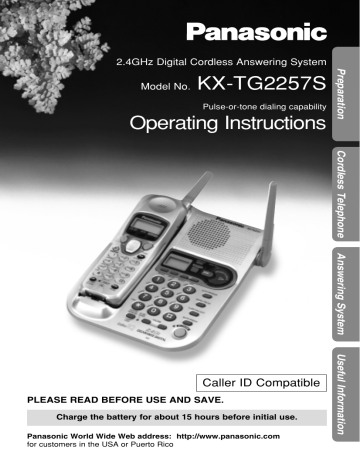
30
Making Calls
Handset
Back side
Speaker
Display
(OFF)
, ,
(HOLD/INTERCOM/CLEAR)
(REDIAL/PAUSE)
Microphone
1 Press .
2
3
Dial a phone number.
• The dialed number is displayed.
• After a few seconds, the display will show the length of the call and the battery strength.
To hang up, press (OFF) or place the handset on the base unit.
Talk
Talk
1112222
Talk
00-00-00
Off
00-01-08
• If the handset has lost communication with the base unit, 3 beeps sound and “ No link to base Place on cradle and try again.
” is displayed.
To have a hands-free phone conversation
(Using Digital Duplex Speakerphone)
1 Press .
SP-phone
2 Dial a phone number.
• The dialed number is displayed.
• After a few seconds, the display will show the length of the call and the battery strength.
SP-phone
1112222
SP-phone
00-00-00
3 When the other party answers, talk into the microphone.
4 To hang up, press (OFF) or place the handset on the base unit.
Off
00-01-08
• If the handset has lost communication with the base unit, 3 beeps sound and “ No link to base Place on cradle and try again.
” is displayed.
Hands-free Digital Duplex Speakerphone
For best performance, please note the following:
• Talk alternately with the caller in a quiet room.
• If the other party has difficulty hearing you, press Ö to decrease the speaker volume.
• If the other party’s voice from the speaker cuts in/out during a conversation, press Ö to decrease the speaker volume.
• While talking using , you can switch to the hands-free phone conversation by pressing . To switch back to the receiver, press .
If noise interferes with the conversation
Press Ü to select a clearer channel in the talk, speakerphone, intercom or remote operation mode, or move closer to the base unit.
To redial the last number dialed on the handset
.
For assistance, please call: 1-800-211-PANA(7262)
31
Making Calls
To dial after confirming the entered number
1 Dial a phone number.
• If you misdial, press
(HOLD/INTERCOM/CLEAR) . One digit is erased. Dial the correct phone number.
3334444
2 Press .
OR
To have a hands-free phone conversation, press , and when the other party answers, talk into the microphone.
• After a few seconds, the display will show the length of the call and the battery strength.
Talk
3334444
Talk
00-00-00
3 To hang up, press (OFF) or place the handset on the base unit.
To redial using the redial list
(
Memory Redial
)
The last 5 phone numbers dialed with the handset are stored in the redial list.
1.
Press (REDIAL/PAUSE) .
• The last number dialed is displayed.
2.
Scroll to the desired number by pressing Ö or Ñ .
•
You can also scroll through the list by pressing
(REDIAL/PAUSE) .
•
To exit the list, press (OFF) .
3.
Press or .
333-4444
GF
Redial list
• To erase an item , repeat steps 1 and 2, and press (HOLD/INTERCOM/CLEAR) .
•
If “ No items stored ” is displayed, the list is empty.
To put a call on hold
Press (HOLD/INTERCOM/CLEAR) .
• “ Hold ” is displayed.
• If you put a call on hold for more than 6 minutes, an alarm tone will sound. The call will be disconnected after a total of 10 minutes.
Hold
00-00-08
To release the hold
From the handset, lift the handset, or press
From the base unit, press (SP-PHONE) .
or .
32
• If another phone is connected on the same line (p. 78), you can also release the hold by lifting its handset.
To adjust the receiver volume (HIGH, MEDIUM or LOW) or speaker volume (6 levels) while talking
To increase, press Ñ .
To decrease, press Ö .
• The display will return to the length of the call.
While using
• Each time you press Ö or Ñ , the volume level will change among 3 levels (HIGH,
MEDIUM or LOW). Your phone comes from the factory set to level MEDIUM.
While using
• Each time you press Ö or Ñ , the volume level will change among 6 levels. Your phone comes from the factory set to level 3.
Loud
HIGH
Low
❚ ❚ ❚ ❚ ❚ ❚
High
Ñ Ö
Loud
MEDIUM
Low
❚ ❚ ❚ ❚ ❚ ❚
High
Ñ Ö
Loud
LOW
Low
❚ ❚ ❚ ❚ ❚ ❚
High
Ex. Speaker volume: level 6
Loud
Low
❚ ❚ ❚ ❚ ❚ ❚
High
• When you replace the battery, the selected receiver/speaker volume setting will return to the factory set. Reprogram if necessary.
Lighted handset keypad
The handset dialing buttons will light when you press a button or lift the handset off the base unit. They flash when a call is received with the handset off the base unit.
The lights will go out a few seconds after pressing a button, lifting the handset, answering a call, hanging up a call, leaving the programming mode or ending the intercom.
Backlit LCD display
The lighted handset display will stay on for a few seconds after pressing a handset button, lifting the handset off the base unit, hanging up a call, leaving the programming mode or ending the intercom.
For assistance, please call: 1-800-211-PANA(7262)
33
Making Calls
Base Unit
(Digital Duplex Speakerphone)
(HOLD/LOCATOR/INTERCOM)
34
(REDIAL/PAUSE)
(SP-PHONE) and Indicator
MIC
VOLUME ,
1 Press (SP-PHONE) .
• The SP-PHONE indicator lights.
2 Dial a phone number.
3 When the other party answers, talk into the MIC (microphone).
4 To hang up, press (SP-PHONE) .
• The indicator light goes out.
• To switch to the handset while using the base unit speakerphone:
—If the handset is off the base unit, press or .
—If on the base unit, just lift up.
• During a call using the handset, the call can be switched to the base unit by pressing (SP-PHONE) on the base unit.
Hands-free Digital Duplex Speakerphone
For best performance, please note the following:
• Talk alternately with the caller in a quiet room.
• If the other party has difficulty hearing you, press VOLUME to decrease the speaker volume.
• If the other party’s voice from the speaker cuts in/out during a conversation, press VOLUME to decrease the speaker volume.
To adjust the speaker volume (8 levels) while talking
To increase, press VOLUME
To decrease, press VOLUME
.
.
To redial the last number dialed on the base unit
Press (SP-PHONE) and press (REDIAL/PAUSE) .
To put a call on hold
Press (HOLD/LOCATOR/INTERCOM) .
• The SP-PHONE indicator flashes.
• If you put a call on hold for more than 6 minutes, an alarm tone will sound. The call will be disconnected after a total of 10 minutes.
To release the hold
From the base unit, press (SP-PHONE) .
From the handset, press or , or lift the handset off the base unit.
• If another phone is connected on the same line (p. 78), you can also release the hold by lifting its handset.
For assistance, please call: 1-800-211-PANA(7262)
35
Answering Calls
When a call is received, the unit rings and “ Incoming call ” is displayed and the IN USE/CHARGE indicator on the base unit flashes. If you subscribe to a Caller ID service, the calling party information will be displayed after the first ring (p. 37).
In order to view the Caller ID information, please wait until the second ring to answer a call.
Handset
If the handset is off the base unit;
Press .
• You can also answer a call by pressing any dialing button (0) to (9) , (*) or (#) (— Any Key Talk ).
OR
Press , and when the other party answers, talk into the microphone.
Microphone
• You can select the ringer volume while a call is being received. Press Ö or Ñ while the handset is just ringing. To set to OFF, press and hold Ö .
Auto Talk
If you set the Auto Talk feature to ON
(p. 19), you can answer a call by lifting the handset off the base unit without pressing or .
IN USE/CHARGE Indicator
Base Unit
1 Press (SP-PHONE) .
• The SP-PHONE indicator lights.
Talk into the MIC .
2
3 To hang up, press (SP-PHONE) .
• The indicator light goes out.
MIC
(SP-PHONE) and Indicator
• You can select the ringer volume while a call is being received. Press
(MUTE/RINGER) while the base unit is just ringing. To set to OFF, press and hold (MUTE/RINGER) .
36
• When the handset and base unit ringer volumes are set to OFF, they will not ring
(p. 20).
Caller ID Service
This unit is compatible with a Caller ID service offered by your telephone company. If you subscribe to a Caller ID service, the calling party’s information will be shown on the handset after the first ring.
The unit can record information of up to 30 different callers, including the time and date received and the number of times called, in the Caller List.
The Caller List information is sorted by the most recent to the oldest call.
When the 31st call is received, the first call is deleted.
Using the list, you can automatically call back a caller. You can store the callers’ names and numbers from the Caller List into the directory.
If you subscribe to both Caller ID and Call Waiting services, when a second call is received while talking, the new caller’s name and phone number will be displayed (p. 58).
How caller information is displayed when a call is received
The handset display shows the caller’s name and phone number after the first ring.
ROBINSON,TINA
1-000-222-3333
After you answer the call, the display will show the length of the call and the battery strength.
Talk
00-00-00
• Caller information cannot be displayed in the following cases:
• —If the caller dialed from an area which does not provide a Caller ID service, the display will show “ Out of area ”.
• —If the caller has requested not to display his/her information, the display will show “ Private caller ”.
• If your unit is connected to a PBX which does not support Caller ID services, you cannot access those services.
• The name display service may not be available in some areas. For further information, please contact your telephone company.
For assistance, please call: 1-800-211-PANA(7262)
37
Using the Caller List
If you have received new calls, “ Received calls ” will be displayed while the unit is not in use.
Handset on the base unit Handset off the base unit
Received calls Received calls G
Viewing the Caller List
To check who has called, follow the steps below.
Make sure the unit is not being used and the handset is lifted off the base unit.
1 Press Ö or Ñ to enter the
Caller List.
• The display will show, for example, the following.
2 new calls
GF H =Directory
• You can go to the directory list by pressing á (p. 51).
2 To search from the most recent call, press Ö .
To search from the oldest call, press Ñ .
• To scroll between callers, press Ö or Ñ .
3 To exit the list, press (OFF) .
(OFF)
, ,
38
• Once new calls have been checked, “ √ ” will be added.
• If “ No items stored ” is displayed in step 1, the Caller List is empty.
• If more than one call is received from the same caller, the date and time of the most recent call will be recorded. If the same caller calls again, the call entry with
“ √ ” will be deleted.
• If you do not press any buttons for 60 seconds, the unit will exit the Caller List.
• After viewing all of the new call entries, “ Received calls ” will disappear.
Ex. When you search from the most recent call:
Press Ö or Ñ to enter the Caller List.
2 new calls
GF H =Directory
Press Ö .
SMITH,JACK
1-222-333-4444
3:10P JUN10
Press Ö .
BROWN,NANCY
222-3333
1:54P JUN 9
✕
3
Press Ö .
TURNER,CINDY
1-234-456-7890
10:38A JUN 9
√
Press Ö .
0 new call
GF H =Directory
Press Ö .
• If there is no name information for a caller, the display will only show the phone number.
To return to the previous caller, press Ñ .
To exit the Caller List, press (OFF) .
Display meaning:
√
: You have checked this caller information, answered the call, called back the caller or played back the message.
✕
2-
✕
9 : The number of times the same caller called (up to 9).
After checking, “ ✕
2 ” – “ ✕
9 ” will be replaced with “ √ ”.
For assistance, please call: 1-800-211-PANA(7262)
39
Using the Caller List
Calling Back from the Caller List
, ,
1 Press Ö or Ñ to enter the Caller List.
2 Scroll to the desired caller by pressing Ö or Ñ .
3 Press or .
• The displayed phone number is dialed automatically.
3 new calls
GF H
=Directory
TURNER,CINDY
1-234-456-7890
11:20A JAN12 ✕ 3
Talk
12344567890
40
• In some cases, you may have to edit the number before dialing (p. 41).
(Ex. You may have to delete “1” and the area code.)
• If a phone number is not displayed in the caller information, you cannot call back that caller.
Editing the Caller’s Phone Number
You can edit a phone number into one of 3 patterns (see below a , b , and c on this page) to call back or store it into the directory.
The Caller ID Number Auto Edit Feature (p. 42)
This feature will allow the unit to edit a Caller ID number into one of 3 patterns you desired for you automatically in the Caller List. For detail and activation please see page 42.
Make sure the unit is not being used and the handset is lifted off the base unit.
Press Ö or Ñ to enter the Caller List.
1
2 Scroll to the desired caller by pressing
Ö or Ñ , and press á .
5 new calls
GF H =Directory
PARKER,FRED
1-234-321-5555
11:20A JAN12
√
H Edit
Save directory
GF H =Yes
3
4
5
Press á ( Yes key) at “ Edit ”.
PARKER,FRED
1-234-321-5555
G =Next H =Edit
Press á ( Edit key) to select a pattern.
• Each time you press á , the number is rearranged into one of 3 patterns.
a
321-5555
G =Next H =Edit a b
Phone no.
(7 digit pattern)
Area code – Phone no.
(10 digit pattern) b
234-321-5555
G =Next H =Edit c 1– Area code – Phone no.
(11 digit pattern)
• The order in which patterns a – c are displayed depends on how the telephone number is displayed in step 3.
c
1-234-321-5555
G =Next H =Edit
After editing the number, you can continue with calling back or storing procedures.
To call back, press or (p. 40).
To store the number in the directory, press Ö ( Next key). Follow the instructions on the display (p. 43). (If the caller has no name information, see page 43, from step 3.)
41
For assistance, please call: 1-800-211-PANA(7262)
Using the Caller List
The Caller ID Number Auto Edit Feature
There are 3 patterns of phone number ( a , b , and c , p. 41). This feature allows your phone to automatically edit an in-coming Caller ID number into one pattern you preferred, and display the Caller ID number with that pattern on the handset automatically.
After this feature is activated, Caller ID numbers coming from considered area codes (201, for example), from which the Caller ID numbers have been chosen to follow the desired pattern (7 digit pattern, for example), will be automatically edited from other patterns (11 digit pattern, for example) into the same pattern you have previously selected (which is 7 digit pattern, in the example).
Up to 4 area codes are allowed for this feature for pattern a and b (p. 41).
To activate this feature, you must 1) set this feature to on, and 2) make an out-going call from Caller List (p. 40) with a number which has one of 3 patterns that you have edited with considered area code, and that you prefer to be followed by future Caller ID numbers, so that in the future all the Caller ID numbers coming from the same area code will be displayed in the same pattern.
The Caller ID number Auto Edit feature is preset to ON at factory.
•
If you fail to reach your destination when making the call, the phone number you dialed might have an incorrect pattern, please edit the phone number with another pattern (p. 41).
For example, if you move to another area, you may need to turn this feature to OFF to erase previously edited area codes. Then, if still need, you may activate this feature again.
Make sure the unit is not being used and the handset is lifted off the base unit.
1. Press (FUNCTION/2WAY!REC) .
2.
Scroll to “ Program ” by pressing Ö or Ñ and press á .
H
Ringer pattern
Program
--------------
3.
Scroll to “ CallerID edit ” by pressing
Ö or Ñ .
H
Talk switching
CallerID edit
LCD contrast
4.
Press á .
5.
Select “ On ” or “ Off ” by pressing Ö or Ñ .
6.
Press á ( Save key).
• A beep sounds.
• To exit the programming mode, press (OFF) .
42
• When the feature is set to OFF, the unit will still be able to display Caller ID, like regular Caller ID telephone, but the in-coming Caller ID number will not be edited by pattern and by area codes.
Storing Caller List Information in the Directory
You can store phone numbers that are in the Caller List into the directory.
Make sure the unit is not being used and the handset is lifted off the base unit.
1 Press Ö or Ñ to enter the Caller List.
2 Scroll to the caller you want to store in the directory by pressing Ö or Ñ , and press á .
• If the number requires editing, see page 41.
10 new calls
GF H
=Directory
TURNER,CINDY
1-234-456-7890
11:20A JAN12
✕
3
H
Edit
Save directory
GF H
=Yes
Edit
H
Save directory
GF H =Yes
3 Scroll to “ Save directory ” by pressing
Ö or Ñ , and press á .
If there is no name information for the caller, “ Enter name ” will be displayed.
a) If a name is not required, press Ö
( Next key) and press á ( Save key).
b) If a name is required, enter the name
(p. 49). When finished, press Ö
( Next key) and press á ( Save key).
• A beep sounds.
• To continue storing other items, repeat from step 2.
• To exit the programming mode, press (OFF) .
Enter name
IH G =Next
Enter name
CINDY TURNER
IH G
=Next
CINDY TURNER
1-234-456-7890
• You can exit the programming mode any time by pressing (OFF) .
•
If the display shows “ Directory full ” in step 3, press (OFF) to exit the list.
To erase other stored items from the directory, see page 54.
•
You cannot store caller information in the directory if a phone number is not displayed.
•
If an alarm tone sounds in step 3, the item cannot be stored in the directory.
Place the handset on the base unit and try again from step 1.
43
For assistance, please call: 1-800-211-PANA(7262)
Using the Caller List
Erasing Caller List Information
After checking the Caller List, you can erase some or all of the entries.
Make sure the unit is not being used and the handset is lifted off the base unit.
To erase a specific caller from the Caller List
Press Ö or Ñ to enter the Caller List.
1
10 new calls
GF H =Directory
2 Scroll to the caller you want to erase from the Caller List by pressing Ö or Ñ .
REAGAN,TOM
1-888-777-6666
12:20A JAN12
√
3 Press (HOLD/INTERCOM/CLEAR) .
• A beep sounds and the information is erased.
• To erase other items, repeat from step 2.
• To exit the Caller List, press (OFF) .
Clear
To erase all entries in the Caller List
Before erasing all entries, make sure that “ 0 new call ” is displayed.
1 Press Ö or Ñ to enter the Caller List.
0 new call
GF H =Directory
2 Press (HOLD/INTERCOM/CLEAR) .
H Exit
All clear
GF H =Yes
3 Select “ All clear ” by pressing Ö or Ñ .
Exit
H All clear
GF H
=Yes
44
4 Press á ( Yes key) or
(HOLD/INTERCOM/CLEAR) .
• A beep sounds and all entries are erased.
• The handset will exit the Caller List.
All clear
Speed Dialer
Storing Phone Numbers
You can store up to 10 phone numbers in the base unit. The dialing buttons ( (0) to (9) ) function as memory stations.
Make sure the unit is not being used and the handset is lifted off the base unit.
1 Press (AUTO/PROGRAM) .
• The IN USE/CHARGE indicator flashes.
Memory Station Numbers
2 Enter a phone number up to 22 digits.
• If you misdial, press
(AUTO/PROGRAM) twice to end storing, and start again from step 1.
3 Press (AUTO/PROGRAM) .
4 Press a memory station number ( (0) to (9) ).
• A beep sounds.
• To store other numbers, repeat steps 1 through 4.
MIC
IN USE/CHARGE
Indicator
(AUTO/PROGRAM)
(SP-PHONE) and
Indicator
• If a pause is required for dialing, press (REDIAL/PAUSE) where needed.
Pressing (REDIAL/PAUSE) counts as one digit (p. 58).
To erase a stored number
Press (AUTO/PROGRAM) twice and then, press the memory station number ( (0) to (9) ) for the phone number to be erased.
For assistance, please call: 1-800-211-PANA(7262)
(Continued → )
45
46
Speed Dialer
Dialing a Stored Number
1 Press (SP-PHONE) .
• The SP-PHONE indicator lights.
2 Press (AUTO/PROGRAM) .
3 Press a memory station number ( (0) to (9) ).
• The stored number is dialed.
• Numbers stored in the base unit can only be dialed from the base unit.
Directory
You can store up to 50 names and phone numbers in the directory using the handset. All directory items are sorted by the first word in alphabetical order. Using the directory, you can make a call by selecting a name on the handset display.
Storing Names and Numbers
Make sure the unit is not being used and the handset is lifted off the base unit.
(FUNCTION/2WAYÒREC)
, , ,
The dialing buttons can be used to enter letters and symbols.
(OFF)
(HOLD/INTERCOM/CLEAR)
For assistance, please call: 1-800-211-PANA(7262)
(Continued
→
)
47
Directory
1 Press (FUNCTION/2WAY!REC) .
2 Press á at “ Save directory ”.
• The display shows the number of stored items in the directory.
3 Enter a name, up to 15 characters with the dialing buttons, Ü or á .
• See the steps for entering names and symbols
(p. 49).
• If a name is not required, press Ö ( Next key) and go to step 5.
--------------
H
Save directory
Ringer volume
Directory=
20 items
Enter name
IH G =Next
Enter name
Tom Jones
IH G
=Next
Enter phone no.
4 Press Ö ( Next key).
5 Enter a phone number, up to 22 digits.
• Each time you press
(HOLD/INTERCOM/CLEAR) , a digit is erased.
To erase all of the digits, press and hold
(HOLD/INTERCOM/CLEAR) .
6 Press Ö ( Next key).
• If you want to change the storing name or number, press Ñ ( Edit key) repeatedly to reach the desired display and change it.
7 Press á ( Save key).
• A beep sounds.
• To continue storing other items, repeat from step 2.
• To exit the programming mode, press (OFF) .
0987654321
IH G
=Next
Tom Jones
098-765-4321
F =Edit H =Save
Tom Jones
098-765-4321
48
• If a pause is required for dialing, (REDIAL/PAUSE) can be stored in a phone number counting as one digit (p. 58) in step 5.
• You can exit the programming mode any time by pressing (OFF) .
• If the display shows “ Directory full ” in step 2, the display will return to step
1, press (OFF) to exit the programming mode. To erase other stored items from the directory, see page 54.
• If an alarm tone sounds in step 7, the item cannot be stored in the directory.
Place the handset on the base unit and try again from step 1.
FUNCTION /
2WAY REC
MUTE OPENLCR
Entering Names and Symbols
The handset dialing buttons ( (0) to (9) ), Ü and
á can be used to enter letters and symbols.
The letters are printed on the dialing buttons.
Pressing each button selects a character as shown below.
CH
SP-PHONE
1 2
4
7
5
ALL MSG
8
0
AN OFF
Number of times key is pressed
FLASH
CALL WAIT
PLAY BACK
EDIT
CLEAR
INTERCOM
3
6
STOP
9
REDIAL
PAUSE
Keys 1 2 3 4 5 6 7 8 9 10 11
(1)
(2)
# & a b
’ ( ) , c A B C 2
– .
/ 1
(3) d e g h i f D E F 3
G H I 4 (4)
(5)
(6) j k m n l J K L 5 o M N O 6
(7) p q t u r s P Q R S 7 v T U V 8 (8)
(9)
(0) w x y
0 Blank z W X Y Z 9
Ü To move the cursor to the left
á
To move the cursor to the right
• To enter another character using the same dialing button, press á to move the cursor to the next space.
If you make a mistake while entering a name
Use Ü or á to move the cursor to the incorrect character, press
(HOLD/INTERCOM/CLEAR) to delete and enter the correct character. Each time you press (HOLD/INTERCOM/CLEAR) , a character is erased. To erase all characters, press and hold (HOLD/INTERCOM/CLEAR) .
For assistance, please call: 1-800-211-PANA(7262)
49
50
1
2
Directory
For example, to enter “Tom Jones”:
Press (FUNCTION/2WAY!REC) .
Press á at “ Save directory ”.
--------------
H Save directory
Ringer volume
Directory=
20 items
Enter name
IH G
=Next
T
5
6
3
4
Press (8) four times.
Press (6) three times, then press á to move the cursor to the right.
Press (6) .
Press á twice to enter a blank.
9
10
7
8
Press (5) four times.
Press (6) three times, then press á to move the cursor to the right.
Press (6) twice.
Press (3) twice.
11 Press (7) four times.
12 When finished, press Ö ( Next key).
• Follow steps 5 to 7 on page 48 to complete the operation.
• While entering names, the cursor will flash on the display.
To
Tom
Tom
Tom J
Tom Jo
Tom Jon
Tom Jone
Enter name
Tom Jones
IH G
=Next
Enter phone no.
Finding Stored Items
You can search the directory using the handset.
Make sure the unit is not being used and the handset is lifted off the base unit.
1 Press Ü or á to enter the directory list.
Directory list
GF
H
=Caller’s list
• You can go to the Caller List by pressing á
(p. 39).
, , ,
2 Press Ö or Ñ .
• The first item is displayed.
Ann
123-456-7890
(OFF)
Press Ö .
.
3 Scroll to the desired item by pressing Ö or Ñ .
• All directory items are stored in the order shown on the right.
To search for a name by initial
# Press the dialing button for the first letter of the desired name until any name with the same initial is displayed (see the
Index table on the page 52).
Ex. To find “Frank”, press (3) repeatedly until the first item under “F” is displayed.
$ Press Ö repeatedly until the name is displayed.
Alphabet letter
Symbol
Number
• You can exit the directory list any time by pressing (OFF) .
• If “ No items stored ” is displayed in step 2, the directory list is empty.
Press Ñ .
Telephone number
(If no name is stored)
51
For assistance, please call: 1-800-211-PANA(7262)
52
Directory
Index table
Keys
(1)
(2)
(3)
(4)
(5)
Index
Other symbols, 1
A, B, C, 2
D, E, F, 3
G, H, I, 4
J, K, L, 5
Keys
(6)
(7)
(8)
(9)
(0)
Index
M, N, O, 6
P, Q, R, S, 7
T, U, V, 8
W, X, Y, Z, 9
0
Dialing
Make sure the unit is not being used and the handset is lifted off the base unit.
1 Press Ü or á to enter the directory list.
2 Press Ö or Ñ .
• The first item is displayed.
3
4
Scroll to the desired item that you want to dial by pressing Ö or Ñ .
• To search for the item by initial, see page 51.
• To exit the directory list, press (OFF) .
Press or .
• The number is dialed automatically.
Directory list
GF
H
=Caller’s list
Frank
456-7890
Talk
4567890
5 To hang up, press (OFF) or place the handset on the base unit.
• You can exit the directory list any time by pressing (OFF) .
Editing
Make sure the unit is not being used and the handset is lifted off the base unit.
Press Ü or á to enter the directory list.
1
2 Press Ö or Ñ .
• The first item is displayed.
3 Scroll to the directory item you want to change by pressing Ö or Ñ , and press
á .
• To search for the item by initial, see page 51.
• If you do not need to change the name, go to step 5.
Jane
456-7890
4
5
Edit the name using the dialing buttons,
Ü or á (p. 49), up to 15 characters.
Press Ö ( Next key).
Enter name
Jane
IH G
=Next
Enter name
Jane Walker
IH G =Next
4567890
IH G
=Next
12344567890
IH G
=Next
6 Add a number to the current number.
• If you do not need to change the number, press
Ö ( Next key) and go to step 8.
• Each time you press
(HOLD/INTERCOM/CLEAR) , a digit is erased.
To erase all digits, press and hold
(HOLD/INTERCOM/CLEAR) .
7 Press Ö ( Next key).
• If you want to change the storing name or number, press Ñ ( Edit key) repeatedly to reach the desired display and change it.
Jane Walker
1-234-456-7890
F
=Edit
H
=Save
8 When finished, press á ( Save key).
• A beep sounds.
• To continue editing other items, repeat from step 3.
• To exit the directory list, press (OFF) .
Jane Walker
1-234-456-7890
• You can exit the edit mode any time by pressing (OFF) .
For assistance, please call: 1-800-211-PANA(7262)
53
54
Directory
Erasing
Make sure the unit is not being used and the handset is lifted off the base unit.
1 Press Ü or á to enter the directory list.
2 Press Ö or Ñ .
• The first item is displayed.
3 Scroll to the directory item that you want to erase by pressing Ö or Ñ .
• To search for the item by initial, see page 51.
4 Press (HOLD/INTERCOM/CLEAR) .
• To stop erasing, press Ü ( No key) .
Helen
1-234-567-8901
Clear?
I =No H =Yes
5 Press á ( Yes key) or
(HOLD/INTERCOM/CLEAR) .
• A beep sounds and the item is erased.
• To erase other items, repeat from step 3.
• To exit the programming mode, press (OFF) .
Clear
• You can exit the programming mode any time by pressing (OFF) .
Intercom
A 2-way intercom is possible between the handset and the base unit.
Paging the base unit from the handset
1
2
3
Handset:
Press
(HOLD/INTERCOM/CLEAR) .
Talk to the paged party after the beeps.
• “ Intercom ” is displayed.
Base unit:
When the other party’s voice is heard, answer using the MIC .
(OFF)
MIC
To end the intercom, press (OFF) on the handset.
OR
(HOLD/LOCATOR/INTERCOM)
(HOLD/INTERCOM/CLEAR)
Press (HOLD/LOCATOR/INTERCOM) on the base unit.
Paging the handset from the base unit (Handset locator)
Using this feature, you can also locate a misplaced handset.
1 Base unit:
Press (HOLD/LOCATOR/INTERCOM) .
• The handset beeps for 1 minute and displays “ Paging Press
INTERCOM ”.
• To stop paging, press
(HOLD/LOCATOR/INTERCOM) on the base unit.
2 Handset:
Press
(HOLD/INTERCOM/CLEAR) to answer.
• “ Intercom ” is displayed.
MIC
(OFF)
(HOLD/LOCATOR/INTERCOM)
3
4
Base unit:
Talk into the MIC .
(HOLD/INTERCOM/CLEAR)
To end the intercom, press (OFF) on the handset.
OR
Press (HOLD/LOCATOR/INTERCOM) on the base unit.
• If you do not want to answer the page in step 2, press (OFF) to stop beeping.
For assistance, please call: 1-800-211-PANA(7262)
55
Intercom
During an intercom call:
• If the handset user has difficulty hearing the base unit user, decrease the base unit speaker volume by pressing VOLUME .
• If an incoming call is received, the intercom call stops and the unit starts to ring. To answer, press , or (SP-PHONE) .
56
Transferring a Call Using the Intercom
The intercom can be used during a call. This feature enables you to transfer a call between the handset and the base unit.
From the handset to the base unit
1 Handset:
During a call, press
(HOLD/INTERCOM/CLEAR) .
• The call is put on hold and
“ Hold ” is displayed.
From the base unit to the handset
1 Base unit:
During a call, press
(HOLD/LOCATOR/INTERCOM) .
•
The call is put on hold and
SP-PHONE indicator flashes.
2 Handset:
Press
(HOLD/INTERCOM/CLEAR) again. Talk to the paged party after the beeps.
•
“ Intercom hold ” is displayed.
•
If the base unit user does not answer, press or to return to call.
2 Base unit:
Press
(HOLD/LOCATOR/INTERCOM) again.
•
“ Paging Press INTERCOM ” is displayed on the handset.
• If the handset user does not answer, press (SP-PHONE) to return to call.
3 Base unit:
When the paging party’s voice is heard, answer using the MIC .
3 Handset:
Press
(HOLD/INTERCOM/CLEAR) answer the page.
• “ Intercom hold ” is displayed.
to
4 Base unit:
To answer the call, press
(SP-PHONE) .
•
The transfer is complete.
4 Handset:
To answer the call, press or .
•
The transfer is complete.
Special Features
(FUNCTION/2WAY!REC)
(TONE)
(MUTE/RINGER)
(MUTE)
(OFF)
, ,
(TONE)
(FLASH/CALL!WAIT/PLAYBACK) (REDIAL/PAUSE)
(REDIAL/PAUSE)
(FLASH/CALLÒWAIT)
Automatic Security Code Setting
Each time you place the handset on the base unit, the unit automatically selects one of more than a million security codes. These codes help prevent the unauthorized use of your telephone line by another cordless telephone user.
Temporary Tone Dialing
(For Rotary or Pulse Service Users)
Press (TONE) before entering access numbers which require tone dialing.
• The dialing mode changes to tone. You can enter numbers to access an answering service, electronic banking service, etc. When you hang up, the mode will return to pulse.
Muting Your Conversation
Handset:
Press (MUTE) while talking.
• The display on the right will be shown.
Ex. (MUTE) was pressed.
Talk
<Mute>
Base unit:
Press (MUTE/RINGER) while talking.
• The SP-PHONE indicator flashes.
• The other party cannot hear your voice but you can hear theirs.
• To release the mute , press (MUTE) , or on the handset or
(MUTE/RINGER) or (SP-PHONE) on the base unit.
For assistance, please call: 1-800-211-PANA(7262)
57
58
Special Features
For Call Waiting Service Users
Press (FLASH/CALL!WAIT/PLAYBACK) or (FLASH/CALL!WAIT) if you hear a call-waiting tone while talking.
• The first call is put on hold and you can answer the second call.
• To return to the first caller, press (FLASH/CALL!WAIT/PLAYBACK)
(FLASH/CALL!WAIT) again.
• The call waiting service cannot be used when:
—the answering system is recording someone’s message, or or
—a parallel connected telephone is in use.
• If this function does not operate properly, consult your telephone company for details.
Call Waiting Caller ID Feature
Call Waiting Caller ID Feature allows your handset to display the second caller’s information. After you hear a call-waiting tone while talking, the handset will display the caller’s name with the phone number and
“ ----Waiting---”.
BROWN,NANCY
1-555-666-7777
----Waiting----
• Please contact your telephone company for details and availability in your area.
• While talking with the base unit, the handset off the base unit will not display the caller’s information.
How to Use the PAUSE Button
(For Analog PBX Line/Long Distance Service Users)
We recommend you press (REDIAL/PAUSE) if a pause is required for dialing with a PBX or to access a long distance service.
Ex. Line access number (9) (PBX)
(9)
\
(REDIAL/PAUSE)
\
Phone number
• Pressing (REDIAL/PAUSE) once creates a 3.5 second pause. This prevents misdialing when you redial or dial a stored number.
• Pressing (REDIAL/PAUSE) more than once increases the length of the pause between numbers.
FLASH Button
Pressing (FLASH/CALL!WAIT/PLAYBACK) or (FLASH/CALL!WAIT) allows you to use special features of your host PBX such as transferring an extension call or accessing special telephone services (optional) such as call waiting.
• Pressing (FLASH/CALL!WAIT/PLAYBACK) or (FLASH/CALL!WAIT) causes to release following operations:
—temporary tone dialing,
—muting your conversation, or
—recording your conversation.
Selecting the flash time
The flash time depends on your telephone exchange or host PBX.
You can select the following flash times: “700, 600, 400, 300, 250, 110,
100 or 90 ms (milliseconds)”. Your phone comes from the factory set to
“700 ms”.
Make sure the unit is not being used and the handset is lifted off the base unit.
3
4
1
2
Press (FUNCTION/2WAY!REC) .
Scroll to “ Program ” by pressing Ö or Ñ .
Press á .
Scroll to “ Set flash time ” by pressing
Ö or Ñ .
Ringer pattern
H
Program
--------------
TAD program
H
Set flash time
Set line mode
5 Press á .
• The current setting is displayed.
Flash time
GF
:700ms
H
=Save
Select the desired time by pressing Ö or Ñ .
6
7 Press á ( Save key).
• A beep sounds.
•
To exit the programming mode, press (OFF) .
Flash time
:110ms
•
You can exit the programming mode any time by pressing (OFF) .
• If the unit is connected via a PBX, PBX functions (transferring a call etc.) might not work correctly. Consult your PBX supplier for the correct setting.
For assistance, please call: 1-800-211-PANA(7262)
59
advertisement
Related manuals
advertisement
Table of contents
- 4 TABLE OF CONTENTS
- 6 PREPARATION
- 6 LOCATION OF CONTROLS
- 9 DISPLAYS
- 13 SETTINGS
- 18 PROGRAMMABLE FUNCTIONS
- 23 PREPARING THE ANSWERING SYSTEM
- 30 CORDLESS TELEPHONE
- 30 MAKING CALLS
- 36 ANSWERING CALLS
- 37 CALLER ID SERVICE
- 38 USING THE CALLER LIST
- 45 SPEED DIALER
- 47 DIRECTORY
- 55 INTERCOM
- 57 SPECIAL FEATURES
- 60 ANSWERING SYSTEM
- 60 AUTOMATIC ANSWERING OPERATION
- 61 LISTENING TO MESSAGES
- 64 ERASING MESSAGES
- 65 RECORDING A MEMO MESSAGE
- 65 RECORDING YOUR TELEPHONE CONVERSATION
- 66 REMOTE OPERATION FROM A TOUCH TONE PHONE
- 72 REMOTE OPERATION WITH THE HANDSET
- 74 USEFUL INFORMATION
- 74 WALL MOUNTING
- 76 BELT CLIP
- 76 OPTIONAL HEADSET
- 77 BATTERY REPLACEMENT
- 78 ADDING ANOTHER PHONE
- 79 TROUBLESHOOTING
- 84 OPENLCR SERVICE FOR CALLER IQ FEATURE
- 88 IMPORTANT SAFETY INSTRUCTIONS
- 90 FCC AND OTHER INFORMATION
- 93 INDEX