advertisement
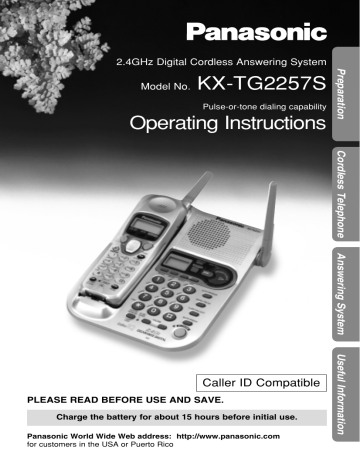
Wall Mounting
This unit can be mounted on a wall phone plate.
1 Push the hook and turn it around.
Turn the hook until a click is heard.
2 Connect the AC adaptor.
74
3 Tuck the telephone line cord inside the wall mounting adaptor, then push it in the direction of the arrow.
• The word “UP” should face upward.
To Power
Outlet
4 Connect the telephone line cord.
Mount the unit, then slide down.
•
Raise the antenna.
• Fasten the telephone line cord to prevent it from being disconnected.
Hooks
5 To charge the handset battery:
Fix the charge contacts ( # ) and insert the hook to the handset hole ( $ ).
• The IN USE/CHARGE indicator lights.
Hole
2
Hook
OR
1
For assistance, please call: 1-800-211-PANA(7262)
75
Belt Clip
You can hang the handset on your belt or pocket using the belt clip.
To attach the belt clip To remove the belt clip
Optional Headset
Plugging an optional headset into the handset allows a hands-free phone conversation. Please use only a Panasonic KX-TCA88 or KX-TCA90 headset. To order, call the accessories telephone number on page 2.
Connecting an optional headset to the handset
Open the headset jack cover, and connect an optional headset to the headset jack as shown below.
The illustration headset is a KX-TCA88.
H
Headset Jack
76
To switch to the speakerphone while using the headset:
Press . To return to the headset, press .
Battery Replacement
If “ Recharge ” is displayed and/or “ ” flashes after being fully charged, replace the battery with a new Panasonic P-P511
(PQPP511SVC) battery. To order, call the accessories telephone number on page 2.
1 Press the notch on the handset cover firmly and slide it as indicated by the arrow.
2 Remove the old battery.
Insert the new battery into the handset as shown ( # ), matching the correct polarity.
Press the battery down until it places into the compartment ( $ ).
1
2
3 Close the cover. Make sure you charge the new battery for about
15 hours in order to display the battery strength prompt correctly
(p. 14).
A nickel cadmium battery that is recyclable powers the product you have purchased. At the end of its useful life, under various state and local laws, it is illegal to dispose of this battery into your municipal waste stream. Please call
1-800-8-BATTERY for information on how to recycle this battery.
For assistance, please call: 1-800-211-PANA(7262)
77
78
Adding Another Phone
This unit will not function during a power failure. To connect a standard telephone on the same line, use the Panasonic T-adaptor KX-J66.
To order, call the accessories telephone number on page 2.
Standard Telephone
Single-Line
Telephone Jack
T-Adaptor (KX-J66)
Telephone
Line Cord
Troubleshooting
Cordless Telephone
Problem
“ No link to base
Place on cradle and try again.
” is displayed and an alarm tone sounds.
Static, sound cuts in/out, fades. Interference from other electrical units.
The handset and/or the base unit does not ring.
Remedy
•
You are too far from the base unit. Move closer and try again.
•
Place the handset on the base unit and try again.
•
Plug in the AC adaptor.
•
Raise the base unit antenna.
•
Locate the handset and the base unit away from other electrical appliances
(p. 3).
•
Move closer to the base unit.
•
Raise the base unit antenna.
•
Press Ü to select a clearer channel in the talk, speakerphone, intercom or remote operation mode.
•
The ringer volume is set to OFF. Set to
HIGH or LOW (p. 20).
•
When the handset is on the base unit, the handset does not ring. Only the base unit rings in the selected pattern when receiving a call.
•
Charge the battery fully (p. 14).
The handset display is blank.
You cannot store a name and phone number in the directory.
While programming or searching, the unit starts to ring and stops the program/ search.
You cannot make a call with the handset.
•
You cannot store an item in the directory while the unit is in the talk, speaker or intercom mode, while the answering system is in use or while storing phone numbers in the base unit.
•
Do not pause for over 60 seconds while storing.
•
To answer the call, press ,
(SP-PHONE) . Start again from the beginning after hanging up.
or
•
You cannot make a call when the unit is in the remote operation mode. Exit the mode by pressing (OFF) (p. 72).
For assistance, please call: 1-800-211-PANA(7262)
79
80
Troubleshooting
Problem
The unit does not display the caller’s name and/or phone number.
The handset display exits the Caller List.
When a second call is received during a conversation, the unit does not display the new caller’s name and/or phone number.
You cannot page the handset.
Remedy
• You need to subscribe to a Caller ID service.
• Other telephone equipment may be interfering with your phone. Disconnect it and try again.
• Other electrical appliances connected to the same outlet may be interfering with the Caller ID information.
• Telephone line noise may be affecting the Caller ID information.
• Do not pause for over 60 seconds while searching.
• The line mode selection is incorrect. See page 17.
• The caller requested not to send his/her information. See page 37.
You cannot redial by pressing (REDIAL/PAUSE) .
You pressed (CALLER!IQ) in the talk or speakerphone mode.
• The handset is too far from the base unit.
• The handset is engaged in an outside call, viewing the Caller List/directory list or listening to messages. Wait until the
IN USE/CHARGE indicator light goes out.
• If the last number dialed was more than
32 digits long, the number will not be redialed correctly.
• The button has a double function as either redial or pause. It will redial the last number dialed if pressed at the outset of a call (p. 31, 35). If another number has been dialed first, it will operate as a pause button (p. 58).
• To return to a normal phone conversation, press
(HOLD/INTERCOM/CLEAR) .
Problem
You cannot have a conversation using the headset.
Remedy
• Make sure that an optional headset is connected properly (p. 76).
• may have been pressed.
If “ SP-phone ” is displayed on the handset, press to continue the conversation with the headset.
Answering System
Problem
The answering system is on, but incoming messages are not recorded.
You cannot listen to the recorded messages.
“ FULL ” is displayed and the
ANSWER ON indicator flashes rapidly, and no new messages are recorded.
You cannot operate the answering system with the base unit.
Remedy
•
The recording time is set to “Greeting only”. Select “1 minute”, “2 minutes” or
“3 minutes” (p. 28).
•
Memory is full. Erase some, or all, of the messages (p. 64).
•
Make sure that the unit is not being used.
•
Memory is full. Erase some, or all, of the messages (p. 64).
You cannot operate the answering system from a touch tone phone.
•
The handset user is operating the answering system, or is engaged in an outside call. Wait until the
IN USE/CHARGE indicator light goes out.
•
Make sure you enter the correct remote code.
•
The answering system may not respond if the tones are too short to activate the unit. Press each button firmly.
•
The answering system is off. Turn it on
(p. 71).
For assistance, please call: 1-800-211-PANA(7262)
81
Troubleshooting
Problem
You cannot operate the answering system with the handset.
While recording a greeting message, the unit starts to ring and stops recording.
During playback, the unit starts to ring and stops playback.
Remedy
• Someone is operating the answering system.
• You are too far from the base unit.
Move closer to the base unit.
• The unit is recording a message.
To answer the call, press or .
• To answer the call, press (SP-PHONE) , or . Start again from the beginning after hanging up.
• To answer the call, press (SP-PHONE) , or . To resume playback, press
(MESSAGE!PLAYBACK/SLOW!TALK) after hanging up.
82
General
Problem
The unit does not work.
You cannot program items, such as the dialing mode.
Remedy
•
Check the settings (p. 13–17).
•
Charge the battery fully (p. 14).
•
Clean the charge contacts and charge again (p. 15).
•
Install the battery properly (p. 14).
•
Place the handset on the base unit and unplug the AC adaptor to reset. Plug in, and try again.
•
Re-install the battery and place the handset on the base unit (p. 77). Try again.
•
Programming is not possible while the unit is in the talk or speakerphone mode, when viewing the Caller List/directory list, or while the answering system is in use.
•
Do not pause for over 60 seconds while programming.
•
Move closer to the base unit.
•
Ö , Ñ , Ü or á may have been pressed when you picked up the handset. Press (OFF) and try again.
Problem
Previously programmed information is erased.
Remedy
• If a power failure occurs, programmed information may be erased. Reprogram if necessary.
• Charge the battery fully (p. 14).
“
“ Recharge ” is displayed,
” flashes or the unit beeps intermittently.
You charged the battery fully, but “ Recharge ” is still displayed and/or “ continues to flash.
”
The IN USE/CHARGE indicator light does not go out after the battery has been charged.
If you cannot solve your problem
•
•
•
Clean the charge contacts and charge again (p. 15).
Install a new battery (p. 77).
This is normal.
After Caller IQ is turned to off, the unit is unable to turn it back on and LCD shows
“ Listen & follow phone guidance.
” without any voice prompt announced from the handset.
For more information about
Caller IQ
• Call our customer call center at
1-800-211-PANA(7262).
• Panasonic’s e-mail address for customer inquiries: [email protected] for customers in the USA or Puerto Rico
ONLY
• Place the handset on the base unit, lift the handset and try again.
• Check the settings (p. 85–87).
• If you cannot solve a problem, consult openLCR (see below).
• Call openLCR’s customer service department at 1-866-openLCR
(1-866-673-6527).
• openLCR’s web site: www.openLCR.com
For assistance, please call: 1-800-211-PANA(7262)
83
84
openLCR Service for Caller IQ Feature
The Caller IQ feature is compatible with service provided by openLCR.
Important:
• If you have any questions regarding the openLCR service, call openLCR’s customer service department at 1-866-openLCR
(1-866-673-6527).
• NEITHER KYUSHU MATSUSHITA ELECTRIC CO., LTD. (KME) NOR
MATSUSHITA ELECTRIC CORPORATION OF AMERICA (MECA) IS IN
ANY WAY AFFILIATED WITH, OR RESPONSIBLE FOR THE ACTS OR
OMISSIONS OF, OPENLCR.COM, INC. (OPENLCR). NEITHER KME
NOR MECA NOR ANY OF THEIR EMPLOYEES OR AFFILIATES OR
CUSTOMERS MAKE ANY WARRANTIES OR REPRESENTATIONS,
EITHER EXPRESS OR IMPLIED, TO ANY CUSTOMER OR ANY
OTHER THIRD PARTY WITH RESPECT TO ANY OF THE SERVICES
PROVIDED BY OPENLCR, NOR ASSUME NOR CREATE ANY OTHER
OBLIGATION OF ANY KIND ON BEHALF OF OPENLCR.
Setting Caller IQ to OFF and ON
After the first download to your phone, the Caller IQ features are automatically turned on. If you need, you can turn off Caller IQ.
To set Caller IQ to OFF
(When Caller IQ is ON.)
Press (CALLER!IQ) .
1
Press “ 1 ” or “ # ” .
1:View Info.
#:Get new Info.
2 Press (0) .
To disable
Caller IQ, press 3,#.
3 Press (3) .
To disable
Caller IQ, press #.
4 Press (#) .
• A beep sounds and Caller IQ function is set to
OFF.
• The handset will exit the programming mode.
• If 3 beeps sound, Caller IQ is not set to OFF.
Start again from step 1.
Caller IQ off
To set Caller IQ from OFF to ON
Press (CALLER!IQ) .
1
To enable
Caller IQ, press 0,1, .
Press (0) .
2 To enable
Caller IQ, press 1, .
Press (1) .
3
To enable
Caller IQ, press .
4 Press (*) .
• A beep sounds and Caller IQ function is set to
ON.
• The handset will exit the programming mode
• If 3 beeps sound, Caller IQ is not set to ON.
Start again from step 1.
.
Caller IQ on
• In steps 1 through 3, if you do not press any buttons for 60 seconds or you press
(OFF) , the handset will exit the programming mode.
For assistance, please call openLCR: 1-866-openLCR (1-866-673-6527)
85
openLCR Service for Caller IQ Feature
Downloading the Telephone Directory Data
To edit your telephone directory, go to the openLCR web site to update your directory, and then download the data to your unit. Accessing the openLCR web site can be done from any computer with Internet access, such as your home, work, library, Internet cafe, etc.
To edit the directory data
If you have already stored items into the directory of the unit, you need to enter all of that items on to the web. Then, add new items on the web site.
1. Go to openLCR’s web site at www.openLCR.com
and click on
“Manage Account” tab.
2. Follow the web screen to edit the telephone directory data.
• Make sure to enter a name up to 15 characters, and a phone number up to
22 digits.
• In the case that you stored or edited the items in the directory of the unit, you also need to store or edit the items on the web site.
• The description on the openLCR web screen is subject to change without notice.
To download the directory data from openLCR
1 Press or , and then, press (CALLER!IQ) .
To get new Info., please press # .
2 Press (#) .
• The unit will dial to openLCR automatically.
• A voice prompt will be heard.
If you live in or move from another area to Fort
Collins, Colorado, press (2) instead of (#) .
Talk
Listen & follow phone guidance.
86
3
4
Follow the voice prompt to start
Download in downloading.
process.
•
When the downloading starts, the display will
Please wait.
show the message on the right.
• After downloading starts, the handset must be off-hook. DO NOT PLACE the handset on the base unit (placing the handset on the base unit will terminate the download process). DO NOT PRESS (OFF) (pressing (OFF) will terminate the download process).
When downloading is complete, a beep sounds.
Download OK!
• If 3 beeps sound and “ Download incomplete.
Directory full.
” is displayed, some items cannot be stored in the directory. Erase items which do not exist on the web from the directory of the unit (p. 54). Then, start again from step 1.
• You cannot access the openLCR server if a telephone or fax machine on the same phone line is in use.
• While the unit is downloading the data from openLCR, the Call Waiting Service cannot be used.
Information Download
This enables you to view information such as weather, lottery results and stock quotes from the LCD display on your openLCR-ready unit. Each time you download the data from openLCR, the information will be updated. To view up-to-date information, you will need to download to your unit.
• You can select the items of information on the web site which you want to view.
To update information
Press or , and then, press (CALLER!IQ) .
1
2 Press (#) .
•
The unit will dial to openLCR automatically and start downloading information.
If you live in or move from another area to Fort Collins, Colorado, press
(2) instead of (#) .
3 When downloading is complete, a beep sounds.
To view information
1 Press (CALLER!IQ) .
Press “ 1 ” or “ # ” .
1:View Info.
#:Get new Info.
2 Press (1) .
• The items of information which you selected on the web are displayed.
1:Weather
2:Lottery
3:Stock
3
4
Select the desired information by pressing dialing buttons (1) to (3) .
Find more information by pressing Ö or
Ñ .
Ex. Weather
6-28 12:58pm
Fort Collins CO
78 F PartlyCldy
H 90 L 70 F
UV 2 Dew 64 F
Humidity 42%
5 When finished, press (OFF) or place the handset on the base unit.
[Caller IQ on]
For assistance, please call openLCR: 1-866-openLCR (1-866-673-6527)
87
Important Safety Instructions
88
When using this unit, basic safety precautions should always be followed to reduce the risk of fire, electric shock, or personal injury.
1 1. Read and understand all instructions.
1 2. Follow all warnings and instructions marked on this unit.
1 3. Unplug this unit from AC outlets before cleaning. Do not use liquid or aerosol cleaners. Use a damp cloth for cleaning.
1 4. Do not use this unit near water, for example, near a bathtub, washbowl, kitchen sink, or the like.
1 5. Place this unit securely on a stable surface. Serious damage and/or injury may result if the unit falls.
1 6. Do not cover slots and openings on the unit. They are provided for ventilation and protection against overheating. Never place the unit near radiators, or in a place where proper ventilation is not provided.
1 7. Use only the power source marked on the unit. If you are not sure of the type of power supplied to your home, consult your dealer or local power company.
1 8. Do not place objects on the power cord. Install the unit where no one can step or trip on the cord.
1 9. Do not overload wall outlets and extension cords. This can result in the risk of fire or electric shock.
10. Never push any objects through slots in this unit. This may result in the risk of fire or electric shock. Never spill any liquid on the unit.
11. To reduce the risk of electric shock, do not disassemble this unit.
Take the unit to an authorized servicenter when service is required.
Opening or removing covers may expose you to dangerous voltages or other risks. Incorrect reassembly can cause electric shock when the unit is subsequently used.
12. Unplug this unit from the wall outlet and refer servicing to an authorized servicenter when the following conditions occur:
A. When the power supply cord or plug is damaged or frayed.
B. If liquid has been spilled into the unit.
C. If the unit has been exposed to rain or water.
D. If the unit does not work normally by following the operating instructions. Adjust only controls covered by the operating instructions. Improper adjustment may require extensive work by an authorized servicenter.
E. If the unit has been dropped or physically damaged.
F. If the unit exhibits a distinct change in performance.
13. During thunderstorms, avoid using telephones except cordless types.
There may be a remote risk of an electric shock from lightning.
14. Do not use this unit to report a gas leak, when in the vicinity of the leak.
SAVE THESE INSTRUCTIONS
CAUTION:
To reduce the risk of fire or injury to persons, read and follow these instructions.
1. Use only the battery(ies) specified.
2. Do not dispose of the battery(ies) in a fire. They may explode. Check with local waste management codes for special disposal instructions.
3. Do not open or mutilate the battery(ies). Released electrolyte is corrosive and may cause burns or injury to the eyes or skin. The electrolyte may be toxic if swallowed.
4. Exercise care in handling batteries in order not to short the battery to conductive materials such as rings, bracelets, and keys. The battery and/or conductor may overheat and cause burns.
5. Charge the battery(ies) provided with or identified for use with this product only in accordance with the instructions and limitations specified in this manual.
WARNING:
TO PREVENT FIRE OR SHOCK HAZARD, DO NOT EXPOSE THIS
PRODUCT TO RAIN OR ANY TYPE OF MOISTURE.
•
The AC adaptor is used as the main disconnect device, ensure that the
AC outlet is located/installed near the unit and is easily accessible.
For assistance, please call: 1-800-211-PANA(7262)
89
FCC and Other Information
If requested by the telephone company, inform them as follows:
Registration No. ....................................................(found on the bottom of the unit)
Ringer Equivalence ...........................................................................................0.1B
The particular telephone line to which the equipment is connected.
This unit must not be connected to a coin operated line.
If you are on a party line, check with your local telephone company.
90
Ringer Equivalence No. (REN):
The REN is useful in determining the quantity of devices you may connect to your telephone line and still have all of those devices ring when your telephone number is called. In most, but not all areas, the sum of the REN’s of all devices connected to one line should not exceed five (5.0). To be certain of the number of devices you may connect to your line, as determined by the REN, you should contact your local telephone company to determine the maximum REN for your calling area.
In the event terminal equipment causes harm to the telephone network, the telephone company should notify the customer, if possible, that service may be stopped.
However, where prior notice is impractical, the company may temporarily cease service providing that they:
(a) Promptly notify the customer.
(b) Give the customer an opportunity to correct the problem with their equipment.
(c) Inform the customer of the right to bring a complaint to the Federal
Communication Commission pursuant to procedures set out in FCC Rules and
Regulations Subpart E of Part 68.
The Telephone Company may make changes in its communications facilities, equipment, operations or procedures, where such action is reasonably required in the operation of its business and is not inconsistent with the rules and regulations in 47 CFR Part 68.
If such changes can be reasonably expected to render any customer terminal equipment incompatible with telephone company communications facilities, or require modification or alteration of such terminal equipment, or otherwise materially affect its use or performance, the customer shall be given adequate notice in writing, to allow the customer an opportunity to maintain uninterrupted service.
When programming emergency numbers and/or making test calls to emergency numbers:
1. Remain on the line and briefly explain to the dispatcher the reason for the call before hanging up.
2. Perform such activities in the off-peak hours, such as early morning hours or late evenings.
This device complies with Part 15 of the FCC Rules. Operation is subject to the following two conditions: (1) This device may not cause harmful interference, and
(2) this device must accept any interference received, including interference that may cause undesired operation.
Privacy of communications may not be ensured when using this phone.
CAUTION:
Any changes or modifications not expressly approved by the party responsible for compliance could void the user’s authority to operate this device.
Note:
This equipment has been tested and found to comply with the limits for a Class B digital device, pursuant to Part 15 of the FCC Rules. These limits are designed to provide reasonable protection against harmful interference in a residential installation. This equipment generates, uses, and can radiate radio frequency energy and, if not installed and used in accordance with the instructions, may cause harmful interference to radio communications. However, there is no guarantee that interference will not occur in a particular installation. If this equipment does cause harmful interference to radio or television reception, which can be determined by turning the equipment off and on, the user is encouraged to try to correct the interference by one or more of the following measures:
—Reorient or relocate the receiving antenna.
—Increase the separation between the equipment and receiver.
—Connect the equipment into an outlet on a circuit different from that to which the receiver is connected.
—Consult the dealer or an experienced radio/TV technician for help.
Some cordless telephones operate at frequencies that may cause interference to nearby TVs and VCRs. To minimize or prevent such interference, the base of the cordless telephone should not be placed near or on top of a TV or VCR. If interference is experienced, move the cordless telephone further away from the
TV or VCR. This will often reduce, or eliminate, interference.
Operating near 2.4GHz electrical appliances may cause interference. Move away from the electrical appliances and/or press the CH (Channel) button.
CAUTION:
To comply with FCC RF exposure requirements, the base unit should be installed with its antenna located at 20 cm or more from persons and handset should be carried with the specific belt-clip provided for the handset to ensure compliance.
Other non-tested belt-clips or similar body-worn accessories may not comply, therefore, should be avoided.
This equipment is hearing aid compatible.
A TIA/EIA-IS-968 compliant telephone cord and modular plug is provided with this equipment. This equipment is designed to be connected to the telephone network or premises wiring using a compatible modular jack that is also TIA/EIA-IS-968 compliant.
The software contained in this equipment to allow user access to the network must be ungraded to recognize newly established network area codes and exchange codes as they are placed into service.
Failure to upgrade the premises systems or peripheral equipment to recognize the new codes as they are established will restrict the customer and the customer’s employees from gaining access to the network and to these codes.
For assistance, please call: 1-800-211-PANA(7262)
91
92
FCC and Other Information
•
Environment — do not place the unit in a room where the temperature is less than 5°C (41°F) or greater than 40°C (104°F). Allow 10 cm (4") clearance around the unit for proper ventilation. Avoid excessive smoke, dust, mechanical vibration, shock, or direct sunlight.
•
Medical — consult the manufacturer of any personal medical devices, such as pacemakers, to determine if they are adequately shielded from external RF (radio frequency) energy. (The unit operates in the frequency range of 2402MHz to
2480MHz, and the power output level can range 0.015 watts.) Do not use the unit in health care facilities if any regulations posted in the area instruct you not to do so. Hospitals or health care facilities may be using equipment that could be sensitive to external RF (radio frequency) energy.
•
Routine care — wipe the unit with a soft cloth. Do not use benzine, thinner, or any abrasive powder. When you leave the unit unused for a long period of time, unplug the AC adaptor from the outlet.
•
If there is any trouble — disconnect the unit from the telephone line and connect a known working phone. If the known working phone operates properly, have your unit repaired by one of the authorized Panasonic Factory Service Centers. If the known working phone does not operate properly, consult your telephone company.
Index
A Accessories ................................... 2
Answering calls ........................... 36
Auto talk ................................ 19, 36
Automatic Security Code Setting . 57
B Backlit LCD ................................. 33
Base location................................. 3
Battery, Charge ....................... 3, 14
Battery information ...................... 15
Battery replacement .................... 77
Battery strength........................... 15
Belt Clip....................................... 76
C Caller IQ Service ......................... 84
Call on hold ........................... 32, 35
Caller’s recording time ................ 28
Call waiting caller ID ................... 58
Call waiting tone.......................... 58
Caller ID Auto edit feature..... 41, 42
Caller ID service.............. 27, 37, 58
Caller List editing........................................ 41 erasing ...................................... 44 storing ....................................... 43 viewing ................................ 38, 39
Calling back from Caller ID List... 40
Command menu ............. 70, 71, 73
D Day and time ......................... 26, 27
Dialing mode ............................... 16
Directory ...................................... 47 dialing........................................ 52 downloading .............................. 86 editing........................................ 53 erasing ...................................... 54 finding........................................ 51 name and symbols.................... 49 storing ....................................... 48
Displays................................... 9, 12
E Erasing a message ......... 64, 71, 73
Erasing all messages...... 64, 71, 73
F FCC and other information.......... 90
FLASH button.............................. 59
Flash time.................................... 59
Function Menu ...................... 18, 25
G Greeting message....................... 23
Greeting, answer setting ............. 60
H Headset, optional ....................... 76
Hold alarm............................. 32, 35
I Installation
AC adaptor ................................ 13
Adding another phone............... 78
Battery........................................14
Telephone line cord .................. 13
Intercom call................................ 55
For assistance, please call: 1-800-211-PANA(7262)
Intercom paging .......................... 55
L LCD contrast ............................... 22
Lighted Handset Keypad..............33
Line mode ................................... 17
Listen to messages ....61, 69, 70, 73
Location of controls............... 6, 7, 8
M Making Calls
Base Unit .................................. 34
Handset............................... 30, 31
Memo Message............................65
Microphone
Base Unit ................ 23, 34, 36, 55
Handset............................... 30, 36
Message storage time................. 24
Muting a conversation ................. 57
N Noise ............................................. 3
Number of rings........................... 29
O openLCR ..................................... 84
P PAUSE ........................................ 58
Pulse service............................... 57
R Recording a conversation ............65
Recording time ............................ 23
Redial .................................... 31, 35
Redial list......................................32
Remote code ................................67
Remote operation.................. 66, 72
Ringer Off.................................... 20
Ringer Pattern ..............................21
Ringer Volume ............................ 20
Rotary service, tone dialing......... 57
S Safety Instructions....................... 88
Slow Talk Message Playback ......61
Shipping product for service ....... 94
Speed Dialer
Dialing ........................................46
Storing........................................45
SP-phone
Base Unit .................................. 34
Handset..................................... 31
T Toll saver..................................... 29
Transferring a call ....................... 56
Troubleshooting
Answering System .................... 81
Cordless telephone ................... 79
General ..................................... 82
V Voice menu ............................68, 72
Volume control
Base Unit ................ 23, 35, 56, 61
Handset..................................... 33
93
94
For product service
•
Call 1-800-211-PANA(7262) for the location of an authorized servicenter.
•
Panasonic’s e-mail address for customer inquiries: [email protected] for customers in the USA or Puerto Rico ONLY
When you ship the product
•
Carefully pack your unit, preferably in the original carton.
•
Attach a letter, detailing the symptom, to the outside of the carton.
Symptom
•
Send the unit to an authorized servicenter, prepaid and adequately insured.
•
Do not send your unit to the Panasonic Consumer Electronics Company listed on the back cover or to executive or regional sales offices. These locations do not repair consumer products.
If you need assistance with the set-up or operation, please call 1-800-211-PANA(7262)
Panasonic Consumer Electronics Company,
Division of Matsushita Electric Corporation of America
One Panasonic Way, Secaucus, New Jersey 07094
Panasonic Sales Company,
Division of Matsushita Electric of Puerto Rico, Inc.
Ave. 65 de Infantería, Km. 9.5, San Gabriel Industrial Park
Carolina, Puerto Rico 00985
PQQX13316YA-BM S0102-2032
advertisement
Related manuals
advertisement
Table of contents
- 4 TABLE OF CONTENTS
- 6 PREPARATION
- 6 LOCATION OF CONTROLS
- 9 DISPLAYS
- 13 SETTINGS
- 18 PROGRAMMABLE FUNCTIONS
- 23 PREPARING THE ANSWERING SYSTEM
- 30 CORDLESS TELEPHONE
- 30 MAKING CALLS
- 36 ANSWERING CALLS
- 37 CALLER ID SERVICE
- 38 USING THE CALLER LIST
- 45 SPEED DIALER
- 47 DIRECTORY
- 55 INTERCOM
- 57 SPECIAL FEATURES
- 60 ANSWERING SYSTEM
- 60 AUTOMATIC ANSWERING OPERATION
- 61 LISTENING TO MESSAGES
- 64 ERASING MESSAGES
- 65 RECORDING A MEMO MESSAGE
- 65 RECORDING YOUR TELEPHONE CONVERSATION
- 66 REMOTE OPERATION FROM A TOUCH TONE PHONE
- 72 REMOTE OPERATION WITH THE HANDSET
- 74 USEFUL INFORMATION
- 74 WALL MOUNTING
- 76 BELT CLIP
- 76 OPTIONAL HEADSET
- 77 BATTERY REPLACEMENT
- 78 ADDING ANOTHER PHONE
- 79 TROUBLESHOOTING
- 84 OPENLCR SERVICE FOR CALLER IQ FEATURE
- 88 IMPORTANT SAFETY INSTRUCTIONS
- 90 FCC AND OTHER INFORMATION
- 93 INDEX