Configuration. SATO CL608, CL608e/CL612e
Add to my manuals
245 Pages
SATO CL608e/CL612e is an industrial-grade label printer that combines high-speed printing with advanced features for various applications. Its compact design makes it suitable for space-constrained environments, while its durable construction ensures reliable performance in demanding conditions. With its advanced connectivity options and user-friendly interface, the SATO CL608e/CL612e offers a comprehensive solution for your labeling needs.
advertisement
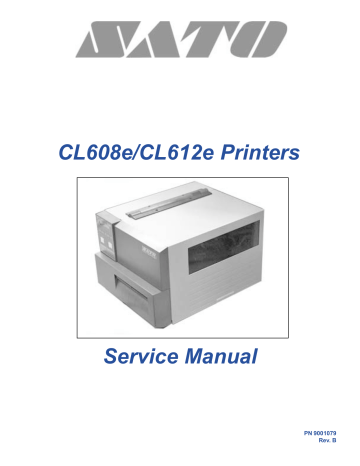
Configuration
Section
2
2.1 Dip Switch Settings
Two DIP switches (DSW2 & DSW3) are located inside the Front Access Door.
These switches can be used to set:
• Thermal transfer or direct thermal mode
• Head Check Mode
• Hex Dump Mode
• Label sensor enable/disable
• Single Job or Multi-Job Receive Buffer
• Operation Mode
DIP SWITCHES
In addition, a third DIP switch (DSW1) is located on the optional RS232 Serial
Adapter card and is used to set the RS232C transmit/receive parameters.
DSW1
PN 9001079
Rev. B
Each switch is an eight section toggle switch. The On position is always to the top. To set the switches, first power the unit Off, then position the DIP switches.
Finally after placing the switches in the desired positions, power the printer back on. The switch settings are read by the printer electronics during the power-up sequence. They will not become effect until the power is cycled.
SATO CL608e/CL612e Service Manual
Page 2-1
Section 2. Configuration
Dip Switch Settings
RS232 Transmit/Receive Setting (located on RS232 I/F Module)
Data Bit Selection (DSW1-1): This switch sets the printer to receive either 7 or 8 data bits for each byte transmitted.
DSW1
DSW1-1 SETTING
ON
Off 8 data bits
OFF
On 7 data bits
1 2 3 4 5 6 7 8
Parity Selection (DSW1-2, DSW1-3):
These switches select the type of parity used for error detection.
DSW1-2 DSW1-3 SETTING
DSW1
Off
Off
On
On
Off
On
Off
On
None
Even
Odd
Not Used
ON
OFF
1 2 3 4 5 6 7 8
Stop Bit Selection (DSW1-4): Selects the number of stop bits to end each byte transmission.
DSW1
DSW1-4 SETTING ON
Off 1 Stop Bit
OFF
On 2 Stop Bits
1 2 3 4 5 6 7 8
Baud Rate Selection (DSW1-5, DSW1-6):
Selects the data rate (bps) for the RS232 port.
DSW1
DSW1-5 DSW1-6 SETTING
ON
Off Off 9600
Off On 19200
OFF
On
On
Off
On
38400
57600
1 2 3 4 5 6 7 8
Protocol Selection (DSW1-7, DSW1-8):
Selects the flow control and status reporting protocols.
(* Will select protocol Bi-Com 2 for M-8400 if DSW2-8 is ON)
DSW1-7 DSW1-8 SETTING
DSW1
ON
Off Off Rdy/Bsy
Off
On
On
Off
Xon/Xoff
Bi-Com 3
OFF
On On Bi-Com 4 * 1 2 3 4 5 6 7 8
Page 2-2
SATO CL608e/CL612e Service Manual PN 9001079
Rev. B
Section 2. Configuration
Dip Switch Settings
Printer Set up
Print Mode Selection (DSW2-1): Selects between direct thermal printing on thermally sensitive paper and thermal transfer printing using a ribbon.
DSW2
DSW2-1 SETTING
Off
On
Transfer
Direct Therm
ON
OFF
1 2 3 4 5 6 7 8
Sensor Type Selection (DSW2-2): Selects between the use of a label gap or a reflective Eye-Mark.
DSW2
DSW2-2 SETTING
ON
Off Gap
OFF
On Eye-Mark
1 2 3 4 5 6 7 8
Head Check Selection (DSW2-3): When selected, the printer will check for head elements that are electrically malfunctioning.
DSW2
DSW2-3 SETTING ON
Off Disable
OFF
On Enable
1 2 3 4 5 6 7 8
Hex Dump Selection (DSW2-4): Selects Hex Dump mode.
DSW2
DSW2-4 SETTING
Off Disable
On Enable
ON
OFF
1 2 3 4 5 6 7 8
PN 9001079
Rev. B
Receive Buffer Selection (DSW2-5):
Selects the operating mode of the receive buffer. See Section 3: Interface Specifications for more information.
DSW2
DSW2-5 SETTING
ON
Off 1 Item
OFF
On Multi-Job
1 2 3 4 5 6 7 8
For more information about the cause of troubleshooting printer errors, see
Section 8, Troubleshooting.
SATO CL608e/CL612e Service Manual
Page 2-3
Section 2. Configuration
Dip Switch Settings
Firmware Download (DSW2-6):
Places the printer in the Firmware Download mode for downloading new firmware into flash ROM.
DSW2
DSW2-6 SETTING
ON
Off Disabled
OFF
On Enabled 1 2 3 4 5 6 7 8
Protocol Code Selection (DSW2-7): Selects the command codes used for protocol control.
DSW2
DSW2-7 SETTING
Off Standard
On Non-Std.
ON
OFF
1 2 3 4 5 6 7 8
M8400 Emulation Mode (DSW2-8): For emulating earlier series software commands.
Should be used only if problems are encountered when using existing software. This switch will also affect the setttings selected by DSW1-7 and DSW1-8.
DSW2
ON
DSW2-8 SETTING
Off Disabled
On Enabled
OFF
1 2 3 4 5 6 7 8
Backfeed Sequence Selection (DSW3-1 and DSW3-2):
Selects the operating mode of the printer. Batch/Continuous disables the label taken (dispense option) sensor.
DSW3
DSW3-1 DSW3-2
Off Off
Off On
On
On
Off
On
SETTING
Batch/Continuous
Tear Off
Cutter
Dispenser
ON
OFF
1 2 3 4 5 6 7 8
Page 2-4
SATO CL608e/CL612e Service Manual PN 9001079
Rev. B
PN 9001079
Rev. B
Section 2. Configuration
Dip Switch Settings
Label Sensor Selection (DSW3-3): Enables or disables the Label Pitch sensor. If the sensor is enabled, it will detect the edge of the label and position it automatically. If it is disabled, the positioning must be under software control using Line Feed commands.
DSW3
DSW3-3 SETTING
ON
OFF
Off
On
Sensor Used
Sensor Not
Used
1 2 3 4 5 6 7 8
Back-Feed Selection (DSW3-4):
When Back-Feed is enabled, the printer will position the label for dispensing/cutting and retract it before printing the next label.
The amount of backfeed is adjustable.
DSW3
DSW3-4 SETTING ON
Off Enabled
OFF
On Disabled
1 2 3 4 5 6 7 8
External Signal Interface
The EXT connector on the printer rear panel is intended for use with the external printer accessories such as label rewinders or applicators. The 14-pin Centronics type connector provides a choice of four different output signals along with various error conditions.
EXT Print Start Signal Selection (DSW3-5): Allows an external device to initiate a label print for synchronization with the applicator. See Section 3: Interface
Specifications for a description of the signal level and requirements. When DSW3-
5 is On, the unit is in the Continuous print mode, Backfeed is disabled an External
Signals are ignored.
DSW3
DSW3-5 SETTING
Off Disabled
On Enabled
ON
OFF
1 2 3 4 5 6 7 8
SATO CL608e/CL612e Service Manual
Page 2-5
Section 2. Configuration
Dip Switch Settings
External Signal Type Selection (DSW3-6, DSW3-7): Both the polarity and signal type (level or pulse) of the external print synchronizing signal can be selected. See
Section 3 for a definition of signal types.
DSW3
DSW3-6 DSW3-7
Off Off
SETTING
Type 4
ON
OFF
Off
On
On
Off
Type 3
Type 2
1 2 3 4 5 6 7 8
On On Type 1
Repeat Print via External Signal (DSW3-8): Allows an applicator or other device to reprint the last label of the print job. See Section 3: Interface Specifications for a description of the signal requirements.
DSW3
DSW3-8 SETTING
ON
Off Disabled
OFF
On Enabled
1 2 3 4 5 6 7 8
Page 2-6
SATO CL608e/CL612e Service Manual PN 9001079
Rev.B
Section 2. Configuration
2.2 Default Settings
Dip Switch Selections
All switches are placed in the Off position (default) except Receive Buffer for shipping.
This will result in the following operating configuration:
Communications: (1)
Protocol: (1)
Sensor:
Receive Buffer:
Mode:
Label Sensor:
Backfeed:
External Signals:
8 data bits, no parity, 1 Stop bit, 9600 Baud
(1)
Ready/Busy
Gap Sensor
Multi-Job
Batch Continuous
Sensor Used
Enabled
Disabled
(1) Applicable only if an RS232 Interface Card is installed in the printer.
Software Default Settings - The printer stores any software settings upon receipt from the host and uses them until they are again changed by receipt of a command containing a new setting. These settings are stored in non-volatile memory and are not affected by powering the printer off. The printer may be reset to use the default software settings by depressing the LINE and FEED keys simultaneously while powering the printer on. You will be asked to confirm that you want the printer default settings by selecting either YES or NO by using the LINE key to step the underline cursor to the desired setting. If you select YES and press the FEED key, the following default configuration will be stored:
P r i n t D a r k n e s s
P r i n t S p e e d
P r i n t R e f e r e n c e
Z e r o
A u t o O n L i n e
C L 6 0 8 e / C L 6 1 2 e
2
6 i n .
p e r s e c .
V e r t i c a l = 0 0 0 0 , H o r i z o n t a l = 0 0 0 0
S l a s h
E n a b l e d
PN 9001079
Rev.B
Once the default operation is completed, a DEFAULT SETTING COMPLETED message will be displayed on the LCD panel and a single "beep" will be heard. The printer should be powered off while this message is being displayed. This saves the default settings in the EEPROM where they will be automatically loaded the next time the printer is powered on.
DEFAULT SETTING
COMPLETED
Page 2-7
SATO CL608e/CL612e Service Manual
Section 2. Configuration
2.3 LCD Panel Configuration
The LCD Panel on the CL608e/CL612e is used in conjunction with the LINE and FEED switches by the operator to manually enter printer configuration settings. Many of the settings can also be controlled via software commands and in the case of conflict between software and control panel settings, the printer will always use the last valid setting. If you load a label job that includes software settings and then enter a new setting via the LCD
Panel, the manually set values will be used by the printer. If you set the values manually and then download a job with software settings, the software settings will be used.
There are 7 configuration and operation modesyou can aaccess from the LCD panel. To enter the desired mode, the KEY SEQUENCE combination listed in the table below must be performed. The initial LCD display message is shown for each mode.
M O D E
N o r m a l M o d e
A d v a n c e d M o d e
T e s t P r i n t M o d e
D e f a u l t
( S t d
S e t t i n g
P r o t o c
M o d e o l )
M a i n t e n a n c e M o d e
H e x D u m p M o d e
D o
F i r m w a r e w n l o a d M o d e
D
D
S
S
K
F
L
E
I
E
W 2
W 2
Y
N
E
E
4
6
S E
D
P
L I N E + F E E D + P O W E R
D S W 2 4
F E E D
+ o
+
O
O
Q U w
P
N
N
P
O N
+ P e
+
+ r
E N
O W E
O W
+
P
P
L
O W
I
C E
R
E R
N E
E R
O W E
O W E
+
R
R
I N I T I A L D I S P L A Y
O N L I N E
Q T Y : 0 0 0 0 0 0
A D V A N C E D M O D E
T E S T P R I N T M O D E
C O N F I G U R A T I O N
D E F A U L T S E T T I N G
Y E S N O
M A
D I
I N T E
P S W
N A
2 4
N C E M O D E
O N > O F F
O N L I N E
Q T Y : 0 0 0 0 0 0
F L A S H D O W N L O A D
R E A D Y
P A G E
2 9
2 1 3
2 3 3
2 3 4
2
2
2
-
-
-
3 5
3 8
3 9
Page 2-8
SATO CL608e/CL612e Service Manual PN 9001079
Rev. B
PN 9001079
Rev. B
Section 2. Configuration
LCD Panel — Normal Mode
When the printer is first powered on it displays the current ROM version of the printer then immediately displays the ONLINE mode.
initializing rom v0.00.00.00
ONLINE
QTY: 000000
The LCD Panel will display the ONLINE status on the top line of the display. The bottom line will contain the label quantity (QTY) status. The message will be changed to
OFFLINE whenever the printer is switched offline by depressing the LINE key. As soon as a print job is received, the QTY message will indicate the number of labels to be printed.
As soon as the label job begins to print, the display will indicate the number of labels remaining in the print job that remain to be printed.
The user can access the User Settings using the following procedures:
User Settings
STEP
1.
2.
PROCEDURE
The printer is first taken offline by pressing the LINE key once.
The display will change to OFFLINE.
OFFLINE
000000
Press the LINE and FEED keys simultaneously for more than one second. The printer now displays the first USER mode adjustment (Print Darkness).
Print Darkness Setting
There are three Darkness (or heat range) settings on the printer. The higher numbers represent darker settings. The current setting is indicated by a line under one of the range settings.
To change the setting perform the following steps:
STEP
1.
PROCEDURE
Use the LINE key to step the underlined cursor to the desired setting.
1 = Light
2 = Medium
3 = Dark
PRINT DARKNESS
1(L) 2(M) 3(D)
2.
Once the correct setting is underlined, press the FEED key to accept the setting and advance to the next adjustment.
Page 2-9
SATO CL608e/CL612e Service Manual
Section 2. Configuration
LCD Panel — Normal Mode
Print Speed Adjustment
There are three Speed settings on the printer. The setting is listed on the bottom line of the display. The current setting is indicated by an underline under one of the speed settings. To change the setting:
STEP
1.
2.
PROCEDURE
Use the LINE key to step the underlined cursor to the desired speed setting.
4 = 4 in/s (100mm/s)
6 = 6 in/s (150mm/s)
8 = 8 in/s (200mm/s)
PRINT speed
4 6 8
Once the correct setting is underlined, press the FEED key to accept the setting and advance to the next adjustment.
Pitch Offset Adjustment
The label pitch is the distance from the leading edge (the edge that comes out of the printer first) of a label and the leading edge of the next label. The leading edge position of the label can be adjusted relative to the print head +/- 49mm in increments of 1mm.
Once the position is set, it can be fine adjusted +/- 3.75mm using the PITCH potentiometer on the adjustment panel.
STEP
1.
2.
3.
PROCEDURE
The underline cursor will initially be positioned underneath the Pitch
Direction setting. Use the LINE key to step the underline to either the positive (+) or negative (-) selection. A position selection moves the leading edge of the label forward (away from the print head) while a negative selection moves the leading edge of the label back into the mechansim.
Once the correct setting is underlined, press the FEED key to accept the setting and advance to the Offset adjustment.
Use the LINE Key to step the first digit of the counter to the desired setting.
The display will increment one step each time the LINE key is pressed. The reading will advance to a setting of 4 after which it will automatically wrap and start at 0 again.
pitch offset
+00mm
Page 2-10
SATO CL608e/CL612e Service Manual PN 9001079
Rev. B
Section 2. Configuration
LCD Panel — Normal Mode
Pitch Offset Adjustment
STEP
4.
PROCEDURE
Press the FEED key to accept the setting and advance the cursor to the second digit. Again use the LINE key to step to the desired setting.
Once it is correct, press the FEED key to advance to the next adjustment.
Print a test label after completing the adjustments to ensure it is correct.
Leading Edge of Label
Moved with negative (-) offset to print on leading edge of the label
A B C D E F G
A B C D E F G
A B C D E F G
Original (0 offset) first line position
Moved with positive (+) offset to print on trailing edge of the label
PN 9001079
Rev.B
SATO CL608e/CL612e Service Manual
Page 2-11
Section 2. Configuration
LCD Panel — Normal Mode
Cancel Print Job
If the printer has a print job(s) loaded in memory, selecting YES will cause the job(s) to be cleared. The default selection is NO. Make sure that you want to cancel the print job before selecting YES as the job cannot be recovered and will have to be retransmitted to the printer.
To cancel the print, perform the following steps:
cancel print job yes no
STEP PROCEDURE
1.
Press the LINE key to step the underlined cursor to either
No or Yes.
2.
Once the correct setting is underlined, press the FEED key to accept the setting.
3.
After the print job(s) have been cleared from memory, the printer will display a COMPLETED message for 3 seconds and then return to the initial ONLINE Normal Mode.
cancel print job
COMPLETED
If you wish to change any of the settings, you must enter the User mode again by taking the printer OFFLINE and simultaneously pressing FEED and LINE keys.
Page 2-12
SATO CL608e/CL612e Service Manual PN 9001079
Rev. B
Section 2. Configuration
LCD Panel— Advanced Mode
Advanced mode is provided to make adjustments that require only occasional adjustments.
Since they affect the basic operation of the printer, the procedure for entering this mode is designed to prevent someone from accidentally changing the settings.
To Enter Advanced Mode:
STEP
1.
2.
PROCEDURE
Press the LINE key while simultaneously turning the power ON .
When the printer emits one long beep, release the LINE key to display the first screen.
initializing rom v00.00.00.00
advanced mode
Press the FEED key to display the Zero Slash display.
Zero Slash ZERO SLASH
YES NO
This setting determines if a zero is printed with a slash or without a slash. This setting can also be controlled via software commands. When YES is selected, the printer internal fonts will have a slash through the center of the zero character.
STEP
1.
PROCEDURE
Use the LINE key to step the underlined cursor to either Yes or No.
2.
Once the correct setting is underlined, press the FEED key to accept the setting and advance to the Auto Online display.
PN 9001079
Rev. B
AutoOnline auto online
YES NO
This setting determines the mode in which the printer powers up. If YES is selected the printer powers up in the ONLINE mode and is ready to print. If NO is selected, the printer powers up in the OFFLINE mode and must be manually placed in the ONLINE mode by pressing the LINE key before it is ready to print.
STEP
1.
2.
PROCEDURE
Use the LINE key to step the underline to either the YES or NO selection.
Once the correct setting is underlined, press the FEED key to accept the setting and advance the display to the Offset display.
SATO CL608e/CL612e Service Manual
Page 2-13
Section 2. Configuration
LCD Panel — Advanced Mode
Print Offset Print offset v:+0000 H:+000
Since the printer moves the label in discrete steps equal to the size of the print dot, the units of measure for Vertical and Horizontal Offset distance is dots.
Vertical Offset is the distance down from the leading edge in dots (the edge of the label that comes out of the printer first) to the first vertical print position. A positive setting moves the first print position down the length of the label while making it negative moves it up the length of the label. The maximum value that can be set is 823 dots.
Horizontal Offset is the distance that the label image is shifted either to the right or left on the label. For a positive setting the image is shifted to the left (towards the inside edge of the label). For a negative setting the image the image is shifted to the right (towards the outside edge of the label). This setting changes the base reference point for all subsequent label jobs. The effect is identical to the <ESC>A3 Base Reference point command. The maximum values that can be set is 1424 dots.
STEP
1.
PROCEDURE
Use the LINE key to step the first digit of the counter to the desired setting.
The display will increment one step each time the LINE key is pressed.
2.
Press the FEED key to accept the setting and advance the cursor to the second digit. Again use the LINE key to step to the desired setting. Once it is correct, press the FEED key to advance to the next adjustment.
3.
Once the setting is correct, press the FEED key to accept the setting and advance to the next display.
Print a test label after completing the adjustments to ensure it is correct.
Note: This setting can be overridden by the Base Reference Point Command in your software..
Set Calendar set calendar
YES NO
This message will only be displayed if the Calendar Option is installed in the printer.
The Calendar is an optional feature in CL608e/CL612e printers allowing the date and time to be set manually using the LCD Display or via the <ESC>WT Calendar Set command.
The last setting, set either manually via software command, received by the printer will be the value used. The format of the display is YY/MM/DD hh:mm (Year/Month/Day/ hours:minutes). The date format is fixed and cannot be changed.
To enable the Calendar feature (if installed), press the LINE key until the underline cursor is beneath the YES. If the Calendar feature is to be disabled, press the LINE key until the cursor is underneath the NO. When the desired setting is selected, Press the FEED key.
Page 2-14
SATO CL608e/CL612e Service Manual PN 9001079
Rev. B
PN 9001079
Rev. B
Section 2. Configuration
LCD Panel — Advanced Mode
Set Calendar
(Continued)
Calendar
00/00/00 00:00
STEP
1.
2.
3.
4.
5.
6.
calendar
00/00/00 00:00
PROCEDURE
Year - The first display shown will have the two digit year selection underlined. You can scroll through the dates by pressing the LINE key. The year number will increase by one each time the LINE key is pressed until it reaches its maximum legal value (i.e., "99" for the year digits) at which point it will wrap around to the "00" setting.
Month - After you have set the correct year, pressing the FEED key will advance the underline cursor to the two digit Month position.
You can scroll through the numbers corresponding to the month by pressing the LINE key. The month number will increase by one each time the LINE key is pressed until it reaches a value of "12" at which point it will wrap around to the "01" setting.
Day - After you have set the correct month, pressing the FEED key will advance the underline cursor to the two digit Day position. You can scroll through the numbers corresponding to the month date by pressing the LINE key. The date number will increase by one each time the LINE key is pressed until it reaches a value of "31" at which point it will wrap around to the "01" setting.
Hour - After you have set the correct date, pressing the FEED key will advance the underline cursor to the two digit Hour position. You can scroll through the numbers corresponding to the hour (using a 24 hour clock) by pressing the LINE key. The hour number will increase by one each time the LINE key is pressed until it reaches a value of
"24" at which point it will wrap around to the "01" setting.
Minute - After you have set the correct hour, pressing the FEED key will advance the underline cursor to the two digit Minute position.
You can scroll through the numbers corresponding to the hour by pressing the LINE key. The minute number will increase by one each time the line key is pressed until it reaches a value of "60" at which point it will wrap around to the "01" setting.
After you have set the minutes, pressing the FEED key will accept the setting and advance to the Ignore CR/LF selection.
Page 2-15
SATO CL608e/CL612e Service Manual
Section 2. Configuration
LCD Panel — Advanced Mode
Ignore CR/LF ignore cr/lf
YES NO
This setting tells the printer to strip out all carriage return/line feed pairs (CRLF) from the data stream, including graphics and 2D bar codes. It is used primarily to maintain compatibility with earlier models of SATO printers.
STEP
1.
PROCEDURE
Use the LINE key to step the underlined cursor to either YES or NO.
2.
Once the desired setting is underlined, press the FEED key to accept the setting and advance to the Character Pitch display.
Character Pitch character pitch prop fixed
This setting allows you to set the default character pitch to either fixed character spacing or proportional character spacing.
STEP PROCEDURE
1.
Use the LINE key to step the underlined cursor to the desired setting.
2.
Once the desired setting is underlined, press the FEED key to accept the setting and return to the Advance Mode screen.
Note: This command can be overriden by the <ESC>PR or <ESC>PS
Character Pitch Commands.
Exit Advanced Mode
Advanced Mode
To exit the Advanced mode, power off the printer then back on.
Page 2-16
SATO CL608e/CL612e Service Manual PN 9001079
Rev. B
Section 2. Configuration
LCD Panel —Card Mode
The Card Mode allows the operator to manage the Expanded Memory (PCMCIA Card or
Internal Expanded Flash ROM). The Card Mode is entered from the Advanced Mode display by pressing the LINE key once.
Advanced Mode card Mode
The Card Mode display indicates that the printer is in the Card Mode. To advance to the
Mem Select (CC1), press the FEED key.
Mem Select (CC1) mem select (CC1)
Card Memory
This selection determines which type of optional expanded memory will be addressed as
"CC1" in the command streams. The CARD selection specifies the optional PCMCIA card as
CC1 and the optional Expanded Flash ROM as CC2. The Memory selection specifies the optional Expanded Flash ROM as CC1 and the optional PCMCIA card as CC2.
STEP
1.
2.
PROCEDURE
Use the LINE key to step the cursor to the desired setting (Card or
Memory).
Once the desired setting is underlined, press the FEED key to accept the setting and advance the display.
PN 9001079
Rev. B
SATO CL608e/CL612e Service Manual
Page 2-17
Section 2. Configuration
LCD Panel — Card Mode
Card ->MemoryCopy
TrueTypeFont Y/N card ->MemoryCopy
TrueTypeFont y/n
This selection allows you to copy TrueType fonts from the PCMCIA Memory card installed in the Memory Card slot (on the rear of the printer) to the optional Flash ROM.
STEP
1.
Page 2-18
2.
3.
4.
5.
PROCEDURE
Use the LINE key to step the underlined cursor to the desired setting.
IF Yes is selected, the printer will enter the Card Copy mode.
If No is selected, the display will advance to Card to Memory Copy
SATO Font mode. Press the FEED key to accept the selection and advance the display.
Confirm your selection by stepping the underline cursor to the Yes selection. If you select No, the display will return to the previous selection.
copy start yes no
Press the FEED key to accept the selection. If Yes was selected, the copy process will start.
truetypefontcopy copying
Once the copy process is completed, press the FEED key to advance the display.
truetypefontcopy completed
If an error is encountered in the copy process, one of the following messages will be displayed on the second line.
CARD COPY/FORMAT
XXXXXXX ERROR
R/W Error Indicates a Read/Write error occurred
No Card Error
Mem Full Error
Indicates no card was recognized
Indicates that there is insufficient memory available
SATO CL608e/CL612e Service Manual PN 9001079
Rev. B
Section 2. Configuration
LCD Panel — Card Mode
Card ->MemoryCopy
SatoFont Y/N card ->MemoryCopy
SATOFont y/n
PN 9001079
Rev. B
This selection allows you to copy SATO fonts from the PCMCIA Memory card installed in the Memory Card slot (on the rear of the printer) to the optional Flash ROM.
STEP
1.
2.
3.
4.
5.
PROCEDURE
Use the LINE key to step the underlined cursor to the desired setting.
IF Yes is selected, the printer will enter the Card Copy mode.
If No is selected, the display will advance to Card->MemoryCopy All mode. Press the FEED key to accept the selection and advance the display.
Confirm your selection by stepping the underline cursor to the Yes selection. If you select No, the display will return to the previous selection.
copy start yes no
Press the FEED key to accept the selection. If Yes was selected, the copy process will start.
Sato font copy copying
Once the copy process is completed, press the FEED key to advance the display.
sato font copy completed
If an error is encountered in the copy process, one of the following messages will be displayed on the second line.
CARD COPY/FORMAT
XXXXXXX ERROR
R/W Error Indicates a Read/Write error occurred
No Card Error
Mem Full Error
Indicates no card was recognized
Indicates that there is insufficient memory available.
SATO CL608e/CL612e Service Manual
Page 2-19
Section 2. Configuration
LCD Panel — Card Mode
Card ->MemoryCopy
All Y/N card ->MemoryCopy all y/n
This selection allows you to copy the entire contents from PCMCIA Memory card installed in the Memory Card slot on the rear of the printer to the optional internal Expanded
Memory.
STEP PROCEDURE
1.
2.
3.
Use the LINE key to step the underlined cursor to the desired setting.
IF Yes is selected, the printer will enter the Card Copy mode.
If No is selected, the display will advance to Card->MemoryCopy All mode.
Confirm your selection by stepping the underline cursor to the Yes selection. If you select No, the display will return to the previous selection.
copy start yes no
Press the FEED key to accept the selection. If Yes was selected, the copy process will start.
card -> memory copying
4.
Once the copy process is completed, press the FEED key to advance the display.
card ->memory completed
5.
If an error is encountered in the copy process, one of the following messages will be displayed on the second line.
CARD COPY/FORMAT
XXXXXXX ERROR
R/W Error Indicates a Read/Write error occurred
No Card Error
Mem Full Error
Indicates no card was recognized
Indicates that there is insufficient memory available
Page 2-20
SATO CL608e/CL612e Service Manual PN 9001079
Rev. B
PN 9001079
Rev. B
Section 2. Configuration
LCD Panel — Card Mode
Memory->Card Copy
All <XMB> Y/N
Memory ->cardCopy all <xmb> y/n
This selection allows you to copy the entire contents of the optional Expanded Memory to the PCMCIA Memory card installed in the Memory Card slot on the rear of the printer.
STEP
1.
2.
3.
4.
5.
PROCEDURE
Use the LINE key to step the underlined cursor to the desired setting.
IF Yes is selected, the printer will enter the Card Copy mode.
If No is selected, the display will advance to Card->MemoryCopy All mode.
Confirm your selection by stepping the underline cursor to the Yes selection. If you select No, the display will return to the previous selection.
copy start yes no
Press the FEED key to accept the selection. If Yes was selected, the copy process will start.
memory-> card copy copying
Once the copy process is completed, press the FEED key to advance the display.
memory-> card copy completed
If an error is encountered in the copy process, one of the following messages will be displayed on the second line.
CARD COPY/FORMAT
XXXXXXX ERROR
R/W Error Indicates a Read/Write error occurred
No Card Error
Mem Full Error
Indicates no card was recognized
Indicates that there is insufficient memory available
Page 2-21
SATO CL608e/CL612e Service Manual
Section 2. Configuration
LCD Panel — Card Mode
Card->Memory Copy
Program Y/N card ->memoryCopy program y/n
This selection allows you to copy printer firmware from the PCMCIA Memory card to the printer.
STEP
1.
2.
3.
4.
5.
PROCEDURE
Use the LINE key to step the underlined cursor to the desired setting.
IF Yes is selected, the printer will enter the Card Copy mode.
If No is selected, the display will advance to the mode display.
Confirm your selection by stepping the underline cursor to the Yes selection. If you select No, the display will return to the previous selection.
copy start yes no
Press the FEED key to accept the selection. If Yes was selected, the copy process will start.
card-> memory copy copying
Once the copy process is completed, press the FEED key to advance the display.
card-> memory copy completed
If an error is encountered in the copy process, one of the following messages will be displayed on the second line.
CARD COPY/FORMAT
XXXXXXX ERROR
R/W Error Indicates a Read/Write error occurred
No Card Error
Mem Full Error
Indicates no card was recognized
Indicates that there is insufficient memory available
Page 2-22
SATO CL608e/CL612e Service Manual PN 9001079
Rev. B
PN 9001079
Rev. B
Section 2. Configuration
LCD Panel — Card Mode
Memory->Card Copy
Program Y/N
Memory->cardCopy program y/n
This selection allows the user to copy the current firmware installed in the printer to a
PCMCIA Memory Card.
STEP
1.
2.
3.
4.
5.
PROCEDURE
Use the LINE key to step the underlined cursor to the desired setting.
IF Yes is selected, the printer will enter the Card Copy mode.
If No is selected, the display will advance to the mode display.
Confirm your selection by stepping the underline cursor to the Yes selection. If you select No, the display will return to the previous selection.
copy start yes no
Press the FEED key to accept the selection. If Yes was selected, the copy process will start.
memory-> card copy copying
Once the copy process is completed, press the FEED key to advance the display.
memory-> card copy completed
If an error is encountered in the copy process, one of the following messages will be displayed on the second line.
CARD COPY/FORMAT
XXXXXXX ERROR
R/W Error Indicates a Read/Write error occurred
No Card Error
Mem Full Error
Indicates no card was recognized
Indicates that there is insufficient memory available
Page 2-23
SATO CL608e/CL612e Service Manual
Section 2. Configuration
LCD Panel — Card Mode
Card Format
Yes No
Card format yes no
Before a PCMCIA card can be used, it must be formatted.
Note: Formatting a card destroys all data currently stored on the Card.
STEP
1.
PROCEDURE
Use the LINE key to step the underlined cursor to the desired setting.
IF Yes is selected, the printer will enter the Card Format mode.
If No is selected, the display will advance to the mode display.
Memory Format
Yes No memory format yes no
Before the internal Expanded Memory can be used, it must be formatted.
Note: Formatting the memory will destroy any stored data.
STEP
1.
PROCEDURE
Use the LINE key to step the underlined cursor to the desired setting.
IF Yes is selected, the printer will enter the Memory Format mode.
If No is selected, the display will advance to the mode display.
To exit the Card Mode, power off the printer, then back on.
card mode
Page 2-24
SATO CL608e/CL612e Service Manual PN 9001079
Rev. B
PN 9001079
Rev. B
Section 2. Configuration
LCD Panel — Service Mode
The Service Mode allows the operator to set up the basic operation parameters of the printer and is entered from the Advanced Mode.
To Enter Advanced Mode:
STEP
1.
PROCEDURE
Press the LINE key while simultaneously turning the power on.
When the printer emits one long beep, release the LINE key to display the first screen.
ADVANCED MODE
2.
Press the LINE key twice to enter the Service Mode.
service mode
The Service Mode display indicates that the printer is in the Service
Mode. To advance to the first selection, press the FEED key.
Gap [X.XV]
Input [X.XV} gap [x.xv] input [x.xv]
The CL608/CL612e printers determine the location of the leading edge of the label by measuring the difference between light levels when it sees either a label gap or a black "EYE" mark. This adjustment allows you to manually set the threshold voltage level between the maximum and minimum light levels. DIP switch DSW2-2 selects the sensor type. If DSW2-2 is in the OFF position, the setting will be for a See-Thru (or Gap) sensor and the LCD will display "GAP" on the top line along with the current setting. If DSW2-2 is in the ON position, the LCD will display "EYE" on the top line with its current setting. If the value entered for the bottom line setting is "0.0V", then the printer will automatically calculate the setting when the first label is fed after the printer is powered on or the head is closed. There are some instances where the automatically calculated value must be adjusted to ensure reliable label feeding, such as when the backing opacity or the reflectance of the "EYE" mark varies significantly within a roll of labels or between label rolls. In these instances the value should be set using the following procedures.
Page 2-25
SATO CL608e/CL612e Service Manual
Section 2. Configuration
LCD Panel — Service Mode
Gap [X.XV]
Input [X.XV} gap [x.xv] input [x.xv]
GAP - When setting the "GAP" threshold, the voltage shown on the top line of the display must be measured with nothing but the backing in the sensor and then again with a label still attached to the backing. The formula to be used for setting the threshold is:
(High Voltage Level + Low Voltage Level) x 0.5 = Start Value
STEP
1.
2.
3.
4.
5.
PROCEDURE
Insert a label still attached to the backing into the sensor and close the Label Hold-Down. Record the voltage shown on the top line of the LCD panel. This line should have the message "GAP" on the top line (DIP switch DSW2-2 = OFF). Make sure the label is all the way under the sensor.
Strip the label from the backing and insert the backing strip under the sensor and close the Label Lid. Record the voltage shown on the top line of the LCD panel. The voltage ranges measured should be within the following range.
Backing without label = 0.5V or less
Backing with label = 1.0V >/- the low value
If the measured values are outside this range, you may have trouble finding a value that will work properly under all conditions. If this is the case, a higher quality label may be needed to get adequate performance.
Calculate the starting point voltage using the formula.
Use the LINE key to step the counter to the desired setting. The display will increment one step for each time the LINE key is pressed.
If the LINE key is held down for more than two seconds, it will automatically go into the fast scroll mode. The reading will advance to a setting of 3.3 (the maximum voltage) after which it will automatically wrap and start at "0.0" again. If a value of "0.0" is set, the printer will automatically set the level each time the printer is powered on with labels loaded or the head is closed.
Once the setting is correct, pressing the FEED key will accept the setting and advance to the Online Feed display.
Page 2-26
SATO CL608e/CL612e Service Manual PN 9001079
Rev. B
PN 9001079
Rev. B
Section 2. Configuration
LCD Panel — Service Mode
Eye [X.XV]
Input [X.XV} eye [x.xv] input [x.xv]
EYE - When setting the "EYE" threshold, the voltage must be measured with nothing but the label under the sensor and then again with the printed "eye" mark under the sensor.
The formula to be used for this is:
(High Voltage Level + Low Voltage Level) x 0.5 = Start Value
STEP
1.
2.
3.
4.
5.
PROCEDURE
Insert a label into the sensor and close the Label Hold-Down. Make sure the printed "eye" mark in not under the sensor. Record the voltage shown on the top line of the LCD panel. This line should have the message "EYE" on the top line (DIP switch DSW2-2 = ON).
Now pull the label forward until the "eye" mark is positioned under the sensor (the voltage reading should be at its highest point). Record the voltage shown on the top line of the LCD panel. The voltage ranges measured should be within the following ranges:
Label Only = 0.3 - 0.5V
Eye-mark = Equal to or greater than 1.2V
above the low value.
If the measured values are outside this range, you may have trouble finding a value that will work properly under all conditions. If this is the case, a higher quality label may be needed to get adequate performance.
Calculate the starting point voltage using the formula.
Use the LINE key to step the counter to the desired setting. The display will increment one step for each time the LINE key is pressed.
If the LINE key is held down for more than two seconds, it will automatically go into the fast scroll mode. The reading will advance to a setting of 3.3 (the maximum voltage) after which it will automatically wrap and start at "0.0" again. If a value of "0.0" is set, the printer will automatically set the level each time the printer is powered on with labels loaded or the head is closed.
Once the setting is correct, pressing the FEED key will accept the setting and advance to the Auto Online Feed display.
Page 2-27
SATO CL608e/CL612e Service Manual
Section 2. Configuration
LCD Panel — Service Mode
Auto Online Feed
Yes No
Auto online feed yes no
This selection specifies whether or not the printer will automatically feed a blank label when it is placed in the Online mode.
STEP PROCEDURE
1.
Use the LINE key to step the underlined cursor to the desired setting.
IF Yes is selected, the printer will feed a blank label anytime it enters the Online mode.
If No is selected, the display will advance to the mode display.
Feed on Error
Yes No feed on error yes no
This selection specifies whether or not the printer will feed a blank label automatically when an error condition is cleared.
STEP PROCEDURE
1.
Use the LINE key to step the underlined cursor to the desired setting.
IF Yes is selected, the printer will feed a blank label anytime an error condition is cleared.
If No is selected, the display will advance to the mode display.
Reprint W/Feed
Yes No reprint w/feed yes no
This selection specifies whether or not the printer will print the last printed label stored in memory when the FEED key is pressed in the Normal Online mode.
STEP
1.
PROCEDURE
Use the LINE key to step the underlined cursor to the desired setting.
IF Yes is selected, the printer will reprint the last label when the FEED key is pressed when the printer is Online. If the printer is Offline, pressing the FEED key will feed a blank label.
If No is selected, the display will advance to the mode display.
Page 2-28
SATO CL608e/CL612e Service Manual PN 9001079
Rev. B
Section 2. Configuration
LCD Panel — Service Mode
Forward/Backfeed
Distance Default forward/backfeed distance default
This display will only appear when Backfeed is enabled (DSW3-4 = OFF). The maximum backfeed distance is 255mm.
PROCEDURE STEP
1.
2.
3.
Press the FEED key to use the default distance. This setting will be appropriate for use with standard labels with a 1/8" gap between labels and most tag stock applications.
Press the LINE key to set your own backfeed distance up to 255mm.
Each time you press the LINE key, the distance is advanced 1mm.
CAUTION: A backfeed distance over 40mm may cause ribbon wrinkle and require ribbon tension adjustments.
forward/backfeed distance XXXmm
Press the FEED key to accept the selected backfeed distance.
Ext Port
Pin 9 Select
EXt pin9 select mode 1 mode2
This selection allows user selection of when Pin #9 of the 14 pin EXT connector goes HIGH, to allow printer status to be determined without using Bi-Directional Communication Select
Mode1 or Mod2, using the Line key. Press FEED key to save and exit.
MODE 1 = On-Line print job waiting.
MODE 2 = On-Line
PN 9001079
Rev. B
SATO CL608e/CL612e Service Manual
Page 2-29
Section 2. Configuration
LCD Panel — Service Mode
Euro Code
D5 euro code d5
This selection allows the user to specify the hexadecimal code for the character which is replaced with the Euro Character. The default is D5 Hex.
STEP
1.
2.
3.
4.
PROCEDURE
The underline cusor should be positioned underneath the first digit selection. Use the LINE key to step to the desired setting.
Press the FEED key to advance the underline cursor to the second digit of the desired hexadecimal code.
Press the LINE key to step to the desired setting.
When the setting is correct, press the FEED key to accept the setting and advance to the next display.
Select LCD Display
Language select language english
This selection allows the user to select the language used in the LCD menu and error messages. The selections are English, French, German, Spanish, Italian and Portuguese.
STEP
1.
2.
PROCEDURE
Press the LINE key to advance to the desired language setting.
When the setting is correct, press the FEED key to accept the setting and advance to the next display.
Page 2-30
SATO CL608e/CL612e Service Manual PN 9001079
Rev. B
PN 9001079
Rev. B
Section 2. Configuration
LCD Panel — Service Mode
Priority Setting
LCD Command priority setting lcd command
This selection allows the user to assign a priority for Print Darkness, Print Speed and Print
Offset.
STEP
1.
2.
PROCEDURE
Use the LINE key to step to the desired priority. If LCD is selected, the setting established via the LCD display/menu system will be used for an incoming label job, regardless of any different command settings. If
Command is selected, any commands in the label job will take precedence and be used for printing the job and the LCD Display will reflect the new setting.
Once the desired setting is selected, press the FEED key to accept the setting and advance to the next display.
ignore can/dle yes no
This function allows the user to disable:
<DLE> (Hex 10) the print stop command and
<CAN> (Hex 18) the cancel command.
Used for compatibility with some third party hardware and software. It is only displayed and functional when RS-232C HS serial interface is installed and configured for Status 4 Bidirection operation.
ribbon near end enable disable
This function is only displayed when a RS232 HS serial interface card is installed and configured for Status 3 Bi-direction operation. The disable function was added for compatibility with older non "e" version printers, where ribbon near end was not reported.
Use the LINE key to select Enable or Disable and press FEED to save and exit.
Service Mode service mode
To exit the Service Mode power the printer off, then back on.
SATO CL608e/CL612e Service Manual
Page 2-31
Section 2. Configuration
LCD Panel — Counters Mode
The Counters Mode is provided to allow the user to access the internal printer counters and is entered from the Advanced Mode.
To Enter Advanced Mode:
STEP PROCEDURE
1.
Press the LINE key while simultaneously turning the power on.
When the printer emits one long beep, release the LINE key to display the first screen.
ADVANCED MODE
2.
Press the LINE key 3X to advance to the Counters Mode.
counters mode
3
.
Press the FEED key to advance the display to the counters selections
.
Counters
HD DSP CUT LIFE
Counters hd dsp cut life
The counters are identified in the display as:
HD: Head Counter (should be reset when print head is replaced)
DSP: Dispense Counter
CUT: Cutter Counter
LIFE: Life Counter (cannot be reset)
STEP PROCEDURE
1.
2.
3.
Use the LINE key to step the underlined cursor to the desired counter, the Head (HD) counter or the LIFE counter. The default position is the Head Counter.
Press the FEED key to display the current value (in meters) stored in the counter.
head counter xxxxx m
Press the FEED key to advance to the next screen.
head Count clear
Yes no
Page 2-32
SATO CL608e/CL612e Service Manual PN 9001079
Rev. B
PN 9001079
Rev. B
Section 2. Configuration
LCD Panel — Counters Mode
STEP
4.
PROCEDURE
Use the FEED key to select the desired setting. If you only want to read the counter value, select NO. If you want to read the counter and reset it to 0.0, place the underline cursor under YES. Once the desired setting is selected, press the FEED key to return to the Counter Mode display.
counters mode
To exit the Counters Mode power the printer off, then back on.
Test Print Mode
The Test Print Mode offers four different printer status labels for troubleshooting. If
DSW3-5 is ON, the Test Print cycle must be initiated with a Print Start command.
Test Print Mode
Configuration test print mode configuration
This option allows you to print a test label. It is recommended that you print a test label after you have changed any of the settings in the Advanced Mode. The test label allows you to verify that you indeed did make the desired changes.
To enter the User Test Print Mode:
STEP PROCEDURE
1.
2.
3.
Power on the printer while pressing the FEED key. Release the FEED key and the printer will display the Test Print Mode message on the
LCD panel.
Use the LINE key to step the underline cusror to the type of test label you wish to print. The choices are:
Configuration
Bar Code
Head Check
Memory
See last pages in this section for test label sample print-outs
Factory
Once you have selected the type of test label to be printed, use the FEED key to accept the selection and advance to the Test Print Size display. This display allows you to select the label width.
Page 2-33
SATO CL608e/CL612e Service Manual
Section 2. Configuration
LCD Panel — Test Print Mode
Test Print Size
10 CM test print Size
10 cm
NOTE: This display does not appear when a Memory Test Print is chosen. Only a small Memory
Test Print can be printed.
Once you have selected the type of test label to be printed, use the FEED key to accept the selection and the display advances to the Test Print Size display. This display allows you to select the label width.
STEP PROCEDURE
1.
2.
3.
4.
Use the LINE key to select the label width. Each time the LINE key is pressed, the label size advances 1 cm until it reaches a maximum width of 10 cm at which point it will wrap to the smallest size of 4 cm.
Press the LINE key to accept the selection.
Press the FEED key to start printing test labels continuously.
Press the FEED key to stop the printer.
press feed key to stop printing
To exit the Test Print Mode, power the printer off, then back on.
Default Setting Mode
Occassionally it is desirable to reset all printer configuration settings to their original default conditions. This allows the operator to start the reconfiguration of the printer starting from a known set of conditions.
Default Setting Mode default setting yes no
To enter the Default Setting Mode press the FEED key while simultaneously powering on the printer. When the printer emits one long beep release the FEED and LINE keys.
STEP
1.
2.
3.
Page 2-34
PROCEDURE
Use the LINE key to select either YES or NO.
Once the desired setting is selected, press the FEED key to accept the selection and the printer will reset to the original default conditions.
When the printer has completed the reset process, the Default Setting
Completed display will appear. The printer is now in the default configuration.
default setting completed
To exit the Default Setting Mode, power the printer off, then back on.
SATO CL608e/CL612e Service Manual PN 9001079
Rev. B
PN 9001079
Rev. B
Section 2. Configuration
LCD Panel — Maintenance Mode — Factory Mode
This function is used to clear counters and reset the printer's firmware.
This procedure is used after upgrading the flash firmware or installing a new memory module.
STEP PROCEDURE
1.
2.
3.
4.
Record all current dip switch positions, then place all switches in the OFF position.
Place the DSW2-4 in the ON or up position.
Press the LINE and FEED key while simultaneously turning ON the power switch.
When the printer beeps, release the keys. The following screens will appear.
initializing rom v00.00.00.00
maintenance mode diPSw2-4 on->off
Place the DSW2-4 in the OFF position and the following screen will appear.
factory mode
5.
6.
7.
8.
9.
Press the FEED key to display the next screen.
counter clear none
Press the LINE key once to change the message to the proper selection.
The counters are identified in the display as:
HD: Head Counter (should be reset only when a print head is replaced).
DSP: Dispense Counter - meters of label stock dispensed.
CUT: Cutter Counter - number of cutter cycles.
LIFE: Life Counter (cannot be reset) meters of label stock run through the printer.
ALL: Clears all counters and resets firmware and returns printer to factory default setting. This setting is used when upgrading firmware.
counter clear all
Press the FEED key to clear the selected function. After a pause, the next screen will appear.
print size small large
Select the print label size by pressing the LINE key. The default is LARGE.
Press the FEED key for a test print. Press the FEED key again to stop printing.
test print press feed key
Page 2-35
SATO CL608e/CL612e Service Manual
Section 2. Configuration
LCD Panel — Maintenance Mode
All Clear Mode
This function is used to clear counters and reset the firmware and doesn't produce a test label.
STEP PROCEDURE
1.
2.
3.
4.
Record all current dip switch positions, then place all switches in the OFF position.
Place the DSW2-4 in the ON or up position.
Press the LINE and FEED key while simultaneously turning ON the power switch. When the printer beeps, release the keys. The following screens will appear.
initializing rom v00.00.00.00
maintenance mode dipsw2-4 on->off
Place the DSW-4 in the OFF position and the following screen will appear.
factory mode
5.
6.
7.
8.
9.
10.
11.
Page 2-36
Press the LINE key to display the next screen.
all clear mode
Press the FEED key to display the next screen.
all clear counter eeprom
Press the LINE key to select either COUNTER or EEPROM.
Select Counter to clear all counters.
Select EEPROM to clear/reset the firmware to factory default setting
Press the FEED key to display the next screen.
counter all clear yes no
Press the LINE key to select YES or NO . If YES is selected press the FEED key to clear your selection.
counter all clear completed all clear mode
The printer will beep three times signaling the competion of the process.
Power off the printer to exit Maintenance Mode.
SATO CL608e/CL612e Service Manual PN 9001079
Rev. B
PN 9001079
Rev. B
Section 2. Configuration
LCD Panel — Clear Non-Standard Protocol
The standard protocol codes used by the printer can be modified to accomodate the requirements of different host systems. However, if the printer is to be used with a system that does not use the custom protocol codes, they can be cleared and the default protocol codes reactivated.
The default values are:
STX = 7B
CAN =
H,
ETX = 7D
21
H
H,
ESC = 5E
H,
ENQ = 40
H,
NULL = 7E
H,
and OFFLINE = 5D
H.
Alt. Protocol
Default Complete initializing rom v00.00.00.00
alt protocol default complete
To Clear Non-Standard protocol codes, place DSW2-7 in the ON position and power on the printer while simultaneously pressing the LINE and FEED keys.
STEP
1.
2.
3.
PROCEDURE
When the printer emits one long beep release the LINE and FEED keys.
When the keys are released, the printer will replace the Alternate protocol codes with the default values.
After the default setting is complete, the printer will emit three short beeps indicating that the process is complete.
To exit the mode, power the printer off, then back on.
Download User Defined Protocol Codes
The user can define a set of custom protocol codes and download them to the printer using the <ESC>LD command.
User Download
Press the Line Key initializing rom v00.00.00.00
user download press the line key
To enter the User Download mode, place DSW2-7 in the ON position and power on the printer while simultaneously pressing the LINE key. When the printer emits one long beep release the LINE key.
STEP PROCEDURE
1.
2.
Set DSW2-7 to the OFF position to replace the Standard protocol codes or ON to replace the Alternate set of protocol codes.
Press the LINE key. The printer is now waiting for the data to be sent.
user download waiting
Page 2-37
SATO CL608e/CL612e Service Manual
Section 2. Configuration
LCD Panel — Download User Defined Protocol Codes
User Download
Press the Line Key
(Countinued)
STEP PROCEDURE
3.
4.
5.
6.
Transmit the download data command stream to the printer.
After the data has been received, the printer will beep and print a status label. If it does not beep and print a status label, the printer did not accept the data.
If the printer did not beep and print a status label, turn the printer off and check you data stream for errors snd start the download process over.
If the custom codes are correct, press the FEED key to accept them and terminate the download process. If they are incorrect, turn the printer off without pressing the FEED key and begin the process again.
Refer to the Operator and Technical Reference Manual for the data stream command structure required.
Hex Dump Mode
In addition to the User Test Print Labels, the printer can print the contents of the receive buffer in a hexadecimal format to allow the data stream to be examined for errors and troubleshooting.
Online initializing rom v00.00.00.00
online qty:000000
To enter the Hex Dump mode, place DSW2-4 in the ON position and power on the printer.
STEP PROCEDURE
1.
2.
3.
4.
The printer is now ready to receive data.
Send the data stream to the printer.
The receive data will be printed in a hexadecimal format.
To return the printer to normal position, place DSW2-4 in the OFF position and power the printer OFF and then back ON.
Page 2-38
SATO CL608e/CL612e Service Manual PN 9001079
Rev. B
Section 2. Configuration
LCD Panel —Firmware Download Mode
STEP
1.
2.
3.
PROCEDURE
Record all current dip switch positions, then place all switches in the OFF position.
Place the DSW2-6 in the ON or up position.
Turn ON the power switch. The following screens will appear.
initializing rom v00.00.00.00
flash download ready
Refer to the specific instructions provided with the flash firmware files provided by SATO America Technical Support or downloaded from the SATO America Web Site.
www.satoamerica.com
PN 9001079
Rev. B
SATO CL608e/CL612e Service Manual
Page 2-39
Section 2. Configuration
2.4 Sample Test Labels
CONFIGURATION BAR CODE
MEMORY
Page 2-40
HEAD CHECK
FACTORY
SATO CL608e/CL612e Service Manual PN 9001079
Rev. B
advertisement
* Your assessment is very important for improving the workof artificial intelligence, which forms the content of this project
Key Features
- High-speed printing up to 6 inches per second
- Compact design for space-constrained environments
- Durable construction for demanding conditions
- Advanced connectivity options including parallel, serial, USB, and LAN
- User-friendly interface for easy operation
- High-resolution printing up to 300 dpi
- Supports a wide range of media types and sizes
- Flexible software options for integration with various systems
Related manuals
Frequently Answers and Questions
What types of interfaces does the SATO CL608e/CL612e support?
What is the maximum printing speed of the SATO CL608e/CL612e?
What is the maximum printing resolution of the SATO CL608e/CL612e?
What types of media does the SATO CL608e/CL612e support?
advertisement
Table of contents
- 1 Cover
- 3 Contents
- 7 Overview & Specifications
- 23 Configuration
- 63 Interface Specifications
- 77 Electrical Checks & Adjustments
- 93 Mechanical Adjustments
- 107 Replacement Procedures
- 147 Factory Resets
- 155 Troubleshooting
- 173 Optional Accessories
- 199 Parts List
- 243 Index