Contacts. Cisco IP Phone 7811 , IP Phone 7821 , IP Phone 7841 , IP Phone 7861 , IP Phone 7800 Series
Add to My manuals114 Pages
advertisement
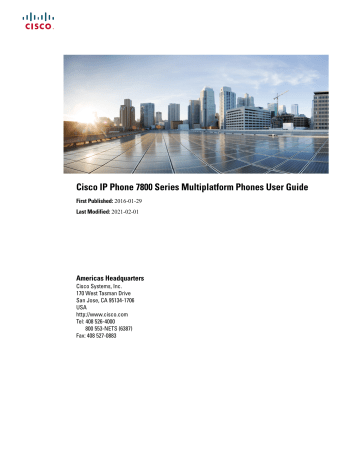
C H A P T E R
3
Contacts
•
Search for a Contact in the All Directories Screen, on page 55
•
Corporate Directory, on page 57
•
Personal Address Book, on page 64
•
Reverse Name Lookup for Incoming and Outgoing Calls, on page 67
Search for a Contact in the All Directories Screen
The All directories is the landing page of your contacts. Typically, it automatically retrieves the contacts from your personal address book and Bluetooth-paired phone.
If your target contact is not in the displayed directories, you can perform a manual search in the screen. The search scope covers the following directories (if enabled):
• Personal address book
• BroadSoft directory, including the following subdirectories:
• Enterprise
• Group
• Personal
• Enterprise Common
• Group Common
• LDAP directory
The manual search operation tries to retrieve the contacts from the directories in the following order:
• Personal address book
• BroadSoft directory
• LDAP directory
Cisco IP Phone 7800 Series Multiplatform Phones User Guide
55
Contacts
Search for a Contact in the All Directories Screen
Note Your administrator controls the directories that you can access. If the contact is in a disabled directory, the entry doesn't display in the search results.
From the search results, you can view the contact details, call the contact, or edit the number before making the call. If your administrator enables the personal directory on the phone, you can also add the contact to your personal directory.
Before you begin
Your administrator must enable the all directory search. Otherwise, the All directories screen doesn't display.
Procedure
Step 1
Step 2
Step 3
Step 4
Step 5
Step 6
Step 7
Step 8
Press Contacts .
Select the contact already displayed in the screen by using the Navigation cluster.
If you can't find the contact in the screen, proceed with the next step.
Enter the name of the contact that you want to find.
The phone searches for first or last names that include your search string anywhere in the name.
If you search contacts without any keywords, the phone retrieves all contacts.
Press Search .
The search results show both full and partial name matches.
By default, up to 50 records of the contacts display in the phone. Your administrator can set up the maximum number of the contacts.
(Optional) To view a contact's details, highlight the contact in the search results, and press Details .
(Optional) To add a contact to the target directory on the phone, follow these steps: a) While viewing the contact details, press Option .
b) Select Add contact .
The menu label shows the target directory to which you want to add the contact:
• If the menu Add personal address entry displays, you add the contact to the local personal address book.
• If the menu Add BroadSoft personal contact displays, you add the contact to the BroadSoft Personal directory.
Your administrator can change the target directory.
If you don't see the Add contact option, contact your administrator.
c) Enter the contact details and press Save .
(Optional) To call a contact, highlight the contact in the search results, and press Call .
(Optional) To change the number to be dialed and then make a call to a contact, follow these steps:
56
Cisco IP Phone 7800 Series Multiplatform Phones User Guide
Contacts
Corporate Directory a) Highlight the contact in the search results, and press Edit call .
b) Edit the number as necessary.
c) Press Call .
Related Topics
Search for a Contact in Your Personal Address Book , on page 65
Search for a Contact in Your BroadSoft Directory , on page 57
Search for a Contact in Your LDAP Directory
, on page 63
Search Your Mobile Contacts on Your Desk Phone
Corporate Directory
You can look up a coworker's number from your phone, which makes it easier to give them a call. Your administrator sets up and maintains the directory.
Your phone supports three types of corporate directories—Lightweight Directory Access Protocol (LDAP)
Directory, Broadsoft Directory, and a Cisco XML Directory.
Broadsoft Directory
You can search and view your personal, group, and enterprise contacts in your Broadsoft Directory, which makes it easier to give them a call. Your administrator configures the Broadsoft Directory in your phone. This application feature uses BroadSoft's Extended Services Interface (XSI).
Search for a Contact in Your BroadSoft Directory
Before you begin
• Your administrator enables the BroadSoft XSI services.
• Your administrator enables the BroadSoft directories and sets up the directories properly.
• Your administrator enables the Browse Mode for the directories.
When this mode is enabled, a preload operation will start automatically to retrieve all the contacts from the directory.
Procedure
Step 1
Step 2
Step 3
Press Contacts .
Press Category , if it displays on the phone. Otherwise, skip the step.
Select a BroadSoft directory. The default names are:
• Enterprise
• Group
• Personal
Cisco IP Phone 7800 Series Multiplatform Phones User Guide
57
Contacts
Edit Your Contact Type in Your BroadSoft Directory
Step 4
Step 5
Step 6
Note
• Enterprise Common
• Group Common
When your administrator disables the directory individual mode, the phone only displays BroadSoft directory .
After you enter the directory, wait until the preload operation is complete. You can press Cancel to stop the preload operation.
Press Option , then select Search .
If your administrator disables the directory browse mode, you can find the Search softkey displayed on the phone instead.
Select a search criteria.
• In BroadSoft Enterprise or Group directory, search a contact by Last Name, First Name, User ID, Number,
Extension, Mobile phone, Department, or Email address.
• In BroadSoft Enterprise Common, Group Common, or Personal directory, search a contact by Name or
Number.
Enter your search criteria, and press Search .
Edit Your Contact Type in Your BroadSoft Directory
Before you begin
Your administrator disables the directory individual mode for the BroadSoft XSI service.
Procedure
Step 1
Step 2
Step 3
Step 4
Step 5
Step 6
Step 7
Press Contacts .
Press Category , if it displays on the phone. Otherwise, skip the step.
Highlight the BroadSoft directory .
Press Option .
Select Edit settings .
Select the Type field.
You can select Enterprise, Group, Personal, Enterprise Common, or Group Common as your BroadSoft
Directory contact type.
Press Save to apply the change.
Manage Your Contacts in the BroadSoft Personal Directory
You can add, edit, or delete contacts in the BroadSoft Personal directory.
58
Cisco IP Phone 7800 Series Multiplatform Phones User Guide
Contacts
Manage Your Contacts in the BroadSoft Personal Directory
Before you begin
• Your phone connects to the BroadSoft XSI service.
• Your administrator enables the BroadSoft Personal directory.
• Your administrator sets the BroadSoft Personal directory as the target directory to store new contacts.
• Your administrator enables the directory browse mode.
When this mode is enabled, a preload operation will start automatically to retrieve all the contacts from the directory.
Procedure
Step 1
Step 2
Step 3
Step 4
Step 5
Press Contacts .
Press Category , if it displays on the phone. Otherwise, skip the step.
To add a contact in the BroadSoft Personal directory, do the following: a) Select the BroadSoft Personal directory. The default name is Personal .
Note If your administrator disables the directory individual mode, the phone displays the menu item
BroadSoft directory instead, select it.
b) Wait for the preload operation to be completed or press Cancel to stop the preload operation.
If your administrator disables the directory browse mode, the menu Search personal directory displays instead. Enter your search criteria, and press Search .
c) Press Option , and then select Add .
d) Enter details of the contact.
e) Press Save .
To add a contact from other directories (if enabled) to the BroadSoft Personal directory: a) Select the All directories, the BroadSoft directory, the LDAP directory, or the personal address book.
b) Search for a contact that you want to add.
c) Highlight the contact.
d) Press Option , and then select Add contact .
e) Enter details of the contact.
f) Press Save .
To edit a contact in the BroadSoft Personal directory, do the following: a) Select the BroadSoft Personal directory. The default name is Personal .
Note If your administrator disables the directory individual mode, the phone displays the menu item
BroadSoft directory instead, select it.
b) Wait for the preload operation to be completed or press Cancel to stop the preload operation.
If your administrator disables the directory browse mode, the menu Search personal directory displays instead. Enter your search criteria, and press Search .
c) Highlight the contact that you want to edit.
d) Press Option , and then select Edit .
Cisco IP Phone 7800 Series Multiplatform Phones User Guide
59
Contacts
Edit Your BroadSoft Directory Name
Step 6
You can also press the Select button of the Navigation cluster to edit the contact.
e) Edit details of the contact.
f) Press Save .
To delete a contact from the BroadSoft Personal directory, do the following: a) Select the BroadSoft Personal directory. The default name is Personal .
Note If your administrator disables the directory individual mode, the phone displays the menu item
BroadSoft directory instead, select it.
b) Wait for the preload operation to be completed or press Cancel to stop the preload operation.
If your administrator disables the directory browse mode, the menu Search personal directory displays instead. Enter your search criteria, and press Search .
c) Highlight the contact that you want to delete.
d) Press Option , and then select Delete .
Edit Your BroadSoft Directory Name
When your administrator disables the directory individual mode, the phone only displays BroadSoft directory .
When your administrator enables the directory individual mode, the phone displays all enabled directories with default or customized names. The default names are:
• Enterprise
• Group
• Personal
• Enterprise Common
• Group Common
Note Only the directory that is enabled by your administrator can display in the Directories screen.
Procedure
Step 1
Step 2
Step 3
Step 4
Press Contacts .
Press Category , if it displays on the phone. Otherwise, skip the step.
Do one of the following actions:
• Highlight the BroadSoft directory .
• Highlight one of the configured directories.
Press Option .
60
Cisco IP Phone 7800 Series Multiplatform Phones User Guide
Contacts
Edit the Server Name of Your BroadSoft Directory
Step 5
Step 6
Step 7
Select Edit Settings .
Edit the Directory Name field.
Press Save to apply the change.
Edit the Server Name of Your BroadSoft Directory
When your administrator disables the directory individual mode, the phone only displays BroadSoft directory .
When your administrator enables the directory individual mode, the phone displays all enabled directories with default or customized names. The default names are:
• Enterprise
• Group
• Personal
• Enterprise Common
• Group Common
Note Only the directory that is enabled by your administrator can display in the Directories screen.
Procedure
Step 1
Step 2
Step 3
Step 4
Step 5
Step 6
Step 7
Press Contacts .
Press Category , if it displays on the phone. Otherwise, skip the step.
Do one of the following actions:
• Highlight the BroadSoft directory .
• Highlight one of the configured directories.
Press Option .
Select Edit Settings .
Edit the Host Server field.
Press Save to apply the change.
Edit Credentials of Your BroadSoft Directory
When your administrator disables the directory individual mode, the phone only displays BroadSoft directory .
When your administrator enables the directory individual mode, the phone displays all enabled directories with default or customized names. The default names are:
• Enterprise
Cisco IP Phone 7800 Series Multiplatform Phones User Guide
61
Contacts
LDAP Directory
• Group
• Personal
• Enterprise Common
• Group Common
Note Only the directory that is enabled by your administrator can display in the Directories screen.
Procedure
Step 1
Step 2
Step 3
Step 4
Step 5
Step 6
Step 7
Step 8
Press Contacts .
Press Category , if it displays on the phone. Otherwise, skip the step.
Do one of the following actions:
• Highlight the BroadSoft directory .
• Highlight one of the configured directories.
Press Option .
Select Edit Settings .
(Optional) Set the Authentication type to Login credentials or SIP credentials .
Enter the user credentials based on the authentication type.
• Login credentials: edit the User ID and Password fields.
• SIP credentials: edit the SIP auth ID and SIP password fields.
Press Save to apply the change.
LDAP Directory
The Cisco IP Phone supports Lightweight Directory Access Protocol (LDAP) v3. You can search for a specified
LDAP directory for a name, phone number, or both. LDAP-based directories, such as Microsoft Active
Directory 2003 and OpenLDAP-based databases, are supported.
To access the LDAP directory on the phone, enter your user credentials at least once. Your administrator can set up your user credentials on the phone administration web page. Once you successfully access the LDAP directory, the phone saves the user credentials. Next time, you can skip the user login procedure. The phone can save the user credentials for the host users or guest users. These users normally sign in to the phone through the Flexible Seating or the Extension Mobility feature.
Edit Credentials of Your LDAP Directory
When you access the LDAP directory on the phone, you might be prompted to enter your user credentials.
You can edit the credentials in advance to bypass the sign-in procedure. You can also change the LDAP account by editing the user credentials.
62
Cisco IP Phone 7800 Series Multiplatform Phones User Guide
Contacts
Search for a Contact in Your LDAP Directory
The phone saves the credentials for different types of users. For example, the users who sign into the phone with the Flexible Seating or Extension Mobility feature. After you switch a user on the phone, the phone retains the user's credentials. Therefore, you can still access the LDAP directory without the need to sign in.
Before you begin
Your administrator enables the LDAP directory.
Procedure
Step 1
Step 2
Step 3
Step 4
Step 5
Step 6
Press Contacts .
(Optional) Press Category .
If your administrator disables the directory browse mode, the softkey doesn't display on the phone.
Highlight the LDAP directory.
By default, the directory name is “Corporate directory (LDAP)”.
Press Option , then select Edit settings .
Enter the user credentials.
The displayed fields are different according to the authentication method selected by your administrator:
• If the authentication method is “Simple”, the phone prompts the Client DN and Password credentials.
• If the authentication method is “DIGEST-MD5”, the phone prompts Username and Password credentials.
Press Save to save the credentials.
Search for a Contact in Your LDAP Directory
Before you begin
Your administrator enables the LDAP directory.
Procedure
Step 1
Step 2
Step 3
Step 4
Press Contacts .
Press Category , if it displays on the phone. Otherwise, skip the step.
Select the LDAP directory.
By default, the directory name is “Corporate directory (LDAP)”.
(Optional) If prompted, sign in with your user credentials.
The phone prompts one of the following credentials to access the LDAP directory:
• Client DN and Password
• Username and Password
Cisco IP Phone 7800 Series Multiplatform Phones User Guide
63
Contacts
Personal Address Book
Step 5
Step 6
Step 7
For more information, contact your administrator.
If the local cache on the phone contains the user credentials, you skip the user sign-in procedure automatically.
When you enter the directory, the phone might start to retrieve all the contacts from the directory.
(Optional) Press Cancel to stop the auto loading.
Press Option , and then select one of the following methods:
• Simple search : You can search by last name and first name of a contact.
• Advanced search : You can search by last name, first name, and telephone number of a contact.
Enter your search criteria, and then press Search .
Personal Address Book
Add a New Contact to Your Personal Address Book
Before you begin
Your administrator must enable the personal address book on the phone. Otherwise, the menu item Personal address book doesn't display.
You administrator has set the personal address book as the target directory that stores the new contacts.
Procedure
Step 1
Step 2
Step 3
Step 4
Press Contacts .
Press Category , if it displays on the phone. Otherwise, skip the step.
To add a contact in your personal address book.
a) Select Personal address book .
b) Press Add .
c) Enter a name and at least one phone number.
d) (Optional) Select a custom ringtone for the contact.
e) Press Save to add the contact.
To add a contact from other directories to your personal address book.
a) Select the All directories, the BroadSoft directory, or the LDAP directory.
b) Search for a contact that you want to add.
c) Highlight the contact.
d) Press Option , and then select Add contact .
e) Enter a name and at least one phone number.
f) (Optional) Select a custom ringtone for the contact.
64
Cisco IP Phone 7800 Series Multiplatform Phones User Guide
Contacts
Add a New Contact to Your Personal Address Book with Phone Web Page g) Press Save to add the contact.
Related Topics
Search for a Contact in the All Directories Screen , on page 55
Search for a Contact in Your BroadSoft Directory , on page 57
Search for a Contact in Your LDAP Directory
, on page 63
Search Your Mobile Contacts on Your Desk Phone
Add a New Contact to Your Personal Address Book with Phone Web Page
Before you begin
Your administrator must enable the personal address book on the phone. Otherwise, the Personal address book menu doesn't display.
Procedure
Step 1
Step 2
Step 3
Step 4
On the phone web page, select User Login > Personal Directory .
Click Add to Personal Directory .
Add name and related number or numbers. The number contains work number, mobile number, and home number.
Click Submit All Changes .
Search for a Contact in Your Personal Address Book
Before you begin
You administrator must enable the personal directory feature on the phone. Otherwise, the Personal address book menu doesn't display.
Procedure
Step 1
Step 2
Step 3
Step 4
Step 5
Press Contacts .
Press Category , if it displays. Otherwise, skip the step.
Select Personal address book .
Select Option > Search .
Enter the address entry to search for. The matched contacts will display on the phone.
You can only search by name (case insensitive). Search by number is not supported.
Cisco IP Phone 7800 Series Multiplatform Phones User Guide
65
Contacts
Call a Contact in Your Personal Address Book
Call a Contact in Your Personal Address Book
Before you begin
Your administrator must enable the personal directory feature on the phone. Otherwise, the Personal address book menu doesn't display.
Procedure
Step 1
Step 2
Step 3
Step 4
Step 5
Press Contacts .
Press Category , if it displays. Otherwise, skip the step.
Select Personal address book and search for an entry.
Highlight the personal address book entry that you want to dial.
Press Call .
Related Topics
Search for a Contact in Your Personal Address Book
, on page 65
Edit a Contact in Your Personal Address Book
Before you begin
Your administrator must enable the personal directory feature on the phone. Otherwise, the Personal address book menu doesn't display.
Procedure
Step 1
Step 2
Step 3
Step 4
Step 5
Step 6
Press Contacts .
Press Category , if it displays on the phone. Otherwise, skip the step.
Select Personal address book and search for an entry.
Highlight the entry you want to change.
Modify the entry information.
Press Save .
Related Topics
Search for a Contact in Your Personal Address Book
, on page 65
66
Cisco IP Phone 7800 Series Multiplatform Phones User Guide
Contacts
Remove a Contact from Your Personal Address Book
Remove a Contact from Your Personal Address Book
Before you begin
Your administrator must enable the personal directory feature on the phone. Otherwise, the Personal address book menu doesn't display.
Procedure
Step 1
Step 2
Step 3
Step 4
Step 5
Press Contacts .
Press Category , if it displays. Otherwise, skip the step.
Select Personal address book .
Search for the contact that you want to remove.
Highlight the address entry of the contact and press Option > Delete to delete the entry.
Related Topics
Search for a Contact in Your Personal Address Book , on page 65
Reverse Name Lookup for Incoming and Outgoing Calls
Reverse name lookup searches for the name of a number in an incoming, outgoing, conference, or transferred call. The reverse name lookup acts when the phone cannot find a name using the service provider directory,
Call History, or your contacts. Reverse name lookup needs a valid LDAP Directory or XML Directory configuration.
The reverse name lookup searches the phone's external directories. When a search succeeds, the name is placed in the call session and in the call history. For simultaneous, multiple phone calls, reverse name lookup searches for a name to match the first call number. When the second call connects or is placed on hold, reverse name lookup searches for a name to match the second call.
Reverse name lookup is enabled by default.
Reverse name lookup searches the directories in the following order:
1.
Phone contacts
2.
Call History
3.
LDAP Directory
4.
XML Directory
Cisco IP Phone 7800 Series Multiplatform Phones User Guide
67
Reverse Name Lookup for Incoming and Outgoing Calls
Contacts
68
Cisco IP Phone 7800 Series Multiplatform Phones User Guide
advertisement
Related manuals
advertisement
Table of contents
- 1 Cisco IP Phone 7800 Series Multiplatform Phones User Guide
- 3 Contents
- 11 Your Phone
- 11 The Cisco IP Phone 7800 Series
- 12 Feature Support
- 12 New and Changed Features
- 12 New and Changed for Firmware Release 11.3(3)
- 13 New and Changed for Firmware Release 11.3(2)
- 15 New and Changed Features for Firmware Release 11.3(1)
- 15 New and Changed for Firmware Release 11.2(3)SR1
- 16 New and Changed for Firmware Release 11.2(3)
- 16 New and Changed for Firmware Release 11.2(1)
- 17 New and Changed for Firmware Release 11.1(2)
- 17 New and Changed for Firmware Release 11.1(1)
- 17 Phone Setup
- 18 Adjust the Handset Rest
- 18 Change the Viewing Angle of Your Phone
- 19 Connect to the Network
- 19 Onboard Your Phone with Activation Code
- 19 Auto Provision Your Phone with Short Activation Code
- 20 Set a Password on Initial Phone Boot Up
- 20 User Authentication Control
- 20 Sign into Your Extension from Another Phone (Extension Mobility)
- 21 Sign out of Your Extension from Another Phone
- 21 Sign in to a Phone as a Guest
- 21 Sign Out of a Phone as a Guest
- 22 Set the Profile Rule on the Phone
- 22 Coworker Line Status
- 23 Activate or Deactivate Monitoring of the BLF List
- 24 Configure Monitoring of an Individual Line
- 25 Remove the Feature Configured on a Line Key
- 25 Add a Menu Shortcut to a Line Key
- 26 Remove the Menu Shortcut from a Line Key
- 26 Phone Web Page
- 27 Speed-Dial Numbers
- 28 Buttons and Hardware
- 29 Phone Keypad Characters
- 30 Navigation
- 30 Softkey, Line, and Feature Buttons
- 30 Phone Screen Features
- 31 Clean the Phone Screen
- 31 Differences Between Phone Calls and Lines
- 32 Power Requirements
- 32 Energy Savings
- 32 Additional Help and Information
- 32 Accessibility Features
- 33 Troubleshooting
- 33 Find Information About Your Phone
- 34 View the Customization State on the Phone
- 34 View the Network Status
- 35 View the Phone Status
- 35 View the Status Messages on the Phone
- 36 View the Line Status
- 36 View 802.1X Transaction Status
- 36 View the Reboot History
- 36 Report All Phone Issues
- 37 Factory Reset the Phone from Phone Web Page
- 37 Identify Phone Issues with a URL in the Phone Web Page
- 38 Lost Phone Connectivity
- 38 Get More Information When Your Phone Displays a Provisioning Failure Message
- 39 Cisco One-Year Limited Hardware Warranty Terms
- 41 Calls
- 41 Make Calls
- 41 Make a Call
- 41 Make a Call with the Speakerphone
- 42 Make a Call with a Headset
- 42 Make an Emergency Call
- 42 Redial a Number
- 43 Speed Dial
- 43 Assign a Speed-Dial Code from the Phone Screen
- 43 Make a Call with a Speed-Dial Code
- 43 Configure a Speed Dial on a Line Key
- 44 Remove a Speed Dial from a Line Key
- 44 Use the Line in Focus for Speed-Dial Calls
- 45 Use the Line in Focus to Check Speed-Dial Calls
- 45 Dial an International Number
- 45 Secure Calls
- 46 Answer Calls
- 46 Answer a Call
- 46 Answer Call Waiting
- 46 Decline a Call
- 46 Silence an Incoming Call
- 47 Turn On Do Not Disturb
- 48 Turn On or Turn Off DND Using a Star Code
- 48 Answer a Coworker's Phone (Call Pickup)
- 48 Answer a Call Within Your Group (Pickup)
- 48 Mute Your Call
- 49 Hold Calls
- 49 Put a Call on Hold
- 49 Answer a Call Left on Hold for Too Long
- 49 Swap Between Active and Held Calls
- 50 Call Park
- 50 Place a Call on Hold with Call Park
- 50 Retrieve a Call on Hold with Call Park
- 51 Park and Unpark a Call with One Line Key
- 51 Call Park Extension and Status
- 52 Forward Calls
- 53 Activate Call Forward All with Feature Activation Code Synchronization
- 53 Forward Calls with the Phone Web Page
- 54 Transfer Calls
- 54 Transfer a Call to Another Person
- 55 Consult Before You Complete a Transfer
- 55 Conference Calls and Meetings
- 55 Add Another Person to a Call
- 55 Conference with a Star Code
- 56 Record a Call
- 56 Instant Message and Presence Contacts
- 57 Presence
- 57 Make a Call to an IM and Presence Contact
- 57 Change Your Presence State
- 58 Page a Group of Phones (Multicast Paging)
- 58 Multiple Lines
- 58 View All Calls on Your Primary Line
- 59 Answer the Oldest Call First
- 59 View All Calls on Your Phone
- 59 Shared Lines
- 59 Add Yourself to a Call on a Shared Line
- 60 Call Center Features
- 60 Sign In as a Call Center Agent
- 61 Sign Out as a Call Center Agent
- 61 Change Your Status as a Call Center Agent
- 61 Accept a Call Center Call
- 62 Hold an Agent Call
- 62 Set a Disposition Code While on a Call Center Call
- 62 Trace a Call
- 63 Escalate a Call to a Supervisor
- 65 Contacts
- 65 Search for a Contact in the All Directories Screen
- 67 Corporate Directory
- 67 Broadsoft Directory
- 67 Search for a Contact in Your BroadSoft Directory
- 68 Edit Your Contact Type in Your BroadSoft Directory
- 68 Manage Your Contacts in the BroadSoft Personal Directory
- 70 Edit Your BroadSoft Directory Name
- 71 Edit the Server Name of Your BroadSoft Directory
- 71 Edit Credentials of Your BroadSoft Directory
- 72 LDAP Directory
- 72 Edit Credentials of Your LDAP Directory
- 73 Search for a Contact in Your LDAP Directory
- 74 Personal Address Book
- 74 Add a New Contact to Your Personal Address Book
- 75 Add a New Contact to Your Personal Address Book with Phone Web Page
- 75 Search for a Contact in Your Personal Address Book
- 76 Call a Contact in Your Personal Address Book
- 76 Edit a Contact in Your Personal Address Book
- 77 Remove a Contact from Your Personal Address Book
- 77 Reverse Name Lookup for Incoming and Outgoing Calls
- 79 Recent Calls
- 79 Recent Calls List
- 79 View Your Recent Calls
- 80 View Calls Logs from BroadWorks XSI Server
- 81 Return a Recent Call
- 81 Clear the Recent Calls List
- 82 Create a Contact from a Recents Record
- 83 Delete a Call Record
- 83 Delete All Call Records
- 85 Voicemail
- 85 Your Personal Voicemail Account
- 85 Set up Voicemail on Your Phone
- 86 Check Your Personal New Voice Messages
- 86 Access Your Personal Voicemail
- 86 Access Your Personal Audio Voicemail
- 86 Phone Behavior with Voicemail Setting
- 87 Phone Behavior with Voicemail and Missed Call Configuration Setting
- 88 Voice Messages States of Monitored Voicemail Accounts
- 88 Access Monitored Voicemail Account Messages
- 91 Settings
- 91 Phone Settings Overview
- 92 Change the Ringtone
- 92 Assign a Ring Tone with the Phone Web Page
- 92 Forward Calls from Your Phone
- 93 Turn on Do Not Disturb for a Specific Line
- 94 Turn on DND from the Phone Web Page
- 94 Block an Anonymous Call
- 95 Block Caller ID
- 95 Secure a Call
- 96 Set Up an Auto Answer Page
- 96 Enable Call Waiting
- 96 Set Up Voicemail
- 97 Change the Display Mode
- 97 Change the Time Format
- 97 Change the Date Format
- 98 Change the Screen Saver
- 98 Configure the Screen Saver with the Phone Web Interface
- 100 Add a Logo as a Phone Background
- 100 Adjust the Phone Screen Contrast
- 100 Adjust the Phone Screen Backlight
- 101 Adjust the Backlight Timer from Phone Web Page
- 101 Specify an Audio Device for a Call
- 101 Set Language
- 102 Set Password
- 102 Set up the Profile Account
- 103 Add Multiple Locations for a BroadWorks XSI User
- 104 Enable Anonymous Call Blocking from the Phone Web Page
- 104 Enable Call Waiting from the Phone Web Page
- 105 Accessories
- 105 Supported Accessories
- 105 Headsets
- 106 Standard Headsets
- 106 Connect a Standard Headset
- 106 Wireless Headsets
- 106 Swap Headsets While on a Call
- 109 Product Safety and Security
- 109 Safety and Performance Information
- 109 Power Outage
- 109 External Devices
- 110 Ways to Provide Power to Your Phone
- 110 Phone Behavior During Times of Network Congestion
- 110 UL Warning
- 110 EnergyStar
- 111 Product Label
- 111 Compliance Statements
- 111 Compliance Statements for the European Union
- 111 CE Marking
- 111 Compliance Statements for Canada
- 111 Compliance Statements for New Zealand
- 111 Permit to Connect (PTC) General Warning
- 112 Compliance Information for Brazil
- 112 Compliance Information for Japan
- 112 FCC Compliance Statements
- 112 FCC Part 15.19 Statement
- 112 FCC Part 15.21 Statement
- 113 FCC RF Radiation Exposure Statement
- 113 FCC Receivers and Class B Digital Statement
- 113 Cisco Product Security Overview
- 113 Important Online Information