advertisement
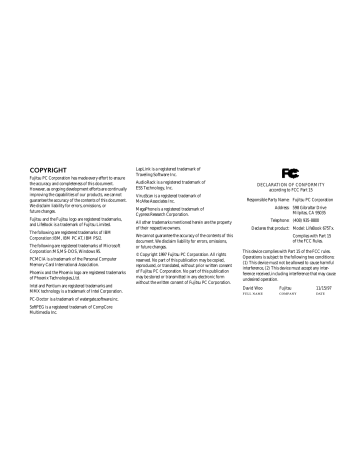
P O I N T
If your notebook is active when you enter the Suspend mode or Save-to-Disk mode, changes to open files are not lost.
The files are left open and memory is kept active during Suspend mode or the memory is transferred to the internal hard drive during Save-to-Disk mode.
C A U T I O N
If you are running your notebook on battery power, be aware that the battery continues to discharge while your notebook is in Suspend mode, though not as fast as when fully operational.
With a fully charged internal Lithium ion battery the Suspend mode will maintain your status for 24 hours or more.
L i f e B o o k 6 0 0 S e r i e s f r o m F u j i t s u
U s i n g Y o u r L i f e B o o k 6 0 0 S e r i e s
The Suspend/Resume button can be configured for use as an Undock Request button if your notebook is being used in the LAN Enhancement
Unit. Use the BIOS setup utility to change the function. (See the Power Savings Menu of the
BIOS setup utility, pages 88-89, for more informa-
tion.) When set as an Undock Request button it performs the same function as the
PC Eject icon of the Windows 95 Start Menu.
While operating in the LAN Enhancement Unit, press the Undock Request button, when the display goes blank and the Docking Indicator turns green, it is safe to undock your notebook from your LAN Enhancement Unit. Your notebook can then be restarted with the Undock
Request button. To redock your notebook, press the Undock Request button and when the display goes blank it is safe to d ock your notebook in the LAN Enhancement Unit.Once it is docked, restart your notebook with the
Undock Request button.
C A U T I O N
Never undock your notebook if the
Docking indicator is not green unless your notebook is turned off by the power switch.
PowerPanel
PowerPanel by Phoenix Technologies provides
Windows 95 desktop access to a comprehensive combination of power management settings without entering the BIOS setup utility.
The PowerPanel icon looks like an atom with its cloud of electrons. This icon will open the
PowerPanel menu. You can view the menu in icon format along the edge of your desktop by moving the cursor against the edge whe re you have chosen to keep your PowerPanel toolbar and letting it sit there until the toolbar appears.
(The default position for the toolbar is the left side of the screen, but you can move it to whichever edge you like by dragging.)
43
S e c t i o n T w o
The power management toolbar has ten power profile choices and six activation choices.
When you switch to AC powered operation the
PowerPanel toolbar will automatically change to indicate AC power operation and will show the
AC Power profile as active.
The profiles are groups of system settings designed to fit power operation to specific user operating conditions. The activations are shortcut ways to turn on specific power management features of your notebook. Some of the profiles can be edited and saved from the PowerPanel application, some can be edited and saved from the BIOS setup utility and only viewed from
PowerPanel,and some are factory set and can only be viewed from either PowerPanel or the
BIOS setup utility.
The profile choices are:
(This group is factory set.)
■
Maximum Battery Life.
■
■
Maximum Performance.
Power Management Off.
■
(This one is set only from the
BIOS setup utility.)
Custom Settings.
(This group is set from PowerPanel.)
■
Presentation.
■
■
Green PC.
AC Power.
■
■
■
Word Processing.
Communication.
Games.
The activation choices are:
■
System Suspend.
■
■
System Save-to-Disk.
System Standby.
44
■
■
Hard Disk Standby.
Modem Power Toggle.
■
Video Standby.
The factory set Maximum Battery Life profile is designed around trade offs of performance and battery life. For truly maximum battery life keep the display and volume levels as low as possible and use the custom settings recommended in Section Three on page 91.
P O I N T
The AC Power profile is activated automatically when a power adapter is being used, unless it is overridden by another selection made after the adapter became active. It can be reactivated by selecting it or activated by selection, even when operating only on battery power.
L i f e B o o k 6 0 0 S e r i e s f r o m F u j i t s u
U s i n g Y o u r L i f e B o o k 6 0 0 S e r i e s
POWERPANEL ONLINE HELP
To access help with your power management settings, move your cursor to the PowerPanel toolbar and right click. (See Clicking on
page 33.) From the menu that appears select
PowerPanel Help Topics.
POWERPANEL CUSTOMIZATION
To modify your PowerPanel toolbar or create a custom toolbar, move your cursor to the
PowerPanel toolbar and right click. From the menu that appears select Customize. Within the
Customize dialog box you can choose to have the toolbar display at all times or to use your custom toolbar. You can also select from the same menu to Hide the toolbar. If you hide the toolbar you will have to double click on the edge where the toolbar was located to display it.
If you select
Exit from the PowerPanel menu you will turn off the PowerPanel completely. To turn it back on, go to the Program folder of the
Start menu,select PowerPanel and click on it.
MAXIMUM BATTERY LIFE PROFILE
The Maximum Battery Life profile is a factory installed combination of timeouts and other power savings parameters read directly from the BIOS,and chosen as the settings that will produce the longest possible battery life.
MAXIMUM PERFORMANCE PROFILE
The Maximum Performance profile is a factory installed combination of timeouts and other power savings parameters read directly from the BIOS and chosen as the settings that will produce superior performance with reasonable battery life.
POWER MANAGEMENT OFF
Turns off power management control from
Windows 95 and PowerPanel and turns it over directly to the BIOS.
CUSTOM SETTINGS PROFILE
The Custom Settings profile has those power saving parameters that you set in the BIOS setup utility using the Power Savings Menu
Customize feature. (See Power Savings on pages 86-93.)
P O I N T
The Maximum Battery Life, Maximum
Performance, and Power Management
Off profiles are read only. The Custom
Settings Profile can only be changed from the BIOS setup Utility.
PRESENTATION PROFILE
The Presentation profile is the same combination of timeouts and other power savings parameters as the Maximum Battery Life profile except that the display is ne ver turned off.
(This profile was designed to enhance the use of your notebook for slide show style presentations.)
GREEN PC PROFILE
The Green PC profile has the Video timeout and the Hard Drive timeout enabled but no standby or suspension modes enabled.
45
advertisement
Key Features
- Scanner type: Flatbed & ADF scanner 600 x 600 DPI
- Colour scanning
- A3 Scanning media types supported: Card stock, Photo paper, Plain paper
- Maximum scan size: 297 x 420 mm Sensor type: CCD
- USB port
- Power supply type: AC 216 W
Related manuals
advertisement
Table of contents
- 4 Unpacking
- 5 Overview of Lifebook 600 Series Features
- 7 Component Identification
- 7 Top and Front Components
- 8 Left Side Panel Components
- 9 Right Side Panel Components
- 10 Rear Panel Components
- 11 Bottom Components
- 12 LAN Enhancement Unit
- 12 Top Components
- 14 Rear Components
- 15 Bottom Components
- 15 Power Sources
- 17 Data Security
- 18 Starting Your Notebook for the First Time
- 20 User Registration
- 21 and Application Software
- 24 Display Panel
- 25 Status Indicator Panel
- 29 Power On
- 30 Power Off
- 31 Restarting The System
- 31 Fujitsu Welcome Center
- 31 Batteries
- 35 Integrated Touchpad Pointing Device
- 36 Using The Keyboard
- 38 Volume Control
- 39 Floppy Disk Drive
- 41 CD-ROM Drive
- 43 Hard Drive
- 43 Power Management
- 52 Internal Modem
- 52 Infrared Port
- 53 Pre-Installed Software
- 56 Boot Sequence
- 56 Identifying the Drives
- 57 BIOS Setup Utility
- 59 Navigating Through the Setup Utility
- 60 System Parameters
- 71 Feature Controls
- 83 Security Features
- 88 Management Feature Controls
- 96 Operating System Source
- 98 Exit Menu – Leaving the Setup Utility
- 97 File Allocation
- 101 LAN Enhancement Unit
- 105 Floppy Disk Drive
- 105 External Lithium Ion Battery
- 107 PC Cards
- 109 Theft Prevention Locks
- 110 MIDI/joystick Devices
- 110 Mouse
- 111 Keyboard
- 111 Microphone
- 111 Stereo Line In Devices
- 111 Headphones
- 111 Stereo Line Out Devices
- 111 Telephone Lines
- 112 Fast Ethernet Lines
- 112 Serial Port Devices
- 112 Parallel Port Devices
- 112 USB Devices
- 112 External Monitor
- 113 Memory Upgrade Module
- 116 Internal Battery
- 118 Base Enhancement Unit
- 120 Identifying the Problem
- 121 Specific Problems
- 138 Power On Self Test Messages
- 141 Emergency CD-ROM Drive Tray Release
- 142 Internal Hard Drive Replacement
- 143 Modem Setup and Commands
- 143 Software From CD-ROM
- 146 Caring for Your Notebook
- 147 Increasing Battery Life
- 147 Caring for Your Batteries
- 150 Warranty
- 150 Lifebook 675Tx Specifications
- 154 Approvals
- 154 Popular Accessories
- 155 Glossary
- 163 Index
