advertisement
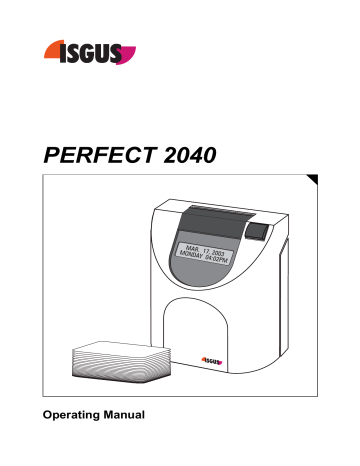
Chapter 5
Operation
Punching at the Recorder................................................. 5-2
Card Structure / Card Print ...................................... 5-2
Requirements for Trouble Free Time Recording 5-4
IN / OUT Punches .............................................................. 5-5
Double Punch Disabling ..................................... 5-6
Forgotten OUT Punches (Max On)..................... 5-7
Card Full............................................................. 5-8
Card Management / Card Organization ........................... 5-9
What to Know about Card Usage....................... 5-9
Card Management Options ................................ 5-10
Deleting cards without Carryover ....................... 5-13
Deleting cards with Carryover of Totals.............. 5-14
Deleting cards with Carryover of Weekly
Qualification Hours and Deletion of Totals ......... 5-16
Reproducing Time Card ..................................... 5-19
Summary by Cards............................................................ 5-21
Standby operation............................................................. 5-24
Punching at the Recorder
The time recorder is shipped from the factory with default program settings that make it ready for operation. The user needs only to set time and date for the specific time zone.
However if you do not program the time recorder to your individual requirements, you will not benefit from many of its outstanding features.
These benefits include features such as duplicate punch protection, automatic break deduction, and forgotten “Out” punch supervision. The time recorder also offers a number of useful time card management features such as card validity duration, card deleting functions and time card initialization.
This chapter provides helpful hints and a description of your time recorder’s operation. It is intended to guide you through questions pertaining to its use and the application of the various options available through programming.
Card Structure / Card Print
Front side: Back side: field
Card header
Bottom line
Card number
Bar code
Card position mark
5-2 Operation Chapter
It is only possible to print on one side of the time card. The back side of the card bears the bar code which enables the time recorder to identify the individual time card being inserted.
The front side of the card is divided into various fields.
Card header: Contains individual fields and entries, such as card user, company, accounting period, etc.
It is possible to write manually in the card header area.
Print field: The time recorder prints the recorded IN/OUT times in the print field columns. The two columns that follow each pair of IN/OUT columns are used for printing various types of totals. The final configuration of what totals are printed and how many IN/OUT columns per line are used, is determined by the user when programming the time recorder’s print format.
The print field has the ability to accept 31 lines of print.
DO NOT WRITE IN THE PRINT FIELD.
Date:
IN/
OUT:
Total
Interval Total IN/OUT punch
OUT punch
IN punch
Date
The date format for prints can be programmed. See chapter 4 "Programming", "Date format". The vertical letter abbreviation represents the weekday.
Employee attendance punches
The print format of hours and minutes is fixed and cannot be changed. The vertical letter abbreviations
"A" and "P" stand for AM and PM.
Any number of IN/OUT punches can be recorded in a day by the use of more than one line per day.
However, the first punch of a new day, will always be printed on a new line.
Bottom line:
Total:
1 st
Column Format: HH.MM
This is the first of two time card “Total” columns provided for each pair of IN/OUT punches. If used, it will display the elapsed time between the two immediately preceding IN/OUT punches. If not used, the column will be blank. Column use is determined when selecting one of eight print formats during time recorder setup.
If the function "MAX ON" is enabled and the user forgets to punch out, the time recorder will print
"MAX ON" in this column instead of the elapsed time.
Total:
2 nd
Column Format: HHH.MM
This is the second of two time card “Total” columns provided for each pair of IN/OUT punches If used, it will display the cumulative worked time total for the entire time card. If not used, the column will be blank. Column use is determined when selecting one of eight print formats during time recorder setup. If the time card becomes full, it is possible to carry the total over to a new time card using the feature
“deleting cards” which is described in chapter 5.
The time recorder cannot print below the bottom line. The area can be used however for manual hand written notes.
Hint
The time card print fields are defined by the time recorder and cannot be changed.
In order to obtain a precise and correct print the time recording cards should always have the same dimensions.
•
•
•
•
Requirements for Trouble Free Time Recording
• Store time cards in a dry place.
Protect time cards against damage, especially folding, tearing and bending.
Protect time cards against contamination from such things as dust, oil, grease, and steam. They could damage the time card paper or distort the bar-code.
• Regularly inspect the time recorder’s cartridge ink ribbon and when the printing becomes faint, replace it with a new cartridge.
Do not expose time cards to direct sunlight.
Store time cards in the boxes which they were shipped in.
Please do not keep them loose.
5-4 Operation Chapter
IN / OUT Punches
Using the PERFECT 2040 time recorder is very easy. An employee inserts the time card into the card receiver throat at the top of the machine. A motorized device pulls the card down into the time recorder. Automatically, the time recorder prints the time in the correct position on the time card and returns the time card up to the top of the machine. The employee then removes the time card and places it back into the time card rack.
Hint
The black function key to the right of the card receiver is only used for manual card deleting when enabled in programming.
See section "Card Management / Card Organisation".
Proceeding:
1. Insert the time card down into the card receiver and release it when the motorized device begins to pull the card into the time recorder.
Hint: The side on which the user wishes to print must face the front.
2. The time recorder automatically aligns the time card and prints the time in the correct card position.
Hint: During the printing procedure
“CARD IN PROCESS” is displayed.
3. The printed card is transported back to the top of the machine and released for removal by the employee.
Hint: The card can be removed if “REMOVE CARD” is displayed.
4. Compare the time card print to the time recorder’s displayed time.
Attention
Never use force to insert the time card and never obstruct or cover the time card receiver.
Double Punch Disabling
The time recorder is provided with the capability to inhibit double punching of time cards. In the “Duplicate Punch” software feature, the user specifies the minimum number of minutes that must elapse after a time punch (either IN or OUT) before the time recorder will allow a subsequent punch on the same time card.
Condition: Software feature "DUPLICATE PUNCH" is enabled and a minimum elapsed time between punches has been programmed. See chapter 4, Getting Started, section
"Programming" .
Application: This function serves to avoid unintentional duplicate punches on the same time card.
Example: The programmed minimum elapsed time = 2 minutes
1. 09:15 h punch
2. 09:16 h punch
→
is printed on the card.
→
is not printed on the card.
When attempting to punch the second time, the recorder rejects the card and the following message will be displayed:
As long as the card is in the recorder the message remains on the display. When the card is removed, date and time will be displayed again.
5-6 Operation Chapter
Forgotten OUT Punches (Maximum Presence)
The time recorder can be programmed to ignore the elapsed time between a pair of
IN/OUT punches if the elapsed time exceeds a user defined number of hours. This is done to prevent inflated time card totals caused by employees forgetting to punch out. It also serves to maintain the correct IN/OUT punch sequence on employees time card when they have forgotten to punch OUT.
Condition: Software feature "MAX ON" is active. The maximum elapsed time for a single pair of IN/OUT punches has been programmed. See chapter 4, Getting Started, "Programming" section.
Application: This feature detects and adjusts for forgotten OUT punches.
When the maximum elapsed time has passed since an IN punch was made, the time recorder prints MAX-ON on the time card. It ignores all elapsed time from the IN punch and treats the next punch as an IN punch so that IN/OUT punch sequencing is kept in order.
Hint
The automatic break deduction associated with the forgotten out punch will not be made from the time card total when the MAX-ON routine has been initiated.
Example: Maximum time per punch pair: = 10 hours.
Date
21.11.00
22.11.00
IN
AM 8:25
AM 8:15
OUT Total time
(out punch forgotten) MAX ON
PM 0:10 12.00
The time between 08:25 h and 08:15 h of the following day will not be calculated and added to the time card total. Instead,
"MAX ON" is printed on the card. When MAX ON is printed on the time card, the time recorder will always print an IN punch as well.
Punching on the same day Punching on the following day
Card Full
The time recorder automatically senses when the time card is full. Up to 31 lines of punches can be made on each time card. Each row can accommodate either one or two pairs of IN/OUT punches depending on which print format is selected by the user.
After printing the last OUT punch of the 31st line, the time recorder reports:
This message will always appear when all 31 lines are full and when the time card is inserted again. The time recorder rejects the card immediately and the time card has to be removed.
How to continue punching:
The card organisation and handling options you select mainly depend on your individual requirements for time management and the organisational structure of your company. The possibilities shown below only constitute a functional frame of the recorder. Section "Card Management / Card Organisation" has to be observed.
This is the easiest and quickest way to continue the punching operation without having to realize further steps - simply insert the new card with new card number and register punching time.
Condition: The card number is not yet used and lies within the defined card number area.
Further possibilities: In addition you can define that the old card is deleted in case of a card change (DELETING CARDS). The card user himself can carry out this step on the recorder. See also section
"DELETING CARDS without carryover".
When the old card is deleted a total or weekly qualification hours can be carried over to the new card as well (DELETING
CARDS WITH CARRYOVER resp. DELETING CARDS WITH
CARRYOVER WEEKLY QUALIFICATION HOURS). This step can also be carried out by the card user or a supervisor.
Hint
Cards can be changed at any time, even if they are not full, e.g. when the card is damaged. Within an calculation period it is recommendable to carry over totals with a card change.
See also section "Card Management / Card Organisation".
5-8 Operation Chapter
Card Management / Card Organization
Your PERFECT offers several time card management options. Which options you select to use depends on the requirements, policies and practices of your company.
The following sections are intended to offer you an overview of the management of time cards as it applies to the PERFECT 2040. The following procedures and descriptions should be considered as recommendations and not requirements for all companies.
What to Know about Card Usage in the Time Recorder
Some thought should be given to time card management before starting use of the time recorder. If you no further settings are carried out, the PERFECT will overwrite the totals of the oldest time card when it exceeds the card limit.
−
How many employees will be using the time recorder and how many time cards will be required?
−
How long is your pay period?
−
Do you have more than one PERFECT making it necessary to limit which cards can be read by which time recorder?
−
How long do you want the PERFECT to store time card totals for time cards that are no longer active?
−
Because the PERFECT can store totals for a maximum of up to 250 time cards
(depending on the employee capacity of the unit), how do you wish to carry out the deletion of obsolete time cards? Automatically by the number of days since the last punch or by simple overwriting of the oldest card in the time recorder’s memory?
−
Do you want to only delete cards manually from the time recorder’s memory?
How you program your PERFECT depends on the answers to the above questions as well as several others.
One of the main questions is: "What happens with old time cards from previous pay periods or from time cards no longer used? "
There are several methods to delete cards on the recorder. How you program time card deletion for your PERFECT will affect the procedures that you give to your staff.
Card management software tools
Card deleting: When enabled, this functions allows the manual deletion of time cards.(DELETING CARDS and DELETING CARDS WITH
CARRYOVER). For security reasons, careful consideration must be given when leaving this function enabled during normal operation. It allows anyone with access to the time recorder and time cards to delete those time cards .
The designed application of this feature is for a supervisor to temporarily enable the function and delete certain employee’s
time cards due to employment status. After deleting the employee time card, the supervisor will then disable the feature.
If the time recorder is used for non-time-and-attendance applications such as job costing and parking lot operation, this application is also used when a job is finished or when the car leaves the parking lot.
Card validity duration
By enabling this feature, time cards are automatically deleted from the time recorder’s memory after the time card has not been used by a user defined number of days.
Time Card
Initialization.
IN/OUT punches made on one PERFECT time recorder are unknown to other PERFECTS. Therefore, if you have more than one PERFECT, you must ensure that individual time cards can only be used in one of them. To do this, the user assigns a different range of numbered time cards to each time recorder.
Time cards come sequentially numbered in boxes of 1000. The feature “CARDS INITIALIZATION” . allows you to limit which time cards can be used on which time recorder. The programmable number range is from 000,001 to 999,999 but the number range you program must coincide with the numbers of your stock of time cards.
Important: Please note that the number range you program does not change the time card total capacity of the PERFECT'S memory.
Memory capacity: The time recorder can store up to 250 time card totals
(depending on the employee capacity of the unit).
The memory capacity is fixed and cannot be changed.
Important: When the time card total memory capacity limit is reached, and a new card is used, the time recorder automatically deletes the card with the oldest punch.
It does not reject the new card .
Card Management Options
Time cards can be deleted by means of all of the preceding methods, either individually or in combination with each other. Please find below some possible configurations.
Using the factory default settings
Your PERFECT was shipped from the factory with standard default settings designed for the least complicated applications. In many cases, these default settings will suffice and all you will need to do is plug in the power supply and start using the time recorder .
In this factory default mode, all time card numbers are enabled (000001 to
999999) and when the time card total memory capacity is exceeded, the
5-10 Operation Chapter
oldest time card totals are simply overwritten by the new time cards. The oldest saved card is the card with which the oldest bookings have been effected prior to the last bookings of the other existing cards.
Advantage: Quick commissioning and quick start of the recorder with no need for time card number maintenance .
Disadvantage: No control over time card use. Old time cards can still be used even though they are from a different pay period.
Please note:
When starting a new box of new cards, make sure the number sequence does not duplicate the numbers of your old cards.
Automatic card deletion by aging :
For this operating mode the function parameter CARD VALIDITY DURATION (see chapter "Getting Started") has to be active. By additionally indicating the card validity duration in days you can define when saved cards are deleted automatically by the recorder.
In this operating mode all cards with card numbers between 000001 and 999999 can be enabled, too. However, it is not possible to delete cards manually.
The number of days you would program to retain time cards is usually dependent on: a) Your pay period b) How many pay periods you want to keep time card totals in the time recorder c) How many employees are using the time recorder (including the active pay period). Remember that the time recorder can only maintain up to 250 time card totals in its memory (depending on its employee capacity).
Advantage:
Disadvantage:
The deletion of time cards from the time recorder’s memory is controlled and according to a fixed rule. The chances of the time recorder having to deal with duplicate numbered time cards is eliminated.
Historical time card total reports for time cards older than the programmed card validity duration are not possible.
Manual card deleting
For the manual deletion of time cards, the software feature “DELETING
CARDS” must be enabled.
To avoid exceeding the time recorder’s memory capacity, the user or a supervisor has to delete time cards manually from the recorder at the end of the pay period.
Advantage:
Disadvantage:
This operating mode serves best to guarantee the control of card management.
The memory capacity will never be exhausted and the user controls the exact number of cards saved in the time recorder’s memory.
Card deleting has to be carried out manually and is time consuming. Previous pay periods are not available for time card reports. This process is described in the following sections "Delete card with and without carryover".
Recommendation: This operating mode is suited for applications where a limited number of cards resp. only a limited range of card numbers is required.
Generally this is the case for applications which use several PERFECT recorders and alternating punching at different recorders shall not be allowed.
For this reason the "Card number limitation" (CARD
INITIALIZATION) is frequently programmed in combination with the function "manual card deleting"
(DELETING CARDS).
Please note: Realize card initialization immediately during commissioning.
Hint
A combination of the software features CARD VALIDITY
DURATION and DELETING CARDS is possible.
5-12 Operation Chapter
Deleting cards without Carryover
The unit offers 3 functions to delete time cards manually from the time recorder:
- Deleting cards without Carryover
- Deleting cards with Carryover of Totals
- Deleting cards with Carryover of Weekly Qualification Hours
and Deletion of Totals
For this applications, please refer to section "Card Management”.
Hint
Users should be extremely cautious about enabling the
"DELETING CARDS" features. It allows virtually anyone with access to the time recorder to delete any available time card and makes your time recording system susceptible to misuse.
Condition: Function parameter "DELETING CARDS" is enabled. See also chapter 4, Getting Started, section "Programming".
Application:
Procedure:
The function "Deleting cards without carryover" is suited for a simple deletion of time cards when old cards or cards no longer necessary are deleted. The deletion function is always required when the memory capacity is exhausted and a controlled deletion of individual time cards is desired. Additionally the function "Deleting cards without carryover" is suited for non time and attendance applications like job costing and parking lot operation.
1.
Press the black function key until the following message appears on the display:
CARD WILL BE
DELETED
2.
Insert the time card to be deleted.
Hint: The function remains active for about 5 seconds. For safety reasons, if no card is inserted during this time, the display will revert to the date and time indicating a return to the normal operating mode. This process can be repeated as often as it is required.
When the card is pulled in, the time recorder deletes the time card number and its totals from the internal memory.
On the bottom line of the time card, the following note is printed:
This serves to inform the user that the time card and its totals are no longer saved in the time recorder
3.
Remove the card.
The time recorder returns to the normal operating mode displaying date and time.
Deleting cards with Carryover of Totals
The unit offers 3 functions to delete time cards manually from the time recorder:
- Deleting cards without Carryover
- Deleting cards with Carryover of Totals
- Deleting cards with Carryover of Weekly Qualification Hours
and Deletion of Totals
For this applications, please refer to section "Card Management”.
Hint
Users should be extremely cautious about enabling the
"DELETING CARDS" features. It allows virtually anyone with access to the time recorder to delete any available time card and makes your time recording system susceptible to misuse.
Condition: Function parameter "DELETING CARDS" is enabled. See also chapter 4, Getting Started, section "Programming".
Application: "Deleting carryover of totals" is suited for transferring time card totals e.g. from a card that is “FULL”
(before the end of the pay period) to a new blank time card.
Hint
It is not possible to the carry over totals to a card with the same card number. For the carryover of totals always use a new card with an new card number.
Procedure: 1.
Press the black function key until the following message appears on the display:
CARD WILL BE
DELETED
2.
Press the function key again. The following display message appears:
CARD DELETED
WITH CARRYOVER
3.
Insert the time card to be deleted.
Hint: The function remains active for about 5 seconds. For safety reasons, if no card is inserted during this time, the display will revert to the date and time indicating a return to the normal operating mode. This process can be repeated as often as it is required.
5-14 Operation Chapter
On the bottom line of the time card, the following note is printed:
CARD DELETED WITH CARRYOVER
This serves to inform the user that the time card and its totals are no longer saved in the time recorder
4.
Remove the card.
The following display message appears:
5.
Insert the new time card.
Hint: The function remains active for about 5 seconds. For safety reasons, if no card is inserted during this time, the display will revert to the date and time indicating a return to the normal operating mode. This process can be repeated as often as is required, but starting from step 1.
The time recorder checks to ensure that the new time card number is not in its memory. If the number already exists, it rejects the new card with the display message:
CARD BEING USED
If the time recorder accepts the card, the new card number with the carried over totals from the old time card are written into the memory of the new card.
Additionally a punch according to the status of the person is printed on the new card, i.e. if an employee is present an
"OUT" punch, if an employee is absent an "IN" punch is printed.
Afterward the record of the old time card number is deleted automatically.
6.
Remove the new card.
The recorder returns to the normal operating mode displaying date and time.
7.
Punching with the new card.
The employee has to be set to the original status with a further punching.
Deleting cards with Carryover of Weekly Qualification Hours and Deletion of Totals
The unit offers 3 functions to delete time cards manually from the time recorder:
- Deleting cards without Carryover
- Deleting cards with Carryover of Totals
- Deleting cards with Carryover of Weekly Qualification Hours
and Deletion of Totals
For these applications please refer to section "Card Management”.
Hint
Users should be extremely cautious about enabling the
"DELETING CARDS" features. They enable virtually anyone with access to the time recorder to delete any available time card and makes your time recording system susceptible to misuse.
Condition: Function parameter "DELETING CARDS" is enabled. See also chapter 4, Getting Started, section "Programming".
Application: "Deleting carryover of weekly qualification hours " is suited for a card change within an actual pay period, where the end of the week does not coincide with the end of the pay period. The worked hours (regular and overtime) necessary for reaching the weekly qualification in the actual week are transferred to the card memory of the new card and they are printed on the new card.
Hint
It is not possible to carry over the weekly qualification hours to a card with the same card number. For the carryover of the worked hours necessary for reaching the weekly qualification, always us a new card with a new card number
Procedure: 1.
Press the black function key until the following message appears on the display:
CARD WILL BE
DELETED
2.
Press the function key again. The following display message appears:
CARD DELETED
WITH CARRYOVER
5-16 Operation Chapter
3.
Press the function key again. The following display message appears:
CARD DELET.WITH
C.OVER WEEKQUAL
4.
Insert the time card to be deleted.
Hint: The function remains active for about 8 seconds. For safety reasons, if no card is inserted during this time, the display will revert to the date and time indicating a return to the normal operating mode. This process can be repeated as often as it is required.
On the bottom line of the time card the following note is printed:
CARD DELETED WITH CARRYOVER WEEK
QUALIFICATION HOURS
This serves to inform the user that the time card and its totals are no longer saved in the time recorder.
5.
Remove the card.
The following display appears:
6.
Insert the new time card.
Hint: The function remains active for about 8 seconds. For safety reasons, if no card is inserted during this time, the display will revert to the date and time indicating a return to the normal operating mode. This process can be repeated as often as it is required, but always starting from step 1.
The time recorder is verifying, if the new time card number is its memory. If the number already exists, it rejects the new card with the display message:
CARD BEING USED
If the time recorder accepts the card, the new card number and the carried over worked hours necessary for reaching the weekly qualification from the old time card are written into the memory. They are printed on the new card with the current date and the card number of the old card.
Afterward the record of the old time card number is deleted automatically.
The totalization of normal working time and overtime restarts with 0 on the new time card.
7.
Remove the new card.
8.
The following display message appears:
CARD DELET.WITH
C.OVER WEEKQUAL
To delete further cards, repeat steps 4 to 7.
The function remains active for about 8 seconds.
If no further time cards are inserted for deletion, the recorder returns to the normal operating mode displaying date and time.
5-18 Operation Chapter
Reproducing Time Card
With the PERFECT 2040 you can delete time card totals from a lost or damaged time card and transfer them to a new undamaged time card.
This software feature is only accessible in the password protected programming routine of the time recorder.
Condition:
Application:
You must know the number of the lost time card.
Transfer of time card totals to a new time card due to loss or damage of the original time card.
Procedure: 1.
Call-up the programming routine:
2.
Select the menu "REPRODUCING CARD"
("
("
R
S
" key)
" key)
3.
Enter the card number of the lost or damaged time card
(" R " and " E " keys)
Attention: The number must be known and entered correctly. You must include all preceding zeros.
If a wrong time card number is entered, you risk transferring the time card totals from the wrong time card.
The time recorder checks whether the entered time card number exists in memory.
If the time card does not exist in the time recorder’s memory, it rejects the card with the message
−−
CARD NOT USED
−
NUMBER: 00XXXX
(XXXX = entered card number)
The number has to be entered again.
This procedure can be cancelled at any time. (" S " key)
When the time card number is accepted, the time recorder prompts the insertion of a new time card with a new card number to transfer the time card totals to.
The following display appears:
4.
Insert time card with new card number.
Hint: The function or the display message remains active for about 5 seconds. If no card is inserted during this time the message will revert to the display prompt requesting you to enter the card number of the lost or damaged time card.
The time recorder checks whether the new card already exists memory.
If the new time card does exist in the time recorder’s memory, it rejects the card with the message
CARD BEING USED
When the recorder accepts the time card, the new card number is saved and the total is carried over to the new time card number.
The time card record with the old card number is deleted automatically.
Hint: No values are printed out on the new card. The recorder returns the card immediately.
5.
Remove the new card.
The recorder displays the parameter "REPRODUCING
CARD".
6.
Now you can choose to reproduce additional time cards or quit the programming routine.
Scroll through programming routine until the date and time are displayed again.
(key " S ")
5-20 Operation Chapter
Summary by Cards
This feature provides a summary report of the hours totals for a defined range of time cards within the memory of the time recorder.
Summary report creation is only intended for use by supervisors and therefore can only be accessed through the password protected programming routine. You have the option of just viewing the report on the display or printing the totals on a blank time card.
Condition: None
Application: To produce a listing report of individual time cards. The report can be either printed on a blank time card or sequentially shown on the time recorder’s display. The display report contains the date and time of the last punch of each card number and the regular hours total. The card report additionally contains the overtime total of account 1 + 2 and the weekly total of account 1 + 2 of each card number as well as the grand regular and overtime total of all printed time cards.
Hint
The reported totals are calculated up to the last
OUT punch of each employee
Procedure: 1. Enter the time recorder programming mode.
2. Select the menu "SUMMARY BY CARDS":
("R" key)
("S" key)
3. Enter the card number range. ("R" and "E" keys)
Hint: The larger the range selected, the longer it will take to compile the report.
If the card number range from 000000 to 999999 is selected, the output of all cards stored in the time recorder is started immediately in no particular order.
After having confirmed the last digit with key "E" the display switches to the next indication.
4.
Select the report format. (" R " key)
You can choose between output on the display or time card print. Confirm the selection with " E ".
→
If display output is selected, continue with step 5.
→
If time card print is selected, continue with step 7.
5.
Summary by cards is started.
6.
The above message remains displayed until the first card number is found.
Attention!
The search message on the display indicates that the summary by cards report is in process. Depending on the size of the card number range, this process may last a fraction of a second or may take several minutes. Wait until the process is completed. The recorder displays the summary by cards automatically.
Call up summary.
Example:
(key " E ").
Time of the last punching
Date of the last punching
Total of regular hours
Card number
The individual time card totals can then be scrolled through by use of the " E " key.
After scrolling through all time card totals, the display switches back to the display prompt "SUMMARY BY
CARDS".
7.
Insert an empty time card or, for reasons of better reading, the back of a time card.
As soon as an empty card has been inserted into the time recorder, it starts to compile the report.
5-22 Operation Chapter
Attention!
A maximum of 31 lines can be printed on an empty time card. For the printout of the summary, one line is required per card number. Depending on the report’s number range of the report , a corresponding number of blank time cards is required, e.g. a 100 number time card report range will require 4 blank time cards.
8.
Summary by cards:
The above message remains displayed until the first card number is found, at which moment the printout of the summary begins.
Attention!
The search message on the display indicates that the summary by cards report is in process. Depending on the size of the card number range, this process may last a fraction of a second or may take several minutes. Please wait until the process is completed.
With large number ranges, the summary printout and search messages may alternate back and forth as the printer buffer reloads additional time card totals for printing.
When the first blank time card is full, the recorder prompts the insertion of a new card with the message
"
−−−−−
INSERT CARD
−−−−−
".
Example for card report:
After having printed the grand total, the time recorder reverts to the display prompt "SUMMARY BY CARDS".
9.
If required, you can now enter a new sequential time card number report or quit the programming routine.
(key " S ") Scroll through programming routine until the date and time are displayed again.
Standby operation
An optional standby battery pack is available to maintain normal operation of the time recorder in the event of an AC power failure. If power does fail, the time recorder transfers automatically to the batteries without any intervention by the user. When
AC power is restored, the time recorder automatically reverts to standard operation and recharges the batteries.
The batteries will maintain normal time recorder operation for 24 hours and up to 300 time card punches.
During a power failure the following message is displayed:
AC POWER FAIL
The date is not displayed during AC power failures, only the time and the day of the week.
However, all punching and programming functions will continue to operate.
5-24 Operation Chapter
advertisement
Related manuals
advertisement
Table of contents
- 1 PERFECT 2040
- 3 Impressum
- 4 FCC Warning
- 5 Safety Instructions
- 7 Contents
- 11 Introduction
- 12 Product Overview
- 13 How to Use This Manual
- 14 Symbols and Abbreviations
- 15 Features
- 16 PERFECT 2040
- 18 Recorder Construction
- 19 Time Recorder Identification
- 21 Installation
- 22 Contents
- 23 Selecting a Location
- 23 General Conditions
- 23 Specific Conditions for the Time Recorder
- 24 Time Recorder Installation
- 24 Installation for Table Operation
- 25 Wall Mounting
- 26 Open the Recorder
- 27 Close the Recorder
- 27 Remove the Metal Back Plate
- 28 Wall Mounting
- 28 Connect the Power Supply
- 30 Connect Additional Functions
- 33 Getting Started
- 35 Preparations
- 35 Open the Recorder
- 35 Powering Up The Time Recorder
- 36 Powering Down the Time Recorder
- 37 Programming Panel
- 39 Date / Time
- 41 Setting the Time only
- 42 Set Time of Slave Clocks (optional)
- 45 Programming
- 46 Calling up the Programming Routine for the Main Programming Menu
- 47 Print Format
- 51 Punch Rounding
- 54 Totals Rounding
- 57 IN Punch Revisions
- 63 Change or Delete Values for schedules with IN Punch Revisions
- 64 OUT Punch Revisions
- 70 Change or Delete Values for schedules with OUT Punch Revisions
- 71 Automatic Break
- 79 Fixed Break (Non Accumulation Times
- 84 Change or Delete Values for Fixed Break (no accumulation) Time Ranges
- 85 Red Print (Ribbon Color Change)
- 89 Change or Delete Values for Red Print / Ribbon Color Changes
- 90 Overtime
- 95 Option Menu
- 95 Calling up the Programming Routine for the Options Menu
- 97 Daylight Savings Time
- 101 Deleting Cards
- 102 Maximum Presence
- 104 Date Format
- 105 Day End
- 107 Day Extend
- 109 Overtime 2
- 114 Public Holidays
- 116 Deleting Public Holidays
- 117 Card Initialization
- 119 Duplicate Punch
- 120 Reproducing Card
- 120 Summary by Cards
- 121 Lock Out
- 125 Change or Delete Values for Lock Out Schedules
- 126 Signal Operation
- 130 Change or Delete Values for Signal Operation
- 131 Slave clock function
- 132 Master Clock Function
- 133 Synchronize the Slave Clocks
- 135 Card Validity Duration
- 137 Quit Programming Mode
- 137 Commissioning after Power Failure
- 138 Service Call
- 140 Print out of Program Settings
- 143 Operation
- 144 Punching at the Recorder
- 144 Card Structure / Card Print
- 146 Requirements for Trouble Free Time Recording
- 147 IN / OUT Punches
- 148 Double Punch Disabling
- 149 Forgotten OUT Punches (Maximum Presence)
- 150 Card Full
- 151 Card Management / Card Organization
- 151 What to Know about Card Usage in the Time Recorder
- 152 Card Management Options
- 155 Deleting cards without Carryover
- 156 Deleting cards with Carryover of Totals
- 158 Deleting cards with Carryover of Weekly Qualification Hours and Deletion of Totals
- 161 Reproducing Time Card
- 163 Summary by Cards
- 166 Standby operation
- 167 Trouble Shooting
- 168 Error Messages
- 169 Change of Fuse for Signal Output
- 170 Removing of the Battery Pack
- 171 Adjustment of Card Sensor
- 172 Cleaning of the Card Sensor
- 174 Service Call
- 175 Maintenance
- 176 Ribbon Change
- 177 Cleaning the Time Recorder
- 178 PERFECT Info Display
- 178 Service Call
- 179 Technical Specifications
- 181 Default Program Settings
- 185 Program Settings
- 193 Conversion Table for Minute Print Formats
- 195 Local Sales and Service Dealer

