advertisement
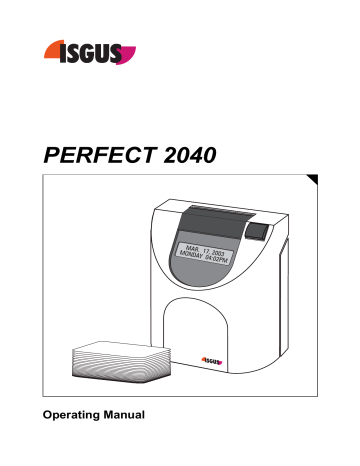
Chapter 7
Maintenance
Ribbon Change.................................................................. 7-2
Cleaning the Time Recorder............................................. 7-3
PERFECT Info Display ...................................................... 7-4
Service Call........................................................................ 7-4
Ribbon Change
The duration of the life of a ribbon is relative and unique to the individual application.
This is especially true with bicolored ribbons since it is very dependent on the number of registrations made by each color.
To change the ribbon, the programming panel has to be swung out.
Hint
The ribbon used in this time recorder is not a standard one.
If you need to order more ribbons, please contact your local dealer or e-mail us at: [email protected] or [email protected]
Procedure
1.
The recorder is switched on or off.
2.
Open the recorder and remove the front cover.
3.
Swing out the display panel by pressing on the two locking tabs located behind the left and right side of the display (step 1) and then rotate the display panel forward (step 2).
Fig. 16: Programming panel with lock tabs
7-2 Maintenance Chapter
4.
Pull the ribbon cassette upwards.
Warning!
Be careful not to burn yourself when touching the printer head. Depending on print activity, the printer head may be very hot. Touching the printer head could cause burns.
5.
Insert a new ribbon cassette and push slightly down.
Tighten the new ribbon by winding the red ribbon tightening knob in the direction indicated by the arrow on the cassette. Position the free guide of the ribbon in the direction of the printer head.
Make sure that the ribbon guide is inserted in front of the printer head and that the ribbon is not twisted or creased.
You must hear the ribbon cassette “snap” into the left and right print spools.
6.
Check that the ribbon fits between the printer head and the ribbon guide.
Tighten the ribbon once again.
7.
Rotate the display panel back to its normal position until it engages the locking tabs.
8.
Carry out a functional test by means of test punching a blank card.
9. Replace the front case cover and close the time recorder.
Cleaning the Time Recorder
The most frequent problem is dust on electronic components.
In order to maintain the physical appearance of the time recorder, the cover must be occasionally cleaned.
The cleaning intervals depend on the operating conditions and the location.
When cleaning the time recorder with cloths, please observe the following
•
• recommendations:
• Use only rags moistened with water or a soap-free detergent.
• Do not use any detergent spray or wet rags.
Use only soft detergents without solvents of any kind.
Make sure to thoroughly dry all components after cleaning.
PERFECT Info Display
With this function it is possible to request the type and the program release of the recorder during normal operating mode.
Procedure:
1.
Keep function key pressed for approx. 2 seconds.
2.
If no optional program functions are activated, the PERFECT info is displayed:
→
1 st
line : type of recorder
→
2 nd
line: program release
3.
If further optional program functions are activated, the recorder first displays these functions one after another. Press function key several times until the
PERFECT info is displayed.
4.
The info display extinguishes automatically after a short time span.
Hint
The program release is also printed on card with each protocol print.
Service Call
In order to keep the unit fully operational over the entire service life, regular maintenance is necessary. Depending on the degree of utilization and the place of installation, some components of the unit may be subject to wear out. These parts are exposed to natural wear and/or ageing and should be checked by trained service technicians at certain intervals.
It is possible to program a date giving you a hint, that you should consult your sales and service partner to arrange an appointment for the maintenance of the unit, see also chapter 4 and 6, section "Service Call".
7-4 Maintenance Chapter
advertisement
Related manuals
advertisement
Table of contents
- 1 PERFECT 2040
- 3 Impressum
- 4 FCC Warning
- 5 Safety Instructions
- 7 Contents
- 11 Introduction
- 12 Product Overview
- 13 How to Use This Manual
- 14 Symbols and Abbreviations
- 15 Features
- 16 PERFECT 2040
- 18 Recorder Construction
- 19 Time Recorder Identification
- 21 Installation
- 22 Contents
- 23 Selecting a Location
- 23 General Conditions
- 23 Specific Conditions for the Time Recorder
- 24 Time Recorder Installation
- 24 Installation for Table Operation
- 25 Wall Mounting
- 26 Open the Recorder
- 27 Close the Recorder
- 27 Remove the Metal Back Plate
- 28 Wall Mounting
- 28 Connect the Power Supply
- 30 Connect Additional Functions
- 33 Getting Started
- 35 Preparations
- 35 Open the Recorder
- 35 Powering Up The Time Recorder
- 36 Powering Down the Time Recorder
- 37 Programming Panel
- 39 Date / Time
- 41 Setting the Time only
- 42 Set Time of Slave Clocks (optional)
- 45 Programming
- 46 Calling up the Programming Routine for the Main Programming Menu
- 47 Print Format
- 51 Punch Rounding
- 54 Totals Rounding
- 57 IN Punch Revisions
- 63 Change or Delete Values for schedules with IN Punch Revisions
- 64 OUT Punch Revisions
- 70 Change or Delete Values for schedules with OUT Punch Revisions
- 71 Automatic Break
- 79 Fixed Break (Non Accumulation Times
- 84 Change or Delete Values for Fixed Break (no accumulation) Time Ranges
- 85 Red Print (Ribbon Color Change)
- 89 Change or Delete Values for Red Print / Ribbon Color Changes
- 90 Overtime
- 95 Option Menu
- 95 Calling up the Programming Routine for the Options Menu
- 97 Daylight Savings Time
- 101 Deleting Cards
- 102 Maximum Presence
- 104 Date Format
- 105 Day End
- 107 Day Extend
- 109 Overtime 2
- 114 Public Holidays
- 116 Deleting Public Holidays
- 117 Card Initialization
- 119 Duplicate Punch
- 120 Reproducing Card
- 120 Summary by Cards
- 121 Lock Out
- 125 Change or Delete Values for Lock Out Schedules
- 126 Signal Operation
- 130 Change or Delete Values for Signal Operation
- 131 Slave clock function
- 132 Master Clock Function
- 133 Synchronize the Slave Clocks
- 135 Card Validity Duration
- 137 Quit Programming Mode
- 137 Commissioning after Power Failure
- 138 Service Call
- 140 Print out of Program Settings
- 143 Operation
- 144 Punching at the Recorder
- 144 Card Structure / Card Print
- 146 Requirements for Trouble Free Time Recording
- 147 IN / OUT Punches
- 148 Double Punch Disabling
- 149 Forgotten OUT Punches (Maximum Presence)
- 150 Card Full
- 151 Card Management / Card Organization
- 151 What to Know about Card Usage in the Time Recorder
- 152 Card Management Options
- 155 Deleting cards without Carryover
- 156 Deleting cards with Carryover of Totals
- 158 Deleting cards with Carryover of Weekly Qualification Hours and Deletion of Totals
- 161 Reproducing Time Card
- 163 Summary by Cards
- 166 Standby operation
- 167 Trouble Shooting
- 168 Error Messages
- 169 Change of Fuse for Signal Output
- 170 Removing of the Battery Pack
- 171 Adjustment of Card Sensor
- 172 Cleaning of the Card Sensor
- 174 Service Call
- 175 Maintenance
- 176 Ribbon Change
- 177 Cleaning the Time Recorder
- 178 PERFECT Info Display
- 178 Service Call
- 179 Technical Specifications
- 181 Default Program Settings
- 185 Program Settings
- 193 Conversion Table for Minute Print Formats
- 195 Local Sales and Service Dealer

