Tools and Settings. LG Encore
Add to My manuals226 Pages
LG Encore is a device that puts a wide variety of content at your fingertips. Enjoy using applications that allow you to use the location of your phone, and take advantage of privacy controls that let you decide how applications may use the location information. Use the Internet to download or purchase goods, applications, and services from AT&T or elsewhere. AT&T provides tools that help you control access to the Internet and block certain content.
advertisement
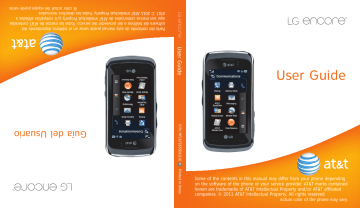
Tools and Settings
Call
To access the Call settings menu from the standby screen, touch , and choose
.
Call Forwarding
When this network service is activated, you can direct your incoming calls to another number, for example, to your voice mailbox number. For details, contact AT&T. Select one of the divert options, for example, select If
Busy to divert voice calls when your number is busy or when you reject an incoming call.
The following options are available:
] All Voice Calls: Forwards voice calls unconditionally.
] If Busy: Forwards voice calls when the phone is in use.
] If No Answer: Forwards voice calls which you do not answer.
] If Out of Reach: Forwards voice calls when the phone is switched off or out of coverage.
] Deactivate All: Turns off all call forwarding options so that all incoming calls are received by your handset.
58
Send My Number
This network service allows you to set your phone number to be displayed (On) or hidden
(Off) from the person you are calling. You can select Set by Network if you prefer to have different settings for different service providers.
Auto Redial
If set to On, your phone redials the number you're trying to call up to 10 times after you hear a quick, busy signal. Press the call attempts.
to stop
This feature attempts to redial numbers that are engaged due to the wireless network. It does not redial numbers to an engaged party.
n
Note
There will be no alert indicating the call has been connected. You must stay on the line to hear when the call is connected.
Tools and Settings
Answer Mode
This allows you to determine how to answer the phone.
] Any Key : You can answer an incoming call by touching the the .
,
Clear
and
] Send Key Only : You can only answer an incoming call by pressing the key.
Minute Minder
This option allows you to specify whether the phone will beep every minute during a call to keep you informed of the length of the call.
Call Waiting
The network will notify you of a new incoming call while you have a call in progress. Select
Activate to request the network to activate call waiting, Deactivate to request the network to deactivate call waiting or View
Status to check if the function is active.
Call Reject
This menu allows you to turn Call Reject On or Off for all numbers or the numbers in the
Call Reject List.
] Call Reject On/Off: This feature allows you to choose whether to reject incoming calls or calls from specific phone numbers.
When the Reject All Calls option is set, all incoming calls are routed directly to
Voicemail. Reject on List allows you to enable Call Reject for the numbers saved on your Call Reject List.
] Call Reject List: After touching
, you can add to the call reject list by selecting Contact List or
New Number . When you add a number to the Call Reject List, you can add the number by entering it directly or by searching for the number in the Contact List.
Send DTMF Tones
Select from / to configure if you want the phone to send DTMF tones when dialing.
Tools and Settings
TTY
Select from TTY On/TTY Off to set TTY mode.
Time & Cost
Allows you to check Call Duration and Data
Counter.
Bluetooth
To access the Bluetooth menu from the standby screen, touch , and .
Your phone has built-in Bluetooth ® wireless technology, which makes it possible for you to connect your phone wirelessly to other
Bluetooth ® devices such as a hands-free device, PC, PDA, a remote screen or other phones. The devices registered in your phone can only be connected one at a time. (To make a connection to the same type of device or change Bluetooth ® preferences, disconnect the existing device first.)
You can have a conversation via a cordless
Bluetooth ® hands-free phone or browse the
Internet, wirelessly connected, via a mobile phone.
You can also exchange, for example, business cards, calendar items and pictures.
Music Playing is supported through a
Bluetooth ® headset.
Hands-free profile
This icon appears when the hands-free profile is used between the hands-free device and the phone. This allows you to call using a Bluetooth ® connection.
A2DP profile
This icon appears when the A2DP profile is used between the stereo headset device and the phone. This allows you to listen to an audio clip. A2DP is the
Advanced Audio Distribution Profile, which provides support for streaming either mono or stereo audio using
Bluetooth ® .
Hands-free + A2DP profile
This icon appears when both profiles of the hands-free and the A2DP are used between the compatible device and the phone. This allows you to call and listen to an audio clip using a Bluetooth ® connection.
Tools and Settings
When using each device, make sure to consult the manual that comes with the device.
n
Note
We recommend that your phone and the
Bluetooth ® device you are communicating with be no more than 30 feet (10 meters) apart. The connection may be improved if there are no solid objects between your phone and the other
Bluetooth ® device.
] Bluetooth : This menu allows you to set the
Bluetooth ® or .
] My Visibility
- Selecting the option exposes your phone to other Bluetooth ® devices.
- Selecting shows your phone to already-paired devices only.
] Search New Device : This function allows you to search for and add new devices.
To add a new device
1.
Touch Search New Device to search for the device that can be connected, and which is also within range.
2.
If you want to stop searching, touch
Stop .
3.
All of the devices found are displayed.
61
Tools and Settings
4.
Touch the desired device and enter the password. If you would like to search again, touch Refresh .
] My Devices : This function allows you to view the list of all devices that are paired with your phone.
] My Bluetooth Info : This menu allows you to configure the profile for Bluetooth ® .
- My Device Name: Allows you to change the handset's name that can be seen by other Bluetooth ® devices.
- Supported Services: Displays all services that the handset supports.
- Primary Storage: Allows you to choose a location to save data received using
Bluetooth.
Sound
To access the Sound settings menu from the standby screen, touch , , and .
Shop Tones
Connects to AT&T ringtone download site.
Ringtone
] Sounds : Shows and plays ringtones.
You can select your preferred ringtone by touching the ringtone listed.
] Volume volume.
: Allows you to control Ringtone
] Alert Type : Supports 3 ring alert types:
Ring, Ring & Vibrate, and Ring after Vibrate.
] Increasing Ringtone : Allows you to activate or deactivate the Increasing
Ringtone feature, which is played when you receive an incoming call.
Message Tone
] Sounds : Shows and plays message tones.
You can select your preferred ringtone by touching the ringtone listed.
] Volume : Allows you to control Message
Tone volume.
] Alert Type : Supports 6 message alert types: Ring Once, Ring Every 2 Min., Ring
Every 15 Min., Ring & Vibrate, Vibrate, and Silent.
62
Tools and Settings n
Note
Full length music tracks cannot be set as either ringtones or message tones.
Alert Tone
] Sounds : Allows you to select a set of alert tones.
] Volume volume.
: Allows you to control Alert Tone
] Alert Type : You can elect to turn Alert
Tones to Ring or Silent.
Multimedia
Allows you to adjust the Multimedia volume.
Call
Allows you to adjust the Call volume.
Display
To access the Display settings menu from the standby screen, touch , , and .
Shop Wallpapers
Connects to AT&T’s graphics download site.
Wallpapers
This menu allows you to set a picture or a color as your wallpaper. You may also choose to have no wallpaper.
Menu style
Allows you to change the Main Menu style to
Tab or Screen by screen.
Fonts
Allows you to configure the Dialing font size and Dialing font color. You can also configure the menu font size.
Brightness
Allows you to set the brightness of the display screen.
63
Tools and Settings
Backlight Timer
This menu allows you to set the duration of the touch screen backlight.
Themes
Allows you to change the whole look of display. Drag the screen from right to left (or vice versa) and touch to change the display theme to Black or White
Tools
To access the Tools menu from the standby screen, touch , , and .
Voice Recorder
Use the Voice Recorder to record voice memos or other sounds.
] Settings
• Storage: When the Memory Card is inserted, you can assign the default storage to External or Handset memory.
• Recording mode: MMS record mode shortens the time so that the recording can fit in an MMS and General mode provides longer recording time.
64
Tools and Settings
] Touch
Record
to start recording.
Touch
Pause
to pause recording. To continue recording, touch
Resume
. To stop recording, touch
Stop
. The recording will be saved automatically.
] To start a new recording, touch
New
.
] To play the recording, touch
Play
.
] To delete the recording, touch
Delete
and
Yes to confirm.
] To send the recording by Message or
Bluetooth, touch , Send Via , and
Message or Bluetooth .
Voice Command
Voice Command is the function whereby your phone’s voice recognition engine identifies the voice of the user and carries out the requested commands. When the user operates the Voice Command function, there are six possible commands, Call <Name or
Number>, Listen Voicemail, Missed Calls,
Messages, Time & Date, and Play or Playlist.
1. Call <Name or Number>: This function is activated only when the user says the command "Call" followed by the name stored in the Address Book or specified phone number. The voice engine inside the handset recognizes the user's utterance and displays name lists or phone numbers from the phone's Address Book. However, interfering noise might cause a problem displaying candidates. Additionally, the user has the option to superimpose a number type at the end, such as “mobile”, “home”,
“work” or “other”.
• Commands available to user
- Yes: Make the phone call.
- No: Moves to the option.
- Cancel: Go back to the main Voice
65
Tools and Settings
Command menu.
- Exit: Exits Voice Command.
2. Listen Voicemail: This command is activated when the user says the words
"Listen Voicemail". The user will then be automatically connected to Voicemail.
3. Missed Calls: This command is activated when the user says the words "Missed
Calls". The mobile phone presents the missed call lists.
• Commands available to user
- Yes: Make the phone call.
- No/Next: Moves to the next missed call list.
- Cancel: Go back to the main Voice
Command menu.
- Exit: Exits Voice Command.
4. Messages: This command is activated when the user says the word "Messages".
The phone displays details of unread SMS or MMS messages.
5. Time & Date: This command is activated when the user says the words "time and date". The phone displays the current local time and date.
6. Play or Playlist: This comment is activated when the user says the words
“Play” or “Playlist”. The phone plays all songs in the music list.
The Voice Command function also has options accessible by pressing when in the Voice
Command screen. The following options are available:
• Mode
- Speed: Voice Command is abbreviated.
- Normal: Voice Command is played normally.
• Best Match
- 1 Match: The most likely match will be displayed when finding a number from the
Address Book.
- 4 Match: The four most likely matched names will be displayed when finding names from the Address Book.
66
Tools and Settings
• Sensitivity
- High: Operation and performance of the voice recognition engine is rarely affected by the user's voice command and surrounding sound.
- Medium: Operation of voice recognition engine is normally affected by user's voice command and surrounding sound.
- Low: Operation of voice recognition engine is strongly affected by user's voice command and surrounding sound.
• Speakerphone mode
- Automatic On: When this option is selected, sound is loud enough so you can hear the output when the phone is away from the ear, at a distance.
- Off: When this option is selected, sound is quieter and can only be heard through the Earpiece.
• Call Alert
- Ring Only: Rings repeatedly when you receive a call.
- Ring After Name: States the name of the saved contact once and then rings repeatedly when you receive a call.
- Name Repeat: States the name of the saved contact repeatedly when you receive a call.
Notepad
The Notepad function allows you to create up to a maximum of 100 memos.
1.
From the standby screen, touch , ,
and Notepad .
2.
To create a new Note, touch touch
, enter the memo, and
to save.
67
Tools and Settings
World Clock
The World Clock function provides time and date information for major cities worldwide.
n
Note
The first time you use this function, you will be asked to enter the name of your current city.
1. From the standby screen, touch , ,
, and World Clock .
2. To add a new city, touch Add city .
3.
Scroll down and touch the desired city from the list of available cities.
] To make it easier, touch to display a globe. Scroll left or right to find the continent where the city is located and touch it.
] Touch an area in the country where the city is located. A list with available cities will pop up. Touch the desired city. If there is only one city available in the area selected, you will see that city’s date and time information on the bottom side of the screen. Touch to add that city.
Tasks
The Tasks function allows you to save and manage a task.
1.
From the standby screen, touch , ,
, and Tasks .
2.
Touch
New task
.
3.
Enter the Date, Note, and Priority for the new task.
68
Tools and Settings
4.
Touch item.
Save
to save the task
The following options are available by pressing in the main Tasks menu:
] New task task.
: Allows you to create a new
] Delete : Opens the menu from where you can select Tasks to delete.
] Delete All : Allows you to delete all completed tasks or all past tasks.
] Send : Allows you to send the selected task via text message, multimedia message, or
Bluetooth.
] View calendar : The Calendar window will display, from which you will also be able to create new tasks.
] Sort By : Allows you to sort your tasks by
Date, Status, or Priority.
Stopwatch
The Stopwatch function allows you to record the elapsed time of an event. The duration of an individual lap time (up to 99 times) and the total time can also be displayed.
To access Stopwatch from the standby screen, touch , , , and Stopwatch .
] New Time
1.
To start timing, touch .
The running time is displayed as
HH.MM.SS.hh (hours, minutes, seconds, hundredths of a second).
2.
During the timing, you can record an individual lap time by touching
Up to 99 lap times can be recorded.
.
3.
You can stop timing by touching and restart by touching .
4.
To reset the stop watch, touch .
] Saved Times : Allows you to see the saved recorded times.
Calculator
The Calculator function allows you to calculate simple mathematical equations.
To access Calculator from the standby screen, touch , , , and Calculator .
Tip Calculator
The Tip Calculator function allows you to quickly and easily calculate the tip amount and total owed based on the total bill, tip percentage, and the number of people splitting the bill.
69
Tools and Settings
To access Tip Calculator from the standby screen, touch , , , and
Tip Calculator .
Unit Converter
The Unit Converter function converts any measurement into a unit you want.
To access Unit Converter from the standby screen, touch , , , and
Unit Converter .
There are 7 types of units that can be converted: Currency, Area, Length, Weight,
Temperature, Volume, and Velocity.
Touch
From the standby screen, touch , , and .
This menu allows you to customize various
Touch settings. You can personalize the
Touch Screen Feedback to Vibration, Sound,
Vibration & Sound, or Silent.
You can also choose the Vibration Type and adjust the Vibration Intensity. It is also possible to set a sound type and adjust its volume as Touch Screen Feedback.
Calendar
The Calendar function allows you to schedule events and helps to remind you with alerts.
To access Calendar from the standby screen, touch , , and Calendar .
When you enter this menu, a calendar will be displayed. The red square cursor is used to locate a particular day. The bottom bar on the calendar indicates schedule(s) for that day.
The phone will sound an alarm tone if it has been set for a specific schedule item.
The following options are available when you open the Calendar function and touch .
70
Tools and Settings
] New Schedule : Allows you to add a new schedule on the date you select.
] Search : Allows you to search the saved schedule(s).
] Set holiday : Allows you to set a personal holiday for the selected date.
] View all : Allows you to view all saved schedules.
] Week view : Allows you to change
Calendar view mode from Monthly View to
Week view.
] Go to date : Allows you to jump to a specific date.
] Selective Delete : Allows you to delete
Old schedules or All Schedules selectively.
] Settings : Allows you set Default View and the day the weeks starts on.
More
From the standby screen, touch , , and .
Phone
Languages
Allows you to change the language for the display text on your phone. This change will also affect the Language Input mode. You can choose between Automatic, English, French,
Spanish, or Korean.
Auto Key Lock
This function allows you to set the amount of time before your screen locks automatically.
You can set it to Off, 5 seconds, 15 seconds,
30 seconds, or 45 seconds.
Set Flight Mode
This function allows you to only use the phone's features that do not require the use of the wireless network. This is especially useful when you are in an airplane or in places where the wireless network is prohibited. If you set the Flight Mode to , you will be prompted to confirm your selection. After you confirm it by touching
71
Tools and Settings
, the Flight Mode icon will be displayed on the screen instead of the network signal icon.
] : You cannot make (or receive) any calls, including emergency calls, or use other features that require network coverage.
] : Deactivates Flight Mode and re-establishes your wireless connections.
Security
Various codes and passwords are used to protect the features and settings of your phone. They are described in the following sections.
] Phone Lock : You can use a security code to avoid unauthorized use of the phone.
If you set Phone Lock to When Power
On , the phone will request a security code whenever you switch the phone on. If you set Phone Lock to When SIM Changed , your phone will request a security code only when you change your SIM Card. If you set Phone Lock to Lock Phone Now , your phone will lock immediately.
] PIN Code Request : When the PIN Code
Request feature is set to , you must enter your PIN each time you switch the phone on. Consequently, any person who does not have your PIN cannot use your phone without your approval.
n
Note
Before setting the PIN Code Request feature to
Off, you must enter your PIN.
] Fixed Dial Number : This function allows you to restrict your outgoing calls to selected phone numbers, if this function is supported by your SIM Card. The PIN2 code is required.
72
Tools and Settings
• FDN ON/OFF
- : You can only call phone numbers stored in the FDN List. You must enter your PIN2.
- : You can call any number.
n
Note
Not all SIM Cards have a PIN2. If your SIM Card does not, this menu option is not displayed.
] Change Codes : The Change codes feature allows you to change your current password to a new one. You must enter the current password before you can specify a new one. You can change the access codes for:
Security Code, PIN1, PIN2
Reset Settings
This function allows you to restore factory settings. To do this, you need the security code.
] Master Reset : Restores the settings (e.g.:
Sound, Display, Language, Date & Time,
Bluetooth ® Settings) stored in the handset memory to default values.
] Master Clear : Deletes downloaded and user created contents (e.g.: images and videos) from the Phone and the Memory
Card.
• Phone
- Deletes all downloaded and user created
Images, Videos, and Sounds from the
Phone Memory.
- Deletes personal information stored in the handset memory (e.g.: address book, messages, tasks, alarm, Calendar schedules) to default values.
- Restores the settings stored in the handset memory to the default values.
• Memory Card: Deletes all contents from the Memory Card.
Connection
USB Connection Mode
You can transfer files from a compatible PC to the memory in your phone using the Mass
Storage. When you connect the phone to a PC using the USB cable, this will be displayed as a removable disk through Windows Explorer.
The USB Connection Mode determines how your phone will communicate with other
USB devices when they are connected with a USB cable.
73
Tools and Settings
Internet Profiles
This menu shows the Internet Profiles. You can add, delete, and edit Internet Profiles by touching . However, you cannot delete or edit default configurations provided by AT&T.
Access Points
This menu shows the Access Points. You can register, delete, and edit by touching .
However, you cannot delete or edit default configurations provided by AT&T.
Start Up Guide
This menu will start the animated guide. This guide will help you, using animated visuals, quickly learn some of the functions of your
.
Touch Calibration
This menu option will allow you to calibrate your touch screen. Follow the instructions on the screen to complete this task.
Memory
Used Space
This function shows the status of the user memory of the handset.
74
] Phone Common : This will display the memory currently used up in your phone and will categorize it by types of files using the memory.
] Phone Reserved : This function shows the status of the reserved memory for the user
(Text Message, Contacts, Calendar, Tasks,
Notepad).
] Memory Card : Allows you to check the current status of the external memory card.
] SIM Card : This function shows the status of the SIM Card user memory.
Set Storage Defaults
This function allows you to set the Storage
Default location for each case. When you need to save files from Camera, Internet
Download, Bluetooth, and Voice Recorder, you can choose to save them to the Phone
Memory or Memory Card . You can set each case separately or choose All and set the
Storage Default all the same.
Application Settings
This menu allows you to adjust the settings to the following features on the phone:
Tools and Settings
Messaging
To set the message settings from standby screen, touch , , and choose Message settings .
For more information regarding Message settings, please refer to page 33.
Wap Browser
This menu allows you to customize your browsing experience by giving you the option of changing the following settings:
• Accounts
This includes the network information used to connect the browser to the Internet. Select the desired account by tapping the screen.
This will activate the account that will be used for future connections. MEdia Net is the predefined account that is set as default.
The following options will be available when you touch :
] Delete : Allows you to delete an account.
] Delete All : Allows you to delete all accounts.
n
Note
You cannot edit or delete pre-installed accounts.
In order to create a new account, please fill in the network information.
1.
Service Name: Name associated with new account.
2.
Homepage: Homepage URL.
3.
Internet Profile: You can choose one from the Internet profiles.
n
Note
1.
AT&T has provided default settings regarding account information.
2.
Creating or editing an account requires caution. The browser cannot connect to the Internet if the account information is incorrect.
• Appearance
Allows you to choose the settings of the browser appearance (Text Size, Character
Encoding, Show image, JavaScript).
• Cache
The web pages you have accessed are stored in the memory of the phone.
] Clear Cache : Remove all cached data in the memory.
75
Tools and Settings
] Allow Cache : Allows you to enable/ disable the Cache.
n
Note
A cache is a buffer memory, which is used to store data temporarily, especially when it is online.
• Cookies
The information of services you have accessed are stored in what is called a Cookie.
] Delete Cookies in the memory.
: Remove all Cookie data
] Allow Cookies disable Cookies.
: Allows you to enable/
• Clear Login Info
Allows you to clear all your login info.
• Rendering Mode
Allows you to set the Rendering mode to
Standard or Text Only .
• Security
] Certificates : You can see the list of certificates and view them in detail.
] Clear Session : Clears the secure session.
• Secure Pop-up
You can control the pop-up which indicates a secure page or not.
Voice Command
For more information regarding Voice Command settings, please refer to page 65.
Software Update
If new software exists, the AT&T server notifies devices using a WAP push message.
Before updating new software and after downloading it from the AT&T server, users can decide whether they would like to postpone the operation. When the time is up, users are prompted again or users can resume the postponed operation using this menu at any time.
Phone Information
This menu is used to view the Phone Number,
Model Number, and Software Version.
76
Q&A
Please check to see if any problems you have encountered with the phone are described in this section before taking the phone in for a service or calling a service engineer.
Q
A
How do I view the list of outgoing calls, incoming calls and missed calls?
Press the key.
Q Why is the connection inconsistent or not audible in certain areas?
A When the frequency environment is unstable in a certain area, connection may be inconsistent and inaudible. Relocate to another area and try again.
Q Why won't the LCD turn on?
A Remove the battery, then replace it. Then turn on the power. If there is no change, fully charge the battery and try again.
Q Why does the phone heat up?
A The phone may get hot when there is a very long call duration, when games are played or even when surfing the Internet for a long time. This has no effect upon the life of the product or performance.
Q Why is the connection inconsistent or abruptly disconnects even when established?
A When frequency is unstable or weak, or if there are too many users, a connection may be cut off even after it was established. Please try again later or attempt again after relocating to other areas.
Q Why does the battery run out so quickly
A during normal use?
This may be due to the user environment, a large number of calls or a weak signal.
Q Why is no number dialed when an Address
Book entry is recalled?
A Check that the number has been stored correctly by using the Address Book Search feature. Re-store them, if necessary.
77
Accessories
There are a variety of accessories available for your mobile phone, some of which may be sold separately. You can select these options according to your personal communication requirements. Consult your local dealer for availability.
Travel Adapter
This adapter allows you to charge the battery. It supports standard US 120 Volt 60Hz outlets.
Battery
Standard battery is available.
n
Note
• Always use genuine LG accessories. Failure to do this may invalidate your warranty.
• Accessories may be different in different regions; please check with our regional service company or agent for further enquiries.
78
For Your Safety
Important Information
This user guide contains important information on the use and operation of this phone. Please read all the information carefully for optimal performance and to prevent any damage to or misuse of the phone. Any changes or modifications not expressly approved in this user guide could void your warranty for this equipment. Any changes or modifications not expressly approved by the manufacturer could void the user’s authority to operate the equipment.
Before You Start
Safety Instructions
WARNING!
To reduce the possibility of electric shock, do not expose your phone to high humidity areas, such as the bathroom, swimming pool, etc.
Always store your phone away from heat.
Never store your phone in settings that may expose it to temperatures less than 32°F or greater than 104°F, such as outside during extreme weather conditions or in your car on a hot day. Exposure to excessive cold or heat will result in malfunction, damage and/or catastrophic failure.
Be careful when using your phone near other electronic devices.
RF emissions from your mobile phone may affect nearby in adequately shielded electronic equipment.
You should consult with manufacturers of any personal medical devices such as pacemakers and hearing aides to determine if they are susceptible to interference from your mobile phone. Turn off your phone in a medical facility or at a gas station. Never place your phone in a microwave oven as this will cause the battery to explode.
IMPORTANT!
Please read the TIA SAFETY
INFORMATION before using your phone.
Safety Information
Read these simple guidelines. Breaking the rules may be dangerous or illegal. Further detailed information is given in this user guide.
] Do not disassemble this unit. Take it to a qualified service technician when repair work is required.
] Keep away from electrical appliances such as TVs, radios, and personal computers.
79
For Your Safety
] The unit should be kept away from heat sources such as radiators or cookers.
] Do not drop.
] Do not subject this unit to mechanical vibration or shock.
] The coating of the phone may be damaged if covered with wrap or vinyl wrapper.
] Use dry cloth to clean the exterior of the unit. (Do not use solvent such as benzene, thinner or alcohol.)
] Do not subject this unit to excessive smoke or dust.
] Do not keep the phone next to credit cards or transport tickets; it can affect the information on the magnetic strips.
] Do not tap the screen with a sharp object; otherwise, it may damage the phone.
] Do not expose the phone to liquid or moisture.
] Use the accessories like an earphone cautiously. Do not touch the antenna unnecessarily.
Memory card information and care
] The memory card cannot be used for recording copyright- protected data.
] Keep the memory card out of the small children's reach.
] Do not leave the memory card in extremely hot location.
] Do not disassemble or modify the memory card.
FCC RF Exposure Information
WARNING!
Read this information before operating the phone.
In August 1996, the Federal Communications
Commission (FCC) of the United States, with its action in Report and Order FCC 96-326, adopted an updated safety standard for human exposure to radio frequency (RF) electromagnetic energy emitted by FCC regulated transmitters. Those guidelines are consistent with the safety standard previously set by both U.S. and international standards bodies.
For Your Safety
The design of this phone complies with the FCC guidelines and these international standards.
CAUTION
Use only the supplied and approved antenna.
Use of unauthorized antennas or modifications could impair call quality, damage the phone, void your warranty and/or result in violation of FCC regulations. Do not use the phone with a damaged antenna. If a damaged antenna comes into contact with skin, a minor burn may result. Contact your local dealer for a replacement antenna.
Body-worn Operation
This device was tested for typical body-worn operations with the back of the phone kept
0.79 inches (2cm) between the user’s body and the back of the phone. To comply with
FCC RF exposure requirements, a minimum separation distance of 0.79 inches (2cm) must be maintained between the user’s body and the back of the phone. Third-party belt-clips, holsters, and similar accessories containing metallic components should not be used.
Body-worn accessories that cannot maintain
0.79 inches (2cm) separation distance between the user's body and the back of the phone, and have not been tested for typical body-worn operations may not comply with
FCC RF exposure limits and should be avoided.
FCC Part 15 Class B Compliance
This device and its accessories comply with part 15 of FCC rules. Operation is subject to the following two conditions: (1) This device and its accessories may not cause harmful interference, and (2) this device and its accessories must accept any interference received, including interference that may cause undesired operation.
Part 15.105 statement
This equipment has been tested and found to comply with the limits for a class B digital device, pursuant to Part 15 of the FCC
Rules. These limits are designed to provide reasonable protection against harmful interference in a residential installation.
This equipment generates uses and can radiate radio frequency energy and, if not installed and used in accordance with the instructions, may cause harmful interference to radio communications. However, there is no guarantee that interference will not occur in a particular installation.
81
For Your Safety
If this equipment does cause harmful interference or television reception, which can be determined by turning the equipment off and on, the user is encouraged to try to correct the interference by one or more of the following measures:
] Reorient or relocate the receiving antenna.
] Increase the separation between the equipment and receiver.
] Connect the equipment into an outlet on a circuit different from that to which the receiver is connected.
] Consult the dealer or an experienced radio/
TV technician for help.
Cautions for Battery
] Do not disassemble.
] Do not short-circuit.
] Do not expose to high temperature:
60°C (140°F).
] Do not incinerate.
Battery Disposal
] Please dispose of your battery properly or bring to your local wireless carrier for recycling.
82
] Do not dispose in fire or with hazardous or flammable materials.
Adapter (Charger) Cautions
] Using the wrong battery charger could damage your phone and void your warranty.
] The adapter or battery charger is intended for indoor use only.
Do not expose the adapter or battery charger to direct sunlight or use it in places with high humidity, such as the bathroom.
Avoid damage to your hearing
] Damage to your hearing can occur if you are exposed to loud sound for long periods of time. We therefore recommend that you do not turn on or off the handset close to your ear. We also recommend that music and call volumes are set to a reasonable level.
] If you are listening to music while out and about, please ensure that the volume is at a reasonable level so that you are aware of your surroundings. This is particularly imperative when attempting to cross the street.
Safety Guidelines
TIA Safety Information
Provided herein is the complete TIA Safety
Information for Wireless Handheld phones.
Inclusion of the text covering Pacemakers,
Hearing Aids, and Other Medical Devices is required in the owner’s manual for CTIA
Certification. Use of the remaining TIA language is encouraged when appropriate.
Exposure to Radio Frequency
Signal
Your wireless handheld portable telephone is a lowpower radio transmitter and receiver.
When it is ON, it receives and also sends out radio frequency (RF) signals.
In August, 1996, the Federal Communications
Commissions (FCC) adopted RF exposure guidelines with safety levels for handheld wireless phones. Those guidelines are consistent with the safety standards previously set by both U.S. and international standards bodies:
ANSI C95.1 (1992) *
NCRP Report 86 (1986)
ICNIRP (1996)
Those standards were based on comprehensive and periodic evaluations of the relevant scientific literature. For example, over
120 scientists, engineers, and physicians from universities, government health agencies, and industry reviewed the available body of research to develop the ANSI Standard
(C95.1).
* American National Standards Institute;
National Council on Radiation Protection and Measurements; International
Commission on Non-Ionizing Radiation
Protection
The design of your phone complies with the
FCC guidelines (and those standards).
Antenna Care
Use only the supplied or an approved replacement antenna. Unauthorized antennas, modifications, or attachments could damage the phone and may violate FCC regulations.
Phone Operation
NORMAL POSITION: Hold the phone as you would any other telephone with the antenna pointed up and over your shoulder.
83
Safety Guidelines
Tips on Efficient Operation
For your phone to operate most efficiently:
] Do not touch the antenna unnecessarily when the phone is in use. Contact with the antenna affects call quality and may cause the phone to operate at a higher power level than otherwise needed.
Driving
Check the laws and regulations on the use of wireless phones in the areas where you drive.
Always obey them. Also, if using your phone while driving, please:
] Give full attention to driving - driving safely is your first responsibility;
] Use hands-free operation, if available;
] Pull off the road and park before making or answering a call if driving conditions so require.
Electronic Devices
Most modern electronic equipment is shielded from RF signals. However, certain electronic equipment may not be shielded against the RF signals from your wireless phone.
Pacemakers
The Health Industry Manufacturers
Association recommends that a minimum separation of six (6’) inches be maintained between a handheld wireless phone and a pacemaker to avoid potential interference with the pacemaker. These recommendations are consistent with the independent research by and recommendations of Wireless
Technology Research.
Persons with pacemakers:
] Should ALWAYS keep the phone more than six inches from their pacemaker when the phone is turned ON.
] Should not carry the phone in a breast pocket.
] Should use the ear opposite the pacemaker to minimize the potential for interference.
] If you have any reason to suspect that interference is taking place, turn your phone
OFF immediately.
Hearing Aids
Some digital wireless phones may interfere with some hearing aids. In the event of such interference, you may want to consult AT&T.
Safety Guidelines
Other Medical Devices
If you use any other personal medical device, consult the manufacturer of your device to determine if they are adequately shielded from external RF energy. Your physician may be able to assist you in obtaining this information.
Health Care Facilities
Turn your phone OFF in health care facilities when any regulations posted in these areas instruct you to do so. Hospitals or health care facilities may use equipment that could be sensitive to external RF energy.
Vehicles
RF signals may affect improperly installed or inadequately shielded electronic systems in motor vehicles. Check with the manufacturer or its representative regarding your vehicle.
You should also consult the manufacturer of any equipment that has been added to your vehicle.
Posted Facilities
Turn your phone OFF in any facility where posted notices so require.
Aircraft
FCC regulations prohibit using your phone while in the air. Turn your phone OFF before boarding an aircraft.
Blasting Areas
To avoid interfering with blasting operations, turn your phone OFF when in a ‘blasting areas or in areas posted: ‘Turn off two-way radio’.
Obey all signs and instructions.
Potentially Explosive
Atmosphere
Turn your phone OFF when in any area with a potentially explosive atmosphere and obey all signs and instructions. Sparks in such areas could cause an explosion or fire resulting in bodily injury or even death.
Areas with a potentially explosive atmosphere are often, but not always, marked clearly.
Potential areas may include: fueling areas
(such as gasoline stations); below deck on boats; fuel or chemical transfer or storage facilities; vehicles using liquefied petroleum gas (such as propane or butane); areas where the air contains chemicals or particles (such as grain, dust, or metal powders); and any
Safety Guidelines other area where you would normally be advised to turn off your vehicle engine.
For Vehicles Equipped with an
Air Bag
An air bag inflates with great force. DO NOT place objects, including either installed or portable wireless equipment, in the area over the air bag or in the air bag deployment area.
If in-vehicle wireless equipment is improperly installed and the air bag inflates, serious injury could result.
Safety Information
Please read and observe the following information for safe and proper use of your phone and to prevent damage. Also, keep the user guide in an accessible place at all the times after reading it.
] Do not disassemble or open crush, bend or deform, puncture or shred.
] Do not modify or remanufacture, attempt to insert foreign objects into the battery, immerse or expose to water or other liquids, expose to fire, explosion or other hazard.
] Only use the battery for the system for which it is specified.
] Only use the battery with a charging system that has been qualified with the system per
IEEE-Std-1725-2006. Use of an unqualified battery or charger may present a risk of fire, explosion, leakage, or other hazard.
] Do not short circuit a battery or allow metallic conductive objects to contact battery terminals.
] Replace the battery only with another battery that has been qualified with the system per IEEE-Std-1725-2006. Use of an unqualified battery may present a risk of fire, explosion, leakage or other hazard.
] Promptly dispose of used batteries in accordance with local regulations.
] Battery usage by children should be supervised.
] Avoid dropping the phone or battery. If the phone or battery is dropped, especially on a hard surface, and the user suspects damage, take it to a service center for inspection.
] Improper battery use may result in a fire, explosion or other hazard.
Safety Guidelines
] The phone shall only be connected to USB products that bear the USB-IF logo or have completed the USB-IF compliance program.
Charger and Adapter Safety
] The charger and adapter are intended for indoor use only.
Battery Information and Care
] Please dispose of your battery properly or take it to your local wireless carrier for recycling.
] The battery does not need to be fully discharged before recharging.
] Use only LG-approved chargers specific to your phone model since they are designed to maximize battery life.
] Do not disassemble or impact the battery as it may cause electric shock, short-circuit, and fire. Store the battery in a place out of reach of children.
] Keep the battery’s metal contacts clean.
] Replace the battery when it no longer provides acceptable performance. The battery can be recharged several hundred times before replacement.
] Recharge the battery after long periods of non-use to maximize battery life.
] Battery life will vary due to usage patterns and environmental conditions.
] Use of extended backlighting, Mobile Web
Browsing, and data connectivity kits affect battery life and talk/standby times.
] The self-protection function of the battery cuts the power of the phone when its operation is in an abnormal state. In this case, remove the battery from the phone, reinstall it, and turn the phone on.
] Actual battery life will depend on network configuration, product settings, usage patterns, battery and environmental conditions.
Explosion, Shock, and Fire
Hazards
] Do not put your phone in a place subject to excessive dust and keep the minimum required distance between the power cord and heat sources.
] Unplug the power cord prior to cleaning your phone, and clean the power plug pin when it is dirty.
] When using the power plug, ensure that it is firmly connected. If it is not, it may cause excessive heat or fire.
87
Safety Guidelines
] If you put your phone in a pocket or bag without covering the receptacle of the phone (power plug pin), metallic articles
(such as a coin, paperclip or pen) may short-circuit the phone. Always cover the receptacle when not in use.
] Do not short-circuit the battery. Metallic articles such as a coin, paperclip or pen in your pocket or bag may short-circuit the + and – terminals of the battery (metal strips on the battery) upon moving. Short-circuit of the terminal may damage the battery and cause an explosion.
General Notice
] Using a damaged battery or placing a battery in your mouth may cause serious injury.
] Do not place items containing magnetic components such as a credit card, phone card, bank book or subway ticket near your phone. The magnetism of the phone may damage the data stored in the magnetic strip.
] Talking on your phone for a long period of time may reduce call quality due to heat generated during use.
] When the phone is not used for a long period time, store it in a safe place with the power cord unplugged.
] Using the phone in proximity to receiving equipment (i.e., TV or radio) may cause interference to the phone.
] Do not use the phone if the antenna is damaged. If a damaged antenna contacts skin, it may cause a slight burn. Please contact an LG Authorized Service Centre to replace the damaged antenna.
] Do not immerse your phone in water. If this happens, turn it off immediately and remove the battery. If the phone does not work, take it to an LG Authorized Service Centre.
] Do not paint your phone.
] The data saved in your phone might be deleted due to careless use, repair of the phone, or upgrade of the software.
Please backup your important phone numbers. (Ring tones, text messages, voice messages, pictures, and videos could also be deleted.) The manufacturer is not liable for damage due to the loss of data.
88
Safety Guidelines
] When you use the phone in public places, set the ring tone to vibration so as not to disturb others.
] Do not turn your phone on or off when putting it in your ear.
FDA Consumer Update
The U.S. Food and Drug Administration Centre for Devices and Radiological Health Consumer
Update on Mobile Phones.
1. Do wireless phones pose a health hazard?
The available scientific evidence does not show that any health problems are associated with using wireless phones.
There is no proof, however, that wireless phones are absolutely safe. Wireless phones emit low levels of radiofrequency energy (RF) in the microwave range while being used. They also emit very low levels of RF when in the standby mode. Whereas high levels of RF can produce health effects (by heating tissue), exposure to low level RF that does not produce heating effects causes no known adverse health effects. Many studies of low level RF exposures have not found any biological effects. Some studies have suggested that some biological effects may occur, but such findings have not been confirmed by additional research. In some cases, other researchers have had difficulty in reproducing those studies, or in determining the reasons for inconsistent results.
2. What is the FDA’s role concerning the safety of wireless phones?
Under the law, the FDA does not review the safety of radiation-emitting consumer products such as wireless phones before they can be sold, as it does with new drugs or medical devices. However, the agency has authority to take action if wireless phones are shown to emit radiofrequency energy (RF) at a level that is hazardous to the user. In such a case, the FDA could require the manufacturers of wireless phones to notify users of the health hazard and to repair, replace, or recall the phones so that the hazard no longer exists.
Although the existing scientific data do not justify FDA regulatory actions, the FDA has urged the wireless phone industry to take a number of steps, including the following:
89
Safety Guidelines
] Support needed research into possible biological effects of RF of the type emitted by wireless phones;
] Design wireless phones in a way that minimizes any RF exposure to the user that is not necessary for device function; and
] Cooperate in providing users of wireless phones with the best possible information on possible effects of wireless phone use on human health.
The FDA belongs to an interagency working group of the federal agencies that have responsibility for different aspects of RF safety to ensure coordinated efforts at the federal level. The following agencies belong to this working group:
] National Institute for Occupational Safety and Health
] Environmental Protection Agency
] Occupational Safety and Health
Administration
] National Telecommunications and
Information Administration
The National Institutes of Health participates in some interagency working group activities, as well.
The FDA shares regulatory responsibilities for wireless phones with the Federal
Communications Commission (FCC). All phones that are sold in the United States must comply with FCC safety guidelines that limit RF exposure. The FCC relies on the FDA and other health agencies for safety questions about wireless phones.
The FCC also regulates the base stations that the wireless phone networks rely upon. While these base stations operate at higher power than do the wireless phones themselves, the RF exposures that people get from these base stations are typically thousands of times lower than those they can get from wireless phones.
Base stations are thus not the subject of the safety questions discussed in this document.
90
Safety Guidelines
3. What kinds of phones are the subject of this update?
The term ‘wireless phone’ refers here to handheld wireless phones with built-in antennas, often called ‘cell’, ‘mobile’, or
‘PCS’ phones. These types of wireless phones can expose the user to measurable radiofrequency energy (RF) because of the short distance between the phone and the user’s head. These RF exposures are limited by FCC safety guidelines that were developed with the advice of the FDA and other federal health and safety agencies.
When the phone is located at greater distances from the user, the exposure to RF is drastically lower because a person’s RF exposure decreases rapidly with increasing distance from the source. The so-called
‘cordless phones,’ which have a base unit connected to the telephone wiring in a house, typically operate at far lower power levels, and thus produce RF exposures far below the FCC safety limits.
4. What are the results of the research done already?
The research done thus far has produced conflicting results, and many studies have suffered from flaws in their research methods. Animal experiments investigating the effects of radiofrequency energy (RF) exposures characteristic of wireless phones have yielded conflicting results that often cannot be repeated in other laboratories.
A few animal studies, however, have suggested that low levels of RF could accelerate the development of cancer in laboratory animals. However, many of the studies that showed increased tumor development used animals that had been genetically engineered or treated with cancer causing chemicals so as to be predisposed to develop cancer in the absence of RF exposure. Other studies exposed the animals to RF for up to 22 hours per day.
These conditions are not similar to the conditions under which people use wireless phones, so we don’t know with certainty what the results of such studies mean for human health. Three large epidemiology studies have been published since
December 2000. Between them, the studies investigated any possible association between the use of wireless phones and primary brain cancer, glioma, meningioma, or acoustic neuroma, tumors of the brain or
91
Safety Guidelines salivary gland, leukemia, or other cancers.
None of the studies demonstrated the existence of any harmful health effects from wireless phone RF exposures.
However, none of the studies can answer questions about long-term exposures, since the average period of phone use in these studies was around three years.
5. What research is needed to decide whether RF exposure from wireless phones poses a health risk?
A combination of laboratory studies and epidemiological studies of people actually using wireless phones would provide some of the data that are needed. Lifetime animal exposure studies could be completed in a few years. However, very large numbers of animals would be needed to provide reliable proof of a cancer promoting effect if one exists. Epidemiological studies can provide data that is directly applicable to human populations, but 10 or more years follow-up may be needed to provide answers about some health effects, such as cancer. This is because the interval between the time of exposure to a cancercausing agent and the time tumors develop
- if they do- may be many, many years. The interpretation of epidemiological studies is hampered by difficulties in measuring actual RF exposure during day-to-day use of wireless phones. Many factors affect this measurement, such as the angle at which the phone is held, or which model of phone is used.
6. What is the FDA doing to find out more about the possible health effects of wireless phone RF?
The FDA is working with the U.S. National
Toxicology Program and with groups of investigators around the world to ensure that high priority animal studies are conducted to address important questions about the effects of exposure to radiofrequency energy (RF). The FDA has been a leading participant in the
World Health Organization International
Electromagnetic Fields (EMF) Project since its inception in 1996. An influential result of this work has been the development of a detailed agenda of research needs that has driven the establishment of new research programs around the world. The project has also helped develop a series of public
92
Safety Guidelines information documents on EMF issues. The
FDA and the Cellular Telecommunications
& Internet Association (CTIA) have a formal
Cooperative Research and Development
Agreement (CRADA) to do research on wireless phone safety. The FDA provides the scientific oversight, obtaining input from experts in government, industry, and academic organizations. CTIA-funded research is conducted through contracts with independent investigators. The initial research will include both laboratory studies and studies of wireless phone users. The CRADA will also include a broad assessment of additional research needs in the context of the latest research developments around the world.
7. How can I find out how much radio frequency energy exposure I can get by using my wireless phone?
All phones sold in the United States must comply with Federal Communications
Commission (FCC) guidelines that limit radio frequency energy (RF) exposures. The FCC established these guidelines in consultation with the FDA and the other federal health and safety agencies. The FCC limit for RF exposure from wireless telephones is set at a Specific Absorption Rate (SAR) of 1.6 watts per kilogram (1.6 W/kg). The FCC limit is consistent with the safety standards developed by the Institute of Electrical and Electronic Engineering (IEEE) and the
National Council on Radiation Protection and Measurement. The exposure limit takes into consideration the body’s ability to remove heat from the tissues that absorb energy from the wireless phone and is set well below levels known to have effects.
Manufacturers of wireless phones must report the RF exposure level for each model of phone to the FCC. The FCC website
(http://www.fcc.gov/oet/rfsafety) gives directions for locating the FCC identification number on your phone so you can find your phone’s RF exposure level in the online listing.
8. What has the FDA done to measure the radio frequency energy coming from wireless phones?
The Institute of Electrical and Electronic
Engineers (IEEE) is developing a technical standard for measuring the radio frequency energy (RF) exposure from wireless
93
Safety Guidelines phones and other wireless handsets with the participation and leadership of FDA scientists and engineers. The standard,
‘Recommended Practice for Determining the Spatial- Peak Specific Absorption Rate
(SAR) in the Human Body Due to Wireless
Communications Devices: Experimental
Techniques,’ sets forth the first consistent test methodology for measuring the rate at which RF is deposited in the heads of wireless phone users. The test method uses a tissuesimulating model of the human head. Standardized SAR test methodology is expected to greatly improve the consistency of measurements made at different laboratories on the same phone.
SAR is the measurement of the amount of energy absorbed in tissue, either by the whole body or a small part of the body. It is measured in watts/kg (or milliwatts/g) of matter. This measurement is used to determine whether a wireless phone complies with safety guidelines.
9. What steps can I take to reduce my exposure to radiofrequency energy from my wireless phone?
If there is a risk from these products - and at this point we do not know that there is - it is probably very small. But if you are concerned about avoiding even potential risks, you can take a few simple steps to minimize your exposure to radiofrequency energy (RF). Since time is a key factor in how much exposure a person receives, reducing the amount of time spent using a wireless phone will reduce RF exposure. If you must conduct extended conversations by wireless phone every day, you could place more distance between your body and the source of the RF, since the exposure level drops off dramatically with distance.
For example, you could use a headset and carry the wireless phone away from your body or use a wireless phone connected to a remote antenna. Again, the scientific data do not demonstrate that wireless phones are harmful. But if you are concerned about the RF exposure from these products, you can use measures like those described above to reduce your RF exposure from wireless phone use.
94
Safety Guidelines
10. What about children using wireless phones?
The scientific evidence does not show a danger to users of wireless phones, including children and teenagers. If you want to take steps to lower exposure to radiofrequency energy (RF), the measures described above would apply to children and teenagers using wireless phones.
Reducing the time of wireless phone use and increasing the distance between the user and the RF source will reduce
RF exposure. Some groups sponsored by other national governments have advised that children be discouraged from using wireless phones at all. For example, the government in the United Kingdom distributed leaflets containing such a recommendation in December 2000. They noted that no evidence exists that using a wireless phone causes brain tumors or other ill effects. Their recommendation to limit wireless phone use by children was strictly precautionary; it was not based on scientific evidence that any health hazard exists.
11. What about wireless phone interference with medical equipment?
Radio frequency energy (RF) from wireless phones can interact with some electronic devices. For this reason, the FDA helped develop a detailed test method to measure electromagnetic interference (EMI) of implanted cardiac pacemakers and defibrillators from wireless telephones.
This test method is now part of a standard sponsored by the Association for the
Advancement of Medical Instrumentation
(AAMI). The final draft, a joint effort by the FDA, medical device manufacturers, and many other groups, was completed in late 2000. This standard will allow manufacturers to ensure that cardiac pacemakers and defibrillators are safe from wireless phone EMI. The FDA has tested hearing aids for interference from handheld wireless phones and helped develop a voluntary standard sponsored by the Institute of Electrical and
Electronic Engineers (IEEE). This standard specifies test methods and performance requirements for hearing aids and wireless phones so that no interference occurs when a person uses a ‘compatible’ phone and a
95
Safety Guidelines
‘compatible’ hearing aid at the same time.
This standard was approved by the IEEE in
2000. The FDA continues to monitor the use of wireless phones for possible interactions with other medical devices. Should harmful interference be found to occur, the FDA will conduct testing to assess the interference and work to resolve the problem.
12. Where can I find additional information?
For additional information, please refer to the following resources:
FDA web page on wireless phones
(http://www.fda.gov/
Radiation-EmittingProducts/
RadiationEmittingProductsandProcedures/
HomeBusinessandEntertainment/CellPhones/ default.htm)
Federal Communications Commission (FCC) RF
Safety Program
(http://www.fcc.gov/oet/rfsafety)
International Commission on Non-lonizing
Radiation Protection
(http://www.icnirp.de)
World Health Organization (WHO)
International EMF Project
(http://www.icnirp.de)
National Radiological Protection Board (UK)
(http://www.hpa.org.uk/radiation)
10 Driver Safety Tips
Your wireless phone gives you the powerful ability to communicate by voice almost anywhere, anytime. An important responsibility accompanies the benefits of wireless phones, one that every user must uphold.
When operating a car, driving is your first responsibility.
When using your wireless phone behind the wheel of a car, practice good common sense and remember the following tips:
1.
Get to know your wireless phone and its features such as speed dial and redial.
Carefully read your instruction manual and learn to take advantage of valuable features most phones offer, including automatic redial and memory. Also, work to memorize the phone keypad so you can use the speed dial function without taking your attention off the road.
96
Safety Guidelines
2.
When available, use a hands-free device.
A number of hands-free wireless phone accessories are readily available today.
Whether you choose an installed mounted device for your wireless phone or a speaker phone accessory, take advantage of these devices if available to you.
3.
Position your wireless phone within easy reach. Make sure you place your wireless phone within easy reach and where you can reach it without removing your eyes from the road. If you get an incoming call at an inconvenient time, if possible, let your voicemail answer it for you.
4.
Suspend conversations during hazardous driving conditions or situations. Let the person you are speaking with know you are driving; if necessary, suspend the call in heavy traffic or hazardous weather conditions. Rain, sleet, snow and ice can be hazardous, but so is heavy traffic. As a driver, your first responsibility is to pay attention to the road.
5.
Do not take notes or look up phone numbers while driving. If you are reading an Address Book or business card, or writing a “to-do” list while driving a car, you are not watching where you are going.
It is common sense. Don’t get caught in a dangerous situation because you are reading or writing and not paying attention to the road or nearby vehicles.
6.
Dial sensibly and assess the traffic; if possible, place calls when you are not moving or before pulling into traffic. Try to plan your calls before you begin your trip or attempt to coincide your calls with times you may be stopped at a stop sign, red light or otherwise stationary. But if you need to dial while driving, follow this simple tip— dial only a few numbers, check the road and your mirrors, then continue.
7.
Do not engage in stressful or emotional conversations that may be distracting.
Stressful or emotional conversations and driving do not mix; they are distracting and even dangerous when you are behind the wheel of a car. Make people you are talking with aware you are driving and if necessary, suspend conversations which have the potential to divert your attention from the road.
8.
Use your wireless phone to call for help.
Your wireless phone is one of the greatest
97
Safety Guidelines tools you can own to protect yourself and your family in dangerous situations — with your phone at your side, help is only three numbers away. Dial 911 or other local emergency number in the case of fire, traffic accident, road hazard or medical emergency.
Remember, it is a free call on your wireless phone!
9.
Use your wireless phone to help others in emergencies. Your wireless phone provides you a perfect opportunity to be a “Good
Samaritan” in your community. If you see an auto accident, crime in progress or other serious emergency where lives are in danger, call 911 or other local emergency number, as you would want others to do for you.
10.
Call roadside assistance or a special wireless non-emergency assistance number when necessary. Certain situations you encounter while driving may require attention, but are not urgent enough to merit a call for emergency services. But you can still use your wireless phone to lend a hand. If you see a broken-down vehicle posing no serious hazard, a broken traffic signal, a minor traffic accident where no one appears injured or a vehicle.
98 you know to be stolen, call roadside assistance or other special non-emergency wireless number.
For more information, please call to 888-901-
SAFE, or visit our website http://www.ctia.org.
Consumer Information on SAR
(Specific Absorption Rate)
This Model Phone Meets the Government’s
Requirements for Exposure to Radio Waves.
Your wireless phone is a radio transmitter and receiver. It is designed and manufactured not to exceed the emission limits for exposure to radio frequency (RF) energy set by the Federal Communications Commission
(FCC) of the U.S. Government. These limits are part of comprehensive guidelines and establish permitted levels of RF energy for the general population. The guidelines are based on standards that were developed by independent scientific organizations through periodic and thorough evaluation of scientific studies. The standards include a substantial safety margin designed to assure the safety of all persons, regardless of age and health.
The exposure standard for wireless mobile
Safety Guidelines phones employs a unit of measurement known as the Specific Absorption Rate, or
SAR. The SAR limit set by the FCC is 1.6 W/ kg.* Tests for SAR are conducted using standard operating positions specified by the
FCC with the phone transmitting at its highest certified power level in all tested frequency bands. Although SAR is determined at the highest certified power level, the actual SAR level of the phone while operating can be well below the maximum value. Because the phone is designed to operate at multiple power levels to use only the power required to reach the network, in general, the closer you are to a wireless base station antenna, the lower the power output.
Before a phone model is available for sale to the public, it must be tested and certified to the FCC that it does not exceed the limit established by the government-adopted requirement for safe exposure. The tests are performed in positions and locations (e.g., at the ear and worn on the body) as required by the FCC for each model. The highest SAR value for phone when tested for use at the ear is 1.22 W/kg and when worn on the body, as described in this user’s manual, is 0.45 W/kg. (Body-worn measurements differ among phones models, depending upon available accessories and
FCC requirements.) While there may be differences between SAR levels of various phones and at various positions, they all meet the government requirement for safe exposure.
The FCC has granted an Equipment
Authorization for this model phone with all reported SAR levels evaluated as in compliance with the FCC RF emission guidelines. SAR information on this model phone is on file with the FCC and can be found under the Display Grant section of http:// www.fcc.gov/oet/ea/fccid after searching on
FCC ID BEJGT550.
Additional information on Specific Absorption
Rates (SAR) can be found on the Cellular
Telecommunications Industry Association
(CTIA) website at http://www.ctia.org.
* In the United States and Canada, the SAR limit for mobile phones used by the public is 1.6 watts/kg (W/kg) averaged over one gram of tissue. The standard incorporates a substantial margin of safety to give additional protection for the public and to account for any variations in measurements.
99
Glossary
To help you understand the main technical terms and abbreviations used in this booklet and to take full advantage of the features on your mobile phone, here are a few definitions.
Call Forwarding
The ability to reroute calls to another number.
Call Reject
The ability to reject incoming calls or calls from specific phone numbers.
Call Waiting
The ability to inform users that they have an incoming call when engaged on another call.
Conference Calls
Ability to establish a conference call involving up to five additional parties.
GPRS (General Packet Radio
Service)
GPRS guarantees continuous connection to the Internet for mobile phone and computer users. It is based on the Global System for Mobile Communication (GSM) circuitswitched cellular phone connections and the
Short Message Service (SMS).
GSM (Global System for Mobile
Communication)
International standard for cellular communication, guaranteeing compatibility between the various network operators. GSM covers most European countries and many other parts of the world.
Java
Programming language generating applications that can run on all hardware platforms, whether small, medium or large, without modification.
It has been promoted for and geared heavily towards the Web, both for public Web sites and Intranets. When a Java program runs from a Web page, it is called a Java applet.
When it is run on a mobile phone or pager, it is called a MIDlet.
100
Glossary
Line Identification Services
(Caller ID)
Service allowing subscribers to view or block the telephone numbers of callers.
Phone Password
Security code used to unlock the phone when you have selected the option to lock it automatically each time it switches on.
Roaming
Use of your phone when you are outside your home area (for example, when traveling).
SDN (Service Dial Numbers)
Telephone numbers supplied by your network provider and giving access to special services such as voice mail, directory inquiries, customer support and emergency services.
SIM Card
Card containing a chip with all the information required to operate the phone (network and memory information, as well as the subscriber's personal data). The SIM card fits into a small slot on the back of the phone and is protected by the battery.
SMS (Short Message Service)
Network service sending and receiving text messages to and from another subscriber, without the need to speak to the correspondent. The message created or received (up to 160 characters long) can be displayed, received, edited or sent.
Index
Symbols
10 Driver Safety Tips ................................................96
A
Additional Music Services .......................................46
Address Book ............................................................26
Adjusting the Volume ...............................................13
Alarm Clock ...............................................................56
AllSport GPS .............................................................39
Annunciator ...............................................................24
Answering a Call ......................................................13
Answer Mode ...........................................................59
Applications ..............................................................51
AT&T Mobile Care ....................................................36
AT&T Music ..............................................................41
AT&T Navigator ........................................................37
Audio .........................................................................55
Auto Key Lock ...........................................................71
Auto Redial ...............................................................58
B
Backlight Timer .........................................................64
Battery Disposal .......................................................82
Bluetooth ...................................................................60
Brightness .................................................................63
Browser .....................................................................51
C
Calculator ..................................................................69
Calendar ...........................................70, 71, 73, 74, 76
Call .......................................58, 59, 60, 62, 63, 64, 65
Call Forwarding .........................................................58
Camera ......................................................................52
Camera Album ..........................................................55
Charging your phone...................................................8
Conference Calls .......................................................19
Contact List ...............................................................26
D
Data Balance ............................................................36
Date & Time ..............................................................37
Display ......................................................................63
Drafts ........................................................................32
During a Call .............................................................18
E
Entering Text .............................................................15
G
Games .......................................................................51
GPRS .......................................................................100
Groups .......................................................................27
Index
I
IM ..............................................................................47
Installing a Memory Card ...........................................9
Installing the SIM Card and Battery ..................... 7, 8
L
Languages .................................................................71
M
Making a Call ............................................................12
Memory Card ............................................................57
Message folders .......................................................31
Message settings .....................................................33
Minute Minder ..........................................................59
Mobile Email ..... 26, 27, 28, 29, 32, 33, 35, 36, 37, 39
Mobile Web ..............................................................36
My-Cast Weather .....................................................39
My Stuff ....................................................................55
N
New Contact .............................................................26
New Message ..........................................................29
Notepad ....................................................................67
P
Phone Components .....................................................5
PicDial .......................................................................46
Pictures .....................................................................56
R
Record Video ...................................................... 54, 55
Ringtones ........................................................... 40, 41
S
Security .....................................................................72
Send My Number......................................................58
Set Flight Mode ........................................................71
Setting Profiles .........................................................13
Shop GPS ..................................................................39
SIM Management .....................................................28
Software Update ......................................................76
Speed Dials ...............................................................27
Stopwatch .................................................................69
T
Take Photo .................................................................52
Tasks..........................................................................68
Tip Calculator ............................................................69
TTY ............................................................................60
U
Unit Converter ...........................................................70
Index
V
Video ............................................................ 55, 56, 57
Videos................................................................. 46, 51
Voicemail Number ....................................................34
W
Wallpapers ................................................................63
When the numbers of the callers are displayed .....20
Where .......................................................................39
Wikimobile ................................................................39
World Clock ...............................................................68
Y
YPmobile ...................................................................37
DECLARACIÓN DE GARANTÍA LIMITADA
1. ESTA GARANTÍA CUBRE:
LG le ofrece una garantía limitada de que la unidad adjunta para el suscriptor y sus accesorios adjuntos estarán libres de defectos de materiales o mano de obra, según los siguientes términos y condiciones:
1.
La garantía limitada del producto se extiende durante
DOCE (12) MESES contados a partir de la fecha del producto con una prueba de compra válida o, de no haber una prueba de compra válida, QUINCE (15)
MESES contados a partir de la fecha de fabricación según se determine por el código de fecha de fabricación de la unidad.
2.
La garantía limitada se extiende sólo al comprador original del producto y no está permitido asignarla o transferirla a ningún otro comprador o usuario final.
3.
Esta garantía sólo tiene validez para el comprador original del producto durante el período de garantía y siempre que se encuentre en los EE. UU., lo que incluye Alaska, Hawai, los territorios de los EE. UU. y
Canadá.
4.
El armazón externo y las piezas de adorno están libres de defectos en el momento del envío y, por lo tanto, no están cubiertas por los términos de esta garantía limitada.
5.
A solicitud de LG, el consumidor debe proporcionar información para probar de manera razonable la fecha de compra.
6.
El consumidor deberá hacerse cargo de los gastos de envío del producto ante el Departamento de servicio al cliente de LG. LG deberá pagar el gasto de envío del producto al consumidor, después de haber cumplido con el servicio según esta garantía limitada.
2. ESTA GARANTÍA NO CUBRE:
1.
Defectos o daños ocasionados por usar el producto de una manera diferente del modo normal y habitual.
2.
Defectos o daños ocasionados por uso anormal, condiciones anormales, almacenamiento inadecuado, exposición a humedad excesiva, modificaciones no autorizadas, conexiones no autorizadas, reparaciones no autorizadas, uso inadecuado, negligencia, abuso, accidente, alteración, instalación inadecuada u otras acciones que no sean responsabilidad de LG, incluido el daño causado por envío, fusibles fundidos, derrames de comida o líquidos.
3.
Roturas o daños en las antenas, a menos que hayan sido causados por defectos de los materiales o la mano de obra.
4.
Que el Departamento de servicio al cliente de LG no fuera notificado por el consumidor del defecto o avería del producto durante el período de garantía limitada aplicable.
5.
Productos a los que les quitaron el número de serie o que haya quedado ilegible.
6.
Esta garantía limitada reemplaza a todas las demás garantías explícitas o implícitas, ya sea de hecho o por intervención de la ley, reglamentaria o de otro tipo, que comprendan, pero sin limitación, cualquier garantía implícita de comercialización o idoneidad para un uso en particular.
7.
Daño proveniente del uso de accesorios que no fueron aprobados por LG.
8.
Todas las superficies de plástico y todas las demás piezas expuestas externamente que tengan arañazos o daños causados por el uso normal por parte del cliente.
9.
Productos que se hayan hecho funcionar fuera de los límites máximos.
10. Productos usados o alquilados.
11.
Consumibles (como los fusibles).
3. LO QUE HARÁ LG:
LG, a su exclusivo criterio, reparará, reemplazará o rembolsará el precio de compra de cualquier unidad que no cumpla con la presente garantía limitada.
LG puede, a su elección, optar por usar partes o unidades nuevas, restauradas o readaptadas con una funcionalidad similar. Además, LG no reinstalará o realizará copias de seguridad de ningún dato, aplicación o software que el usuario haya agregado al teléfono. Por lo tanto, se recomienda que usted realice una copia de seguridad de todo dato o información de ese tipo antes de enviar la unidad a
LG, de modo de evitar una pérdida permanente de esa información.
4. DERECHOS JURÍDICOS ESTATALES:
No es aplicable ninguna otra garantía explícita a este producto. LA DURACIÓN DE CUALQUIER
GARANTÍA IMPLÍCITA, INCLUIDA LA GARANTÍA
IMPLÍCITA DE COMERCIABILIDAD, ESTÁ LIMITADA
A LA DURACIÓN DE LA GARANTÍA EXPLÍCITA
INCLUIDA EN EL PRESENTE. LG INFOCOMM INC.
NO SERÁ RESPONSABLE POR LA PÉRDIDA DE
USO DEL PRODUCTO, LOS INCONVENIENTES,
PÉRDIDA O CUALQUIER OTRO DAÑO DIRECTO O
CONSECUENCIAL QUE SE DESPRENDA DEL USO DEL
PRODUCTO O DE LA IMPOSIBILIDAD DE USARLO,
O POR CUALQUIER INFRACCIÓN DE CUALQUIER
GARANTÍA EXPLÍCITA O IMPLÍCITA, INCLUIDA
LA GARANTÍA IMPLÍCITA DE COMERCIABILIDAD
APLICABLE A ESTE PRODUCTO.
Algunos estados no permiten la exclusión o limitación de daños incidentales o consecuenciales, o no permiten limitaciones sobre cuánto tiempo dura una garantía implícita, de modo que estas limitaciones y exclusiones podrían no aplicársele a usted. Esta garantía le da derechos legales concretos, y podría tener otros derechos que varían de un estado a otro.
5. CÓMO OBTENER EL SERVICIO POR
GARANTÍA:
Para obtener servicio por garantía, llame o envíe un fax a los siguientes números de teléfono desde cualquier punto de los Estados Unidos continentales:
Tel. 1-800-793-8896 o Fax. 1-800-448-4026
O visite www.lgeservice.com.
También se puede enviar correspondencia a:
LG Electronics MobileComm U.S.A., Inc.
201 James Record Road Huntsville, AL 35824
NO DEVUELVA EL PRODUCTO A LA DIRECCIÓN
MENCIONADA ANTERIORMENTE.
Llame o escriba para conocer la ubicación del centro de servicio autorizado de LG más cercano a usted y para conocer los procedimientos necesarios para obtener reclamaciones por la garantía.
Guía del usuario
Contenido
El teléfono . . . . . . . . . . . . . . . . . . . . . . . . 5
Vista posterior . . . . . . . . . . . . . . . . . . . . . . . . . . . . . . . . 6
Introducción . . . . . . . . . . . . . . . . . . . . . . 7
Instalación de la tarjeta SIM y la batería . . . . . . . . 7
Cargar el teléfono . . . . . . . . . . . . . . . . . . . . . . . . . . . . . 8
Instalación de una tarjeta de memoria . . . . . . . . . . 9
Calibración táctil . . . . . . . . . . . . . . . . 11
Funciones generales . . . . . . . . . . . . . 12
Hacer una llamada . . . . . . . . . . . . . . . . . . . . . . . . . . . 12
Contestar una llamada . . . . . . . . . . . . . . . . . . . . . . . . 13
Ajustar el volumen . . . . . . . . . . . . . . . . . . . . . . . . . . . 13
Configurar perfiles . . . . . . . . . . . . . . . . . . . . . . . . . . . 13
Introducir texto . . . . . . . . . . . . . . . . . . . . . . . . . . . . . . 15
Menú En llamada . . . . . . . . . . . . . . . . 19
Durante una llamada . . . . . . . . . . . . . . . . . . . . . . . . . 19
Hacer una segunda llamada. . . . . . . . . . . . . . . . . . . . . . 19
Alternar entre dos llamadas. . . . . . . . . . . . . . . . . . . . . . 19
Responder una llamada entrante . . . . . . . . . . . . . . . . . . 19
Rechazar una llamada entrante . . . . . . . . . . . . . . . . . . . 20
Silenciar el micrófono. . . . . . . . . . . . . . . . . . . . . . . . . . . 20
Usar el altavoz . . . . . . . . . . . . . . . . . . . . . . . . . . . . . . . . 20
Llamadas en conferencia . . . . . . . . . . . . . . . . . . . . . 20
Hacer una segunda llamada. . . . . . . . . . . . . . . . . . . . . . 20
Establecer una llamada en conferencia. . . . . . . . . . . . . 21
Poner la llamada en conferencia en espera . . . . . . . . . 21
Agregar llamadas a una llamada en conferencia . . . . . 21
Establecer una conversación privada durante una llamada en conferencia . . . . . . . . . . . . . . . . . . . . . . . . . 21
Finalizar una llamada en conferencia . . . . . . . . . . . . . . 21
Exponer de espera . . . . . . . . . . . . . . . 22
Sugerencias sobre la pantalla táctil . . . . . . . . . . . . . . . 22
Teclas rápidas . . . . . . . . . . . . . . . . . . . . . . . . . . . . . . . . . 22
Widget . . . . . . . . . . . . . . . . . . . . . . . . . . . . . . . . . . . . . . 23
Contacts . . . . . . . . . . . . . . . . . . . . . . . . . . . . . . . . . . . . . 23
Shortcut . . . . . . . . . . . . . . . . . . . . . . . . . . . . . . . . . . . . . 24
Anunciador . . . . . . . . . . . . . . . . . . . . . . . . . . . . . . . . . . . 25
Vista general de menús . . . . . . . . . . . 26
Comunicaciones . . . . . . . . . . . . . . . . . 27
Agenda . . . . . . . . . . . . . . . . . . . . . . . . . . . . . . . . . . . . . 27
Lista de Contactos . . . . . . . . . . . . . . . . . . . . . . . . . . . . . 27
Nuevo Contacto . . . . . . . . . . . . . . . . . . . . . . . . . . . . . . . 27
Grupos . . . . . . . . . . . . . . . . . . . . . . . . . . . . . . . . . . . . . . . 28
Marcación rápida . . . . . . . . . . . . . . . . . . . . . . . . . . . . . . 28
Administración de la tarjeta SIM . . . . . . . . . . . . . . . . . . 29
Números de servicio . . . . . . . . . . . . . . . . . . . . . . . . . . . . 29
Mi info . . . . . . . . . . . . . . . . . . . . . . . . . . . . . . . . . . . . . . . 30
Mensajes . . . . . . . . . . . . . . . . . . . . . . . . . . . . . . . . . . . 30
Nuevo mensaje . . . . . . . . . . . . . . . . . . . . . . . . . . . . . . . . 30
Recibidos . . . . . . . . . . . . . . . . . . . . . . . . . . . . . . . . . . . . . 33
2
Borradores . . . . . . . . . . . . . . . . . . . . . . . . . . . . . . . . . . . . 34
Ajustes de mensajes . . . . . . . . . . . . . . . . . . . . . . . . . . . 34
SMS . . . . . . . . . . . . . . . . . . . . . . . . . . . . . . . . . . . . . . . . 34
MMS . . . . . . . . . . . . . . . . . . . . . . . . . . . . . . . . . . . . . . . . 35
Número . . . . . . . . . . . . . . . . . . . . . . . . . . . . . . . . . . . . . . 36
Mensaje de servicio . . . . . . . . . . . . . . . . . . . . . . . . . . . . 36
E-mail móvil . . . . . . . . . . . . . . . . . . . . . . . . . . . . . . . . . 36
Mobile Web . . . . . . . . . . . . . . . . . . . . . . . . . . . . . . . . . 37
AT&T Mobile Care . . . . . . . . . . . . . . . . . . . . . . . . . . . 37
Data Balance . . . . . . . . . . . . . . . . . . . . . . . . . . . . . . . . 37
Para acceder a datos de la saldo . . . . . . . . . . . . . . . . . . 37
Encontrar . . . . . . . . . . . . . . . . . . . . . . . . 38
Fecha y Hora . . . . . . . . . . . . . . . . . . . . . . . . . . . . . . . . 38
YPmobile . . . . . . . . . . . . . . . . . . . . . . . . . . . . . . . . . . . . 38
Navegador de AT&T . . . . . . . . . . . . . . . . . . . . . . . . . . 38
Where . . . . . . . . . . . . . . . . . . . . . . . . . . . . . . . . . . . . . . 40
Allsport GPS . . . . . . . . . . . . . . . . . . . . . . . . . . . . . . . . 40
My-Cast Tiempo. . . . . . . . . . . . . . . . . . . . . . . . . . . . . . 40
Wikimobile . . . . . . . . . . . . . . . . . . . . . . . . . . . . . . . . . 41
Comprar GPS . . . . . . . . . . . . . . . . . . . . . . . . . . . . . . . . 41
Entretenimiento . . . . . . . . . . . . . . . . . . 42
AppCenter . . . . . . . . . . . . . . . . . . . . . . . . . . . . . . . . . . . 42
Applications (Aplicaciones) . . . . . . . . . . . . . . . . . . . . . . 42
Games (Juegos) . . . . . . . . . . . . . . . . . . . . . . . . . . . . . . . 42
Ringtones (Tonos de timbre) . . . . . . . . . . . . . . . . . . . . . . 42
Ringback Tones (Tonos de llamada) . . . . . . . . . . . . . . . . 42
Wallpapers (Fondos de pantalla) . . . . . . . . . . . . . . . . . . 42
Videos . . . . . . . . . . . . . . . . . . . . . . . . . . . . . . . . . . . . . . 42
Bundles (Paquetes) . . . . . . . . . . . . . . . . . . . . . . . . . . . . . 42
Special Offers & Promotions (Ofertas y Promociones) . 42
Música AT&T . . . . . . . . . . . . . . . . . . . . . . . . . . . . . . . . 43
Reproductor de música . . . . . . . . . . . . . . . . . . . . . . . . . . 43
Servicios adicionales de música . . . . . . . . . . . . . . . . . . 48
PicDial . . . . . . . . . . . . . . . . . . . . . . . . . . . . . . . . . . . . . 49
Msj Inst . . . . . . . . . . . . . . . . . . . . . . . . . . . . . . . . . . . . . 49
Juegos . . . . . . . . . . . . . . . . . . . . . . . . . . . . . . . . . . . . . . 54
Juegos y aplic . . . . . . . . . . . . . . . . . . . . . . . . . . . . . . . 54
Comprar Aplicaciones . . . . . . . . . . . . . . . . . . . . . . . . . . . 54
Navegador . . . . . . . . . . . . . . . . . . . . . . . . . . . . . . . . . . . . 54
Cámara . . . . . . . . . . . . . . . . . . . . . . . . . . . . . . . . . . . . . 54
Tomar foto . . . . . . . . . . . . . . . . . . . . . . . . . . . . . . . . . . . . 54
Grabar video . . . . . . . . . . . . . . . . . . . . . . . . . . . . . . . . . . 57
Menú Ajustes . . . . . . . . . . . . . . . . . . . . . . . . . . . . . . . . . 58
Álbum de la Cámara . . . . . . . . . . . . . . . . . . . . . . . . . . . . 58
Mis cosas . . . . . . . . . . . . . . . . . . . . . . . . . . . . . . . . . . . 59
Audio . . . . . . . . . . . . . . . . . . . . . . . . . . . . . . . . . . . . . . . . 59
Imágenes . . . . . . . . . . . . . . . . . . . . . . . . . . . . . . . . . . . . . 59
Video . . . . . . . . . . . . . . . . . . . . . . . . . . . . . . . . . . . . . . . . 59
Alarma . . . . . . . . . . . . . . . . . . . . . . . . . . . . . . . . . . . . . . . 59
Tarjeta de Memoria . . . . . . . . . . . . . . . . . . . . . . . . . . . . 60
Otros archivos . . . . . . . . . . . . . . . . . . . . . . . . . . . . . . . . . 60
Herram. y Config. . . . . . . . . . . . . . . . . . 62
Llamada . . . . . . . . . . . . . . . . . . . . . . . . . . . . . . . . . . . . . 62
3
Desvío de Llamada . . . . . . . . . . . . . . . . . . . . . . . . . . . . . 62
Enviar Mi Número. . . . . . . . . . . . . . . . . . . . . . . . . . . . . . 62
Marcación Automática . . . . . . . . . . . . . . . . . . . . . . . . . . 62
Modo de Respuesta . . . . . . . . . . . . . . . . . . . . . . . . . . . . 63
Aviso de Minuto . . . . . . . . . . . . . . . . . . . . . . . . . . . . . . . 63
Llamada en Espera . . . . . . . . . . . . . . . . . . . . . . . . . . . . . 63
Rechazar Llam. . . . . . . . . . . . . . . . . . . . . . . . . . . . . . . . . 63
Enviar tonos DTMF . . . . . . . . . . . . . . . . . . . . . . . . . . . . . 64
TTY . . . . . . . . . . . . . . . . . . . . . . . . . . . . . . . . . . . . . . . . . 64
Duración y Costo . . . . . . . . . . . . . . . . . . . . . . . . . . . . . . . 64
Bluetooth . . . . . . . . . . . . . . . . . . . . . . . . . . . . . . . . . . . . 64
Sonido . . . . . . . . . . . . . . . . . . . . . . . . . . . . . . . . . . . . . . 67
Comprar Tonos . . . . . . . . . . . . . . . . . . . . . . . . . . . . . . . . 67
Tono de Timbre . . . . . . . . . . . . . . . . . . . . . . . . . . . . . . . . 67
Tono de Mensaje . . . . . . . . . . . . . . . . . . . . . . . . . . . . . . 67
Tono de Alerta . . . . . . . . . . . . . . . . . . . . . . . . . . . . . . . . 67
Multimedia . . . . . . . . . . . . . . . . . . . . . . . . . . . . . . . . . . . 67
Llamada . . . . . . . . . . . . . . . . . . . . . . . . . . . . . . . . . . . . . . 68
Exponer . . . . . . . . . . . . . . . . . . . . . . . . . . . . . . . . . . . . . 68
Comprar Fondos de Pantalla . . . . . . . . . . . . . . . . . . . . . 68
Fondos de Pantalla . . . . . . . . . . . . . . . . . . . . . . . . . . . . . 68
Estilos de menú . . . . . . . . . . . . . . . . . . . . . . . . . . . . . . . 68
Fuentes . . . . . . . . . . . . . . . . . . . . . . . . . . . . . . . . . . . . . . 68
Brillo . . . . . . . . . . . . . . . . . . . . . . . . . . . . . . . . . . . . . . . . 68
Tiempo de Luz de Fondo . . . . . . . . . . . . . . . . . . . . . . . . . 68
Temas . . . . . . . . . . . . . . . . . . . . . . . . . . . . . . . . . . . . . . . 68
Extras . . . . . . . . . . . . . . . . . . . . . . . . . . . . . . . . . . . . . . . 69
Grabador de Voz . . . . . . . . . . . . . . . . . . . . . . . . . . . . . . . 69
Comando de Voz . . . . . . . . . . . . . . . . . . . . . . . . . . . . . . . 70
Bloc de Notas . . . . . . . . . . . . . . . . . . . . . . . . . . . . . . . . . 72
Reloj Mundial . . . . . . . . . . . . . . . . . . . . . . . . . . . . . . . . . 72
4
Tareas . . . . . . . . . . . . . . . . . . . . . . . . . . . . . . . . . . . . . . . 73
Cronómetro . . . . . . . . . . . . . . . . . . . . . . . . . . . . . . . . . . . 74
Calculadora . . . . . . . . . . . . . . . . . . . . . . . . . . . . . . . . . . . 74
Calc. de propinas . . . . . . . . . . . . . . . . . . . . . . . . . . . . . . 74
Conver. Unidad . . . . . . . . . . . . . . . . . . . . . . . . . . . . . . . . 75
Tocar . . . . . . . . . . . . . . . . . . . . . . . . . . . . . . . . . . . . . . . 75
Calendario . . . . . . . . . . . . . . . . . . . . . . . . . . . . . . . . . . 75
Más . . . . . . . . . . . . . . . . . . . . . . . . . . . . . . . . . . . . . . . . 76
Teléfono. . . . . . . . . . . . . . . . . . . . . . . . . . . . . . . . . . . . . . 76
Conexión . . . . . . . . . . . . . . . . . . . . . . . . . . . . . . . . . . . . . 79
Guía de Inicio . . . . . . . . . . . . . . . . . . . . . . . . . . . . . . . . . 79
Calibrar Pantalla Táctil . . . . . . . . . . . . . . . . . . . . . . . . . . 79
Memoria . . . . . . . . . . . . . . . . . . . . . . . . . . . . . . . . . . . . . 79
Ajustes . . . . . . . . . . . . . . . . . . . . . . . . . . . . . . . . . . . . . . 80
Actualización de software . . . . . . . . . . . . . . . . . . . . . . . 82
Información del teléfono . . . . . . . . . . . . . . . . . . . . . . . . 82
Preguntas y respuestas . . . . . . . . . . . 83
Accesorios . . . . . . . . . . . . . . . . . . . . . . 84
Por su seguridad . . . . . . . . . . . . . . . . . 85
Indicaciones de seguridad . . . . . . . . 90
Glosario . . . . . . . . . . . . . . . . . . . . . . . . 111
Índice . . . . . . . . . . . . . . . . . . . . . . . . . . 113
Componentes del teléfono
1
2
3
El teléfono
4
7
8
1. Tecla Encender/Bloquear: Permite bloquear/desbloquear la pantalla y encender o apagar el teléfono.
9
10
5
6
2. Auricular: Permite escuchar a la persona que llama y también indicaciones automatizadas.
3. Sensor de proximidad: Siente proximidad hacia otros objetos (como la cabeza) de modo que las teclas no se activen accidentalmente durante una llamada.
4. Tecla Enviar: Presione esta tecla en el modo de espera para acceder rápidamente a las llamadas perdidas, realizadas y recibidas más recientes.
5. Tecla Fin: Permite finalizar o rechazar una llamada. Si la presiona una vez, vuelve a la pantalla de espera.
6. Tecla Borrar: Borra un caracter a la vez.
Mantenga presionada para borrar todo el texto introducido. Presionando esta tecla mientras navega el menú lo retrocede del menú, un nivel a la vez.
7. Teclas de volumen
• En la pantalla de espera: Permite establecer el volumen del tono de timbre y del tono táctil. Mantenga presionada la tecla hacia abajo para activar o desactivar el modo Sólo vibración.
• Durante una llamada: Permite cambiar el volumen del auricular.
• Al reproducir música de fondo:
Permite cambiar el volumen de la música.
5
El teléfono
8. Puerto para cargador/USB: Le permite cargar el teléfono y conectar los accesorios opcionales.
9. Tecla Multitarea: Permite cambiar entre diferentes aplicaciones activas.
10. Tecla Cámara: Presione esta tecla para iniciar la función de cámara. Manténgala presionada para iniciar la función
Videocámara.Vista posterior
Vista posterior
Tapa de la batería
Ranura para tarjeta SIM
6
Lente externa de la cámara
Ranura para tarjeta microSD™
Batería
Introducción
Instalación de la tarjeta SIM y la batería
1. Retire la tapa de la batería
Presione la tapa de la batería y deslícela hacia la parte superior del teléfono. Luego levante y retire la tapa de la batería.
n
Advertencia
No retire la batería cuando el teléfono está encendido porque podría sufrir daños.
3. Instalación de la tarjeta SIM
Asegúrese de retirar la batería del teléfono antes de instalar la tarjeta SIM. Deslice la tarjeta SIM hasta colocarla en la ranura correspondiente. Asegúrese de que el
área de contacto dorada de la tarjeta esté orientada hacia abajo. Para retirar la tarjeta
SIM, tire suavemente hacia la dirección contraria.
2. Retire la batería
Sostenga el borde superior del teléfono y use la abertura de uña para levantar y retirar la batería de su compartimiento.
7
Introducción
4. Instalación de la batería
Inserte primero la parte superior de la batería en el borde superior del compartimiento de la batería. Asegúrese de que el área de contacto de la batería esté alineada con los terminales del teléfono.
Presione la parte inferior de la batería hasta que encaje en su sitio.
Cargar el teléfono
Levante la tapa del puerto para cargador ubicada en el lado izquierdo del teléfono
. Inserte el conector del cargador en el teléfono (asegúrese de que el lado “B” del conector esté orientado hacia arriba) y enchufe el otro extremo en una toma de la pared. El teléfono deberá cargarse hasta que reciba la notificación “Batería llena”.
Importante
La batería debe cargarse completamente antes de usar el teléfono por primera vez para prolongar su vida útil.
5. Instalación de la tapa de la batería
Alinee la tapa de la batería sobre el compartimiento de la batería. Luego presione la tapa de la batería hacia abajo y deslícela hacia abajo.
n
Advertencia
El uso de accesorios no autorizados podría dañar el teléfono y anular la garantía.
8
Introducción
Instalación de una tarjeta de memoria
Es posible expandir la memoria del teléfono con una tarjeta de memoria externa. n
Sugerencia
La tarjeta de memoria es un accesorio opcional.
1.
Presione la tapa de la batería y deslícela hacia la parte inferior del teléfono. Luego levante y retire la tapa de la batería.
2.
Deslice la tarjeta de memoria dentro de la ranura ubicada en la parte superior del teléfono (como se indica en la siguiente imagen), hasta que encaje en su lugar.
Asegúrese de que el área de contacto dorada esté orientada hacia abajo.
3.
Vuelva a colocar la tapa de la batería.
n
Nota
Si la tarjeta de memoria ya contiene archivos, se guardarán automáticamente en la carpeta correspondiente. Por ejemplo, se podrá acceder a los videos desde la carpeta Video. Si la tarjeta de memoria incluye contenido protegido (como canciones o gráficos cargados de otro aparato que estén protegidos por derechos del autor con el sistema de administración de derechos digitales), no podrá acceder a la tarjeta. Deberá reformatear la tarjeta de memoria antes de usarla en este aparato.
9
Introducción
Iconos en pantalla
La tabla a continuación describe varios indicadores o iconos que aparecen en la pantalla de visualización del teléfono.
ICONO/
INDICADOR
DESCRIPCIÓN
Multitarea
Intensidad de señal de la red
(variará el número de barras)
Sin señal de red
Nivel de carga de la batería
Batería agotada
Nuevo mensaje de texto
Nuevo correo de voz
Hay una alarma establecida
Perfil Timbrar en uso
Perfil Timbrar y vibrar en uso
Perfil Vibrar y después timbrar en uso
ICONO/
INDICADOR
DESCRIPCIÓN
Perfil Silencio en uso
Perfil Vibrar en uso
1
Desvío de Llamada activado
Red EDGE en uso
Roaming
Modo de Vuelo activado
Bluetooth activo
Música de fondo en reproducción
Música de fondo en pausa
10
Calibración táctil
Configure la pantalla táctil para facilitar su uso. La primera vez que encienda su teléfono, se le solicitará que configure su pantalla táctil.
Toque los marcadores + para calibrar la pantalla.
] Una vez que termine de calibrar la pantalla, guarde la configuración. n
Nota
Para restablecer la calibración táctil, toque ,
, y elija Calibrar Pantalla Táctil .
11
Funciones generales
Hacer una llamada
1.
Asegúrese de que el teléfono esté encendido.
2.
Toque e introduzca el número de teléfono con el teclado de marcación táctil.
Para modificar un número que aparece en la pantalla de visualización, sólo tiene que tocar la tecla a uno por vez.
y borrar los dígitos, de
] Mantenga presionada la tecla borrar todo el número.
para
3.
Presione la tecla [ENVIAR] o toque
Llamada en el teclado de marcación táctil para llamar al número seleccionado.
Hacer una llamada con la tecla
Enviar
1.
Presione la tecla [ENVIAR].
Aparecerán los números de teléfono de las llamadas perdidas, realizadas y recibidas más recientes.
2.
Toque el número deseado.
3.
Presione la tecla
Llamada .
[ENVIAR] o toque
Hacer llamadas internacionales
1.
Al introducir un número de teléfono, toque y mantenga presionada la tecla para que aparezca el carácter de larga distancia internacional “+”.
2.
Introduzca el código de país, el código de
área y el número de teléfono.
3.
Presione la tecla
Llamada
[ENVIAR] o toque
en el teclado de marcación táctil para llamar al número.
Finalizar una llamada
Para finalizar la llamada, presione la tecla
[FINALIZAR] o toque Cancelar llamada
.
Hacer una llamada desde los contactos
Es posible guardar nombres de personas y números de teléfono a los que llama con frecuencia en la tarjeta SIM y en la memoria del teléfono.
Para marcar un número guardado, simplemente toque un nombre de la lista de contactos y presione la tecla [ENVIAR] o toque Llamada .
12
Funciones generales
Contestar una llamada
Cuando recibe una llamada, el teléfono suena y el icono que representa un teléfono aparece en la pantalla. Si la persona que llama puede ser identificada, se mostrará el número de teléfono
(o el nombre, si almacenado en la Agenda).
1.
Presione la tecla [ENVIAR] o toque
Aceptar
.
Si el Modo de Respuesta establecido es Cualquier tecla, puede responder las llamadas al presionar cualquier tecla, excepto las teclas
y
[FINALIZAR],
.
2.
Para finalizar la llamada, presione la tecla
[FINALIZAR] o toque Cancelar llamada
.
n
Nota
Es posible responder llamadas mientras utiliza la Agenda u otras funciones de los menús.
Ajustar el volumen
Si desea ajustar el volumen del auricular durante una llamada, use las teclas de volumen del teléfono. En la pantalla de espera, puede ajustar el volumen del timbre con las teclas de volumen laterales.
Configurar perfiles
Presione cualquiera de las teclas de volumen para establecer el perfil de Tono y Tocar.
Puede establecer el tono de timbre en una amplia variedad de niveles de volumen o en las opciones Vibrar, Sólo alarma o Silencio.
13
Funciones generales
También puede ajustar el sonido del tono táctil y el volumen de vibración en la ficha
Tocar.
Modo Sólo vibración (acceso rápido)
Para activar el Modo Sólo vibración, puede tocar y mantener presionada la tecla en el teclado de marcado táctil. También puede mantener presionada la tecla inferior de volumen.
El teléfono mostrará el mensaje “Sólo vibración” Encendido. Si desea desactivar el Modo Sólo vibración, toque y mantenga presionado nuevamente.
14
Funciones generales
Intensidad de la señal
Si está dentro de un edificio, moviendo cerca de una ventana puede mejorar la recepción.
Se puede conocer la potencia de la señal por el indicador de señal que aparece en la pantalla de visualización del teléfono.
Introducir texto
Puede introducir caracteres alfanuméricos con el teclado táctil del teléfono. Por ejemplo, ya sea para guardar nombres en la Agenda, escribir un mensaje o planear actividades en el calendario, es necesario introducir texto.
Cambiar el modo de entrada de texto
Para cambiar el modo de entrada de texto, toque el botón para alternar el modo de entrada de texto en la pantalla táctil. El teléfono cuenta con los siguientes modos de entrada de texto:
Modo ABC
Este modo le permite introducir letras al tocar la tecla etiquetada con la letra deseada una, dos, tres o cuatro veces hasta que aparezca la letra.
Modo 123 (Modo de Números)
Introduzca números usando una pulsación de tecla por número. Para cambiar al Modo 123 en un campo de entrada de texto, toque .
Usando el Modo Símbolo
El Modo Símbolo le permite introducir varios símbolos o caracteres especiales. Para introducir un símbolo, toque . Luego seleccione el símbolo deseado.
Usando el Modo T9
El modo de entrada de texto predictivo
T9 permite introducir palabras fácilmente presionando una mínima cantidad de teclas.
Cada vez que usted toca una tecla, el teléfono comienza a mostrar los caracteres que cree que usted desea escribir, sobre la base de un diccionario incorporado. Al agregar nuevas letras, la palabra cambia de modo de reflejar el término más probable del diccionario.
15
Funciones generales
1.
Una vez que se encuentre en el modo de entrada de texto predictivo T9, presione las teclas a de la pantalla táctil para introducir una palabra. Presione una tecla por letra.
] La palabra cambia al escribir las letras.
Ignore lo que aparezca en pantalla hasta que termine de escribir toda la palabra.
] Si al terminar de escribir aún no se muestra la palabra deseada, presione la tecla en el menú emergente para ver las opciones. Luego toque la palabra que desea para seleccionarla.
] Si la palabra deseada no aparece en la lista de opciones de palabras, agréguela.
Para ello, presione y seleccione
Agregar palabra
para introducir la nueva palabra. Luego presione
Guardar para guardar la palabra en el diccionario incorporado.
2.
Escriba toda la palabra antes de editar o borrar alguna de las letras.
3.
Para insertar espacios entre palabras, toque .
Para borrar letras, toque . Toque y mantenga presionada la tecla para borrar todo el texto introducido.
n
Nota
Al presionar la tecla [FINALIZAR], los mensajes no guardados se guardarán en la carpeta Borradores.
Usando el Modo ABC
Utilice las teclas del teclado táctil para introducir el texto.
1.
Toque la tecla etiquetada con la letra deseada:
] Una vez para la primera letra.
] Dos veces para la segunda.
] Y así sucesivamente.
2.
Para insertar un espacio, toque .
Para borrar letras, toque . Toque y mantenga presionada para borrar todo el texto introducido.
n
Nota
Para obtener más detalles sobre los caracteres disponibles con cada tecla, consulte la tabla que se ofrece a continuación.
16
Funciones generales
7
8
5
6
9
3
4
1
2
Toque para escribir una letra mayúscula.
Para cambiar el modo de entrada de texto de minúsculas a mayúsculas, toque dos veces y la tecla se pondrá de color naranja, lo que indicará que las mayúsculas se han activado.
Tecla
0
Caracteres en orden de aparición
Mayúsculas Minúsculas
. , ‘ @ ? ! - : / 1 . , ‘ @ ? ! - : / 1
A Á B C 2 a á b c 2
D E É F 3
G H I Í 4 d e é f 3 g h i í 4
J K L 5
M N Ñ O Ó 6
P Q R S 7
T U Ú Ü V 8
W X Y Z 9
Tecla de espacio,
0 (presión prolongada) j k l 5 m n ñ o ó 6 p q r s 7 t u ú ü v 8 w x y z 9
Tecla de espacio,
0 (presión prolongada)
Usando el modo 123 (Modo de
Números)
El modo 123 le permite introducir números en un mensaje de texto (un número de teléfono, por ejemplo) con mayor rapidez. Toque las teclas correspondientes a los dígitos deseados antes de regresar manualmente al modo adecuado de entrada de texto.
Diccionario T9
El Diccionario T9 le permite al usuario agregar palabras únicas o personales a la base de datos estándar de T9. Puede seleccionar la función Diccionario T9 desde Ajustes de entrada de texto en el menú Opciones .
Con la función Diccionario T9, el usuario puede agregar, modificar, borrar o restablecer palabras que no estén en la base de datos estándar.
n
Nota
En el menú Opciones, puede seleccionar un idioma T9 distinto. De forma predeterminada, el
Modo T9 se encuentra deshabilitado.
17
Funciones generales
Usando el Modo Coreano
Permite escribir en Coreano cuando se establece el idioma a Coreano.
Cuando usa el teclado táctil
Le permite introducir fácilmente las letras.
Para introducir , toque y . Para introducir , toque y luego .
18
Menú En llamada
El teléfono brinda una cantidad de funciones de control que pueden utilizarse durante una llamada. Para acceder a estas funciones durante una llamada, toque .
Durante una llamada
El menú que aparece en la pantalla del teléfono durante una llamada es distinto del menú principal predeterminado que se ve en la pantalla de espera. A continuación se describen las opciones del menú.
Hacer una segunda llamada
Es posible seleccionar un número y hacer una segunda llamada.
• Presione
Teclado telefónico
, introduzca el segundo número de teléfono y presione
Llamar
. o
• Presione
Contactos
para seleccionar un contacto de su Agenda y luego presione el botón de llamada .
Alternar entre dos llamadas
Al usar uno de los dos métodos incluidos a continuación, podrá alternar entre dos llamadas en curso.
• Presione la tecla [ENVIAR].
• Toque .
Responder una llamada entrante
Para responder una llamada entrante cuando el teléfono está sonando, simplemente presione la tecla [ENVIAR] o
Aceptar
. El teléfono también puede advertirle que tiene una llamada entrante mientras está respondiendo otra llamada.
Sonará un tono en el auricular y la pantalla indicará que una segunda llamada está en espera. Esta función, que se conoce como
Llamada en Espera , sólo podrá utilizarse si la red admite ese servicio.
Si la función Llamada en Espera está activada, es posible poner en espera la primera llamada y contestar la segunda al presionar la tecla [ENVIAR] o al tocar
Aceptar
.
19
Menú En llamada
Rechazar una llamada entrante
Es posible rechazar una llamada entrante y no contestarla, simplemente al presionar la tecla
[FINALIZAR] o
Rechazar
.
Silenciar el micrófono
Para silenciar el micrófono durante una llamada, toque . Para anular el silenciamiento del teléfono, toque nuevamente. Si silencia el teléfono, la persona que lo llama no podrá oírlo, pero usted sí la oirá.
Usar el altavoz
Durante una llamada, toque para usar el altavoz integrado. El auricular se desactiva automáticamente cuando usted termina la llamada.
n
Advertencia
Debido al aumento en el nivel del volumen, no coloque el teléfono cerca de su oído mientras está activado el altavoz.
Llamadas en conferencia
El servicio de conferencia le brinda la posibilidad de mantener una conversación simultánea con más de una persona. La función de llamada en conferencia puede usarse sólo si su proveedor de servicios de red admite esa función.
Una vez que se establece una llamada en conferencia, la persona que la estableció puede agregar llamadas, desconectarlas o separarlas (es decir, eliminarlas de la llamada en conferencia pero dejándolas conectadas con usted). Estas opciones están disponibles desde el menú En llamada.
El máximo de participantes en una llamada en conferencia son cinco personas. Una vez iniciada, la llamada en conferencia queda bajo su control y sólo usted puede agregar llamadas.
Hacer una segunda llamada
Para realizar una segunda llamada durante una llamada en curso, simplemente acceda al teclado de marcación a través del menú
En llamada, introduzca el segundo número y presione la tecla [ENVIAR]. Cuando se conecta la segunda llamada, la primera
20
Menú En llamada se coloca en espera de manera automática.
Puede alternar entre llamadas al presionar la tecla [ENVIAR].
Establecer una llamada en conferencia
Para establecer una llamada en conferencia, coloque la primera llamada en espera. Una vez que esa llamada esté conectada, marque la segunda llamada. Luego puede unir las dos llamadas al tocar y seleccionar Unir llamadas .
Poner la llamada en conferencia en espera
Para poner una llamada en conferencia en espera, presione la tecla .
Agregar llamadas a una llamada en conferencia
Para agregar una llamada a la actual llamada en conferencia, toque para poner la llamada en conferencia en espera y luego toque Teclado telefónico para acceder al teclado de marcado e introduzca el número.
Una vez conectada la llamada, toque para unir las llamadas.
Establecer una conversación privada durante una llamada en conferencia
Para mantener una conversación privada con una persona que participa en una llamada en conferencia, toque .
Cuando aparezcan los números de los participantes de la llamada en conferencia, seleccione
Privado
para elegir a la persona con la que desee hablar en privado.
Solamente la persona que inicia la llamada en conferencia puede iniciar una conversación privada.
Finalizar una llamada en conferencia
Puede finalizar una llamada en conferencia en curso presionando la tecla .
21
Exponer de espera
Desde la pantalla de espera puede acceder a todas las opciones de menú, hacer llamadas rápidas y ver el estado del teléfono, entre muchas otras alternativas.
Sugerencias sobre la pantalla táctil
La pantalla de espera también es fantástica para acostumbrarse a la pantalla táctil.
Para seleccionar un elemento, toque el icono con precisión. Se puede configurar el teléfono
para que vibre con suavidad cada vez que reconozca que usted tocó una opción.
Para desplazarse por las listas, toque el
último elemento visible y deslice el dedo hacia arriba por la pantalla. La lista se mueve hacia arriba para mostrar otros elementos.
] No es necesario presionar con fuerza, ya que la pantalla táctil es tan sensible que detecta los toques delicados, pero precisos.
] Utilice la punta del dedo para tocar la opción que desee. Tenga cuidado de no tocar otras teclas.
] Cuando la luz de la pantalla está apagada, presione dos veces la tecla ubicada en el lado superior para volver a la pantalla de espera.
22
] No use el teléfono con una funda o cubierta porque la pantalla táctil no funciona si la cubre algún material.
Teclas rápidas
Las teclas rápidas de la pantalla de espera proporcionan un acceso fácil de un toque a las funciones que usted más utiliza.
Toque si desea que aparezca el teclado de marcación táctil para realizar una llamada. Introduzca el número como lo haría con un teclado normal y toque
Llamada
o presione la tecla .
Toque para abrir sus contactos y buscar el número al que desea llamar. También puede crear nuevos contactos y editar los existentes.
Toque para acceder al menú
Mensajes. Desde aquí, puede escribir un nuevo mensaje.
Toque para abrir el menú principal. A través del menú principal y sus submenús, se puede acceder a todas las funciones del teléfono.
Pantalla de espera
AT&T
AT&T
Widgets
Teclas rápidas
Widget
Permite utilizar Widgets e incluso agregarlos a la pantalla de espera.
] Toque para abrir la Lista de Widgets.
] Arrastre un widget de la lista a la pantalla de espera. Esto le permitirá utilizar los Widgets.
] Puede reproducir canciones, agregar notas, consultar el calendario, reproducir presentaciones de diapositivas, establecer una alarma o agregar eventos directamente desde la pantalla de espera.
] Toque para cerrar la Lista de Widgets.
Contacts
Le permite comunicarse fácilmente con sus amigos y familiares, ya que muestra sus contactos favoritos en la pantalla de espera.
] En primer lugar, deslice la pantalla hacia la derecha para acceder la pantalla Contactos y toque .
AT&T
22
Pantalla de espera
] Seleccione para elegir un contacto.
Puede elegir hasta 30 contactos para una página. Toque los contactos que desea agregar y luego toque Agregar .
AT&T para acceder a los contactos, simplemente toque el icono correspondiente. Toque
para realizar una llamada, para enviar un mensaje, para revisar los mensajes recibidos de esa persona y para revisar el historial de llamadas de esa persona.
AT&T
] Si desea borrar un contacto desde esta pantalla, toque en la esquina superior derecha del icono de contacto.
AT&T
] Toque para finalizar la edición de los contactos en esta pantalla. A continuación,
24
] Si desea editar uno de los contactos, toque el icono de imagen. Aparecerá la pantalla
Ver. Presione
Editar
para editar el contacto.
Shortcut
Agregue su menú favorito a la pantalla de espera.
] En primer lugar, deslice la pantalla hacia la izquierda para acceder la pantalla
Shortcut (Atajos) y toque para editar los elementos de la pantalla.
AT&T
Pantalla de espera
] Puede usar el Reproductor de música para reproducir música o activar Bluetooth.
] Para configurar su perfil, toque .
Puede establecer su perfil en Tono,
Timbrar y vibrar, Timbrar después de vibrar,
Silencioso y Vibración.
] Toque para agregar otra aplicación, toque para borrar la aplicación de los atajos o toque para finalizar.
Anunciador
Con el anunciador del teléfono , puede conectarse rápidamente al Reproductor de música, Bluetooth y mucho más.
Toque la parte superior de la pantalla de espera.
] Para enviar un mensaje de texto, toque .
Para enviar un correo electrónico, toque
.
Para revisar el correo de voz, toque .
] Para usar la mensajería instantánea, elija entre .
] Si desea configurar una alarma, toque .
] Para ver el calendario y agregar eventos nuevos, toque .
24
Vista general de menús
Toque en la pantalla de espera para abrir el menú principal . Desde este menú, puede acceder a los siguientes submenús: Comunicaciones , Encontrar , Entretenimiento y
Herram. y Config.
.
Comunicaciones
Marcado
Agenda
AT&T Social Net
Mensajes
E-mail móvil
Mobile Web
AT&T Mobile care
Data Balance
Encontrar
Fecha y Hora
YPmobile
Navegador de AT&T
Where
AllSport GPS
My-Cast Tiempo
Wikimobile
Comprar GPS
Entretenimiento
AppCenter
Música AT&T
PicDial
Msj Inst
Juegos
Juegos y aplic.
Cámara
Mis cosas
Herram. y Config.
Llamada
Bluetooth
Sonido
Exponer
Extras
Tocar
Calendario
Más
26
Comunicaciones
Agenda
En la pantalla de espera, toque y .
Verá los siguientes submenús de la agenda.
Lista de Contactos
Este menú permite guardar y administrar información sobre las direcciones de los contactos.
Las funciones de la Lista de Contactos permiten agregar nuevas direcciones o buscar las direcciones de contactos guardadas por nombre. Para buscar un contacto, toque e introduzca el nombre de la persona. Si introduce “At”, aparecerán todos los contactos cuyo nombre comience con “At”. En la pantalla de espera, toque y para buscar directamente un contacto.
] : Permite buscar un contacto.
] : Permite ver los contactos según la primera letra o el primer carácter.
Nuevo Contacto
Este menú permite agregar nuevas direcciones de contacto. Puede introducir información sobre las direcciones de contacto, lo que incluye: nombre, números de teléfono, direcciones de correo electrónico, información de grupo, imágenes, tonos de timbre y una nota.
1.
En la pantalla de espera, toque y
Agreg.nueva
.
2.
Toque para establecer una ID de imagen para un contacto. Puede usar una fotografía guardada en Imágenes o tomar una nueva fotografía de la persona de contacto. Elija entre Sin imagen , Imagen o Tomar otra foto .
27
Comunicaciones
3.
Después de tomar una nueva foto de la persona de contacto, toque para seleccionar un área de la foto y toque
Set para establecerla como ID de imagen de contacto. Para borrar la ID de imagen, toque y elija Sin imagen .
] Introduzca el nombre, el apellido o ambos.
] Introduzca hasta cinco números diferentes.
Toque para establecer ese número como un número de Marcación Rápida.
] Introduzca una dirección de correo electrónico.
] Seleccione un grupo para el contacto.
] Establezca el tono de timbre para el contacto o use el tono de timbre predeterminado.
] Agregue una nota, si es necesario.
] Elija si desea guardar el contacto en la memoria del teléfono o la tarjeta SIM.
4.
Toque
Guardar
para guardar el contacto.
Grupos
Este menú permite administrar información sobre los grupos. Puede elegir uno de los 5 grupos predeterminados: Parientes, Amigos, Compañeros,
Escuela y VIP. O bien, puede guardar un contacto en la opción Sin grupo. También puede configurar un tono de timbre para un grupo determinado de modo tal que escuche el tono de timbre elegido cuando reciba una llamada de una dirección de contacto perteneciente a ese grupo (si no existe un tono de timbre configurado para esa dirección de contacto específica).
Marcación rápida
Es posible asignar números de marcación rápida a los contactos con los que se comunica con mayor frecuencia. Se puede seleccionar un número del 2 al 9 como marcación rápida.
Se puede configurar un número de marcación rápida para una dirección de contacto específica en cualquiera de los 8 números disponibles.
] El Correo de Voz ya está establecido en la opción de marcación rápida 1. Esta es una configuración predeterminada y no se puede modificar. Toque el número al que desee asignarle un contacto de marcación rápida.
Comunicaciones
] Se abrirá la Agenda. Toque el contacto al que desea asignarle ese número. A continuación, toque para asignar el número a la opción de marcación rápida.
] Para llamar a un número de marcación rápida asignado, toque en la pantalla de espera. Luego toque y mantenga presionado el número asignado y la llamada a ese número se realizará automáticamente.
Administración de la tarjeta SIM
Este menú permite copiar información de la tarjeta SIM al teléfono, por ejemplo, nombres, números del teléfono, etc. Si durante el proceso de copiar hay un nombre duplicado, la información también se duplicará.
También puede copiar entradas de la memoria del teléfono a la tarjeta SIM (no se copian todos los datos).
En este menú, también puede borrar entradas de la tarjeta SIM.
En la pantalla de espera, toque , para abrir el menú Opciones y seleccione
Administración de la Tarjeta SIM .
Números de servicio
Permite ver la lista de Números de servicio
(SDN) que asigna su proveedor de servicios.
Entre esos números, están los de servicios de emergencia, asistencia de directorio y correo de voz.
1.
En la pantalla de espera, toque , para abrir el menú Opciones y seleccione
Números de servicio .
2.
Los nombres de los servicios disponibles se muestran.
29
Comunicaciones
3.
Toque un número de servicio. Presione la tecla [ENVIAR].
Mi info
Esto muestra los números de teléfono almacenados en la propia tarjeta SIM o teléfono. Puede editar su nombre y el número tocando o se puede elegir para enviar la información.
Desde la pantalla principal, toque , toque para abrir el menú Opciones y seleccione Mi info .
podrá activar ninguna tecla durante el tiempo de carga. Cuando termine la carga del archivo, podrá escribir un mensaje de multimedia.
Editar un mensaje
Al editar un mensaje, están disponibles las siguientes opciones:
] Símbolo: Puede insertar símbolos como signos o emoticones. Si toca la tecla dos veces, puede seleccionar los símbolos que desea. Puede usar las teclas y para desplazarse por las varias páginas de símbolos.
Mensajes
Este menú incluye funciones relacionadas con SMS (servicio de mensajes cortos), MMS
(servicio de mensajes multimedia), Correo de
Voz y mensajes de servicio de red.
Nuevo mensaje
1.
En la pantalla de espera, toque .
2.
Toque Nuevo mensaje . n
Nota
Si adjunta un archivo gráfico o de audio al escribir un mensaje multimedia, el tiempo de carga del archivo será de hasta 5 segundos. No
30
Insertando archivos multimedia en los mensajes es sencillo. Toque y seleccione una de las siguientes opciones:
Comunicaciones
] Imagen: Permite obtener una vista previa de la imagen seleccionada al tocar la parte de la miniatura que no incluye
Insertar
.
Toque
Insertar
para adjuntar la imagen en estado de vista previa.
] Audio: Permite insertar un archivo de los archivos de audio guardados.
] Video: Permite insertar un archivo de los clips de video guardados.
] Tomar otra foto: Permite insertar una nueva imagen que haya tomado con la cámara. n
Nota
Consulte la página 54 para conocer las opciones de la cámara.
] Grabar nuevo audio: Permite insertar un nuevo clip de audio creado con el grabador de voz.
• Modo de Grabación: El modo MMS ofrece un tiempo de grabación de alrededor de 5 minutos.
] Grabar otro video : Permite grabar un nuevo video para insertarlo en el mensaje.
Las opciones son similares a las obtenidas al insertar una nueva imagen.
] Plantilla
Plantillas multimedia preestablecidas son disponibles.
] Más: Permite insertar Asunto, vCard, vCalendar, vNote, vTask o Contacto.
n
Nota vCard, vCalendar, vNote, vTask y Contacto se crean usando las funciones Agenda, Calendario,
Bloc de Notas y Tareas. Vaya a las secciones correspondientes para obtener información más detallada.
Usar Opciones
Toque para usar las siguientes opciones.
• Ajustes de entrada de texto
Idioma de entrada de texto: Permite configurar el idioma de entrada de texto en las opciones Inglés, Francés, Español o
Coreano.
Mostrar/Ocultar palabras más probables: En el modo de entrada
T9, puede ver las palabras posibles al introducir las letras.
Predicción de palabras activada/ desactivada
31
Comunicaciones
• T9 dictionary: Permite agregar, borrar, restablecer y modificar las palabras del diccionario T9.
• Solicitar confirmación de lectura: Si esta opción está encendida, puede verificar si el mensaje se leyó con éxito.
• Guardar en Borradores: Guarda el mensaje seleccionado en la carpeta
Borradores.
• Tamaño de fuente para escritura:
Permite establecer el tamaño de la fuente en Pequeña, Medio y Grande.
• Cancelar mensaje: Permite salir del mensaje sin guardar lo que se ha escrito.
Enviar un mensaje
Cuando esté listo para enviar el mensaje, toque
Enviar
. Aparecerá la Lista de
Contactos, en la cual puede seleccionar un destinatario para el mensaje. Introduzca los nombres de los destinatarios en el campo
Destinatarios para realizar una búsqueda en la Lista de Contactos. Si desea introducir un nuevo número o una dirección de correo electrónico como destinatario, toque y elija una de las siguientes opciones:
Ajustes de entrada de texto : Este
32 menú permite configurar las opciones de entrada de texto.
Introducir el número : Permite introducir el número de los destinatarios con el teclado táctil.
Introducir correo : Permite introducir una dirección de correo electrónico en lugar de un número de teléfono.
Grupos : Muestra los grupos de contactos.
Mensajes recientes : Permite elegir un contacto de los mensajes recientes.
Llam. Recientes : Permite elegir un contacto de las llamadas recientes.
Opciones de entrega : Permite elegir las opciones Solicitar confirmación de lectura , Agregar a CC y Agregar a CCO .
Editar mensaje : Permite volver al modo de edición de mensajes.
Guardar en Borradores: Guarda el mensaje seleccionado en la carpeta
Borradores.
Cancelar mensaje : Permite cancelar el mensaje.
Comunicaciones
Carpetas de mensajes
La estructura de carpetas del teléfono
se diseñó para ofrecer un uso rápido y sencillo.
] Recibidos: Todos los mensajes que reciba se guardarán en este buzón.
] Borradores : Si no tiene tiempo de terminar de escribir un mensaje, puede guardar lo que haya hecho hasta el momento en esta carpeta.
] Salientes: Es una carpeta de almacenamiento temporario en la que se ubican los mensajes que se están enviando.
n Nota
Si aparece el mensaje “Memoria USIM llena”, es necesario que borre algunos mensajes del buzón de entrada.
Recibidos
Será alertado cuando reciba un mensaje.
Todos los mensajes recibidos se almacenan en Recibidos. Puede identificar cada mensaje por iconos. Para acceder Recibidos desde la pantalla de espera, toque .
Toque un mensaje para abrirlo y luego, toque
para ver otras opciones. Tenga en cuenta que las opciones son diferente cuando el mensaje se ve en la Vista estándar y en la
Vista de conversación.
Vista estándar
Las siguientes opciones están disponibles en la vista estándar:
] Agregar a la libreta de direcciones :
(para MMS/SMS) Permite guardar el número de teléfono del remitente en la
Lista de Contactos.
] Seleccionar diapositiva : (para MMS) Si el mensaje multimedia contiene más de una diapositiva, puede seleccionar la diapositiva deseada y pasar a esa diapositiva.
] Extraer datos : (para MMS/SMS) Si un número de teléfono o una dirección de correo electrónico se encuentra en el texto del mensaje, el teléfono lo identificará y le permitirá guardarlo.
] Archivos adjuntos : (para MMS) Permite ver y guardar cada archivo adjunto individual.
] Detalles del mensaje : (para MMS/SMS)
Permite ver información sobre los mensajes recibidos como Tipo, Asunto, dirección del remitente y Hora.
33
Comunicaciones
] Reenviar : (para SMS) Permite reenviar el mensaje a otra persona.
] Realizar llamada llamar al remitente.
: (para SMS) Permite
] Copiar y mover : (para SMS) Permite copiar y mover el mensaje a la tarjeta SIM o al teléfono.
Vista de conversación
Este modo permite ver todos los mensajes con cada contacto en el orden de la conversación.
Elija
Expandir
para ver los mensajes en detalle o elija
Retraer
para obtener una vista simple.
Borradores
Permite ver los mensajes guardados como borradores. Para ver la carpeta
Borradores, toque en la pantalla de espera y luego toque Recibidos para abrir el menú desplegable. A continuación, toque
Borradores .
Ajustes de mensajes
Para modificar los ajustes de mensajes, toque
en la pantalla de de espera, y luego
Ajustes de mensajes .
Alerta mensaje
Permite establecer los sonidos de alerta de mensajes, el volumen y el tipo de alerta.
Guardar en
Permite elegir guardar el mensaje en el teléfono o la tarjeta SIM.
Firma
Esta función permite crear una firma para enviar con los mensajes salientes. Puede usar símbolos, plantillas y contactos como parte de la firma.
SMS
] Plantillas SMS
Existen 9 mensajes predefinidos en la lista. Puede ver y editar los mensajes de la plantilla o crear nuevos mensajes.
Al tocar , se presentan las siguientes opciones:
34
Comunicaciones
Borrar : Permite borrar el mensaje de plantilla seleccionado.
Borrar todo : Permite borrar todos los mensajes de la carpeta.
Para editar una plantilla existente, tóquela
(para abrirla) y luego toque el texto. Se abrirá automáticamente la pantalla Editar.
] Centro SMS : Los detalles del Centro SMS ya vienen cargados en el teléfono y no deben modificarse.
] Puerta de Enlace de Email : Los detalles de la Puerta de Enlace de Email ya vienen cargados en el teléfono y no deben modificarse.
] Asunto del mensaje: Permite activar o desactivar el campo Asunto de un SMS.
] Insertar firma: Permite insertar la firma creada para los mensajes salientes.
MMS
] Plantillas multimedia : Permite crear y editar plantillas multimedia.
] Prioridad : Permite establecer el nivel de prioridad en Baja, Normal o Alto.
] Asunto del mensaje : Permite activar o desactivar el campo Asunto de un MMS.
] Per. validez : Este servicio de red permite decidir durante cuánto tiempo se almacenarán los mensajes multimedia en el centro de mensajes.
] Enviar informe de entrega : Permite enviar una alerta de confirmación de entrega para un mensaje multimedia.
] Enviar informe de lectura : Permite enviar una alerta de confirmación de lectura para un mensaje multimedia.
] Opciones de descarga
Descargar sin preguntar : Permite descargar el mensaje multimedia automáticamente.
Preguntar siempre : Permite descargar el mensaje multimedia en forma manual.
Descartar : Esta opción se usa cuando el usuario rechaza la descarga del mensaje multimedia.
] Centro de msjs : Los detalles de la puerta de enlace multimedia ya vienen cargados en el teléfono y no deben modificarse.
35
Comunicaciones
Número
Este menú le permite configurar el número del centro de correo de voz si esta función es admitida por AT&T. Verifique con AT&T los detalles de su servicio para poder configurar el teléfono correctamente.
Mensaje de servicio
Puede configurar la opción Mensaje de servicio para determinar si le interesa recibir mensajes de servicio.
E-mail móvil
E-mail móvil le permite acceder a las cuentas de Yahoo! Mail, AOL Mail, AIM Mail,
Windows Live Hotmail, AT&T Mail, Gmail y otros proveedores desde el teléfono. Ahora, puede revisar el correo electrónico fácilmente y sin perder tiempo, aún cuando no tenga su computadora a mano.
Para configurar E-mail móvil
] Abra E-mail móvil : En la pantalla de espera, toque y luego toque .
] Seleccione un proveedor de correo electrónico : Toque el proveedor de correo electrónico que desea utilizar.
36
] Lea y acepte las condiciones de uso
] Inicie sesión
1.
Toque el campo ID de usuario/dirección de correo electrónico e introduzca sus datos.
2.
Toque el campo Contraseña e introduzca su contraseña.
Sugerencia Rápida: El campo de contraseña distingue entre mayúsculas y minúsculas.
3.
Para guardar la contraseña, desplácese hasta Remember Me (Guardar contraseña) y toque esta opción para seleccionar el cuadro.
4.
Toque Sign In (Iniciar sesión) .
] Para abrir un correo electrónico :
Desplácese hacia abajo y toque el correo electrónico que desea abrir para resaltarlo. Luego toque el correo electrónico nuevamente para abrirlo. Una vez abierto el correo electrónico, toque Options
(Opciones) para responder, reenviar, borrar o realizar otras acciones con el mensaje.
] Para borrar un correo electrónico :
Desplácese hacia abajo hasta el correo electrónico que desee borrar, toque el
Comunicaciones asunto para resaltarlo, toque Options
(Opciones) , toque Delete (Borrar) y luego toque Delete (Borrar) una vez más.
Una vez conectado, se muestra la página de inicio. Para salir del navegador en cualquier momento, presione la tecla .
Mobile Web
Esta aplicación permite conectarse al Internet.
De manera predeterminada, el teléfono se conecta a la página de inicio de AT&T.
Este menú muestra cómo acceder al Internet por medio del navegador móvil.
Mobile Web es uno de los servicios proporcionados por AT&T y brinda acceso a todas las actividades interesantes que se pueden hacer con el teléfono inalámbrico.
AT&T Mobile Care
¡AT&T Mobile Care es una aplicación gratuita que le permite obtener información de cuenta hasta al día, agregar fondos y administrar su cuente desde su teléfono!
Desde la pantalla principal, toque
y
.
Data Balance
Para acceder a datos de la saldo
Desde la pantalla principal, toque y .
n Nota
Compruebe la disponibilidad de los servicios de navegador móvil, los precios y las tarifas con su operador de red o con el proveedor de los servicios que desee usar. Los proveedores de servicio también le darán instrucciones sobre cómo utilizar sus servicios.
Para abrir una cuenta de Internet, comuníquese con su proveedor de servicios.
Para iniciar el navegador desde la pantalla de espera, toque y luego .
37
Encontrar
Fecha y Hora
En la pantalla de espera, toque , y
.
] Formato de Fecha : Permite cambiar el formato de la fecha a cualquiera de las siguientes opciones.
MM/DD/AAAA (mes/día/año)
DD/MM/AAAA (día/mes/año)
AAAA/MM/DD (año/mes/día)
] Formato de Hora : Permite elegir un formato de hora entre 12 ó 24 horas.
] Actualización Automática : Seleccione
para configurar el teléfono de modo que actualice automáticamente la fecha y la hora según la actual zona horaria local.
Seleccione para establecer la Hora, la
Fecha y el Horario de Verano manualmente.
YPmobile
Aproveche al máximo la capacidad de búsqueda local de YELLOWPAGES.COM en el teléfono móvil.
Encuentre un comercio, obtenga mapas y direcciones, y guarde sus favoritos - la aplicación móvil le ofrece lo que necesita, en todo momento y en cualquier lugar.
38
] Busque comercios locales.
] Vea calificaciones y llame a comercios.
] Guarde comercios para acceder en el futuro.
] Obtenga mapas y vea direcciones detalladas.
* Para obtener más información, consulte www.yellowpage.com
Para acceder a YPmobile
En la pantalla de espera, toque , y
.
Navegador de AT&T
Para acceder a Navegador de AT&T
En la pantalla de espera, toque , y
.
La aplicación Navegador de AT&T del teléfono utiliza la tecnología de determinación de posición del GPS y accede a la red de datos de su proveedor para proporcionarle indicaciones de conducción y muchos otros servicios, entre los que se incluyen:
] La navegación del GPS le brinda indicaciones vuelta por vuelta hacia cualquier dirección de destino dentro de la
Encontear región continental de los Estados Unidos.
Si se pasa una vuelta o se va de camino,
Navegador de AT&T calculará una nueva ruta para usted. Puede introducir una dirección de destino utilizando el sistema de reconocimiento de voz automático de
Navegador de AT&T o escribiendo con el teclado del teléfono.
] Alertas de tránsito por audio y visuales mientras conduce o ve mapas, como capacidades de reenrutamiento de tránsito para minimizar las demoras en su viaje.
] Una función de búsqueda que le permite encontrar negocios o puntos de interés cercanos a su ubicación actual, un aeropuerto, un punto de referencia o cualquier otra dirección introducida.
Puede leer calificaciones y reseñas de negocios, y llamar fácilmente al negocio que haya encontrado para preguntar sobre la disponibilidad de un artículo o para realizar una reservación. Puede navegar a la ubicación del negocio ahora o guardar la dirección para usarla después.
] Mapas del área que rodea su ubicación actual, un punto de referencia marcado o una dirección que usted introdujo previamente. Puede recorrer el mapa
(ajustarlo a la izquierda, derecha, arriba o abajo) y acercarlo o alejarlo.
También puede marcar un punto debajo del cursor como punto de referencia.
] Un indicador similar a una brújula que le indica la dirección de viaje, ubicación y velocidad.
] La capacidad de personalizar las preferencias de la aplicación seleccionando unidades de distancia métricas o tradicionales de los EE. UU., el idioma para las indicaciones por audio, y más.
También puede utilizar muchas de las funciones de Navegador de AT&T en el sitio web de TeleNav, como obtener indicaciones de conducción (planificación de rutas) y usar la función de búsqueda para encontrar negocios, iglesias, escuelas y oficinas gubernamentales. También puede utilizar el sitio web de TeleNav para agregar una dirección a su lista Mis favoritos, administrar sus listas Mis favoritos y Lugares recientes, y comprar en la tienda de TeleNav.
39
Encontear n
Nota
Para un mejor rendimiento del GPS.
• Para mejorar la recepción de la antena del
GPS, no cubra el área de la antena del GPS del teléfono.
• La recepción de la antena del GPS puede disminuir en lugares como edificios muy altos, en el subterráneo o en un lugar rodeado de metal u hormigón.
• Use el teléfono cerca de una ventana si se encuentra en un ambiente cerrado, para mejorar la recepción de la antena del GPS.
• Para que la batería tenga mayor duración, use un adaptador de energía para vehículos en el automóvil.
• Puede tardar entre dos a tres minutos para obtener su ubicación de GPS según las condiciones del entorno o la red.
Para acceder a Where
En la pantalla de espera, toque , y
.
Allsport GPS
Allsport GPS es una aplicación de teléfono de sistema de seguimiento físico en combinación con un sitio web. Se utiliza el GPS para proporcionar las estadísticas de rendimiento y se ejecuta en un teléfono celular con
GPS habilitado. El GPS le proporciona a
Allsport GPS una forma precisa de medir las estadísticas, tales como ritmo, velocidad, tiempo y distancia.
Para acceder a Allsport GPS
En la pantalla de espera, toque , y .
Where
Where utiliza su ubicación para ayudarlo a encontrar lugares, actividades e información local durante sus viajes. Al seleccionar el destino, Where ofrece mapas y direcciones que facilitan la llegada a ese lugar.
My-Cast Tiempo
Esta aplicación permite obtener información meteorológica actualizada, lo que incluye imágenes de mapas y radares, el pronóstico del tiempo y mucho más.
40
Para acceder a My-Cast Tiempo
En la pantalla de espera, toque , y .
Wikimobile
Wikimobile permite acceder a artículos de Wikipedia, incluidos datos rápidos e imágenes, desde el teléfono celular. Configure sus favoritos como marcadores para acceder a ellos de forma rápida y sencilla.
Para acceder a Wikimobile
En la pantalla de espera, toque , y
.
Comprar GPS
Comprar GPS es una aplicación de teléfono de sistema de seguimiento de GPS combinado con un sitio web.
Para acceder a Comprar GPS
En la pantalla de espera, toque , y
.
Encontear
41
Entretenimiento
AppCenter
Para iniciar AppCenter, toque en la pantalla de espera y luego elija en la ficha Entretenimiento.
Applications (Aplicaciones)
Esta opción de menú se conecta con el sitio de descarga de aplicaciones de AT&T. Permite descargar diversas aplicaciones por medio de una conexión a Internet.
Games (Juegos)
Esta opción de menú se conecta con el sitio de descarga de juegos de AT&T. Permite descargar diversos juegos por medio de una conexión al Internet.
Ringtones (Tonos de timbre)
Esta opción de menú se conecta con el sitio de descarga de tonos de timbre de AT&T.
Ringback Tones (Tonos de llamada)
Esta opción de menú le permite conectarse a la página de descarga de Ringback Tones de AT&T, donde se pueden comprar los tonos más recientes y conocidos.
Wallpapers (Fondos de pantalla)
Esta opción de menú se conecta con el sitio de descarga de fondos de pantalla de AT&T.
Permite descargar una variedad de fondos de pantalla para su teléfono.
Videos
Esta opción de menú se conecta con el sitio de descarga de videos de AT&T.
Bundles (Paquetes)
Esta opción de menú le permite descargar paquetes de tonos.
Special Offers & Promotions
(Ofertas y Promociones)
Esta opción de menú le permite acceso a la ofertas y promociones especiales.
n
Nota
Al descargar contenido de medios, puede incurrirse en cargos adicionales. Comuníquese con AT&T para obtener más información.
42 42
Entretenimiento
Música AT&T
Para iniciar Música AT&T, toque en la pantalla de espera y después toque en la ficha Entretenimiento.
Reproductor de música
] Todas las Canciones : Se mostrarán las canciones de la biblioteca de música.
Toque Todas las Canciones Para ver el menú desplegable con las siguientes opciones:
Listas de Canciones : Permite acceder o crear listas de reproducción propias.
Artistas : Muestra la lista de artistas de todas las canciones de la biblioteca de música. Toque una entrada para ver todas las canciones por artista.
Álbumes : Muestra la lista de álbumes de todas las canciones de la biblioteca de música. Toque una entrada para ver todas las canciones del álbum seleccionado.
Géneros : Muestra la lista de géneros de todas las canciones de la biblioteca de música. Toque una entrada para ver las canciones de ese género.
Aleatorio : Toque esta opción para reproducir las canciones en orden aleatorio.
n
Nota
Es probable que los derechos de autor de los archivos de música estén protegidos por las leyes de derecho de autor y propiedad intelectual. Antes de descargar o copiar archivos, asegúrese de cumplir con las condiciones de uso de las leyes de materiales.
Es posible que la música protegida por software de administración de derechos digitales no se pueda reproducir.
Reproducción de música
Para escuchar música en su teléfono o la memoria externa, siga los siguientes pasos sencillos:
1.
En la pantalla de espera, toque y luego
de la ficha Entretenimiento.
2.
Toque Reproductor de música .
3.
Toque Todas las Canciones para seleccionar Listas de Canciones, Artistas,
Álbumes o Géneros. También puede seleccionar Aleatorio para reproducir todas las canciones en orden aleatorio. El menú Reproduciendo Ahora (debajo) estará
43
Entretenimiento disponible cuando se inicie la reproducción de música.
] Toque para pausar la canción seleccionada. Durante la reproducción, toque para ajustar el volumen. Toque
y para pasar a la canción siguiente o la canción anterior.
] Toque para retroceder menús sin interrumpir la reproducción de música.
n Nota
Es posible que los archivos de música de menos de 300 kb no se muestren en esta función y pertenezcan a la categoría Tonos de timbre.
Agregar música al teléfono
Pueden agregarse archivos de música al teléfono usando cualquiera de los siguientes métodos:
] Descargue música y tonos de timbre directamente de la red de AT&T al teléfono vía el enlace Comprar Música en la carpeta
Música AT&T.
] Desde la recopilación de medios digitales existente en la computadora, sincronizada a través de Windows Media ® Player y/o
Windows Explorer.
] Desde la computadora usando otros servicios de suscripción de música, como
Napster o eMusic.
Adquirir y descargar música directamente al teléfono
1.
Toque y luego en la ficha
Entretenimiento.
2.
Seleccione Comprar Música .
3.
Navegue por la página Comprar Música para descargar los temas más exitosos del momento y otros contenidos personalizados directamente al teléfono.
Entretenimiento n
Nota
• Estas acciones manejan grandes volúmenes de datos (por ejemplo, vistas previas vía transmisión por secuencias). Por eso, sería conveniente que el usuario contara con un plan de datos ilimitado antes de usar estos servicios, para evitar gastos basados en el uso de datos.
• Es posible que se apliquen cargos adicionales al descargar música, timbres, etc.
• Los archivos de extensión .mid, .wav, .mp3 y .aac de menos de 300 kb se pueden establecer como tonos de timbre.
Transferir música con la computadora
Antes de comenzar
Para transferir música de una computadora al dispositivo, deberá contar con lo siguiente:
] Windows Media ® Player 10 (o superior) u otro software de administración de música digital como Napster® o eMusic®.
] Una tarjeta microSD™ *
(se soporta hasta 16 GB)
] Cable USB *
* La tarjeta microSD™ y el cable
USB se venden por separado; visite att.com/wireless para obtener más detalles.
n
Nota
Este teléfono no es compatible con iTunes ni con los archivos de iTunes.
Transferencia de música desde el servicio de música digital
1. Usando la computadora, abra su cliente de administración de música de computadora preferido.
2.
Busque la canción en la biblioteca.
3.
Asegúrese de que la tarjeta microSD™ esté insertada correctamente en el teléfono.
4.
Use el cable del adaptador USB para conectar el teléfono a la computadora.
5.
Una vez establecida la conexión USB, el teléfono muestra “Conectado”, y en la pantalla de la computadora se muestra el teléfono . Si no se produce la detección, pase a la sección
Cambiar la configuración de la conexión USB en la página 47.
Entretenimiento
6.
Siga las instrucciones del programa para transferir música al teléfono.
n
Nota
Si tiene un concentrador USB, es preferible que conecte el teléfono directamente a la computadora en lugar de conectarlo al concentrador.
Transferir música con Windows
Media Player
1.
Abra Windows Media ® Player en la computadora (versión 10.0 o superior).
2.
Use el cable USB para conectar el teléfono a la computadora.
3.
Una vez establecida la conexión USB, el teléfono muestra el siguiente mensaje
“Conectado”, y en la pantalla de la computadora se muestra el teléfono
.
n
Nota
Si la computadora objetiva no detecta el teléfono recién conectado o si aparece un cuadro de diálogo del reproductor MTP en la pantalla de la computadora, pase a la sección
Cambiar la configuración de la conexión
USB en la página 47.
46
4.
Desde la aplicación Windows Media ®
Player, haga clic en la ficha de sincronización. Las canciones que haya descargado con anterioridad aparecerán en la parte izquierda de la aplicación.
5.
Seleccione la ubicación de destino que tendrán los archivos de medios. En una lista desplegable ubicada a la derecha de la pantalla, aparecerá el reproductor de música sincronizada de .
6.
Arrastre una canción de la Biblioteca al reproductor de música sincronizada de
en el panel a la derecha.
Continue agregando las canciones que desee.
7.
Haga clic en el botón Start Sync (Iniciar sinc.). para descargar las canciones seleccionadas al teléfono.
En la aplicación, aparecerá el mensaje que indica que la sincronización está en curso.
No desconecte el teléfono durante este proceso. Una vez finalizado, desaparecerá la barra de progreso.
8.
Ahora puede desconectar el cable del teléfono sin algún peligro.
Entretenimiento
Arrastrar y colocar música usando
como aparato de almacenamiento masivo
1.
Asegúrese de que la tarjeta microSD™ esté insertada correctamente en el teléfono.
2.
Conecte el teléfono a la computadora con un cable USB de .
3.
Aparecerá un mensaje indicando que el teléfono fue encontrado por la computadora.
4.
Accede a My Computer en la computadora.
5.
La tarjeta de memoria aparecerá como aparato extraible con medios.
n
Nota
La computadora le asignará automáticamente una letra de unidad de disco.
6.
Examine los archivos en una nueva ventana para encontrar los archivos de música deseados.
7.
Arrastre la música deseada desde la ventana de la computadora y colóquela en la ventana de la tarjeta de almacenamiento.
8.
Desconecte el cable del teléfono.
9.
Acceda al Reproductor de música del teléfono.
n
Nota
Si la computadora no detecta el teléfono recién conectado como almacenamiento masivo, pase a la sección Cambiar la configuración de la conexión USB .
Cambiar la configuración de la conexión USB
1.
Toque , , y luego .
2.
Toque Conexión .
3.
Toque Modo de conexión USB .
4.
Toque Sincro. de música (si usa Windows
Media ® Player u otros servicios de música digital) o Almacenamiento masivo (si arrastra y coloca archivos).
5.
Vuelva a conectar el teléfono a la computadora.
47
Entretenimiento
Borrar archivos de música
Para borrar música del teléfono, tiene disponibles las siguientes tres opciones:
1.
Borrar un archivo con la función de
Almacenamiento masivo, pero no Sincro. de música.
2.
Borrar un archivo insertando la tarjeta de memoria externa microSD™ directamente en la computadora.
3.
Borrar un archivo con la función Borrar del teléfono.
n Nota
Si borra una lista de reproducción del teléfono, las canciones de la lista no se eliminarán y permanecerán en la carpeta Todas las
Canciones.
Realice sus operaciones con archivos, como
Borrar, Mover y Copiar, utilizando la función
Sincro. de música.
Tenga en cuenta que, si usa el proceso que se detalla a continuación, todos los datos existentes se borrarán de la tarjeta microSD™.
• Use la función Tarjeta de memoria del menú
Configuración (Menú > Herram. y Config.
> Más > Teléfono > Restablecer ajustes >
Borrado Maestro).
• Formatee la memoria externa con la función
Almacenamiento masivo.
Servicios adicionales de música
Es posible que haya otras aplicaciones de música de AT&T precargadas o disponibles como las siguientes:
] AT&T Radio : Le permite escuchar los más recientes canales de radio de Hip Hop, R&B,
Rock, Jazz o Country sin comerciales, donde quiera que vaya.
] MusicID : Le permite identificar el nombre, artista y álbum de una canción a partir de una canción de muestra.
] Videos musicales : Le permite ver los videos musicales más recientes.
] Aplicaciones de Música : Descarga aplicaciones de música adicionales.
n
Nota
Algunos sitios manejan grandes volúmenes de datos (por ejemplo, vistas previas vía transmisión por secuencias). Por eso, sería conveniente que el usuario contara con un plan de datos ilimitado antes de usar estos servicios, para evitar gastos basados en el uso de datos.
Es posible que se apliquen cargos adicionales si se descarga contenido o se utilizan estos servicios.
48
Entretenimiento
PicDial
PicDial permite compartir el estado y la imagen del perfil en línea, o cualquier imagen que elija como identificación de llamada.
Al cambiar de imagen o estado, estos elementos se actualizan automáticamente en el teléfono de sus amigos.
Esta función también permite obtener fotos automáticamente para los contactos.
Para acceder a PicDial
1.
Toque en la pantalla de espera. Luego toque y luego .
2.
Toque Accept (Aceptar) para aceptar los términos y condiciones.
3.
Toque Next (Siguiente) .
4.
Introduzca su nombre y número de teléfono.
5.
Una vez que el teléfono verifica los datos y crea una cuenta, elija los sitios de redes sociales e introduzca su información de inicio de sesión. A continuación, toque
Next (Siguiente) .
6.
Siga las indicaciones para configurar la aplicación a sus necesidades personales.
Msj Inst
La función de Mensajería Instantánea sólo puede usarse con el apoyo del operador de red o de comunidades como AIM ® , Windows
Live™ y Yahoo!
® Messenger. Los usuarios de
Mensajería Instantánea necesitarán una ID de usuario y una contraseña válida para iniciar sesión e intercambiar mensajes, así como para comprobar el estado de los contactos.
Para acceder a la función mensajería instantánea
1.
Toque , y luego .
2.
Puede ver los clientes de mensajería instantánea disponibles. n Nota
Es probable que algunos elementos del menú no aparezcan, dado que no todas las comunidades de mensajería instantánea admiten las diversas opciones. Además, las cadenas de menús pueden tener un aspecto diferente. Esto depende de las comunidades de mensajería instantánea seleccionadas. En los menús de mensajería instantánea, las palabras clave como ID de usuario, Inicio de sesión y
Contacto se usan como términos generales según la comunidad que se haya seleccionado, por ejemplo, AIM
Messenger.
® , Windows Live™ y Yahoo!
®
49
Entretenimiento
Menú fuera de línea
] Iniciar sesión : Esta opción permite a los usuarios iniciar sesión al introducir la ID de usuario y la contraseña.
n
Nota
Una vez que haya guardado la ID de usuario y la contraseña, no es necesario que las vuelva a escribir para iniciar la sesión. Esta función es opcional.
] Conversaciones guardadas : Permite ver las conversaciones guardadas.
] Conversaciones fuera de línea : Permite ver las conversaciones fuera de línea.
Ajustes
] Fijar sonido : Permite activar o desactivar las alertas de un contacto cuando se registra actividad en su sesión.
] Selección de red : Permite revisar los perfiles de red y la información sobre la dirección del servidor.
Información sobre IM
Muestra información sobre el programa cliente de mensajería instantánea, como el nombre del cliente y el número de versión del programa.
Menú en línea/
Conversación uno a uno
Después de iniciar la sesión con éxito, aparecerá en la pantalla una lista de los contactos con los nombres de pantalla. Al tocar y mantener presionado cada elemento, aparecerán diversos menús desplegables.
Opciones generales
Toque para ver las siguientes opciones:
50
Entretenimiento
] Mi Estado : Permite establecer el estado como Disponible, No disponible o Invisible.
estado como Disponible, No disponible o Invisible.
Fijar sonido : Permite activar (ON) o desactivar (OFF) las alertas de un contacto cuando se registra actividad en su sesión.
Inic. sesión autom : Permite establecer la opción de iniciar sesión automáticamente.
Toque y mantenga presionada una conversación.
] Agregar un contacto : Permite agregar un nuevo contacto a la lista de contactos seleccionada; los contactos se buscan por nombre de pantalla.
] Enviar mensaje a : Permite enviar un mensaje a una persona al introducir un nombre de pantalla.
] Lista de bloqueados : Muestra la lista de todos los contactos bloqueados.
] Conversaciones guardadas : Permite ver las conversaciones guardadas.
] Ajustes :
Mi Estado : Permite establecer el
] Terminar conversación: Esta opción cierra la conversación seleccionada. Si se seleccionó un contacto desconocido, también se borrará ese contacto.
51
Entretenimiento
] Bloquear/Desbloquear: Permite bloquear o desbloquear al contacto seleccionado.
] Información de compañero: Permite ver la ID de usuario y la información de estado.
Toque y mantenga presionada la lista de contactos.
] Actualizar : Permite actualizar la información actual de los contactos de la lista de contactos.
Toque y mantenga presionado un contacto.
] Borrar contacto : Permite borrar el contacto seleccionado.
] Bloquear/Desbloquear : Permite bloquear o desbloquear al contacto seleccionado.
] Establecer alerta una alerta.
: Permite establecer
] Información de compañero : Permite ver la ID de usuario y la información de estado.
52
Entretenimiento
Opciones de menú disponibles en la pantalla Conversación
] Insertar : Permite introducir emoticones y plantillas de texto en la pantalla de conversación.
] Volver a la lista de contactos.
: Permite volver a la lista
] Bloquear/Desbloquear : Permite bloquear o desbloquear al contacto seleccionado.
] Guardar conversación : Permite guardar la conversación activa.
] Terminar conversación : Permite terminar la conversación activa y borrar las conversaciones del búfer.
] Extraer : Si un número de teléfono o una dirección de correo electrónico se encuentra en el texto del mensaje, el teléfono lo identificará y le permitirá guardarlo.
] Ajustes :
Mi Estado : Permite establecer el estado como Disponible, No disponible o Invisible.
Mensaje de estado ausente : Permite establecer un mensaje de estado ausente.
Fijar sonido : Permite activar (ON) o desactivar (OFF) las alertas de un contacto cuando se registra actividad en su sesión.
Inic. sesión autom : Permite establecer la opción de iniciar sesión automáticamente.
] Minimizar : Permite minimizar la ventana de mensajería instantánea y volver al modo de espera.
] Terminar sesión : Permite cerrar la sesión del cliente de mensajería instantánea.
n
Nota
• El número máximo de caracteres que admite un mensaje es de 512 para recibir y 159 para enviar.
• Es posible que esta información no se actualice en tiempo real; por lo tanto, es conveniente usar la opción “Actualizar lista” o
“Actualizar contacto” para conocer el estado más actualizado.
53
Entretenimiento
Juegos
Acceda a los juegos de o examine el catálogo de los juegos disponibles para comprar y descargar nuevos.
Para iniciar Juegos mientras está en la pantalla de espera, toque y elija en la ficha Entretenimiento.
Seleccione uno de los juegos que contiene el teléfono o busque los que están disponibles con:
] Comprar Juegos: Esta opción de menú se conecta con el sitio de descarga de juegos de AT&T.
n
Advertencia
Sólo los juegos con versión J2ME (Java 2 Micro
Edition) de la tienda de juegos AT&T funcionan con este teléfono.
Tenga en cuenta que las versiones J2ME y J2SE no son las mismas. J2SE es una versión que usa tecnología exclusiva para computadora.
Juegos y aplic
Para iniciar Aplicaciones en la pantalla de espera, toque y seleccione en la ficha Entretenimiento.
Este menú muestra la lista de aplicaciones
Java (J2ME) descargadas e instaladas en el teléfono. Las aplicaciones se pueden abrir y borrar dentro del menú de la aplicación. Para ver la sección de información disponible de una aplicación, toque el icono de información.
Comprar Aplicaciones
Esta opción de menú se conecta con el sitio de descarga de aplicaciones de AT&T. Le permite descargar las varias aplicaciones por medio de una conexión a AppCenter.
Navegador
Este menú le permite utilizar el navegador
WAP alternativo.
Cámara
Toque y elija en la ficha
Entretenimiento.
Tomar foto
Con la cámara del teléfono puede tomar fotos mientras está en movimiento. Además, puede enviar fotos a otras personas con mensajes
MMS.
54
Entretenimiento
Atajo : En la pantalla de espera, presione la tecla cámara
Uso del visor
Vista normal
.
Capturar: Toma una foto
Vista de opciones
Galería: Permite ver sus imágenes guardados.
Modo escena: Le permite capturar paisajes nocturnos.
Modo disparo: Le permite tomar imágenes en secuencia.
Brillo: Permite cambiar el nivel de brillo.
Ajustes: Toque este icono para abrir el menú de ajustes. Consulte la página siguiente para obtener más detalles.
Tamaño: Le permite cambiar el tamaño del imagen.
Ir a Videocámara: Cambia de la cámara a la videocámara.
Salir: Sale de la aplicación Cámara.
n Nota
Las opciones de atajo desaparecen automáticamente después de algunos segundos.
Para que vuelvan a aparecer las opciones, toque la pantalla otra vez.
55
Entretenimiento
Menú Ajustes
] Modo de vista : Permite elegir entre
Imagen completa y Pantalla completa.
] Efectos de color : Incluye las opciones
Apagado/Blanco y negro/Negativo/Sepia.
] Bal. de blancos : Permite establecer el balance de blancos en Automático/
Incandescente/Luz del día/Fluorescente/
Nublado.
] Calidad : Permite establecer la calidad de la imagen en Super fino/Fino/Normal.
] Temp. autom : Permite establecer el temporizador en Apagado/3 segundos/
5 segundos/10 segundos.
] Memoria : Permite guardar una foto en la memoria Externa o Teléfono.
] Ocultar iconos : Se puede establecer en
Automático o Manual.
] Noise Reduction (Reducción de ruido) :
Si se establece, esta opción puede servir para eliminar el ruido en lugares con poca iluminación.
] Sonido obturador : Se puede establecer en
Disparo 1/Disparo 2/Disparo 3/Sin sonido.
] Pantalla con cuadrícula : Se puede establecer en Cruz simple/Cuadrícula de tres por tres/Apagado.
] Restablecer ajustes : Permite establecer la configuración predeterminada.
n
Nota
En el modo Tomar foto, puede ajustar el zoom con las teclas de volumen. Los niveles máximos de zoom dependen de la resolución como se indica a continuación.
Resolución
3M (2048*1536)
2M (1600*1200)
1M (1280*960)
VGA (640*480)
WQVGA (400*240)
QVGA (320*240)
Escala del zoom
El zoom no está disponible
El zoom no está disponible
X1,0 a X2,0
X1,0 a X2,0
X1,0 a X2,0
X1,0 a X2,0
56
Entretenimiento
Grabar video
Al grabar un video, tiene muchas opciones de configuración iguales a cuando toma una foto.
Uso del visor
Vista normal
Grabar : Graba videos.
Vista de opciones Galería : Permite ver sus videos guardados.
Bal. de blancos : Elija de Automático/
Incandescente/ Luz del día/ Fluorescente/ Nublado
Modo de vista : Permite elegir entre
Imagen completa y Pantalla completa.
Tamaño del video : Elija de QVGA (320*240) y
QCIF (176*144).
Brillo : Permite cambiar el nivel de brillo.
Ajustes: Toque este icono para abrir el menú de ajustes.
Ir a cámara: Permite cambiar del modo de videocámara al modo de cámara.
Zoom: Toque esta opción para acceder a la barra de zoom.
Salir: Sale de la aplicación Videocámara.
57
advertisement
Key Features
- Wide variety of content at your fingertips.
- Privacy controls for using location information.
- Control access to the Internet and content.
Related manuals
Frequently Answers and Questions
How long is the warranty?
How do I prove the date of purchase?
advertisement
Table of contents
- 9 Your Phone
- 10 Rear View
- 11 Getting Started
- 11 Installing the SIM Card and Battery
- 12 Charging your phone
- 13 Installing a Memory Card
- 15 Touch Calibration
- 16 General Functions
- 16 Making a Call
- 17 Answering a Call
- 17 Adjusting the Volume
- 17 Setting Profiles
- 19 Entering Text
- 22 In-Call Menu
- 22 During a Call
- 22 Making a Second Call
- 22 Swapping Between Two Calls
- 22 Answering an Incoming Call
- 23 Rejecting an Incoming Call
- 23 Muting the Microphone
- 23 Using the Speakerphone
- 23 Conference Calls
- 23 Making a Second Call
- 24 Setting Up a Conference Call
- 24 Placing the Conference Call on Hold
- 24 Adding Calls to the Conference Call
- 24 Private Call in a Conference Call
- 24 Ending a Conference Call
- 25 Your Standby Screen
- 25 Touch Screen Tips
- 25 The Quick Keys
- 26 Widget
- 26 Contacts
- 27 Shortcuts
- 28 Annunciator
- 29 Menu Overview
- 30 Communications
- 30 Address Book
- 30 Contact List
- 30 New Contact
- 31 Groups
- 31 Speed Dials
- 32 SIM Management
- 32 Service Dial Numbers
- 32 My Info
- 33 Messaging
- 33 New Message
- 36 Inbox
- 36 Drafts
- 37 Message settings
- 38 Voicemail Number
- 39 Mobile Email
- 40 Mobile Web
- 40 AT&T Mobile Care
- 40 Data Balance
- 40 To access Data Balance
- 41 Date & Time
- 41 YPmobile
- 41 AT&T Navigator
- 43 Where
- 43 AllSport GPS
- 43 My-Cast Weather
- 43 Wikimobile
- 43 Shop GPS
- 44 Entertainment
- 44 AppCenter
- 44 Applications
- 44 Games
- 44 Ringtones
- 44 Ringback Tones
- 44 Wallpapers
- 44 Videos
- 44 Bundles
- 44 Special Offers & Promotions
- 45 AT&T Music
- 45 Music Player
- 50 Additional Music Services
- 55 Games
- 55 Applications
- 55 Shop Applications
- 55 Browser
- 56 Camera
- 56 Take Photo
- 58 Record Video
- 59 Camera Album
- 59 My Stuff
- 60 Pictures
- 60 Video
- 60 Alarm Clock
- 61 Memory Card
- 61 Other Files
- 62 Tools and Settings
- 62 Call Forwarding
- 62 Send My Number
- 168 Auto Redial
- 169 Answer Mode
- 169 Minute Minder
- 169 Call Waiting
- 169 Call Reject
- 169 Send DTMF Tones
- 170 Time & Cost
- 170 Bluetooth
- 172 Sound
- 172 Shop Tones
- 172 Ringtone
- 172 Message Tone
- 173 Alert Tone
- 173 Multimedia
- 173 Display
- 173 Shop Wallpapers
- 173 Wallpapers
- 173 Menu style
- 173 Fonts
- 173 Brightness
- 174 Backlight Timer
- 174 Themes
- 174 Tools
- 174 Voice Recorder
- 175 Voice Command
- 177 Notepad
- 178 World Clock
- 178 Tasks
- 179 Stopwatch
- 179 Calculator
- 179 Tip Calculator
- 180 Unit Converter
- 180 Touch
- 180 Calendar
- 181 Phone
- 183 Connection
- 184 Start Up Guide
- 184 Touch Calibration
- 184 Memory
- 184 Application Settings
- 186 Software Update
- 186 Phone Information
- 188 Accessories
- 189 For Your Safety
- 193 Safety Guidelines
- 210 Glossary
- 212 Index